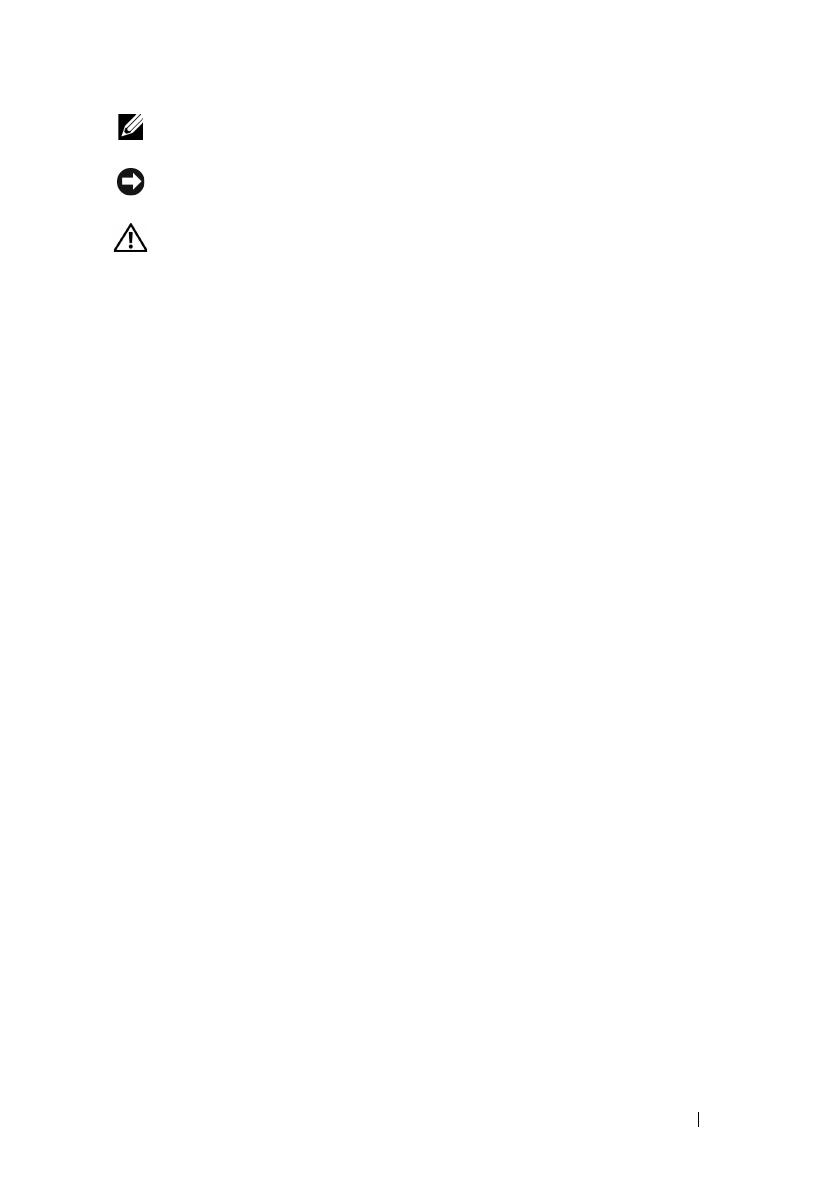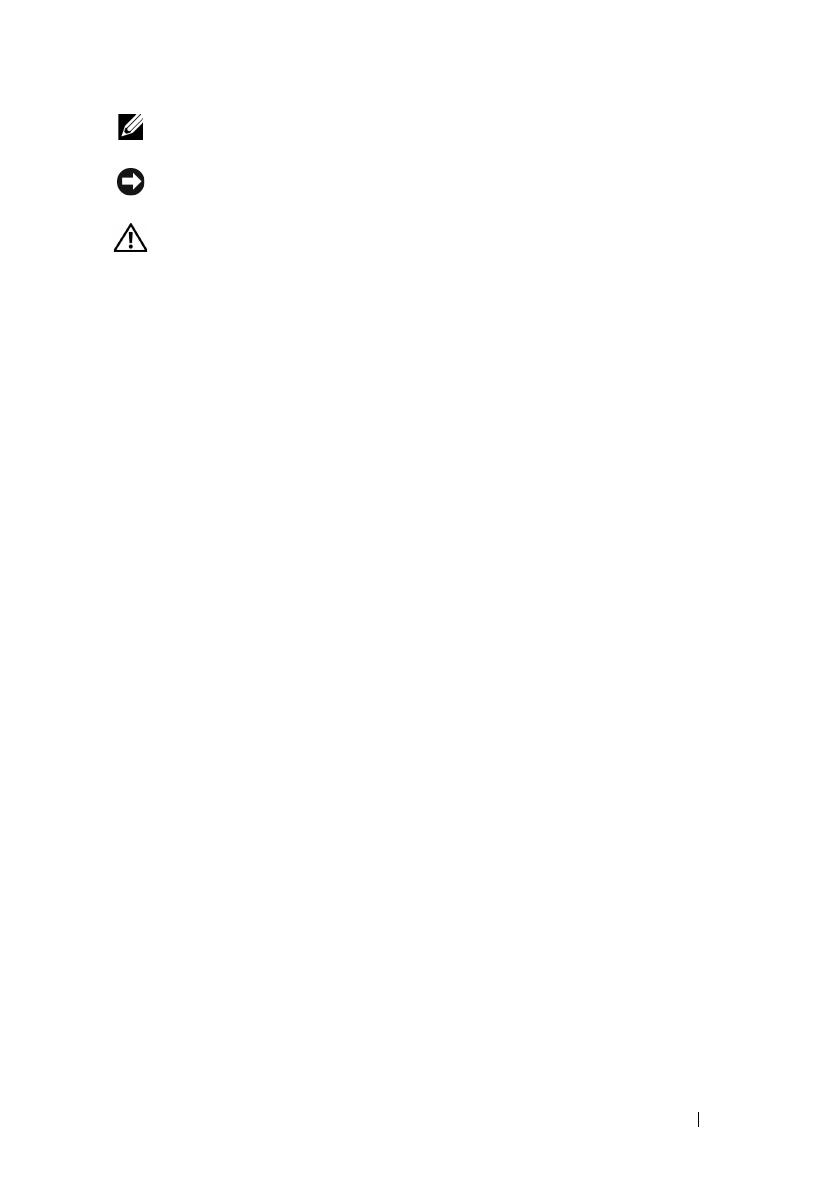
Notes, Notices, and Cautions 13
Notes, Notices, and Cautions
NOTE: A NOTE indicates important information that helps you make better use of
your printer.
NOTICE: A NOTICE indicates either potential damage to hardware or loss of data
and tells you how to avoid the problem.
CAUTION: A CAUTION indicates a potential for property damage, personal injury,
or death.
Information in this document is subject to change without notice.
© 2010 Dell Inc. All rights reserved.
Reproduction of these materials in any manner whatsoever without the written permission of
Dell Inc. is strictly forbidden.
Trademarks used in this text:
Dell
, the
DELL
logo are trademarks of Dell Inc.;
Microsoft
,
Windows
,
Windows Server
,
and
Windows Vista
are either trademarks or registered trademarks of
Microsoft Corporation in the United States and/or other countries.
XML Paper Specification (XPS)
: This product may incorporate intellectual property owned by
Microsoft Corporation. The terms and conditions upon which Microsoft is licensing such
intellectual property may be found at http://go.microsoft.com/fwlink/?LinkId=52369;
DES
: This
product includes software developed by Eric Young (eay@mincom.oz.au);
AES
: Copyright
©
2003, Dr Brian Gladman, Worcester, UK. All rights reserved. This product uses published AES
software provided by Dr Brian Gladman under BSD licensing terms;
TIFF (libtiff)
: Copyright
©
1988-1997 Sam Leffler and Copyright
©
1991-1997 Silicon Graphics, Inc.;
ICC Profile (Little
cms)
: Copyright
©
1998-2004 Marti Maria.
Other trademarks and trade names may be used in this document to refer to either the entities
claiming the marks and names or their products. Dell Inc. disclaims any proprietary interest in
trademarks and trade names other than its own.
The printer software uses some of the codes defined by the Independent JPEG Group.
____________________