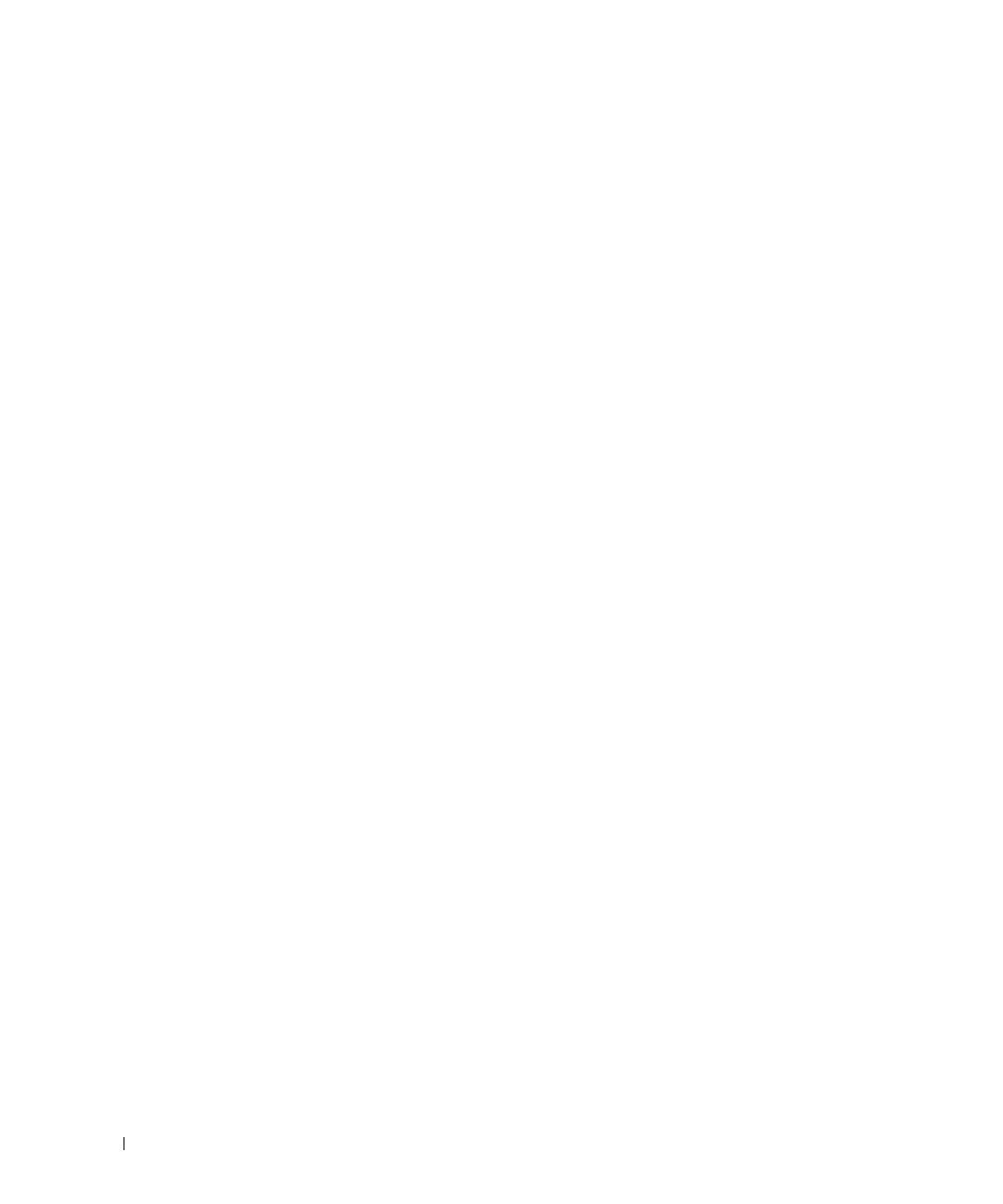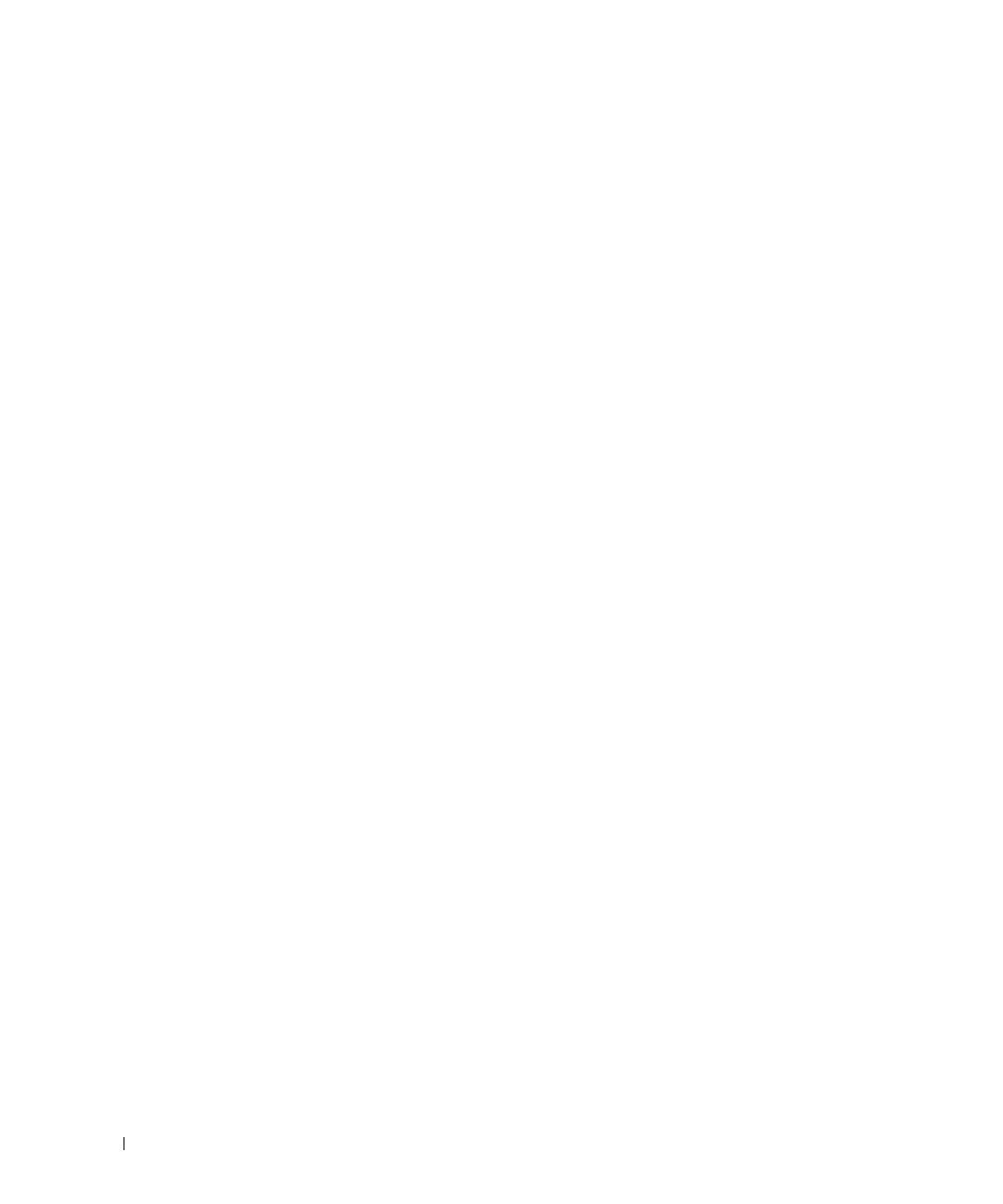
6
www.dell.com/supplies | support.dell.com
Software Overview ...........................................................................................................31
Printing Status Window ...........................................................................................31
Status Window ..........................................................................................................31
Status Monitor Console ...........................................................................................31
Dell Supplies Management System .......................................................................32
User Setup Disk Creating Tool ................................................................................32
Software Update .......................................................................................................32
5 Maintenance ................................................................................ 33
Replacing the Drum Cartridge ........................................................................................34
Removing the Used Drum Cartridge ......................................................................34
Installing the New Drum Cartridge ........................................................................36
Replacing the Cleaning Pad ....................................................................................38
Replacing the Toner Cartridge ........................................................................................40
Selecting a Replacement Toner Cartridge ...........................................................40
Removing the Used Toner Cartridge ......................................................................41
Installing the New Toner Cartridge ........................................................................42
6 Appendix ....................................................................................... 45
Technical Assistance .......................................................................................................46
Automated Order-Status Service ....................................................................................46
Contacting Dell ..................................................................................................................47
U.S. Terms and Conditions of Sale .................................................................................63
Limited Warranties and Return Policy ..........................................................................65
Limited Warranty for Dell-Branded Hardware Products (U.S. Only) ...............65
Total Satisfaction Return Policy (U.S. Only) .........................................................69
Limited Warranty Terms for Dell-Branded Hardware Products
(Canada Only) ............................................................................................................69
Total Satisfaction Return Policy (Canada Only) ...................................................72
Dell Software and Peripherals (Canada Only) .....................................................73
1-Year End-User Manufacturer Guarantee
(Latin America and the Caribbean Only) ...............................................................73
Dell Inc.
Ink and Toner Cartridges Limited Warranties .....................................................75