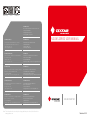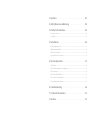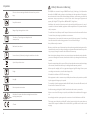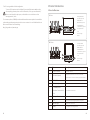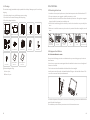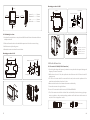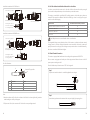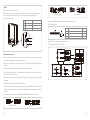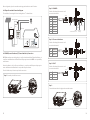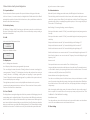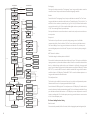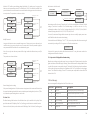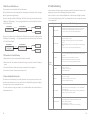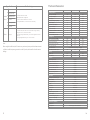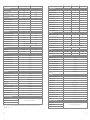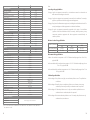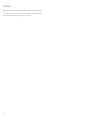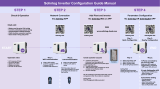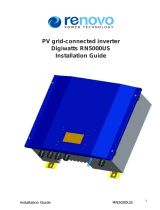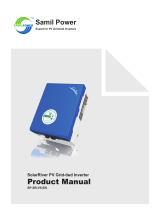NS.DNS SERIES USER MANUAL
SOLAR INVERTER
GOODWE (Germany)
Fürstenrieder Str. 279a 81377 München, Germany
T: +49 8974120210 +49 421 83570-170 (service)
GOODWE (Brazil)
Rua Abelardo 45, Recife/PE, 52050-310
T: +55 81 991239286
GOODWE (Netherlands)
Franciscusdreef 42C, 3565AC Utrecht, the Netherlands
T: +31 (0) 30 737 1140
GOODWE (UK)
6 Dunhams Court, Dunhams Lane, Letchworth
Garden City, SG6 1WB UK
T:+ 44 (0) 333 358 3184
GOODWE (India)
1202, G-Square Business Park, Sector 30A, Opp. Sanpada
Railway Stn., Vashi, Navi Mumbai- 400703
T: +91 (0) 2249746788
GOODWE (Italy)
Via Cesare Braico 61, 72100 Brindisi, Italy
T: +39 338 879 38 81; +39 831 162 35 52
[email protected] (sales)
[email protected]; [email protected] (service)
GOODWE (Turbutton)
Adalet Mah. Megapol Tower K: 9 No: 110 Bayraklı - Izmir
T: +90 (232) 935 68 18
GOODWE (Australia)
Level 14, 380 St. Kilda Road, Melbourne,
Victoria, 3004, Australia
T: +61 (0) 3 9918 3905
GOODWE (Mexico)
Oswaldo Sanchez Norte 3615, Col. Hidalgo, Monterrey,
Nuevo Leon, Mexico, C.P. 64290
T: +52 1 81 2871 2871
GOODWE (Korea)
8F Invest Korea Plaza, 7 Heoleung-ro
Seocho-gu Seoul Korea (06792)
T: 82 (2) 3497 1066
GOODWE (China)
No. 90 Zijin Rd., New District, Suzhou, 215011, China
T: +86 (0) 512 6958 2201
[email protected] (sales)
[email protected] (service)
SEMS Portal App
LinkedIn Offical Website
Version 1.0.1
Note: The information above is subject to change without prior notice, for details refer to
www.goodwe.com

1 Symbols .............................................................................................................................. 01
2 Safety Measures & Warning ....................................................................... 02
3 Product Introduction ........................................................................................ 04
3.1 Inverter Overview ...................................................................................................................... 04
3.2 Package ....................................................................................................................................... 05
4 Installation ..................................................................................................................... 06
4.1 Mounting Instructions ............................................................................................................... 06
4.2 Equipment Installation ............................................................................................................. 06
4.3 Electrical Connection ................................................................................................................ 08
4.4 Communication Connection ................................................................................................... 13
5 System Operation .................................................................................................. 18
5.1 LCD Panel .................................................................................................................................... 18
5.2 User Interface And System Configuration .............................................................................. 19
5.3 Error Message .............................................................................................................................. 24
5.4 Wi-Fi Reset & Wi-Fi Reload ........................................................................................................ 25
5.5 Precaution For Initial Startup .................................................................................................. 25
5.6 Special Adjustable Setpoints ................................................................................................... 25
6 Troubleshooting ...................................................................................................... 26
7 Technical Parameters ..................................................................................... 28
8 Caution ................................................................................................................................. 33

The NS/DNS series inverter of Jiangsu GOODWE Power Supply Technology Co, Ltd. (hereinafter
referred to as GOODWE) strictly conforms to related safety rules in design and test. Safety regula-
tions relevant to the location shall be followed during installation, commissioning, operation and
maintenance. Improper operation pose a risk of electric shock or damage to equipment and
property. (NS: Single-MTTP, Single-Phase, DNS Dual-MPPT, Single-Phase)
• Installation and connection of inverters must be performed by qualified personnel, in compli-
ance with local electrical standards, regulations and the requirements of local power authorities
and/or companies.
• To avoid electric shock, Dc input and AC output of the inverter must be disconnected for at least
5 minutes before performing any installation or maintenance.
• The temperature of some parts of the inverter may exceed 60c during operation. To avoid being
burnt do not touch the inverter during operation. Let it cool before touching it.
• Keep children away from inverter.
• Do not open the front cover of the inverter. Apart from performing work at the wiring terminal (as
instructed in this manual), touching or changing components without authorization may cause
injury to people, damage to inverters and annulment of the warranty.
• Static electricity may damage electronic components. Appropriate methods must be adopted to
prevent such damage to the inverter; otherwise the inverter may be damaged and the warranty
annulled.
• Ensure the output voltage of the proposed PV array is lower than the maximum rated inut voltage
of the inverter; otherwise the inverter may be damaged and the warranty annulled.
• When exposed to sunlight, the PV array generates dangerous high DC voltage. Please operate
according to our instructions, or it will result in danger to life.
• PV modules should have an IEC61730 class A rating.
• If the equipment is used in a manner not specified by the manufacturer, the protection provided
by the equipment's design may be impaired.
• To completely isolate the equipment: switch off the DC switch, disconnect the DC terminal, and
disconnect the AC terminal or AC breaker.
• Prohibit inserting or pulling the AC and DC terminals when the inverter is powered on.
• If there are more than 3 PV strings on input side, and additional fuse installation will be suggest-
ed.
• An earthing photovoltaic system requires the connection of an Arc fault detector on DC side.
• The inverter can exclude the possibility of DC residual currents to 6mA in the system, where an
external RCD is required in addition to the build=in RCMU, type A RCD must be used to avoid
tripping.
2 Safety Measures & Warning
Failure to observe a warning indicated in this manual may result in
injury.
Recyclable materials
Danger of high voltage & electric shock
This side up - The package must always have the
arrows point up
Special disposal instructions
Refer to operation instructions
CE mark.
1 Symbols
Don't touch, hot surface!
No more than six (6) identical packages be stacked on each other.
Fragile
Wait at least 5 minutes after disconnecting the inverter before
touching internal parts
Keep Dry
6
5min
• The PV- is not grounded as default configuration.
To ensure IP64, inverters must be sealed well, please install the inverters within one day
after unpacking, otherwise please seal all used terminals / holes, any unused terminals /
holes are not allowed to be kept open, confirm that there is no risk of water or dust
entering terminals / holes.
To our inverter product, GOODWE provides standard manufacture warranty which comes with the
product and prepaid warranty extension solution to our customer. You can find the details about
the terms and solution from below linkage.
https://en.goodwe.com/warranty.asp
01 02

The NS/DNS series inverter of Jiangsu GOODWE Power Supply Technology Co, Ltd. (hereinafter
referred to as GOODWE) strictly conforms to related safety rules in design and test. Safety regula-
tions relevant to the location shall be followed during installation, commissioning, operation and
maintenance. Improper operation pose a risk of electric shock or damage to equipment and
property. (NS: Single-MTTP, Single-Phase, DNS Dual-MPPT, Single-Phase)
• Installation and connection of inverters must be performed by qualified personnel, in compli-
ance with local electrical standards, regulations and the requirements of local power authorities
and/or companies.
• To avoid electric shock, Dc input and AC output of the inverter must be disconnected for at least
5 minutes before performing any installation or maintenance.
• The temperature of some parts of the inverter may exceed 60c during operation. To avoid being
burnt do not touch the inverter during operation. Let it cool before touching it.
• Keep children away from inverter.
• Do not open the front cover of the inverter. Apart from performing work at the wiring terminal (as
instructed in this manual), touching or changing components without authorization may cause
injury to people, damage to inverters and annulment of the warranty.
• Static electricity may damage electronic components. Appropriate methods must be adopted to
prevent such damage to the inverter; otherwise the inverter may be damaged and the warranty
annulled.
• Ensure the output voltage of the proposed PV array is lower than the maximum rated inut voltage
of the inverter; otherwise the inverter may be damaged and the warranty annulled.
• When exposed to sunlight, the PV array generates dangerous high DC voltage. Please operate
according to our instructions, or it will result in danger to life.
• PV modules should have an IEC61730 class A rating.
• If the equipment is used in a manner not specified by the manufacturer, the protection provided
by the equipment's design may be impaired.
• To completely isolate the equipment: switch off the DC switch, disconnect the DC terminal, and
disconnect the AC terminal or AC breaker.
• Prohibit inserting or pulling the AC and DC terminals when the inverter is powered on.
• If there are more than 3 PV strings on input side, and additional fuse installation will be suggest-
ed.
• An earthing photovoltaic system requires the connection of an Arc fault detector on DC side.
• The inverter can exclude the possibility of DC residual currents to 6mA in the system, where an
external RCD is required in addition to the build=in RCMU, type A RCD must be used to avoid
tripping.
1. PV Input Terminal
2. DC Switch (Optional)
3. RS485/USB Port
4. WiFi Module (Optional)
5. CT & DRED/Remote
Shutdown Port (Optional)
6. AC Output Termial
7. LCD
8. Indicator Lights
9. Button
1. PV Input Terminal
2. DC Switch (Optional)
3. RS485 / USB Port
5. CT & DRED/Remote
Shutdown Port (Optional)
5. AC Output Termial
6. LCD
7. Indicator Lights
8. Buttons
ON
OFF
PV1 PV2
AC OUTPUT
ON
OFF
CT/METER
AC OUTPUT
DRED
RS485
PV-
PV+
RS485
1 2 3 4 5
7
8
9
1 2 3 4 5 6
8
6
7
DNS Series
NS Series
3 Product Introduction
3.1 Inverter Overview
• The PV- is not grounded as default configuration.
To ensure IP64, inverters must be sealed well, please install the inverters within one day
after unpacking, otherwise please seal all used terminals / holes, any unused terminals /
holes are not allowed to be kept open, confirm that there is no risk of water or dust
entering terminals / holes.
To our inverter product, GOODWE provides standard manufacture warranty which comes with the
product and prepaid warranty extension solution to our customer. You can find the details about
the terms and solution from below linkage.
https://en.goodwe.com/warranty.asp
Item
1
2
3
4
5
6
7
8
9
Name
PV Input Terminal
DC Switch (Optional)
RS485/USB Port
WiFi Module (Optional)
CT & DRED/Remote
Shutdown Communication
Port
AC Output Terminal
LCD
Indicator Light
Button
Description
For PV string connection
During normal operation it is in "on" state, it can shut down
the inverter after it is disconnected from the grid by the AC breaker.
For RS485 or USB communication
For WiFi communication
For CT and DRED Communication
For AC cable connection
Inverter operation data viewing and parameter configuration.
Display the state of the inverter
For configuration and viewing parameters.
03 04

[1]Positive & Negative Plug:
NS series 1 pair;
DNS series 2 pairs.
Max
15°
To allow for dissipation of heat, and for convenience of dismantling, clearance around the inverter
must follow the below diagram.
The installation position shall not prevent access to the disconnection means.
4.2 Equipment Installation
4.2.1 Select Installation Location
Please take the following points into consideration when you are selecting a proper location to
install inverter.
• Please choose appropriate mounting methods and installation location in terms of weight and
dimension of inverter.
• The location must be well ventilated and sheltered from direct sunlight.
• Install inverter vertically or with a backward tilt within 15 degrees. No lateral tilt is allowed. The
area of the connectors should point downwards.
4 Installation
4.1 Mounting Instructions
1. In order to achieve optimal performance, the ambient temperature should be lower than 45℃.
2. For easy maintenance, we suggest to install the inverter at eye level.
3. Inverters should not be installed near flammable and explosive items. Strong electro-magnetic
charges should be kept away from installation site.
4. Product label and warning symbols should be placed at a location that is easy to read by the
users.
5. Make sure to install the inverter at a place where it is protected from direct sunlight, rain and
snow.
Accmulated snow
Keep away
from sunlight
Keep dry
Keep it clear
of snow
Sun Rain
Wall-Mounted Bracket
3.2 Package
The unit is thoroughly tested and strictly inspected before delivery. Damage may still occur during
shipping.
1. Check the package for any visible damage upon receiving.
2. Check the inner contents for damage after unpacking.
3. Check the package list below.
Inverter
AC Plug
or
WiFi Configuration
Instruction
Quick Installation
Instruction
Fixed Screw
Fixed Screw 2-Pin Terminal6-Pin Terminal PE Terminal
Positive DC Plug [1] Negative DC Plug [1]Expansion Bolts
05 06

200mm 300mm200mm
300mm
500mm
4.2.2 Mounting Procedure
1. Use the wall-mount bracket as a template and drill holes with 10mm in diameter and 80 mm
in depth on the wall.
2. Fix the wall-mount bracket on the wall with the expansion bolts in the accessories bag.
3. Hold the inverter by the side groove.
4. Mount the inverter onto the wall-mount bracket.
Mounting procedure for NS
250mm
130mm
125mm
260mm
Upward -------------- 300mm
Downward ---------- 500mm
Front ----------------- 300mm
Both sides ---------- 200mm
VACONN Series WIELAND Series
4.3 Electrical Connection
4.3.1 Connection To Grid (AC Side Connection)
1. Check the grid voltage and frequency for whether it complies with the required voltage and
frequency of inverter connection.
2. Add breaker or fuse to AC side, the specification should be more than 1.25 times of rated AC
output current.
3. The PE line of inverter should be connected to the earth, make sure the impedance of the
neutral wire and earth wire is less than 10 ohm.
4. Disconnect the breaker or fuse between the inverter and the utility.
5. Connect the inverter to the grid as follows:
There are 2 AC connector brands for inverter, VACONN and WIELAND.
6. The AC line construction shall be such that if the cord should slip from its anchorage, placing a
strain on conductors, the protective earthing conductor will be the last to take the strain. As
such, the PE line is longer than L and N.
Mounting procedure for DNS
The lock is not involved in
the package, need to be
prepared by customer
themselves if needed.
195mm
130mm
115mm
Wall-Mounting Bracket
Expansion Pipe
Self-tapping Screws
Wall-Mounting Bracket
Expansion Pipe
Self-tapping Screws
07 08

Installation instruction of VACONN series
Installation instruction of WELAND series
Fasten screw cap clockwise
Fasten screw cap clockwise
Material(Annealed copper wire)
Fastening three screws to
ensure each screw head is
not exceeding the surface
Inverter
fasten screw cap clockwise
Inverter
4mm
2
Copper Conducotr
Material (Annealed copper wire)
Fastening three screws to
ensure each screw head is not
exceeding the surface
10mm
10mm
Note:
1. Neutral conductor shall be blue, line conductor shall be black or brown (preferred), protective
earth bonding line shall be yellow-green.
2. Fix (moment: 0.6N.m) the connector of AC cable to the corresponding terminals.
AC cable illustration :
A
B
C
Value
10~12mm
2.5~4mm²
10mm around
Grade
A
B
C
Description
O.D
Section area of conduction material
Length of Bare wire
Annealed Copper Wire
4.3.2 AC Circuit Breaker And Residual Current Protection Device
In order to ensure that the inverter can be safe and reliable to disconnect from the power grid
please install an independent two pole circuit breaker to protect the inverter.
The inverter can exclude the possibility of DC residual currents to 6mA in the system, where an
external RCD is required in addition to the build-in RCMU, type A can be used, type B or type A
must be used to avoid tripping.
Inverter model
GW1000-NS / GW1500-NS / GW2000-NS / GW2500-NS
GW3000D-NS / GW3600D-NS
GW4200D-NS / GW5000D-NS
GW6000D-NS
Recommended circuit breaker specifications
16A
25A
32A
40A
Note: Multiple inverter are not allowed to share a circuit breaker.
The integrated leakage current detection device of the inverter can detect can detect external
leakage current in real time. When the detected current exceeds the limit value, inverter will
quickly disconnect from the grid, if the leakage current protection device is installed externally,
the action current should be 300mA or higher.
4.3.3 Earth Terminal Connection
The inverter is equipped with earth terminal according to the requirement of EN 50178.
All non-current carrying exposed metal parts of the equipment and other enclosures in the PV
power system must be grounded.
Please follow the steps below to connect "PE" cable to ground.
L1
L2 = L1 + (1~2mm)
Step 1
Strip the wire insulation sheet of a suitable length with a wire stripper.
Step 2
Insert the stripped wire into the terminal and compress it tightly by crimping pliers.
09 10

4.3.4 DC side connection
1. Before connecting the PV strings, please ensure the plug connectors have the correct polarity.
Incorrect polarity could permanently damage the unit
2. The open circuit voltage of the PV strings cannot exceed the maximum input voltage of the
inverter.
3. Only DC connectors provided by the manufacturer are permitted for use.
4. The positive and negative pole is forbidden from connecting to the PE wire (Ground wire),
otherwise, it will damage the unit.
5. Don't connect positive or negative pole of PV string to PE wire. Otherwise it will cause damage
to inverter.
6. Positive wire shall be red, negative wire shall be black.
7. The minimum insulation resistance to ground of the PV panels for DNS series must exceed 19.3K
ohms (R = 58-/30 mA) , there is a risk of shock hazard if the requirement of minimum resistance
is not met.
There are four types of DC connectors, DEVALAN, MC4, AMPHENDL H4 and QC4.10 series
AMPHENOL SERIES QC4.10 SERIES
DEVALAN SERIES MC4 SERIES
Note: The actual DC connector used is as shown in the accessory box.
DC cable specification:
Value
4~5mm
2.5~4mm
2
About 7mm
Label
A
B
C
Description
External diameter of wire stock
Cross-sectional area of conductor material
Length of bare wire
A
B
C
Note: DC Cable should be use dedicated PV cable.
The installation method of DC connector.
NO.
A
B
C
Name
Cold-pressed terminal
Screw
Yellow and green line
Explanation
M5*14
4mm
2
/ 10AWG
Step 3
Fix the earth wire on the machine.
In order to improve the corrosion resistance of the terminal, it is recommended to apply
silica gel on the earth terminal for corrosion protection after the grounding cable
assembly is completed.
A
B
C
Please use special tools to do crimping
MC4 & QC4.10 DEVALAN & AMPHENOL
Do not crimp wire
into the limit buckle.
Negative connector
Positive connector
Inverter side
11 12

4.4.2 RS485 Communication
This function is only applied to inverters with RS485.
The RS485 interface us used to connect EzLogger Pro and the maximum total length of all
connecting cables should not exceed 800m.
Communication lines must be separated from other power lines to prevent interference to the
communication. RS485 connection are shown as below.
Inverter
RS485
EzLogger Pro
RS485RS485
PC
Router
Internet
Inverter
Inverter
Please follow the steps below to complete RS485 communication connection.
Step 1: Screw this plate off from inverter.
Step 2:
Put the cable through the plate, and connect
RS485 cable on the 6-pin terminal.
Advise to use cable 16AWG-26AWG.
123456
The
Insulator
Screw Cap
RS485
communication board Cable
Single hole
seal ring
NutLock
No.
1
2
3
4
5
6
Function
RS485+
RS485-
Reserved
Reserved
RS485+
RS485-
6.5mm
25mm
4.4 Communication Connection
4.4.1 USB Connection
USB interface is only used for after-sales service team to repair inverter, Not allowed for any other
purposes.
Step 1: Screw this plate off from inverter.
Step.2: Insert the USB data cable
Connect the inverter to Ezlogger Pro through communication cables of RS485.Connect the
Ezlogger Pro to the interchanger or the router through UTP (Unshielded Twisted Pair).
4.4.3 Wi-Fi Communication
The Wi-Fi Communication function is only applied for WIFi Module, for detailed configuration
instruction refer to "Wi-Fi Configuration Instruction" in the accessory box.
Step 3: Connect the terminal to the right position onto the inverter and screw the plate.
13 14

Step 1: Screw this plate off from inverter.
Step 2-1 For DRED:
Put the cable through the connector and
connect to the terminal.
No.
1
2
3
4
5
6
Function
COM/DRM0
REFGEN
DRM4/8
DRM3/7
DRM2/6
DRM1/5
6.5mm
25mm
123456
The
Insulator
Screw Cap
RS485
communication board
Cable
Single hole
seal ring
NutLock
Step 2-2 For remote shutdown:
Put the cable through the connector and
connect to the terminal.
No.
2
3
Function
REFGEN
DRM4/8
6.5mm
25mm
123456
Step 2-3 For CT:
Put the cable through the connector and
connect to the terminal.
12
No.
1
2
Function
CT-
CT+
6.5mm
25mm
white & Black Wire
Inverter
Switch Board
L N
Router
Black
Wire
CT
4.4.5 DRED / Remote Shutdown / CT (Power Limit Device) Connection
DRED (Demand response enabling device) is only for Australian and New Zealand installations, in
compliance with Australian and New Zealand safety requirements. And DRED is not provided by
manufacturer.
Remote shutdown is only for Europe installations, in compliance with European safety require-
ments. And Remote shutdown device is not provided by manufacturer.
Please follow the steps below to complete the connection.
After configuration, please borrow the monitoring portal website to create PV station.
4.4.4 Export Power Limit Connection Diagram
The methods of connecting the Power Limiting device CT is shown below.
Step 3:
Connect the terminal to the right position onto the inverter.
15 16

5 System Operation
5.1 LCD Panel And LED
5.1.1 Indicator Lights
NS series.
DNS series.
Indicator lights in Yellow/Green/Red correspondently refer to:
Explanation
ON = WiFi connected/active
BLINK 1 = WiFi system resetting
BLINK 2 = Not connect to router
BLINK 3 = WiFi server problem
BLINK = RS485 connected
OFF = WiFi not active
On = Inverter is feeding power
OFF = Inverter is not feeding power at the moment
On = Fault occurred
OFF = No fault
StatusIndicator
Power
Run
Fault
Note:
1. Compatible DRED commands are DRM0, DRM5, DRM6, DRM7, DRM8.
2. Please set up power limit function at local setting page once all connection steps are done.
3. CT is directional. Please make sure CT+ is properly connected to white & black wire and CT- to
black wire. Please make sure the limit buckle is connected to the output live wire (L) of
inverter.
4. If CT is not well connected, it will display "CT disconnected" on the inverter. If CT is reversely
connected, it will display "CT Reverse" on the inverter when connected to grid.
4.4.6 Earth Fault Alarm
In compliance with the section 13.9 of IEC62109-2, the NS/DNS series inverter is equipped with an
earth fault alarm. When earth fault occurs, the fault indicator at the front LED screen will light up.
On inverters with Wi-Fi communication, the system sends an email with the fault notification to
the customer. For inverters without Wi-Fi, the buzzer of the inverter will keep ringing for one
minute and ring again after half an hour until the fault is resolved. (This function is only available
in Australia and New Zealand).
4.4.7 SEMS Portal
SEMS Portal is an online monitoring system. After completing the installation of
communication connection, you can access www.semsportal.com or download
the App by scanning the QR code
to monitor your PV plant and device.
Please contact the after-sales for more operation of SEMS Protal.
SEMS Portal App
17 18

5.2 User Interface And Syetem Configuration
5.2.1 Operation Method
There are two modes of button operation: Short press the button and long press the button.
In all levels of menu, if no action is taken, the backlight of the LCD will switch off, the LCD will
automatically revert to the first item of the first level menu, and any modifications made to the
data will be stored into internal memory.
5.2.2 Set Safety Country
If LCD displays "Configure Safety", then long press the button to enter the second level menu.
Short press to browse the safety country available. Choose suitable safety country according to
the location of installation.
5.2.3 LCD
A schematic of the LCD is shown as below:
Display area is divided as follows:
5.2.4 Display Area
Line 1 --- Working status information
Line 2---Diaplays of the real-time power generated by the inverter.
• This area displays the status information. "Waiting" indicates the inverter is standing by for
power generation; "Checking **S" (checking time is based on safety, and varies from country to
country) indicates is self-checking, counting down and preparing for power generation.
"Normal" indicates the inverter is generating power. If any condition of the system is abnormal,
the screen will display an error message.
• Through button operation, the screen can display different information such as operation
parameters and power generation status is in this area. There are two levels of menus, and the
flow chart of first level menu is shown below:
5.2.5 Use Of The LCD
The display allows accessing the configuration of the basic parameters. All the language, time and
country settings can be configured by buttons. The menu, shown in the LCD displays area has two
levels of menu. Short or long press the button will take you between menus and through each
menu. Items in the first level menu that have no second level are locked. For these items, when the
button is pressed for two seconds, the LCD will display the word "Lock" followed by data relating
to the first level menu item. The locked menu can only be unlocked under system mode switch
Normal
Pac=XXXX.XW
Line ①
Line ②
ing, fault occurrence or button operation.
5.2.6 Menu Introduction
•
When the PV panel is feeding power to the inverter, the LCD displays the first-level menu.
• The initial display is the first item to the first level menu, and the interface displays the current
status of the system. It shows "Waiting" in the initial state; its display "Normal" during power
generation mode; if there is something wrong with the system, an error message is displayed.
Please refer to "5.3 Error Message".
View PV voltage, PV current, grid voltage, current and frequency:
• Short press the button to enter the "E-Today" menu which displays the total power generation
for today.
• Short press the button to enter the "E-Today" menu which displays the total power generation
until today.
• Short press the button to enter the "Vpv" menu which displays the PV voltage in "V".
• Short press the button to enter the "Ipc" menu which displays the PV current in "A".
• Short Press the button to enter the "Vac" menu which displays the grid voltage in "V".
• Short Press the button to once more to enter the "Iac" menu which display the grid current in "A".
• Short Press the button to once more to enter the "Frequency" menu which displays the grid
frequency in "Hz".
• View error code
Short press the button once more to enter the "Error Code history" menu.
Long press the button to enter the second level menu of error detection. The newest three invert-
er records will be shown by short pressing the button in this second level menu. The records
include error codes (EXX) and error times (110316 15:30).
• View model name and reconfigure safety country:
From the error code history item in the first level menu, short press the button to see model
name. If you want to change the safety country, please long press the button, then LCD will enter
the second level menu. In the second level menu, short pressing the button can change the
safety country.
After choosing the suitable safety country, the inverter will store the chosen safety country if
there is no input for 20 seconds. If there is no exact proper country code, please choose "50Hz
Grid Default" or "60Hz Grid Default" accordingly.
• View software version
From the model name item in the first level menu, short press the button to see the software
version. The current software version can be shown in this menu.
5.2.7 Basic Setting
19 20

• Set language
Short press the button to enter the "Set Language" menu. Long press the button to enter the
second level menu. Short press the button to browse the languages available.
• Set time
From the first level "Set Language" menu, short press the button to enter the "Set Time" menu.
Long press the button to enter the second level menu. The initial display is "2000-00-00 00:00", in
which the first four numbers represent the year (e.g. 2000~2099); the fifth and sixth numbers
represent the month (e.g. 01~12); the seventh and the eighth numbers represent the date (e.g.
01~31). The remaining numbers represent the time.
Short press the button to increase the number in current location, and press to move the cursor
to next position.
• Set protocol:
The function is only used for service personnel, setting a wrong protocol could lead to
communication failure. From the first level "Set Time" menu, short press the button to enter
"Set Protocol Display" menu. Long press the button to enter sub menu. The circulatory sub
menu including two protocols can be found. The protocol can be chosen by short pressing the
button.
• MPPT function for shadow:
The default setting for shadow optimizer is disabled.
Please enable shadow optimizer when there is shadow on PV panel. The function could help the
system generate more power under shadow condition. Please do not enable the function when
there's no shadows being casted onto the panel. Otherwise it could lead to lesser generated
power. Press the button until it enters the shadow optimize menu. When LCD displays "Shadow
MPPT OFF", it means the MPPT function for shadow is switched off. Long press the button to
enable the function. If LCD displays "Shadow MPPT ON" it means the shadow optimizer is on.
Long press the button to disable the function.
•
70% rated power limit
The function is only available for inverters in Germany. It can only be used by network operators.
Otherwise it will cause a loss of power generated from the PV plant.
Press the button till LCD displays the 70% rated power menu. If LCD displays 70% rated enable it
means the function to limit the inverter working under 70% of rated output is switched off. Long
press the button will switch this function on. If LCD displays recover rated power it means the
inverter is working under 70% of rated output power. Long press the button to recover inverter
to 100% of its rated output power.
5.2.8 Power Limiting Function Setting
• Enter Password:
Please enter the password (valid for 10 minutes) before changing the power limiting state (the
Long Press
Long Press
Long Press
Long Press
Long Press
Long Press
Long Press
Long Press
No Error
E01 110822 01:01
Short press for
safety country select
50Hz GridDefault
English
Lock
50Hz Grid Default
Second Level Menu
Short Press
Short Press Short Press
Short Press
2000-00-00 00:00
2000-00-00 00:00
2000-00-00 00:00
······
Short Press
Short Press
Long Press
Long Press
Long Press
Long Press
Long Press
Short Press
Short Press
Short Press
Short Press
Short Press
RS485
WiFi
WiFi Reset
Pac=2595.5W
WiFi Reload
Pac=2595.5W
PF Adjust
Pac=2595.5W
Shadow MPPT ON
Pac=2595.5W
Shadow MPPT OFF
Pac=2595.5W
Or
Or
Power Limit ON
Pac=2595.5W
Power Limit OFF
Pac=2595.5W
Set Power Limit
XXX%
Set Power Limit
XX%
Set Modbus Addr
Pac=2595.5W
Short Press
Long Press
Short press short press to select
"Leading" or "Lagging"
Short Press to select
number 8 or 9
Short Press to select number 0 ~ 9
Short Press to select
number 0 ~ 9
Long Press
Disable
Lagging 0.95
Lagging 0.95
Lagging 0.95
Long Press
Wait
WiFi Reloading
WiFi Reload OK
WiFi Reload Fail
Wait
Long Press
Long
press 2S
Long Press
Long Press
Long Press
Long Press
Long Press
Short press to select
number 0 ~ 9
Short press to select
number 0 ~ 9
Short press to select
number 0 ~ 2
Short press to select
number 0 ~1
Short press to select
number 0 ~9
Short press to select
number 0 ~9
Set Addr: XXX
Set Addr: XXX
Set Addr: XXX
WiFi Reset OK
WiFi Reset Fail
WiFi Resetting
Angielski
Set Power Limit
XXX%
Set Power Limit
XX%
First Level Menu
Normal
Pac=2595.5W
Short Press
Short Press
Short Press
Short Press
Short Press
Short Press
Short Press
Short Press
Short Press
Short Press
Short Press
Short Press
E-Today=15.2KWh
Pac=2595.5W
E-Total=533.17KWh
Pac=2595.5W
Vpv=325.2/325.5V
Pac=2595.5W
Ipv=4.1/4.1A
Pac=2595.5W
Vac=229.5V
Pac=2595.5W
Iac=11.3A
Pac=2595.5W
Fac=50.00Hz
Pac=2595.5W
Error History
Pac=2595.5W
GWXXXXD-NS
Pac=2595.5W
Ver:V1.XX.XX
Pac=2595.5W
Set Language
Pac=2595.5W
Set Time
Pac=2595.5W
Long
Press
Long
Press
21 22

default is OFF) and the power limiting setting (the default is 2% rated power): Long press the
button to enter password input menu. The initial display "1111" is the default password. Short
press the button to increase the number in current location and long press to move to the cursor
to next position. The operations are shown as below.
• Modify Password:
Long press the button to enter password change menu. Short press to increase the number in
current location, long press to move the cursor to next position. If the old password is right, the
new password will be stored after 20 seconds without any input.
Note: You can only enter the new password if the login is within the effective time period (10
minutes).
The operation are shown as below.
• Power limiting function setting
If the power limiting function is ON, the maximum output power of the inverter will be limited at
the power limit setting value while the inverter is without power limiting device (such as a CT/Me-
ter) or when the power limiting device is out of order.
5.2.9 Auto-Test
The default setting of this function is disabled which can only be available in Italy safety. Short
press the button until LCD displays "Auto Test", and long press the button to start this function.
if auto test is finished, short press the button until LCD displays "Auto Test Result", and long press
Long Press Wait
Short
Press
Auto Test
Pac=XXXX.XW
Normal
Pac=XXXX.XW
Auto Testing
First Level Menu First Level MenuSecond Level Menu
Auto Test Result
Pac=XXXX.XW
Short Press To Check The Value
First Level Menu
...
Auto test types will be chosen by "Remote" and "Local" before starting the test. "Remote" default
setting is 1, unable to be modified. "Local" default setting is 0, which can be set to 0 or 1 by
calibrating the software. If set "Local" to 1, testing order will be 59.S1, 59.S2, 27.S1, 81>S1, 81<S1.
Otherwise, testing order will be 59.S1, 59.S2, 27.S1, 81>S2, 81<S2.
Connect AC, auto tests will begin after the inverter relays close successfully: output power is zero
and LCD will show the information about testing.
If sub test finishes and LCD displays "Test ***** Ok", inverter relay breaks off and reconnect to grid
automatically according to CEI 0-21 requirement. Then the next test starts.
the button to check the result.
If sub test fails, inverter relay breaks off and enter wait mode. To retry, the inverter needs to be
totally powered off and be restarted.
5.2.10 Operation Of Display When Commissioning
When the input voltage reaches the inverter's turn-on voltage, the LCD starts to work, the yellow
lights is turned on and the LCD displays "Waiting". More information will be displayed within a few
seconds. If the inverter is connected to the grid, "Checking 30" will be displayed and a countdown
of 30 seconds will commence. When the countdown reaches "00S" you will hear the relay trigger
4 times. The LCD will then display "Normal". The instant power output will be shown at the left
bottom of the LCD.
5.3 Error Message
An error message will be displayed on the LCD is a fault occurs.
Error code
03
14
15
17
19
23
Error message
Fac Fail
Isolation Fail
Vac Failure
PV Over Voltage
Over Temperature
Utility Loss
Description
Grid frequency out of permissible range
Grund insulation impedance is too low
Grid voltage out of permissible range
Overvoltage at DC input
Over Temperature on the case
Utility is unavailable
Vac Fail
Test 59.S1 OK
Short press to select
number 0 ~ 9
Short press to select
number 0 ~ 9
Short press to select
number 0 ~ 9
Short press to select
number 0 ~ 9
Short Press
Short Press
Short Press
Password:1111
Password:1111
Password:1111
Password:1111
Long
Press
Short Press
Short Press
Long Press
Short
Press
Shadow MPPT ON
Pac=XXXX.XW
Shadow Limit ON
Pac=XXXX.XW
Set Power Limit
XXX% Prated
Short press to select
number 0 ~ 9
Short press to select
number 0 ~ 9
Short press to select
number 0 ~ 9
Short press to select
number 0 ~ 9
Short Press
Short Press
Short Press
Short Press
Short Press
Long
Press
Long Press
Short
Press
Shadow MPPT ON
Pac=XXXX.XW
Shadow Limit ON
Pac=XXXX.XW
Set Power Limit
XXX% Prated
Old Passworld: 1111
New Password:1111
Old Passworld: 1111
New Password:1111
......
Old Passworld: 1111
New Password:1111
23 24

5.4 Wi-Fi Reset & Wi-Fi Reload
These functions are only available for Wi-Fi model inverters.
Wi-Fi reload function is used to change the Wi-Fi configuration to default value. Please configure
the Wi-Fi again after using the function.
Short press the button until the LCD displays "Wi-Fi Reset", then long press the button until the
LCD displays "Wi-Fi Resetting�". Stop pressing and wait for the screen to display "Wi-Fi Reset OK"
or "Wi-Fi Reset Failed".
6 Troubleshooting
In most situations, the inverter requires very little maintenance. However, if the inverter is not
working properly, please try the following troubleshooting solutions:
• When a problem occurs, the red (fault) LED indicator on the front panel will light up and the
LCD screen will display the type of fault. The following table lists error messages and solutions
for associated faults.
1. Check the impedance between ground and PV (+) & PV (-) . The impedance
value must be greater than 100kΩ. Make sure the inverter is earthed.
2. Contact local service office for help if the problem still persist.
1. Not connect to the grid.
2. Check if the power grid is connected to cable.
3. Check the availability of power grid.
1. Check if the PV open circuit voltage is higher or too close to the maximum
input voltage or not.
2. If the problem still persist when PV voltage is less than the maximum input
voltage, contact local service office for help.
1. The internal temperature is higher than normal value specified.
2. Reduce ambient temperature.
3. Move the inverter to a cool place.
4. If the problem still exists, contact local service office for help.
1. The ground current is too high.
2. Unplug the inputs from the PV generator and check the peripheral AC
system.
3. When the problem is cleared, reconnect the PV panel and check the Inverter
status.
4. Contact local service office for help if the problem still persist.
1. The PV Inverter will automatically restart within 5 minutes if the grid returns
to normal.
2. Make sure grid voltage conforms with the specification.
3. Make sure neutral (N) wire and PE wire are connected well.
4. Contact local service office for help if the problem still persist.
1. Grid is not connected.
2. Check grid connection cables.
3. Check availability of grid.
Vac Failure
Fac Failure
Display Troubleshooting
Ground I Failure
Isolation Failure
Over Temperature
PV Over Voltage
Utility Loss
System
Failure
WiFi Reset
OK
WiFi Reset
Fail
Long Press Wait
WiFi Reset
Pac=2595.5W
WiFi Resetting
First Level Menu Second Level Menu
5.5 Precaution For Initial Startup
1. Make sure the AC circuit is connected and AC breaker is turned off.
2. Make sure the DC cable between inverter and PV string is connected, and the PV voltage is
normal.
3. Turn on the DC switch, and set safety country according to the local regulation.
4. Turn on the AC breaker. Check the inverter work normal.
5.6 Special Adjustable Setpoints
The inverter has a field where the user could set functions, such as trip points, trip times, recon-
nect time,active and inactive of QU curve and PU curve. It is adjustable through special software,
if you want to use it, please contact with after sales.
To achieve manuals for using the software, you can download them from official website or
contact with after-sales.
Short press the button until the LCD displays "Wi-Fi Reload", then long press the button until the
LCD displays "Wi-Fi Reloading�". Stop pressing and wait for the screen to display "Wi-Fi Reload
OK" or "Wi-Fi Reload Failed".
WiFi Re
load
OK
WiFi Re
load
Fail
Long Press Wait
WiFi Reload
Pac=2595.5W
WiFi Reloading
First Level Menu Second Level Menu
25 26

Note:
When sunlight is insufficient, the PV inverter may continuously start up and shut down automati-
cally due to insufficient power generation from the PV panels, which would not lead to inverter
damage.
1. Turn off DC switch of the inverter.
2. Wait till the inverter's LCD light is off.
3. Turn on DC switch and make sure it is connected.
4. If the problem still exists, contact local service office for help.
1. Turn off DC switch, take off DC connector, measure the voltage of PV array.
2. Plug in DC connector, and turn on DC switch.
3. If PV array voltage is lower than 250V , please check configuration of inverter
module.
4. If voltage is higher than 250V , please contact local office.
Type of fault Troubleshooting
Relay-Check Failure
DCI Injection High
EEPROM R/W Failure
SPI Failure
DC BUS High
GFCI Failure
No display
Inverter
Failure
Others
GW1000-NS
1300
500
80~450
80~500
80
360
10
12.5
0
1
1
1000
1000
220/230
50/60
5
<3%
96.5%
96.0%
GW1500-NS
1950
500
80~450
80~500
80
360
10
12.5
0
1
1
1500
1500
220/230
50/60
7.5
<3%
97.0%
96.0%
Integrated
Integrated
Integrated
Integrated
Integrated
Integrated
Integrated
Protective Class I
-25~60
0~100%
≤4000
Natural Convection
LCD & LED
RS485 or WiFi
7.5
344*274.5*128
IP65
DVC- C
<1
Transformerless
Visit homepage to achieve information.
GW2000-NS
2600
500
80~450
80~500
80
360
10
12.5
0
1
1
2000
2000
220/230
50/60
10
<3%
97.0%
96.0%
Technical Data
PV String Input Data
Max. DC Input Power (W)
Max. DC Input Voltage (V)
MPPT Range (V)
PV Input Operating Voltage Range
Start-up Voltage (V)
Nominal DC Input Voltage (V)
Max. Input Current (A)
Max. Short Current (A)
Maximum Inverter Backfeed Current to Array
No. of MPP Trackers
No. of Input Strings per Tracker
AC Output Data
Nominal Output Power (W) [1]
Max. Output Apparent Power (VA)
Nominal Output Voltage (V)
Nominal Output Frequency (Hz)
Max. Output Current (A)
Output Power Factor
Output THDi (@Nominal Output)
Efficiency
Max. Efficiency
Europe Efficiency
Protection
Anti-islanding Protection
Input Reverse Polarity Protection
Insulation Resistor Detection
Residual Current Monitoring Unit
Output Over Current Protection
Output Short Protection
Output Over Voltage Protection
Protective Class
General Data
Operating Temperature Range (℃)
Relative Humidity
Operating Altitude (m)
Cooling
User Interface
Communication
Weight (kg)
Size (Width*Height*Depth mm)
Protection Degree
The Decisive Voltage Class (DVC)
Night Self Consumption (W)
Topology
Certifications & Standards
Grid Regulation
Safety Regulation
EMC
~1 (Adjustable from 0.8 leading to 0.8 lagging)
7 Technical Parameters
27 28

GW3000D-NS
3900
600
80~550
80~600
120
360
11/11
13.8/13.8
0
2
1
3000*
3000
220/230
50/60
13.6
<3%
97.8%
97.5%
GW3600D-NS
4680
600
80~550
80~600
120
360
11/11
13.8/13.8
0
2
1
3680*
3680
220/230
50/60
16
<3%
97.8%
97.5%
GW4200D-NS
5460
600
80~550
80~600
120
360
11/11
13.8/13.8
0
2
1
4200*
4200
220/230
50/60
19
<3%
97.8%
97.5%
~1 (Adjustable from 0.8 leading to 0.8 lagging)
Technical Data
PV String Input Data
Max. DC Input Power (W)
Max. DC Input Voltage (V)
MPPT Range (V)
PV Input Operating Voltage Range
Start-up Voltage (V)
Nominal DC Input Voltage (V)
Max. Input Current (A)
Max. Short Current (A)
Maximum Inverter Backfeed Current to Array
No. of MPP Trackers
No. of Input Strings per Tracker
AC Output Data
Nominal Output Power (W) [1]
Max. Output Apparent Power (VA)
Nominal Output Voltage (V)
Nominal Output Frequency (Hz)
Max. Output Current (A)
Output Power Factor
Output THDi (@Nominal Output)
Efficiency
Max. Efficiency
Europe Efficiency
Protection
Anti-islanding Protection
Input Reverse Polarity Protection
Insulation Resistor Detection
Residual Current Monitoring Unit
Output Over Current Protection
Output Short Protection
Output Over Voltage Protection
Protective Class
General Data
Operating Temperature Range (℃)
Relative Humidity
Operating Altitude (m)
Cooling
User Interface
Communication
Weight (kg)
Size (Width*Height*Depth mm)
Protection Degree
The Decisive Voltage Class (DVC)
Night Self Consumption (W)
Topology
Certifications & Standards
Grid Regulation
Safety Regulation
EMC
Integrated
Integrated
Integrated
Integrated
Integrated
Integrated
Integrated
Protective Class I
-25~60
0~100%
≤4000
Natural Convection
LED(APP) or LCD
RS485 or WiFi
13
354*433*147
IP65
DVC-C
<1
Transformerless
Visit homepage to achieve information.
GW2500-NS
3250
500
80~450
80~500
80
360
18
22.5
0
1
1
2500
2500
220/230
50/60
12.5
<3%
97.5%
97.0%
GW3000-NS
3900
500
80~450
80~500
80
360
18
22.5
0
1
1
3000
3000
220/230
50/60
13.5
<3%
97.5%
97.0%
Integrated
Integrated
Integrated
Integrated
Integrated
Integrated
Integrated
Protective Class I
-25~60
0~100%
≤4000
Natural Convection
LCD & LED
RS485 or WiFi
7.5
344*274.5*128
IP65
DVC-C
<1
Transformerless
Visit homepage to achieve information.
Technical Data
PV String Input Data
Max. DC Input Power (W)
Max. DC Input Voltage (V)
MPPT Range (V)
PV Input Operating Voltage Range
Start-up Voltage (V)
Nominal DC Input Voltage (V)
Max. Input Current (A)
Max. Short Current (A)
Maximum Inverter Backfeed Current to Array
No. of MPP Trackers
No. of Input Strings per Tracker
AC Output Data
Nominal Output Power (W) [1]
Max. Output Apparent Power (VA)
Nominal Output Voltage (V)
Nominal Output Frequency (Hz)
Max. Output Current (A)
Output Power Factor
Output THDi (@Nominal Output)
Efficiency
Max. Efficiency
Europe Efficiency
Protection
Anti-islanding Protection
Input Reverse Polarity Protection
Insulation Resistor Detection
Residual Current Monitoring Unit
Output Over Current Protection
Output Short Protection
Output Over Voltage Protection
Protective Class
General Data
Operating Temperature Range (℃)
Relative Humidity
Operating Altitude (m)
Cooling
User Interface
Communication
Weight (kg)
Size (Width*Height*Depth mm)
Protection Degree
The Decisive Voltage Class (DVC)
Night Self Consumption (W)
Topology
Certifications & Standards
Grid Regulation
Safety Regulation
EMC
~1 (Adjustable from 0.8 leading to 0.8 lagging)
[1] For CEI 0-21 Nominal Output Power GW1000-NS is 900, GW1500-NS is 1350, GW2000-NS is 1800, GW2500-NS is 2250,
GW3000-NS is 2700 .
29 30

[1] For CEI 0-21 Nominal Output Power GW3000D-NS is 2700, GW3680D-NS is 3350, GW4200D-NS is 3800, GW5000D-NS is
4540, GW6000D-NS is 5450.
GW5000D-NS
6500
600
80~550
80~600
120
360
11/11
13.8/13.8
0
2
1
5000*
5000
220/230
50/60
21.7
<3%
97.8%
97.5%
GW6000D-NS
7200
600
80~550
80~600
120
360
11/11
13.8/13.8
0
2
1
6000*
6000
220/230
50/60
27.3
<3%
97.8%
97.5%
~1 (Adjustable from 0.8 leading to 0.8 lagging)
Technical Data
PV String Input Data
Max. DC Input Power (W)
Max. DC Input Voltage (V)
MPPT Range (V)
PV Input Operating Voltage Range
Start-up Voltage (V)
Nominal DC Input Voltage (V)
Max. Input Current (A)
Max. Short Current (A)
Maximum Inverter Backfeed Current to Array
No. of MPP Trackers
No. of Input Strings per Tracker
AC Output Data
Nominal Output Power (W) [1]
Max. Output Apparent Power (VA)
Nominal Output Voltage (V)
Nominal Output Frequency (Hz)
Max. Output Current (A)
Output Power Factor
Output THDi (@Nominal Output)
Efficiency
Max. Efficiency
Europe Efficiency
Protection
Anti-islanding Protection
Input Reverse Polarity Protection
Insulation Resistor Detection
Residual Current Monitoring Unit
Output Over Current Protection
Output Short Protection
Output Over Voltage Protection
Protective Class
General Data
Operating Temperature Range (℃)
Relative Humidity
Operating Altitude (m)
Cooling
User Interface
Communication
Weight (kg)
Size (Width*Height*Depth mm)
Protection Degree
The Decisive Voltage Class (DVC)
Night Self Consumption (W)
Topology
Certifications & Standards
Grid Regulation
Safety Regulation
EMC
Integrated
Integrated
Integrated
Integrated
Integrated
Integrated
Integrated
Protective Class I
-25~60
0~100%
≤4000
Natural Convection
LED(APP) or LCD
RS485 or WiFi
13
354*433*147
IP65
DVC-C
<1
Transformerless
Visit homepage to achieve information.
Moisture parameters
Temperature Range
Humidity Range
3K3
0~+40℃
5%~85%
4K2
-33~+40℃
15%~100%
4K4H
-20~+55℃
4%~100%
Level
Note:
Overvoltage Category Definition
Category I: applies to equipment connected to a circuit where measures have been taken to
reduce transient overvoltage to a low level.
Category II: applies to equipment not permanently connected to the installation. For example,
appliances, portable tools and other plug-connected equipment;
Category III: applies to fixed downstream equipment, including the main distribution board. For
example,switchgear and other equipment in an industrial installation;
Category IV: applies to equipment permanently connected at the origin of an installation
(upstream of the main distribution board).For example, electricity meters, primary
overcurrent protection equipment and other equipment connected directly to
outdoor open lines.
Moisture Location Category Definition
Environment Category Definition
Outdoor : the ambient air temperature is -20~50℃. Relative humidity range is from 4% to 100%,
applied to PD3.
Indoor unconditioned: the ambient air temperature is -20~50 ℃. Relative humidity range is from
5% to 95%, applied to PD3.
Indoor conditioned: the ambient air temperature is 0~40 ℃. Relative humidity range is from 5% to
85%, applied to PD2.
Pollution Degree Definition
Pollution degree 1: No pollution or only dry, non-conductive pollution occurs. The pollution has
no influence.
Pollution degree 2: Normally only non-conductive pollution occurs. However, a temporary
conductivity occasionally caused by condensation must be expected.
Pollution degree 3: Conductive pollution occurs. Or dry, non-conductive pollution becomes
conductive due to condensation, which is expected.
Pollution degree 4: Persistent conductive pollution occurs. For example, the pollution cause by
conductive dust, rain and snow.
3231

8 Caution
Regular maintenance ensures a long operating life and optimal efficiency of the entire PV plant.
Caution: Before maintenance, please disconnect the AC breaker first and then disconnect DC
breaker. Wait 5 minutes until the residual voltage has been released.
33
-
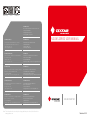 1
1
-
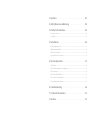 2
2
-
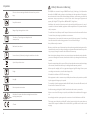 3
3
-
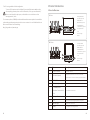 4
4
-
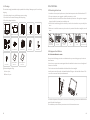 5
5
-
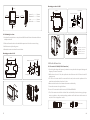 6
6
-
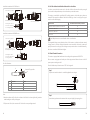 7
7
-
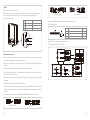 8
8
-
 9
9
-
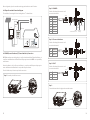 10
10
-
 11
11
-
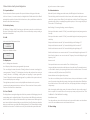 12
12
-
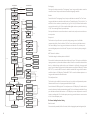 13
13
-
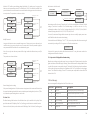 14
14
-
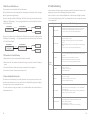 15
15
-
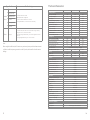 16
16
-
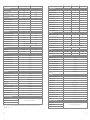 17
17
-
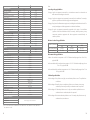 18
18
-
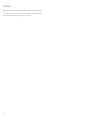 19
19
Goodwe GW3000D-NS User manual
- Type
- User manual
- This manual is also suitable for
Ask a question and I''ll find the answer in the document
Finding information in a document is now easier with AI
Related papers
-
Goodwe XS Series Single Phase 2 MPPT Small Residential Solar Inverter User manual
-
Goodwe GM3000 User manual
-
Goodwe GM3000 User manual
-
Goodwe Energy Storage Operating instructions
-
Goodwe XS Grid-Tied PV Inverter User manual
-
Goodwe XS Series Grid-Tied PV Inverter User manual
-
Goodwe MT series User manual
-
Goodwe I Logged Into the Webinar User guide
-
Goodwe LX C101-10 Owner's manual
-
Goodwe LX U 5.4L User manual
Other documents
-
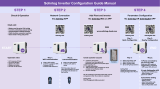 SOLINTEG M 4-20kW User guide
SOLINTEG M 4-20kW User guide
-
 WOPET FV01 Operating instructions
WOPET FV01 Operating instructions
-
Martin VC-Grid 30 Template
-
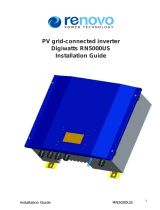 Renovo Digiwatts RN5000US Installation guide
Renovo Digiwatts RN5000US Installation guide
-
WECO Goodwe ET Three Phase User guide
-
WECO Goodwe ET Three Phase User guide
-
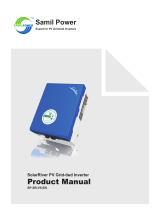 Samil Power SP-SR-V5-EN User manual
Samil Power SP-SR-V5-EN User manual
-
CPS SCA25KTL-DO-R User manual
-
Kondator 935-T6DS User manual
-
Growatt Sungold 1000 Installation & Operation Manual