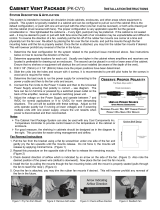Page is loading ...

Dell EMC PowerSwitch S5148F-ON
Installation Guide
March 2021
March 2021
Rev. A03

Notes, cautions, and warnings
NOTE: A NOTE indicates important information that helps you make better use of your computer.
CAUTION: A CAUTION indicates either potential damage to hardware or loss of data and tells you how to avoid
the problem.
WARNING: A WARNING indicates a potential for property damage, personal injury, or death.
© 2017 - 2021 Dell Inc. or its subsidiaries. All rights reserved. Dell, EMC, and other trademarks are trademarks of Dell Inc. or its subsidiaries.
Other trademarks may be trademarks of their respective owners.

Chapter 1: About this guide........................................................................................................... 5
Related documents............................................................................................................................................................. 5
Information symbols............................................................................................................................................................6
Chapter 2: S5148F-ON switch....................................................................................................... 7
Introduction........................................................................................................................................................................... 7
Features................................................................................................................................................................................. 8
Physical dimensions.............................................................................................................................................................8
LED display............................................................................................................................................................................ 8
LED behavior...................................................................................................................................................................9
Prerequisites........................................................................................................................................................................ 11
S5148F-ON switch configurations..................................................................................................................................11
Luggage tag.........................................................................................................................................................................12
Chapter 3: Site preparations........................................................................................................ 13
Site selection.......................................................................................................................................................................13
Cabinet placement............................................................................................................................................................. 13
Rack mounting.................................................................................................................................................................... 14
Fans and airflow................................................................................................................................................................. 14
Power.................................................................................................................................................................................... 14
Storing components.......................................................................................................................................................... 14
Chapter 4: NEBS compliance....................................................................................................... 15
Important information....................................................................................................................................................... 15
NEBS-compliant ground installation..............................................................................................................................15
Chapter 5: S5148F-ON switch installation....................................................................................18
Unpack..................................................................................................................................................................................18
Unpacking steps........................................................................................................................................................... 18
Rack or cabinet hardware installation........................................................................................................................... 19
ReadyRails installation.......................................................................................................................................................19
Tool-less square-hole installation............................................................................................................................ 20
Two-post flush-mount installation........................................................................................................................... 21
Two-post center-mount installation....................................................................................................................... 22
Four-post threaded installation................................................................................................................................ 23
Switch installation............................................................................................................................................................. 24
1U front-rack installation........................................................................................................................................... 24
Ground cable...................................................................................................................................................................... 26
Optics installation..............................................................................................................................................................26
Optics removal............................................................................................................................................................. 27
Switch power-up............................................................................................................................................................... 27
After switch placement....................................................................................................................................................27
Switch replacement.......................................................................................................................................................... 27
Contents
Contents 3

Chapter 6: Power supplies...........................................................................................................29
Components....................................................................................................................................................................... 29
AC or DC power supply installation.............................................................................................................................. 30
AC or DC power supply replacement...................................................................................................................... 31
DC power supply to power source connection...........................................................................................................31
Chapter 7: Fans........................................................................................................................... 33
Components....................................................................................................................................................................... 33
Fan module installation.....................................................................................................................................................34
Fan module replacement............................................................................................................................................34
Fan air filter replacement...........................................................................................................................................34
Chapter 8: Management ports..................................................................................................... 36
RS-232 console port access...........................................................................................................................................36
MicroUSB-B console port access..................................................................................................................................37
USB storage mount...........................................................................................................................................................37
Before you install an OS.................................................................................................................................................. 38
ONIE service discovery....................................................................................................................................................39
Chapter 9: Specifications............................................................................................................ 40
Chassis physical design....................................................................................................................................................40
IEEE standards....................................................................................................................................................................41
Agency compliance........................................................................................................................................................... 42
USA Federal Communications Commission statement............................................................................................ 42
European Union EMC directive conformance statement........................................................................................ 42
Japan VCCI compliance for class A equipment..........................................................................................................43
Korean certification of compliance............................................................................................................................... 43
Safety standards and compliance agency certifications......................................................................................... 44
Electromagnetic compatibility .......................................................................................................................................44
Product recycling and disposal...................................................................................................................................... 44
Chapter 10: Dell EMC support......................................................................................................46
4
Contents

About this guide
This guide provides site preparation recommendations, step-by-step procedures for rack mounting and desk mounting your
switch, inserting modules, and connecting to a power source.
CAUTION: To avoid electrostatic discharge (ESD) damage, wear grounding wrist straps when handling this
equipment.
NOTE: Only trained and qualified personnel can install this equipment. Read this guide before you install and power up this
equipment. This equipment contains two power cords. Disconnect both power cords before servicing.
NOTE: This equipment contains optical transceivers, which comply with the limits of Class 1 laser radiation.
Figure 1. Class 1 laser product tag
NOTE: When no cable is connected, visible and invisible laser radiation may emit from the aperture of the optical
transceiver ports. Avoid exposure to laser radiation. Do not stare into open apertures.
Regulatory
Marketing model S5148F is represented by the regulatory model E21W and the regulatory type E21W001.
Topics:
• Related documents
• Information symbols
Related documents
For more information about the S5148F-ON switch, see the following documents:
● OS10 Enterprise Edition User Guide
● OS10 Enterprise Edition Release Notes
● S5148F-ON Set-up Guide
● S5148F-ON Release Notes
● Open Networking Hardware Diagnostic Guide
NOTE: For the most recent documentation, see the Dell EMC support site: www.dell.com/support.
1
About this guide 5

Information symbols
This book uses the following information symbols:
NOTE: The Note icon signals important operational information.
CAUTION: The Caution icon signals information about situations that could result in equipment damage or loss
of data.
NOTE: The Warning icon signals information about hardware handling that could result in injury.
NOTE: The ESD Warning icon requires that you take electrostatic precautions when handling the device.
6 About this guide

S5148F-ON switch
The following sections describe the Dell EMC S5148F-ON switch:
Topics:
• Introduction
• Features
• Physical dimensions
• LED display
• Prerequisites
• S5148F-ON switch configurations
• Luggage tag
Introduction
The S5148F-ON switch is a one rack unit, full-featured, fixed form-factor top-of-rack (ToR) compact 10/25/40/50/100GbE
switch. In addition, the S5148F-ON switch has 10/25GbE links for server connections and 40/50/100GbE links for clustering—
virtual link trunking (VLT) and stacking—and uplinks to aggregation and core switches. The switch includes two hot-swappable
AC or DC power supply units (PSUs) and four hot-swappable fan units.
The S5148F-ON switch includes 54 SFP28 and QSFP28 ports for Ethernet-only configurations. The SFP28 ports support
forty-eight 1/10/25GbE. The QSFP28 ports support six 40/100GbE.
Figure 2. S5148F-ON switch I/O-side view
1.
Stack ID 2. Forty eight SFP28GbE ports
3. Six QSFP28 100GbE ports 4. LED Status Icons
The S5148F-ON switch has one RJ-45 serial console port, one Micro-USB type-B console port, one 10/100/1000 Base-T
Ethernet management port, and one USB type-A port for the external storage. Management ports are located on the PSU-side
of the switch.
2
S5148F-ON switch 7

Figure 3. SS5148F-ON switch PSU-side view
1. PSU1 2. Fan Modules 1 and 2
3. RJ-45 management port 4. Luggage Tag
5. Fan Modules 3 and 4 6. PSU2
7. USB Type A 8. MicroUSB-B Port
9. RS-232 console port
Features
The S5148F-ON switch offers the following features:
● Forty-eight 10GbE and 25GbE SFP28 ports
● Six 40GbE and 100GbE QSFP28 ports
● One MicroUSB-B console port
● One RJ-45 serial console port
● One USB Type-A port for more file storage
● On-board Rangeley central processing unit (CPU) system with 8GB DDR III RAM, 16GB iSLC mSATA SSD
● One 10/100/1000BaseT Ethernet management port
● Two hot-swappable redundant power supplies
● Four hot-swappable fan modules
● Standard 1U switch
Physical dimensions
The S5148F-ON switch have the following physical dimensions:
● 434 x 462 x 44 mm (W x D x H)
● 17.1 x 18.2 x 1.72 inches (W x D x H)
● PSU/fan tray handle: 1.57 inches (40 mm)
LED display
The S5148F-ON switch includes LED displays on the I/O side of the switch.
NOTE:
If you are installing third-party software, for LED information, see your third-party operating software (OS)
documentation.
8 S5148F-ON switch

LED behavior
The following S5148F-ON switch LED behavior is seen during open networking installation environment (ONIE) operations:
S5148F-ON LEDs
1. Stack ID LED 2. Port Activity LED
3. Port Activity LED 4. Master LED
5. System LED 6. Locator LED
7. Fan LED 8. Power LED
9. RJ-45 Ethernet Port LED: Left is activity; right is link.
Table 1. S5148F-ON switch LED behavior (continued)
LED Description
System Status/Health LED
● Solid green—Normal operation
● Blinking green—Booting
● Solid yellow—Critical system error
● Blinking yellow—Noncritical system error, fan failure, or
power supply failure
Power LED
● Off—No power
● Solid Green—Normal operation
● Solid yellow—POST is in process
S5148F-ON switch 9

Table 1. S5148F-ON switch LED behavior
LED Description
● Blinking yellow—Power supply failed
Master LED
● Off—Switch is in Stacking Slave mode
● Solid green—Switch is in Stacking Master or Standalone
mode
FAN LED
● Off—No power
● Solid green—Normal operation; fan powered and running
at the expected RPM
● Solid yellow—Fan failed—including incompatible airflow
direction when you insert the PSU or fan trays with
differing airflows
PSU LED
● Off—No power
● Solid green—Normal operation
● Solid yellow—Power supply critical event causing a
shutdown
● Blinking yellow—PSU warning event; power continues to
operate
● Blinking green, 1.0Hz—Standby mode
● Blinking green, 0.5Hz—AC power cord unplugged
LOCATOR LED/System Beacon
● Off—Locator function disabled
● Blinking blue—Locator function enabled
7-Segment LED for stacking
● Off—No power
● Solid green—Hex digit representing the stack unit ID
RJ-45 Ethernet Port LED
● Off—no link and no activity detected
● On—Activity on the port
● Solid yellow—10MHz activity
● Solid green—100MHz activiity
● Blinking green—1GHz activity
Table 2. System management Ethernet port LEDs
LED Description
Link LED
● Off—No link
● Solid green—Link operating at a maximum speed,
autonegotiated/forced or 1G
● Solid yellow—Link operating at a lower speed,
autonegotiated/forced or 10/100M
Port activity LED
● Off—No link
● Flashing green—Port activity
NOTE: There are four LEDs for each SFP28 and QSFP28 port. For each port, 100GbE or 40GbE uses only one LED,
2x50GbE uses two LEDs, and 4x25GbE or 4x10GbE uses all four LEDs.
Table 3. SFP28 port LEDs
LED Description
Link LED
● Off—No link
● Solid green—Link operating at maximum speed, 10G
● Solid yellow—Link operating at a lower speed,1G
● Flashing yellow, 1 second on/off—port beacon
Activity LED
● Off—No link
● Flashing green—port activity
10 S5148F-ON switch

Table 4. QSFP28 port LEDs
LED Description
Link/Activity LED—100G, 40G, or 10G
● Off—No link
● Solid green—Link operating at maximum speed, 100G for
QSFP28 port
● Flashing green—Port activity operating at maximum
speed, 100G for QSFP28 ports
● Solid yellow—Port activity operating at a lower speed,
40G or 10G port
● Flashing yellow, 1 second on/off—Port beacon
Link/Activity LED—4x25G mode or 4x10G mode
● Off—No link
● Solid green—Link operating at maximum speed, 4x25G
port
● Flashing green—Link activity operating at maximum speed,
4x25G port
● Solid yellow—Link operating at a lowr speed, 4x10G port
● Flashing yellow, 1 second on/off—Port beacon
Link/Activity LED—2x50G mode
● Off—No link
● Solid yellow—Link operating at a lower speed, 2x50G port
● Flashing yellow—Port activity at a lower speed, 2x50G
port
● Flashing yellow, 1 second on/off—Port beacon
Prerequisites
The following is a list of components required for successful switch installation:
NOTE: For detailed installation instructions, see Site Preparations and S5148F-ON Installation.
● S5148F-ON switch or multiple switches, if stacking
● AC or DC country- and regional-specific cables to connect the AC or DC power source to each of the switches’ AC or DC
power supplies
● ReadyRail mounting brackets for rack installation, included
● Screws for rack installation
● #1 and #2 Phillips screw drivers, not included
● Torx screwdriver, not included
● Ground cable screws for L-bracket, included
● Copper/fiber cables
Other optional components are:
● M3 or M4 ground cable screw, depending on your switch
● Extra mounting brackets
● Extra power supply unit
● Extra fan module
S5148F-ON switch configurations
You can order the S5148F-ON switch in several different configurations:
● S5148F-ON AC or DC Normal Airflow: fifty-four 10/25/40/50/100GbE ports—48 SFP28 1/10/25GbE ports and 6 QSFP28
40/100GbE ports, 2 AC or DC power supplies, and 4 fan subsystems with airflow from the I/O side to the power supply side.
● S5148F-ON AC or DC Reverse Airflow: fifty-four 10/25/40/50/100GbE ports—48 SFP28 1/10/25GbE ports and 6 QSFP28
40/100GbE ports, 2 AC or DC power supplies, and 4 fan subsystems with airflow from the power supply side to the I/O side.
● Fan with airflow from the I/O side to the PSU side—normal airflow.
● Fan with airflow from the PSU side to the I/O side—reverse airflow.
S5148F-ON switch
11

● AC or DC power supply with airflow from the I/O side to the PSU side—normal airflow.
● AC or DC power supply with airflow from the PSU side to the I/O side—reverse airflow.
Luggage tag
The switch has a pull-out tag, known as a luggage tag, on the PSU-side of the switch. The front of the luggage tag includes
switch ID information. The back of the luggage tag includes a QRL that takes you to a How-To site where you can watch videos
about racking the switch, replacing components, configuring port channels, and so on.
Figure 4. S5148F-ON switch luggage tag
1.
Service tag 2. MAC address
3. PPID 4. Express service code
12 S5148F-ON switch

Site preparations
The S5148F-ON switch is suitable for installation as part of a common bond network (CBN).
You can install the switch in:
● Network telecommunication facilities
● Data centers
● Other locations where the National Electric Code (NEC) applies
For more information about switch specifications, see Specifications.
NOTE: Install the S5148F-ON switch in a rack or cabinet before installing the components.
Topics:
• Site selection
• Cabinet placement
• Rack mounting
• Fans and airflow
• Power
• Storing components
Site selection
Install the switch equipment in restricted access areas.
A restricted access area is one in which service personnel can only gain access using a special tool, lock, key or other means of
security. The authority responsible for the location controls access to the restricted area.
Ensure that the area where you install your switch meets the following safety requirements:
● Near an adequate power source. Connect the switch to the appropriate branch circuit protection according to your local
electrical codes.
● Switch environmental temperature range is from 0°C to 45°C (32°F to 113°F).
● Relative humidity is from 5 to 85 percent non-condensing.
● In a dry, clean, well-ventilated, and temperature-controlled room, away from heat sources such as hot air vents or direct
sunlight.
● Away from sources of severe electromagnetic noise.
● Inside the restricted access area, positioned in a rack or cabinet, or on a desktop with adequate space in the front, back, and
sides for proper ventilation and access.
● Install the switch in Information Technology Rooms in accordance with Article 645 of the National Electrical Code and NFPA
75.
For more information about switch storage and environmental temperatures, see Specifications.
Cabinet placement
Install the S5148F-ON switch only in indoor cabinets designed for use in a controlled environment.
Do not install the switch in outside cabinets. For cabinet placement requirements, see Site Selection.
The cabinet must meet minimum size requirements. Airflow must be in accordance with the Electronic Industries Alliance (EIA)
standard. Ensure that there is a minimum of 5 inches (12.7 cm) between the intake and exhaust vents and the cabinet wall.
3
Site preparations 13

Rack mounting
When you prepare your equipment rack, ensure that the rack is grounded.
Ground the equipment rack to the same ground point the power service in your area uses. The ground path must be permanent.
Fans and airflow
The S5148F-ON switch fans support two airflow options: normal and reverse.
Fan combinations
Fan installation is done as part of the factory install based on stock keeping unit (SKU) type. The S5148F-ON switch has SKUs
that support the following configurations:
● AC or DC PSU with fan airflow from the I/O to the PSU—the red indicator is the normal airflow direction
● AC or DC PSU with fan airflow from the PSU to the I/O—the blue indicator is the reverse airflow direction
Order the fans suitable to support your site’s ventilation. Use a single type of airflow fan in your switch. Do not mix reverse and
normal airflows in a single S5148F-ON switch.
For proper ventilation, position the switch in an equipment rack or cabinet with a minimum of 5 inches (12.7 cm) of clearance
around the exhaust vents. When you install two S5148F-ON switches near each other, to permit proper airflow, position the
two switches at least 5 inches (12.7 cm) apart. The fan speed varies based on internal temperature monitoring. The S5148F-ON
switch never intentionally turns off the fans.
For more information, see Fans.
Power
Connect the switch to the applicable power source using the appropriate power cord. An AC power cord is included with each
PSU.
When installing AC or DC switches, follow the requirements of the National Electrical Code, ANSI/NFPA 70, where applicable.
The switch is powered-up when you connect the power cord between the switch and the power source. For more information,
see Power supplies.
CAUTION:
Always disconnect the power cable before you service the power supply slots. The switch has
multiple power cords. Before servicing, ensure all power cords are disconnected.
CAUTION: On an AC switch, use the power supply cord as the main disconnect device. Ensure that the socket-
outlet is located and installed near the equipment and is easily accessible.
NOTE: Module power is software controlled. You do not see module LEDs when the switch powers up in ONIE.
Storing components
If you do not install your S5148F-ON switch and components immediately, properly store the switch and all optional components
using these guidelines:
● Storage location temperature must remain constant. The storage range is from -40°C to 70°C (-40° to 158°F).
● Store on a dry surface or floor, away from direct sunlight, heat, and air conditioning ducts.
● Store in a dust-free environment.
NOTE:
ESD damage can occur when components are mishandled. Always wear an ESD-preventive wrist or heel ground
strap when handling the S5148F-ON switch and accessories. After you remove the original packaging, place the S5148F-ON
switch and components on an anti-static surface.
14 Site preparations

NEBS compliance
For your switch to be network equipment building system (NEBS) compliant, follow the instructions detailed in this section.
To be NEBS compliant, position your switch in the rack so that the air inlet is from the front aisle and the air exhaust is to the
rear aisle.
Topics:
• Important information
• NEBS-compliant ground installation
Important information
WARNING: The SFP28, QSFP28, console, Ethernet management, and universal serial bus (USB) ports are
suitable for connection to intra-building or unexposed wiring or cabling only. You MUST NOT metallically
connect the ports to interfaces that connect to the out side plant (OSP) or its wiring. Use these interfaces as
intrabuilding interfaces only (Type 2 or Type 4 ports as described in GR-1089-CORE, Issue 6) and they require
isolation from the exposed OSP cabling. Adding primary protectors is not sufficient protection to connect these
interfaces metallically to OSP wiring.
WARNING: If you install and connect the S5148F-ON switch to a commercial AC power source, connect the
switch to an external special protection device (SPD).
To be NEBS compliant:
● Locate your switch in a restricted-access area were only trained personnel are allowed access.
● Install and connect your switch to the common bonding network (CBN).
● You can also install and connect your switch to the central office.
● Connect the battery returns of your switch as DC-I.
● Ground your switch using a copper ground conductor.
● Clean and coat all bare grounding connection points on your switch with an antioxidant solution before making connections.
● Bring all unplated ground connection surfaces on your switch to a bright finish and treat them with an antioxidant solution
before making connections.
● To ensure electrical continuity, remove any nonconductive surfaces on your switch from the ground connection points and
threaded holes that secure the ground lugs.
● Use the two-hole, Listed, compression-type lug with an AWG 14 gauge wire for switch grounding.
NOTE: The S5148F-ON switch can operate at -40.5 VDC to -60 VDC at a maximum current level of 24A.
NOTE: The S5148F-ON switch is Earthquake Z4-compliant when you attach the ReadyRails to the four-post frame using
threaded hardware. Do not use the tool-less or two-post installation methods.
NEBS-compliant ground installation
Before you install the switch into a rack, install the ground (GND) lug assembly.
Your switch includes an assembled UL-certified GND lug with bracket, packaged separately. If any parts are missing, contact
your Dell EMC Sales Representative.
4
NEBS compliance 15

Figure 5. GND lug assembly
1. Remove the two installed M3 screws from the lower-left side of your switch.
NOTE: Keep these screws.
2. Remove the bracket assembly from the shipping bag.
3. Clean the bracket and lug surfaces thoroughly and apply an anti-oxidant solution to the mating surfaces.
4. Attach the switch ground using the Ground cable instructions.
5. Using the two removed screws, attach the GND lug bracket assembly to your switch, as shown.
Torque the M3 screws to ±4-5 in-lbs.
Figure 6. Attach the GND lug assembly
16
NEBS compliance

S5148F-ON switch installation
To install the S5148F-ON switch, complete the installation procedures in the order presented in this section.
Always handle the switch and components with care. Avoid dropping the switch or its field replaceable units (FRUs).
NOTE: ESD damage can occur if components are mishandled. Always wear an ESD-preventive wrist or heel ground strap
when handling the S5148F-ON switch and components. As with all electrical devices of this type, take all the necessary
safety precautions to prevent injury when installing this switch.
Topics:
• Unpack
• Rack or cabinet hardware installation
• ReadyRails installation
• Switch installation
• Ground cable
•
Optics installation
• Switch power-up
• After switch placement
• Switch replacement
Unpack
NOTE: Before unpacking the switch, inspect the container and immediately report any evidence of damage.
When unpacking the switch, make sure that the following items are included:
● One S5148F-ON switch
● One RJ-45 to DB-9 female cable
● Two sets of rail kits; no tools required
● Two PSUs
● Four fan units
● Two AC power cords; country or region specific
● S5148F-ON Setup Guide
● Safety and Regulatory Information
● Warranty and Support Information
Unpacking steps
Unpack the switch carefully.
1. Place the container on a clean, flat surface and cut all straps securing the container.
2. Open the container or remove the container top.
3. Carefully remove the switch from the container and place it on a secure and clean surface.
4. Remove all packing material.
5. Inspect the product and accessories for damage.
5
18 S5148F-ON switch installation

Rack or cabinet hardware installation
You may either place the switch on a rack shelf or mount the switch directly into a 19" wide, EIA-310- E-compliant rack. Rack
mounting includes four-post, two-post, or threaded mounts. The ReadyRails system is provided for 1U front-rack and two-post
installations.
The ReadyRails system includes separately packaged rail assemblies.
CAUTION: Your switch is not NEBS Earthquake Z4-compliant if you use the 1U tool-less square-hole or two-post
installation methods.
WARNING: This document is a condensed reference. Read the safety instructions in your
Safety, Environmental,
and Regulatory
information booklet before you begin.
NOTE: The illustrations in this document are not intended to represent a specific switch.
NOTE: Do not the use the mounted ReadyRails as a shelf or a workplace.
Rack mount safety considerations
● Rack loading—Overloading or uneven loading of racks may result in shelf or rack failure, possibly damaging the equipment
and causing personal injury. Stabilize racks in a permanent location before loading begins. Mount the components starting at
the bottom of the rack, then work to the top. Do not exceed your rack’s load rating.
● Power considerations—Connect only to the power source specified on the unit. When you install multiple electrical
components in a rack, ensure that the total component power ratings do not exceed the circuit capabilities. Overloaded
power sources and extension cords present fire and shock hazards.
● Elevated ambient temperature—If installed in a closed rack assembly, the operating temperature of the rack environment
may be greater than the room ambient temperature. Use care not to exceed the 45°C (113°F) maximum ambient
temperature of the switch.
● Reduced air flow—Install the equipment in the rack so that the amount of airflow required for safe operation of the
equipment is not compromised.
● Reliable earthing—Maintain reliable earthing of rack-mounted equipment. Pay particular attention to the supply connections
other than the direct connections to the branch circuit, for example, use of power strips.
● Do not mount the equipment with the back panel facing downward.
ReadyRails installation
To easily configure your rack for installation of your S5148F-ON switch, use the ReadyRails rack mounting system provided.
You can install the ReadyRails system using the 1U tool-less method or one of three possible 1U tooled methods—two-post flush
mount, two-post center mount, or four-post threaded mount.
CAUTION: Do not use the two-post methods if you need your switch to be NEBS Earthquake Z4-compliant.
To begin installation, separate each rail assembly by sliding the inside rail out of the outside rail.
NOTE: For more installation instructions, see the installation labels attached to the rail assembly.
S5148F-ON switch installation 19

Figure 8. Separate rails
Tool-less square-hole installation
NOTE: For more installation instructions, see the installation labels attached to the rail assembly.
CAUTION: Your switch is not NEBS Earthquake Z4-compliant if you this installation method.
1. With the ReadyRails flange ears facing outward, place one rail between the left and right vertical posts. Align and seat the
back flange rail pegs in the back vertical post flange. The following shows how the pegs appear in both the square and
nonthreaded round holes:
20
S5148F-ON switch installation
/