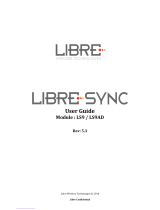Page is loading ...

1
Android 11 OS Update
Instruction for Family of
Products on 6490

2
Contents
1. Introduction ...................................................................................................................................................................................... 3
2. Virtual A/B OS Update implementation ........................................................................................................................................... 4
3. How A/B or Virtual A/B system is different to Non-A/B system ...................................................................................................... 5
4. OS Update from Zebra.com and LifeGuard Over the Air (OTA) ....................................................................................................... 6
5. Sequential nature of Delta OTA packages ........................................................................................................................................ 6
6. Android A/B Mode for OS Update .................................................................................................................................................... 7
7. Recovery Mode for OS Update ......................................................................................................................................................... 7
8. Reset Packages and special recovery packages ................................................................................................................................ 7
9. OS Update Operations - Upgrade and Downgrade .......................................................................................................................... 8
10. OS Upgrade and Downgrade via EMMs ........................................................................................................................................... 9
11. AB Streaming Update ..................................................................................................................................................................... 10
12. User Notification for Full OTA package Upgrade or Downgrade .................................................................................................... 11
13. OS Update - Screenshots ................................................................................................................................................................ 12
14. Recovery Mode ............................................................................................................................................................................... 14
Other Recovery UI Screens ........................................................................................................................................................ 19
15. Installation from Recovery Mode ................................................................................................................................................... 20
a) Performing a System Update Using SD Card or USB Drive ................................................................................................. 20
b) Performing a System Update Using ADB Commands from Host Computer ....................................................................... 20
c) Verifying System Update Installation .................................................................................................................................. 21
16. UPL (Update Package List) mechanism .......................................................................................................................................... 22
17. Status messages to EMMs .............................................................................................................................................................. 24
18. Possible device interruptions during an OTA package update ....................................................................................................... 24
19. AB Fallback mechanism .................................................................................................................................................................. 25
20. Rescue Party Mode ......................................................................................................................................................................... 25
21. Recovery logs .................................................................................................................................................................................. 26

3
1. Introduction
Zebra uses Virtual AB mechanism for OS update on 6490 products.
The intent of this document is to advise Zebra customers and service about
1. Virtual A/B OS Update mechanism
2. How to apply OTA packages
3. Differences between Virtual A/B, A/B devices and legacy Non-A/B systems
List of supported devices:
6490 A11 – TC53, TC58, TC73, TC78
Symbols and Notes used in this document
Context of the note
An important or critical note. Users should be aware of this change.
Context of the note
A note which serves as additional information to the reader.

4
2. Virtual A/B OS Update implementation
• Full OTA and Delta OTA (Patch) updates can occur while the system is running, without interrupting the
user. This means users can continue to use their devices during an OTA upgrade. After the installation of
OTA package is completed, the device reboots into the updated image.
• Virtual A/B updates done from Android mode can roll back to the previous OS in case of a failure during
OS update even without having a physical backup slot so that the device remains usable.
• Virtual A/B devices in comparison to A/B devices take up lesser flash storage and provide a more flexible
OS update mechanism to accommodate changes to partition size and layout.
• Updates can be streamed to devices supported by this document, removing the need to download the
complete package before installing it.
Starting with A11
• Full OTA packages and Delta OTA packages of each LG release will be available on Zebra.com.
• Delta OTA packages can be streamed and installed on the device.
• AB updates can be streamed using LifeGuard Over the Air (OTA) 3.0 APIs.
• OTA Delta packages available on Zebra.com will be sequential in nature.
• For customers who are using Zebra LifeGuard Over the Air (OTA) solution, you can upgrade to the target
OS LG software version in a single step with the help of a single OTA delta package. This OTA delta
package is called true delta package which contains the exact delta required to install the target LG
software version.
This true delta OTA package will be serviced by LifeGuard Over the Air (OTA) solution and will not be
available on zebra.com. You can find more details on LifeGuard Over the Air (OTA) solution at Zebra
TechDocs portal.
• The size of OTA delta packages will be much smaller than Full OTA packages.

5
3. How A/B or Virtual A/B system is different to Non-A/B system
OS Update Use Case
Non-A/B
A/B
Virtual A/B
Notes
Flashing Full OTA Package
Recovery
Mode
Android A/B
Mode
AB: Device shall apply Full OTA Package in background via Android
AB mode when applied via EMM.
Users can manually enter recovery mode to apply Full OTA package
too.
Non-AB: Device shall boot into recovery mode to apply any OTA
package.
Flashing Delta OTA Package
Recovery
Mode
Android A/B
Mode
AB: Device will apply OTA delta package in background via Android
AB mode. Users can manually enter recovery mode to apply OTA
delta package too.
Non-AB: Device shall boot into recovery mode to apply any OTA
package.
Flashing Reset Packages
Recovery
Mode
Recovery
Mode
AB: Device shall boot into recovery mode to apply Enterprise and
Factory Reset packages
Non-AB: Device shall boot into recovery mode to apply Enterprise
and Factory Reset packages
Device downtime for OS Update
-
+
AB: Full and Delta OTA updates can occur while the system is
running, without interrupting the user. At the end, the device
reboots into the newly installed image. Rebooting to a new OS
image is the only device downtime user will experience.
Non-AB: Device reboots to recovery mode to install reset or special
packages only. Users cannot use the device while installing OTA
package.
Fault tolerance
-
+
AB devices are fault tolerant by providing a backup slot. If device
fails to boot-up, then it will fall back to backup slot (reboot back
into the old partition).
Non-AB: If the device fails to bootup, then the device is bricked.
Patch upgrades
Y
Y
Patch downgrades
Y
N
Starting A11, patch downgrades are not supported. Users have the
option to use the Full OTA package of the specific patch to perform
OS downgrade.
All products supported in this document have Version Binding
implementation which will cause data reset on downgrade to an
older Google SPL or older Dessert version.
Hotfix patch support
Y
Y
Patch Size
-
+
AB delta packages will be considerably smaller compared to Non-
AB delta packages available for Zebra devices.
Customers using LifeGuard Over the Air (OTA) APIs will be able to
use a True Delta package.
Silent Update
-
Y
AB Full and Delta OTA updates is silent to user

6
4. OS Update from Zebra.com and LifeGuard Over the Air (OTA)
OS Update Use Case
Zebra.com
LifeGuard
Over the
Air (OTA)
3.0
Notes
Full OTA OS Upgrade
Y
Y
Full OTA OS Downgrade
Y
N
LifeGuard Over the Air (OTA) 3.0 does not support OS
downgrade. EMM can downgrade to an older version by
downloading a Full OTA package of an older version.
Zebra.com customers can downgrade by pulling the Full OTA
package of target OS version from zebra.com and pushing the OTA
package to the device from their EMM console.
Delta OTA Upgrade
Y
Sequential
Delta
Y
True
Delta
LifeGuard Over the Air (OTA) - Delta OTA packages will be
streamed for customers.
Zebra.com - Delta upgrades are sequential and can be installed
using StageNow/EMM or from Recovery mode.
Delta OTA Downgrade
N
N
Delta OTA packages cannot be used for Downgrade to an older
software version.
Streaming Support
N
Y
LifeGuard Over the Air (OTA) solution will enable AB streaming of
OTA Full and Delta packages.
Zebra.com customers will have to manually download full OTA or
delta packages to the device and install the same. OTA packages
downloaded from zebra.com can be streamed to device, this
requires customers to set up their AB streaming server and host
the OTA package downloaded from zebra.com
Reset Packages or Special Packages
Y
N
LifeGuard Over the Air (OTA) 3.0 APIs do not support flashing of
Reset or Special packages.
Zebra.com customers can download, and flash Reset packages or
any special packages available to them.
5. Sequential nature of Delta OTA packages
To upgrade from Patch 1 (U01) to Patch 5 (U05), one must apply all intermediate delta packages too (i.e.,
U01, U02, U03, U04 and U05) in the same order.
Patch
Build ID (XXX – Platform code)
SPL
U01
11-09-17.00-RG-U01-STD-XXX-04
April 2022
U02
11-09-17.00-RG-U02-STD-XXX-04
May 2022
U03
11-09-17.00-RG-U03-STD-XXX-04
June 2022
U04
11-09-17.00-RG-U04-STD-XXX-04
July 2022
U05
11-09-17.00-RG-U05-STD-XXX-04
August 2022
To make things easier, users may skip applying delta packages sequentially and directly flash the Full OTA
package of U05.

7
6. Android A/B Mode for OS Update
Full and delta OTA packages will be installed via Android AB mode. As part of this:
a. Full and delta OTA package will be applied on the device silently in the background.
b. Users can continue using the device while OTA packages will be applied.
c. Post installation is complete, a device notification will be displayed confirming the installation is
completed and device shall auto-reboot after 15 secs.
d. Device will auto-reboot to boot into newly installed OS image after the OTA package installation is
completed successfully.
e. Customers can also configure the device to wait for Update clients (e.g., FOTA) or EMMs to notify
device to reboot.
f. AB streaming mode will be used by default for customers using LifeGuard Over the Air (OTA) solution
to update the device. The OTA package will not be completely downloaded and saved on device
before starting the installation. Rather the OTA package contents will be streamed to the device and
installed.
OTA package consists of following:
1. HLOS images (system, vendor, boot and dtbo)
2. Non-HLOS images (QCOM images)
7. Recovery Mode for OS Update
Reset packages and any special packages to update Zebra Device Management partitions will be installed via
recovery mode. As part of this:
a) The device will be automatically rebooted to recovery mode.
b) Reset packages or special packages will be applied using recovery mode.
c) Device will reboot back to home screen after installation is completed in recovery mode.
8. Reset Packages and special recovery packages
Zebra devices support reset packages to erase userdata and enterprise partition. These packages will be
applied via recovery mode.
Package
Information
Enterprise Reset
Erase userdata partition and persist enterprise partition
Factory Reset
Erase both userdata and enterprise partition
Special recovery packages
Packages used to modify Zebra Device Management partitions
or packages to update WLAN region code, audio tuning files
etc. can be applied via recovery mode.
6490
Reset operation can take more time if there are update snapshots to
be merged before data reset operation.

8
9. OS Update Operations - Upgrade and Downgrade
Customer can upgrade the device to a newer OS dessert initial release OR to any latest LG software
version within the same dessert OR on the higher dessert release if the Google security patch level of the
OS image to be installed is higher than the Google security patch level on the device.
If the device is running on a higher Google security patch level compared to the OS image to be installed,
then customer cannot upgrade to such an image. This behavior follows Google security requirements to
protect devices from exploiting any known security vulnerabilities. User data is persisted on all OS
Upgrade operations.
Customers can perform OS downgrade to an older OS dessert image or to LG software image having a
lower Google security patch level compared to Google security patch level on device. If a customer
performs OS downgrade operation, user data will be erased automatically.
All Devices
Data persistence is NOT supported on OS Downgrade.
For all products supported in this document, following is the experience related to OS Update:
1. Customers shall be able to perform OS Upgrade (move to a higher version** of OS Image) using Full
OTA package.
2. Customers shall be able to perform OS Upgrade (move to a higher version** of OS Image) using delta
OTA image.
3. Starting from A11, customers can downgrade (move to an older/lower version* of OS Image)
operation using Full OTA packages only.
4. Separate interfaces are provided to perform OS Upgrade & OS downgrade operations.
5. All OS downgrade operations will result in an Enterprise Reset operation. i.e., user data is erased on
OS downgrade operation.
** higher version → Following parameters will be considered to identify if an OS image to be installed is
higher or lower compared to device OS version.
a. OS Google Security patch level (ro.build.version.security_patch)
b. OS software version (ro.device.patch.version)
c. OS Hotfix version
d. Custom OS version

9
10. OS Upgrade and Downgrade via EMMs
Kindly refer to MX tech docs present on Zebra TechDocs portal for more details on supported CSP interfaces
for OS Upgrade and Downgrade.
https://techdocs.zebra.com/mx/powermgr/
OS Update
via EMM
OS Upgrade
OS Downgrade
Reset Action
10 - OS Upgrade
11 - OS Downgrade
Allowed OTA
Packages
Full OTA Package, OTA Patch image, UPL
Full OTA Package
Data
persistence
YES
NO
Auto data reset shall be performed
Allowed OS
Update use
case
UPGRADE ONLY
Upgrade from current OS to a higher OS software
version
Upgrade from current OS to a higher SPL version
Upgrade from current OS to a higher version of OS
Upgrade from current OS to a higher Hotfix version
Upgrade from Patch to a higher software version
Upgrade from Patch to a higher SPL version
Upgrade from Patch to a higher version of OS
Upgrade from Patch to a higher Hotfix version
Upgrade from Hotfix to a higher Hotfix version
Upgrade from Hotfix to a higher SPL version
Upgrade from Custom OS to a higher Custom
version
Upgrade from Custom OS to a higher Custom OS SPL
version
Upgrade from Custom OS to a higher Custom
version of OS
DOWNGRADE ONLY
Downgrade from current OS to a lower/older OS version
Downgrade from current OS to a OS software version on
lower/older OS version
Downgrade from Patch to a lower/older OS version
Downgrade from Patch to a lower/older Hotfix version
Downgrade from Hotfix to a lower/older Hotfix version
Downgrade from Hotfix to a lower/older SPL version
Downgrade from Custom OS to a lower/older Custom
software version
Downgrade from Custom OS to a lower/older Custom OS
SPL version
Downgrade from Custom OS version to a lower/older
Custom OS version
Downgrade from Custom OS version to Custom OS
software version on a lower/older Custom OS version
All Devices
Suppress reboot flag shall not be considered in case of OS downgrade.
All Devices
Performing OS upgrade to higher dessert but having lower SPL will result in
data reset.
Recovery UI also has been modified for OS Upgrade and Downgrade. Separate OS Upgrade and Downgrade
options have been enabled in recovery UI to perform OS Update operation.
Kindly visit the sections below in this document for detailed explanation on recovery mode.

10
11. AB Streaming Update
An OTA package can reside on server and supported devices can stream the package from server directly
to device without saving the OTA package on device. The OS update happens in background and a user
notification shall be displayed to indicate that OS update operation is in progress.
OS Update package can be streamed to A/B devices, removing the need to download the OTA package to
the device before installing it. With help of AB Streaming mode user can perform OS update operations
even if disk space is low. The same OTA package can be used for both AB streaming and AB seamless
updates.
AB streaming mode will be used by default for customers using LifeGuard Over the Air (OTA) solution to
update the device.
The delta OTA package will not be completely downloaded and saved on device before starting the
installation. Rather the delta OTA package contents will be streamed to the device and installed. Similarly,
AB streaming updates will be used if there is a need to install a Full OTA package from LifeGuard Over the
Air (OTA) solution.
Customers who self-manage their devices will have to download the required OTA package from
zebra.com and copy the same to the device. AB Streaming update will not be applicable for this use-case.
Table below depicts the arguments to be used for AB streaming update:
Operation
Reset Action
Details
UPGRADE
12 - OS Upgrade Streaming
Launches a full package/patch OS Upgrade via streaming server.
DOWNGRADE
13 - OS Downgrade Streaming
Launches a full-package OS Downgrade via streaming server.
While AB streaming update is in progress, a progress bar shall show the progress of the operation. After
AB streaming update has completed, device shall show a notification that in 15 seconds device will auto-
reboot. After 15 seconds, the device will auto-reboot into a new OS image. OS update status is made
available via OEMInfo as well.
Device needs to authenticate with server before the OTA package residing on server can be streamed.
EMM solution or FOTA solution who is initiating OS Update job will have to generate the authentication Id
and share with device using Power Manager CSP.
The following Authentication modes are supported for AB streaming mode.
• Token Auth
• Username & Password (Basic Auth).
• No Authentication
Device supports the following protocols to perform AB streaming
• http
• https (recommended for better security)
Installing Full OTA package upgrade/downgrade can be accomplished using AB streaming update. All other
Enterprise use cases of Zebra cannot be supported by AB Streaming update.
• Installing multiple OTA packages using UPL is not supported by AB streaming update.

11
12. User Notification for Full OTA package Upgrade or Downgrade
Few of the features of user notifications during OS update:
1. This is applicable for Full OTA package and OTA Patch image.
2. At the start of Full and Diff OTA package installation, an Icon (android system icon) will be displayed
on the Status Bar.
3. On pulling down the notification drawer, a notification will be displayed informing that OS Update is
in progress and device will Reboot automatically on completing the same.
4. User will have no control over this notification. i.e., User CANNOT
a. Pause/Snooze the OS Update request
b. Cancel OS Update request
c. Prevent Reboot of device
5. Notification can be cleared by the User. Once the notification is removed, no new notification shall
be displayed again.
6. If EMMs have selected “Suppress Reboot” option while installing a Full OTA package, then device will
not auto-reboot. User Notification too indicates the same and waits for EMMs to reboot the device.
7. The notification will also display system interrupts blocking OS Update process. E.g., Low Battery,
Media Eject etc.
8. Devices supporting Battery Warm Swap disables all notifications while Warm Swap is in progress.

12
13. OS Update - Screenshots
A Full OTA package installation has started Installation of Full OTA package completed

13
A Full OTA package installation has failed to apply Notification for Cancelling an OS Update job

14
14. Recovery Mode
From recovery UI customers can install full OTA packages, OTA Patch images and Reset packages.
For products supported in the document, Recovery UI provides the following options to perform
various operations in recovery mode and apply different packages:
• Reboot system now
• Apply upgrade from ADB
• Apply upgrade from SD card
• Apply upgrade from USB drive
• Apply downgrade from ADB
• Apply downgrade from SD card
• Apply downgrade from USB drive
• View recovery logs
• Power off
Different UI options within Recovery mode and their functionalities are explained below in detail.
All Devices
Please ignore Device Name and Build Fingerprint displayed on the screenshots.
• Reboot system now
When this UI option is selected by the user, device will boot to OS.

15
• Apply upgrade from ADB
Upgrade packages via adb will be applied when we select this option. User can only perform OS
Upgrade operation and not downgrade operation using this option.
User should enter the package name via adb sideload interface.
• Apply upgrade from SD card
Upgrade packages via External SD card will be applied when we select this option. Users can
only perform OS Upgrade operation and not downgrade operation using this option.

16
Using this option, customers can perform OS Upgrade using Full OTA packages, OTA
Patch images and install Reset Packages from SD card.
• Apply upgrade from USB drive
Upgrade packages via USB drive will be applied when we select this option. Users can only
perform OS Upgrade operation and not downgrade operation using this option.

17
Using this option, customers can perform OS Upgrade using Full OTA packages, OTA Patch
images and install Reset Packages from USB drive.
• Apply downgrade from ADB
Downgrade packages via adb will be applied when we select this option. Users can only perform
OS Downgrade operation and not upgrade operation using this option.
Once selecting this option user should enter the package name via adb side load interface.
• Apply downgrade from SD card
Downgrade packages via External SD card will be applied when we select this option. User can
only perform OS Downgrade operation and not upgrade operation using this option.
Using this option, customers can perform OS downgrade using Full OTA packages, OTA Patch
images and install Reset Packages from SD card.
• Apply downgrade from USB drive
Downgrade packages via USB drive will be applied when we select this option. Using this option,
customers can perform OS Upgrade using Full OTA packages, OTA Patch images and install Reset
Packages from USB drive.
User can only perform OS Downgrade operation and not upgrade operation using this option.
• View recovery logs
By selecting this option user can view recovery logs.

18
Recovery logs will be available in /tmp/recovery.log
By selecting Back, we can return to main menu.
• Power off
By selecting this option user can power off device.

19
Other Recovery UI Screens
OTA update is already applied, and the device is not yet rebooted
6490
User must reboot the device to ‘Home Screen’ and make sure OS is
upgraded successfully to perform another OS update from recovery
mode.
You may need to wait for up to 1 minute. The device is usable during this
time.
It is advisable not to reboot or perform Factory Reset operations as soon
as the device boots up after OS update.

20
15. Installation from Recovery Mode
If you wish to perform system upgrade from an upgrade file downloaded from the Zebra.com support
page there are two options. Both methods are summarized below:
a) For a single upgrade the upgrade file can be loaded onto a removable memory device and
inserted into the device to be upgraded.
b) For multiple devices to upgrade it may be easier to use the ADB command method. (ADB or
Android Debug Bridge is a tool used to communicate with Android devices from a host computer.
Information can be found here: https://developer.android.com/studio/command-line/adb)
a) Performing a System Update Using SD Card or USB Drive
1. Select appropriate upgrade file from Zebra support web page.
2. Download the upgrade file to a host computer.
3. Copy Upgrade file to the removable memory (either SD card or USB drive) root directory
using the host computer.
4. Remove the memory device from the host computer (be sure it is properly ejected first) and
install into the device being upgraded.
5. Make sure the device battery level is at least 30%. Invoke recovery mode on device. To
restart the device press and hold the power button and select restart from on screen menu.
6. Customers can enter recovery mode using the following key combinations:
6490
Device is being restarted
PTT Key
Device is powered off
PTT Key + Scan Key + Power Button
Press and hold the indicated buttons until the Zebra screen appears.
OR
using “adb reboot recovery” command.
7. From the on-screen menu using volume keys scroll to “Apply upgrade from SD Card” or
“Apply upgrade from USB Drive”. When the selection is highlighted press the power key to
select.
8. When the install is complete select the reboot option and press the power button to reboot
the device.
b) Performing a System Update Using ADB Commands from Host Computer
6490
Full OTA packages are advised for Recovery mode OS updates.
Delta OTA packages should be used with LifeGuard Over the Air (OTA)
APIs or StageNow/MDM solution.
If applying Delta OTA package results in an error in recovery mode,
please use corresponding Full OTA package.
1. Select appropriate upgrade file from Zebra support web page.
2. Download the upgrade file to a host computer.
3. Ensure that the ADB drivers are installed on the host computer.
6490
Preferred method for regular OS Update is using LifeGuard Over the Air
(OTA) 3.0 APIs or StageNow/MDM solution.
Recovery mode OS updates are to be used for device recovery operations.
/