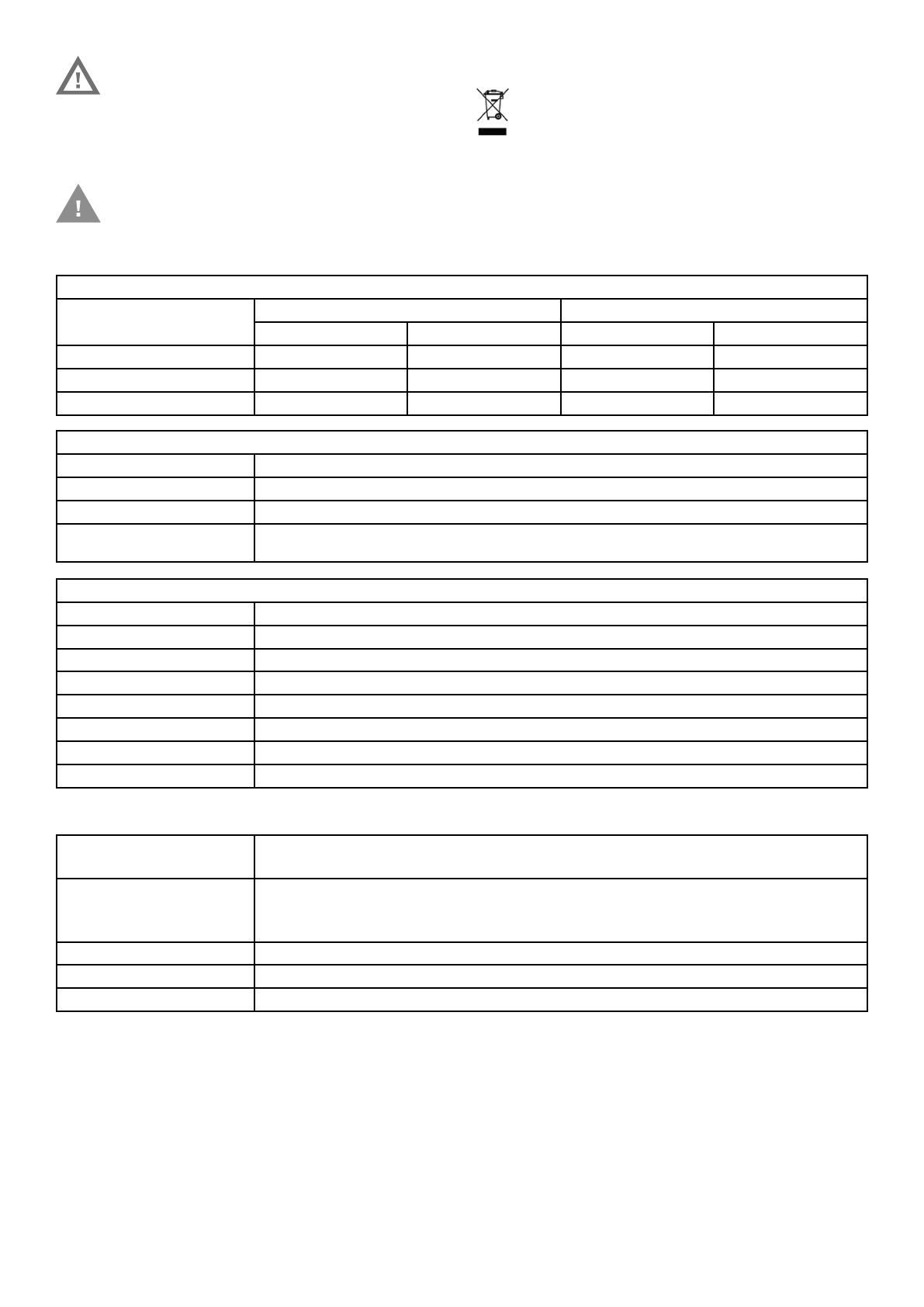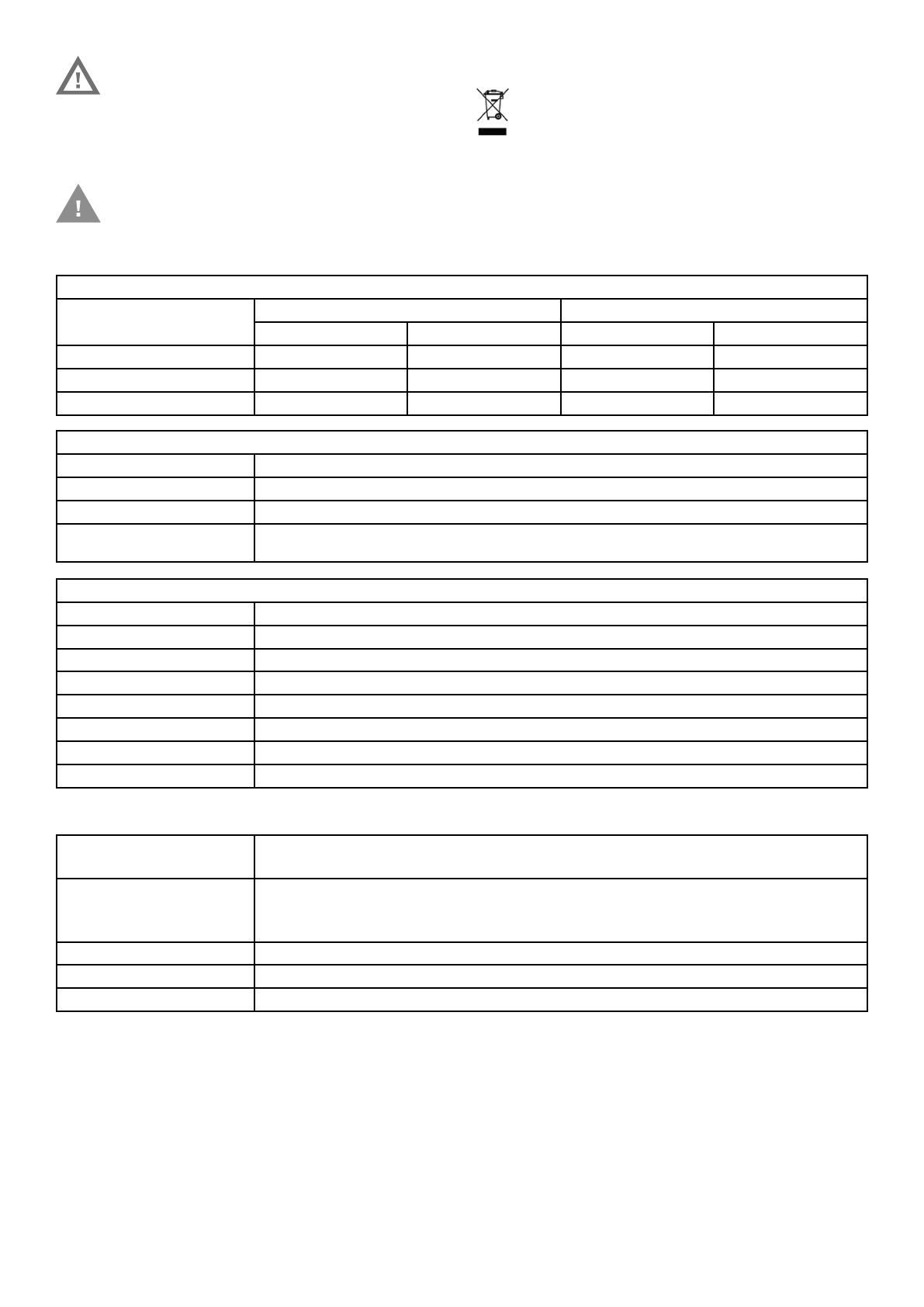
ADVANCED CONTROLLER - MOUNTING INSTRUCTIONS
6 31-00553-01
WARNING
Electrical Shock Hazard.
Can cause severe injury, death, or property
damage. Disconnect the power supply before
beginning installation to prevent electrical shock and
equipment damage. More than one power supply
may have to be disconnected.
WEEE
CAUTION/MISE EN GARDE/PRECAUCIÓN
To reduce the risk of fire or electric shock, do not
interconnect the outputs of different Class 2 circuits.
WEEE Directive 2012/19/EC Waste
Electrical and Electronic Equipment Directive
• At the end of the product life, dispose of the
packaging and product in an appropriate recycling
center.
• Do not dispose of the device with the usual
domestic refuse.
• Do not burn the device.
SPECIFICATIONS OF THE CONTROLLER
POWER CONSUMPTION
CONTROLLER POWER CONSUMPTION CURRENT CONSUMPTION
24 VAC 24 VDC 24 VAC 24 VDC
N-ADV-134-H Max. 36 VA Max. 13 W 1500 mA 540 mA
N-ADV-133-H Max. 34 VA Max. 12.5 W 1420 mA 520 mA
N-ADV-112-H Max. 34 VA Max. 12.5 W 1420 mA 520 mA
OPERATIONAL ENVIRONMENT
PARAMETER SPECIFICATION
Storage Temperature -20 to 158 °F (-28.9 to +70 °C)
Operating temperature -13 to 140 °F (-25 to 60 °C)
Humidity 5 to 95 % relative humidity (non-condensing)
Vibration Under Operation 0.024” double amplitude (2 to 30 Hz), 0.6 g (30 to 300 Hz)
Dust, Vibration According to EN60730-1
Protection IP20 with optional terminal covers
Altitude 13123 ft (4000m)
ELECTRICAL
PARAMETER SPECIFICATION
Operating Voltage (AC) 24 VAC (+/-20%) = 19 to 29 VAC 50/60 Hz
Operating Voltage (DC) 24 VDC (+/-20%) = 20 to 30 VDC
Overvoltage Protection Protected against overvoltage of max. 29 VAC or 40 VDC. Terminals protected against short-
circuiting.
STANDARDS AND APPROVALS
Product Standards UL60730-1, UL60730-2-9, UL916, IEC/EN60730-1, Energy Management Equipment,
IEC/EN60730-2-9, CAN/CSA-E60730-1:02, IEC/EN61326-1, and IEC/EN61010.
Certification
UL60730-1, UL916, CE, BTL B-BC, BACnetTM Standard 135 version 1.14, ISO 16484-5,
FCC Part15, WEEE, C-tick RCM, Subpart B, CAN ICES-3 (B)/NMB-3(B), RCM, AMEV AS-B,
KBOB, EAC, RoHS II, Ethernet Protocol version IEEEC 802.3, EN-1434-3 and EN-13757-3
Shock Protection SELV
Pollution Class IP20
Software Class Class B
IMPORTANT: Keep mains power supply and loads cables separate from signal wiring!