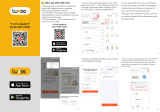Page is loading ...

INSTRUCTION MANUALINSTRUCTION MANUAL
220~240V
50Hz
2 YEAR
GUAR ANTEE
E27 Max. 60W
Sicko HL Small Black
93348
IP20
2
3
4
5
6
7
380mm
1480mm

Wi-Fi & Bluetooth
Smart Bulb A60 Manual
PARAMETERS
COLOR INPUT VOLTAGE Current(mA) Base Power(W)
EU
C/W
CCT
RGBW
RGB+CCT
AC220-240V~
50Hz E27
80
80
80
80
9
9
9
9
FEATURES
Wi-Fi & Bluetooth
connection
Full range of W / W+WW /
RGBW / RGBWW available
Grouping Sync with music
Timer switch Remote control
No Hub required
Voice control
WIRING DIAGRAM
60mm
118mm
1: Search “Tuya Smart” from App store or
Google play.
2: Scan the QR code from the label or user
DOWNLOAD APP
The APP is compatible with Android 4,0 and
IOS8.1 and higher version.
LOG IN / REGISTER ACCOUNT NUMBER
Open the Tuya Smart APP, sign up for a new
account or log in with an existing account.
Android 4.0 iOS 8.1
1.
2.
3.
DEVICE PAIRING-EASY IN
Turn on the Smart Bulb and enter the home of
APP while ensure Bluetooth on and the WIFI
signal is good and stable.
Smart Bulb will flashing when turn on the power
supply. Stay at the home page and found the
push notification, then click Go to add.
Select the Wi-Fi connected to the smart device,
input the Wi-Fi password, and then click “Next”
to wait for the matching to succeed. (Make sure
smart devices share the same Wi-Fi)
Stay at the Home Page Push Notification
Add Device Enter/Confirm Wi-Fi Password
Connecting Pairing Successful
1.
2.
3.
DEVICE PAIRING-AUTO SCAN
Turn on the Smart Bulb and enter the home of
APP while ensure Bluetooth on and the WIFI
signal is good and stable.
Smart Bulb will flashing when turn on the power
supply. Stay at the home page and enter the APP
adding device interface, click Auto Scan to find
the device then click next.
Select the Wi-Fi connected to the smart device,
input the Wi-Fi password, and then click “Confirm”
to wait for the matching to succeed. (Make sure
smart devices share the same Wi-Fi)
Stay at the Home Page Push Notification
Connecting Pairing Successful
Scan Devices Enter/Confirm Wi-Fi Password
1.
2.
3.
DEVICE PAIRING-BLUETOOTH MANUALLY
Turn on the Smart Bulb and enter the home of
APP while ensure Bluetooth on and the WIFI
signal is good and stable.
Smart Bulb will flashing when turn on the
power supply. Stay at the home page and
enter the APP adding lighting device interface,
click “Lighting(Bluetooth)”.
If the Smart Bulb is not flashing when turn on
the power supply, long press the Reset button
for more than 6 seconds. While Smart Bulb
flashing, select “confirm the light has flashed”,
then click “Next”.
Grace
Stay at the Home Page Manually Bluetooth
4. Select the Wi-Fi connected to the smart
device, input the Wi-Fi password, and then click
“Next” to wait for the matching to succeed.
(Make sure smart devices share the same
Searching Searching
1.
2.
3.
4.
DEVICE PAIRING-AP PAIRING
Turn on the Smart Bulb and enter the home of
APP while ensure Bluetooth on and the WIFI
signal is good and stable.
Smart Bulb will flashing when turn on the
power supply. Stay at the home page and
enter the APP adding lighting device interface,
click “Lighting(BLE+Wi-Fi)”.
If the Smart Bulb is not flashing when turn on
the power supply, long press the Reset button
for more than 6 seconds. While Smart Bulb
flashing, select “confirm the light has flashed”,
then click “Next”.
Select the Hotspot connected to the smart
device, input the Wi-Fi password, and then click
“Next” to wait for the matching to succeed.
(Make sure smart devices share the same
Wi-Fi)
Add Device Enter/Confirm Wi-Fi Password
02504
1. 2. 3. 4. 5. 6. 7. 8.

3. Scene mode: Eight scenes modes (4 static & 4
dynamic). 4. Schedule: This will keep the bulb in ON/OFF
position for a specific duration of time. 5. Grouping: If you got two or more light, please
tap "..." at the upper right cornor of the control
panel and create group. The smart lamp group
will realize synchronous switch, color changes,
the scene mode selection, timer, etc.
6. Music mode: You can minimize the Tramsmart
App to play music from any source. Your Smart
Bulb will automatically synchronize and change
color to the music.
In the Tuya Smart APP: Find more service in “Me”
menu, click to enter “voice service” (Alexa/ Google
Assistant) and other services, click on the service
you need.
Connect to the third-party service device
according to the operation guide.
THIRD PARTY CONTROL
For any product and APP updating, please contact with customer
service.
Click the interface to control it according to the
specific mode of the specific Smart Bulb. The
following is public function introduction.
APP FUNCTION INTRODUCTION
Remote control: The Smart Bulb can be controlled
anywhere after the smart device is successfully
Timer function: Set the timer to turn on and turn off the Smart
Bulb.
Intelligent scene: The system sets a variety of intelligent
scenes, and different scenes correspond to different
Group: Group control is available(only for the same
type of product). Family room management.
Device Sharing: The device is shared with other user
control devices in the home.
Select Hotspot Connecting
Select AP ModeManually Wi-Fi
Confirm Hotspot
Enter/Confirm Wi-Fi Password
After the device is connected successfully, tap
"Device" at the bottom. The device name of the
smart lamp shows in the list. Tap it to enter the
control panel of the smart lamp.
CONTROL DEVICE
1. White mode: Adjust brightness and color
temperature of white light.
2. Color mode: Adjust color, brightness, saturation
1.
2.
3.
9. 10. 11. 12. 13. 14. 15. 16.
/