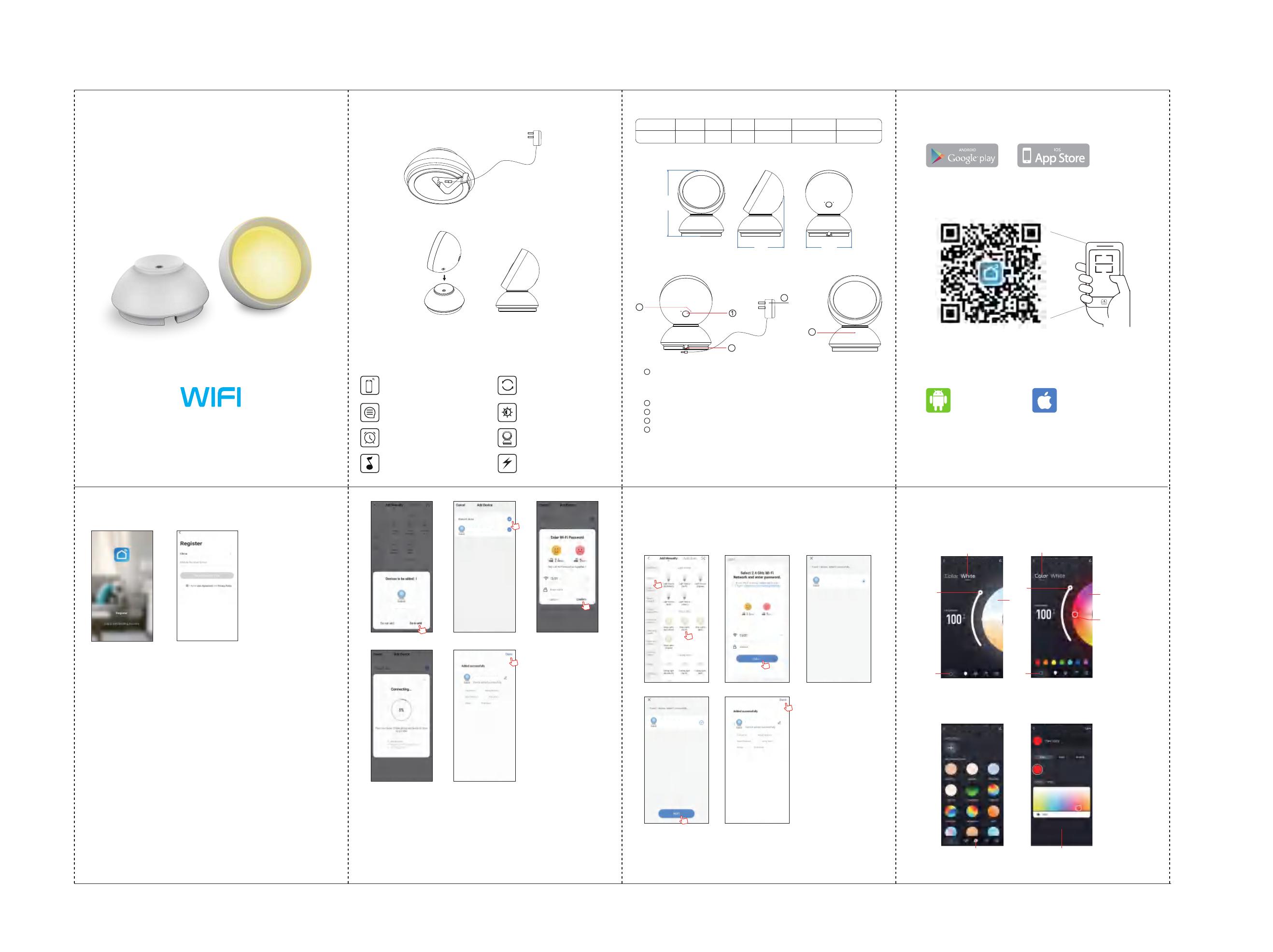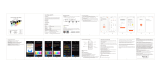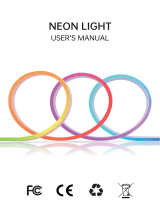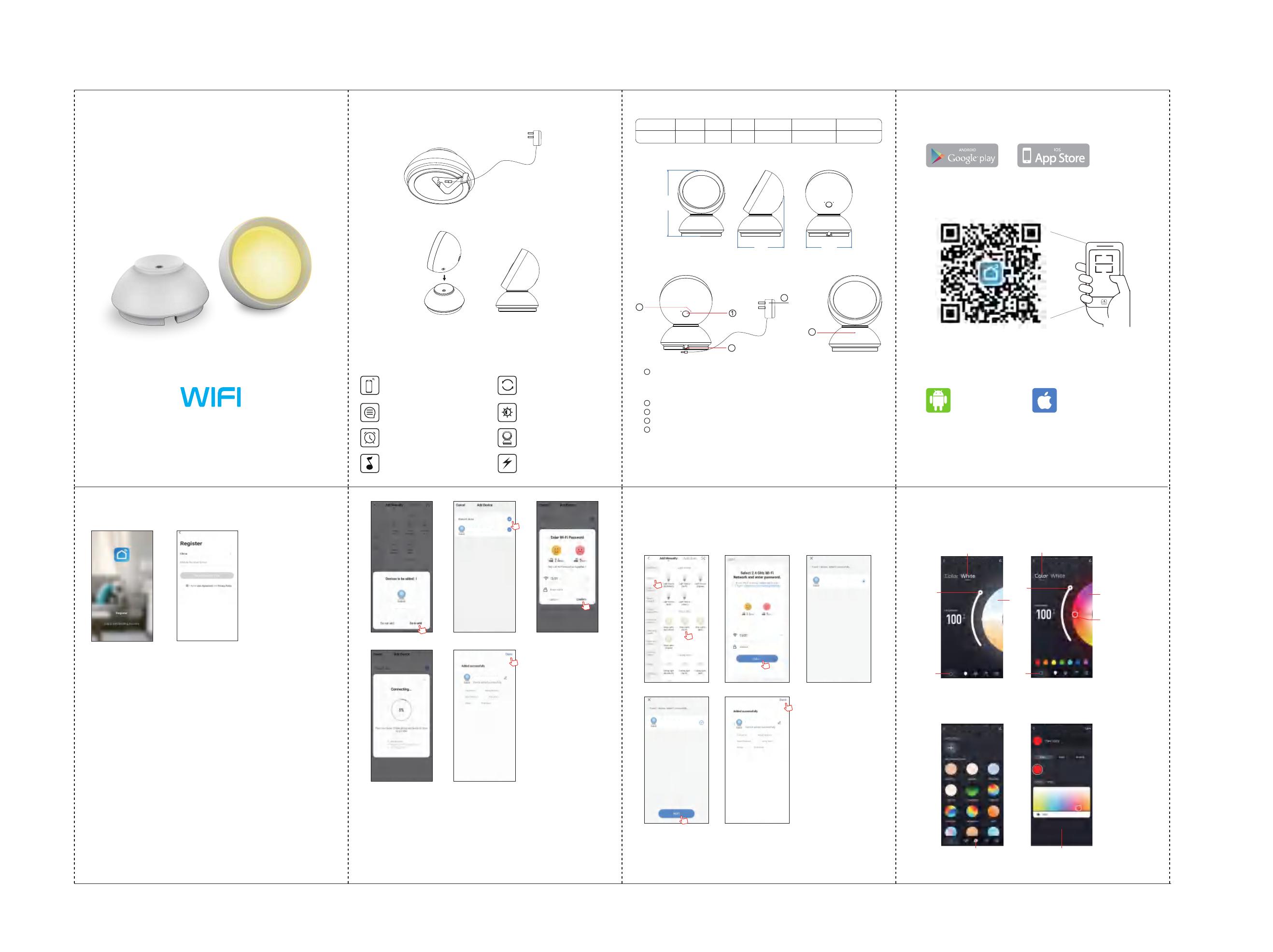
Wiring diagram
WIFI Music Sync Ambient Lamp
User Manual
Parameter
Product Dimension
80g书写纸 400x145mm 风琴折
1: Search the APP- “SMART LIFE”from Apple store or Google Play.
2: Scan the QR code from the label or user manual.
The APP compatible with Android 5.0 and IOS10.0 or higher version.
Download APP
Android 5.0 iOS 10.0
Log in / Register an account
Open the APP - “Smart Life”, sign up for a new account or log in with an existing account.
APP connection
1.Preparation jobs: Power on the LED lamp and enter the home of APP, please make
sure your mobile and the smart kits are connected to the same WIFI
2.Connect the LED lamp:
Solution 1): The LED lamp will flash after powered on, tap the button of "Add all
devices" on the APP. The APP will popup an interface with a tips about
the info of the LED lamp, tap the "Add" button, it will shows the interface
of "Bluetooth devices", then tap the "+" to next interface and log in with
the WiFi password, the devices turn to connecting automatically, just wait
untill pairing success and tap "Done" to enter into the mode control
interface.(If solution 1 not suitable for your devices, please try solution 2)
Color light mode
Adjust color
Adjust saturability
White light mode
Adjust CCT
SwitchSwitch
brightness
Adjust brightness
Adjust
Custom sceneInterface of adding custom scene
Interface introduction
1.You can adjust the brightness and CCT under white light mode.
2.Under color light mode, you could change to any RGB mixed color and adjust the
brightness and saturability.
3.Under scene mode,various scenes available for options, you can also DIY your preferable
scenes.Under the music sync mode, the lights could synchronize change with the rhythm of
music or voice that the smart devices received or detected.
3. When the LED lamp not blink after powered on. Please press the function button for over 5
seconds, then the light turn to quick flash, enter into the APP and choose to add all the device
in the corresponding room in the APP. Enter into the interface of adding lighting device and
match the LED lamp.
176 mm
123 mm 120 mm
1.Plug the adapter charging wire into the port of the base.
2. The female magnetic suction is aligned with male base,charging starts with the indicator light on,
and the light is off when fully charged.
Charging Diagram
Attention:
Charging before using it, for convenience to use it.
Product features
Wi-Fi and Bluetooth connection APP
control, the APP work with both Android
and IOS system
Intelligent speaker control
Timer switch function
Music function:
External microphone with voice receiver
Various color adjustment
1-100%: Stepless dimming 1-100%
Elegant design
Magnetic Charging
Solution 2) : The LED lamp will flash after powered on, tap the button of "Add all devices" on the
APP. Enter into the interface of "Add manually" and choose "Lighting" then the
corresponding "LED lamp" , we will turn to the interface of devices pairing, log in the
correct WiFi name and password and tap "Next" (make sure all devices should be
connected to same WiFi). Make sure the LED strip is under quick flash status, then
tap "Next" to start pairing. Just wait untill pairing success and tap "Done" to enter into
the mode control interface.
The UI is for reference only, please subject to the latest UI of the APP downloaded on your mobilephone.
Step 1 Step 2
Step 4 Step 5
Step 3
Step 1 Step 2
Step 4 Step 5
Step 3
Attention
1.Do not put any metal around the controller, the metal will block the WiFi signals
2.Make sure the input voltage and the wiring are correct
3.The output voltage must be same as the working voltage of the ambient lamp, such as DC5V
1
2
3
4
5
Switch button: Single clik to turn ON/OFF the light (Only turn off the light, but WiFi still
working, and the APP still can control the light)
Double click to powered off both the light and the WiFi
Long press for over 5 seconds to reset
USB charging wire
Adapter port
Indicator light: WiFi indicator light
Indicator: red lighting means charging, light turn off when charing finished
Model No
FWWDA4-25 6W 1.5-3H 5-8H 12H(WiFi)
12Vdc
RGBWW
Color Voltage Power Usage Time Charging Time Standby Time
2
3
4
5