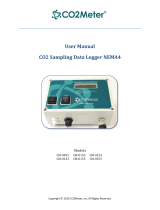11.1 Calibration Step-by-Step Procedure
Step 1) Enter the “Settings” menu for the device by pressing the middle
power button on the back of the device, 2 times.
Step 2) Scroll down through the settings by using the power button until you
reach "CAL".
Step 3) Press either arrow button to toggle the CAL feature "OFF".
Step 4) Continue scrolling through the complete settings menu. You must
scroll through the entire menu for the settings to save.
Step 5) Next, take your IAQ-MAX outside and leave it outside, by itself for 5
minutes.
Step 6) Do not breathe on or near your device as the CO2 from your breath
will affect the calibration – Stay at least 6 feet away from the device while it
calibrates.
Step 7) Hold the device so that the color display is facing you. Using your
right-hand reach around to the back of the device and find the right-hand
arrow button. You will need to use this button for step #8.
Step 8) Press and hold the left-hand arrow button (reference diagram on
pg. 5), the device will beep twice and the display will read
(calibrating_5min). Release the button.
Step 9) Set the device down outside and walk away. Do not approach the
device for at least 5 minutes.
Step 10) When you return after the 5-minute period the device should be
calibrated. Depending on the outdoor air quality in your area the device will
likely read between 400 - 450 ppm.
**Please Note, Do not place the IAQ-MAX in direct sunlight as this can
negatively affect the calibration and operation of the device.** 10