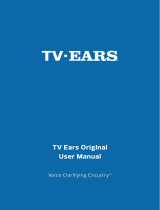Page is loading ...

To activate your FREE 5 Year limited warranty:
Call: 1-866-611-9934
Go online: tvears.com/warranty-registration
Or Mail to: TV Ears, Inc.
2701 Via Orange Way, Suite 1
Spring Valley, CA 91978
tvears.com
Facebook.com/tvearsinc
Twitter:@tvears
1-888-883-3277 — Sales Main Line
1-866-611-9934 — Support
1-888-958-7899 — Fax
info@tvears.com — Email
TV•EARS
Products and Accessories
TV•Ears Foam Ear Tips 5.0
Item Number — 40738 | MSRP $1995
One Year supply (4 pairs) of replacement foam ear tips for the
TV.Ears 5.0 headset. Tips should be replaced every 90 days for
optimal performance and hygiene. Ear tips are only available
through TV.Ears.
TV•Ears Battery 5.0
Item Number — 40810 | MSRP $1995
Replacement battery compatible with the TV·Ears 5.0 Headset
ONLY. Batteries last up to 1-2 years depending on use and should
only be replaced after speaking with a TV·Ears technician.
TV•Ears Headset 5.0
Item Number — 11621 | MSRP $7995
This TV.Ears 5.0 Headset is an accessory for a TV.Ears 5.0 system
and should only be purchased if you already own a TV.Ears 5.0
headset system.
TV•Ears Voice Clarifying Sound Bar®
Item Number — 22900 | MSRP $22995
This sound bar is easy to use & connect. It oers surround sound
and also oers 2 voice clarifying modes to improve your overall TV
experience.
Includes one Sound Bar and accessories.
TV•Ears Digital 5.0
Item Number — 11741 | MSRP $16995
This is advanced television listening system with digital and analog
connectivity.
Includes one 5.0 Headset, one Digital Transmitter,
and accessories.
TV•Ears Dual Digital 5.0
Item Number — 11841 | MSRP $21995
For the person who watches more than 4 hours of TV per day or
2 person watching family. This is our advanced television listening
system with digital and analog connectivity.
Includes two 5.0 Headsets,
one Digital Transmitter, and accessories.
TV.Ears 5 Year limited warranty:
Welcome to the TV.Ears family and thank you for purchasing our product!
What are the terms of the warranty:
This 5 year limited warranty covers product failures for a period of5 years after the original purchase. The warranty
is only valid if the product is purchased from TV•Ears directly or from one of the TV•Ears authorized resellers.
During the 5 year warranty, If the product fails within the first year of the original purchase date, it will be replaced
once at the cost of shipping and handling with the same or newer model. Subsequently, for the remainder of the
5 year warranty period, if the product fails it will be replaced for 50% o MSRP with the same or newer model of
equal value. The following items are NOT covered under this warranty: ear tips, batteries, and shipping charges.
Any replacement parts purchased at 50% o automatically extends your warranty into a new 5 year limited
warranty.
How to receive warranty service or return product:
To receive warranty service or for returns, call 1-866-611-9934 to speak to our friendly American based customer
support representatives. For returns, you will need to receive an RMA number and place it clearly and legibly on the
outside of the package otherwise returns are not accepted. All shipping charges are NOT covered by TV •Ears

RCA Analog Installation
Plug the dual end of the 3.5mm RCA cord (red and black ends) into
the analog “Audio Out” ports on the back of the television, satellite,
or cable box.
Plug the single (green) end of the 3.5mm RCA cord into the
port labeled‘Analog Audio In’ on the back of the transmitter.
The correct port has a green border around it.
OR
QUICK INSTALLATION GUIDE
TV•EARS Original 5.0
QUICK INSTALLATION GUIDE
TV•EARS Digital 5.0
Foam Ear Tips
HEADSET
TRANSMITTER
Tone Dial
On/Off
Volume Dial
Charging Cradles
Infrared Signal Lights
Digital Audio In Analog Audio In DC 12V Power Port
Digital Connectivity Light
Charging Lights
Charge the Headset
Whether you purchased our Original or Digital version, all
5.0 headsets should be charged for 14 hours BEFORE rst
use. This step will instruct you on how to appropriately charge
the headset to make sure you’re getting the best use possible.
Turn the volume knob of the headset to the “o” position.
You should hear and feel a ‘click’ when the knob has been
turned all the way o.
Place the headset into the transmitter’s charging cradle and be
sure the front of the headset is facing towards you. The TV.Ears
logo should be visible on both the front of the headset as well
as the front of the transmitter. Press down on the headset when
it is in the cradle until it is secure. The headset should slightly
stick in the cradle when you try to remove it. The charging light
will illuminate when the headset is in the correct position. When
fully charged, the headset should last about 4-6 hours.
Place the transmitter on a at surface that is 3 to 5 feet
above the ground. Be sure it is pointed to the seating
area where the headset will be used.
Place the transmitter on a at surface that is 3 to 5 feet
above the ground. Be sure it is pointed to the seating
area where the headset will be used.
STEP 1
Place the transmitter
STEP 1
Place the transmitter
1 1
Plug the AC adapter into a standard electrical outlet or surge protector
(a surge protector is recommended to protect against power surges).
Plug the end of the AC adapter into the power port
labeled “DC 12V” on the back of the transmitter.
Plug the AC adapter into a standard electrical outlet or surge protector
(a surge protector is recommended to protect against power surges).
Plug the end of the AC adapter into the power port
labeled “DC 12V” on the back of the transmitter.
Connect the Analog Audio Cord
Plug one end of the Analog Audio Cord (green) in the “Audio Out”
port on the back of the television, satellite box, or cable box.
Plug the other end of the Analog Audio Cord (green) into the
port labeled “Analog Audio In” on the back of the transmitter.
The correct port has a green border around it.
If you connect to your Headphone port of your TV, the port
is usually labeled with an icon that looks like the following: ,
your TV may be muted. If this is the case then connect using
the RCA Analog Installation method.
Connect the Digital Audio Cord
Sometimes located underneath plastic tray
Remove the plastic caps from both ends of the digital audio cord.
Plug either end of the digital audio cord into the “Digital Audio Out”
port on the back of the TV.
Plug the other end of the digital audio cord into the port on the
back of the transmitter labeled Digital Audio. You should hear and
feel a ‘click’ when it has been pushed in all the way.
Your TV’s digital audio out format may be set to Dolby digital or DTS.
If you get static from your TV Ears after installing the digital audio
cord, you need to change this option to PCM in your TV’s setup menu.
The setup menu is dierent per brand but it should be similar to the
following sequence - Audio Settings>Additional Audio Settings>Digital
Audio Out Format>Change format from Dolby or DTS to PCM
The TV.Ears Digital system may also connect with the Analog
Connection featured on the other side of this guide.
STEP 2
Plug in your power adapter
STEP 2
Plug in your power adapter
STEP 3
Installation of the Transmitter
STEP 3
Installation of the Transmitter
2 2
3 3
AUDIO
OUT
DIGITAL
AUDIO OUT
OPTICAL
AUDIO OUT
L
R
LR
AUDIO OUT
AUDIO
OUT
DIGITAL
AUDIO OUT
OPTICAL
AUDIO
OUT
DIGITAL
AUDIO OUT
OPTICAL
Contact our US Based Customer Support at 1-866-611-9934
Does your TV require a Digital Transmitter? Contact us today for a special
upgrade without the hassle of returning your product!
NOTE: If leaving your Headset for an extended period of time, please make
sure to place your headset in the o position on it’s charging cradle (transmitter).
This will reduce the likelihood of the battery dying completely.
NOTE: The optical plug and jack are not square. Position the optical plug so it matches the orientation of the optical jack,
then push the plug into the jack. You should hear and feel a “click” when the plug is correctly inserted into the optical jack.
/