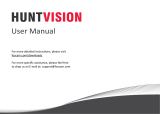5
1. Please confirm that the device has been added to the App before
installaon.
2. The camera can be installed flat, ceiling or wall mounted, it is
recommended to place it in a place with a wide viewing angle.
Ceiling/Wall-mounted Notes
1.Drill holes in the wall according the mounng hole template and
insert the plasc wall plugs.
2.Insert the setscrews and fix the bracket.
3.Install the camera on the bracket and ghten it aer adjusng the
camera angle.
Precauons for installaon and use
1.Please use the power adapter that comes with this product to
power the device. (Using the different power adapter or the power
adapter not in accordance with the instrucons may cause damage
to the device.)
2.This product cannot be installed outdoors. (Including but not
limited to corridors, eaves, and covered courtyards.)
3.Indoors installaon needs to be kept away from humid or high
temperature environment.
4.Avoid direct sunlight for a long me when using this product.
5.Install and use this product in compliance with naonal and
regional electrical safety regulaons.
6.In order to improve the user experience, the APP will be updated
and upgraded from me to me, the specific operaons will slightly
different, please follow the APP guidelines.
Installaon Notes
05