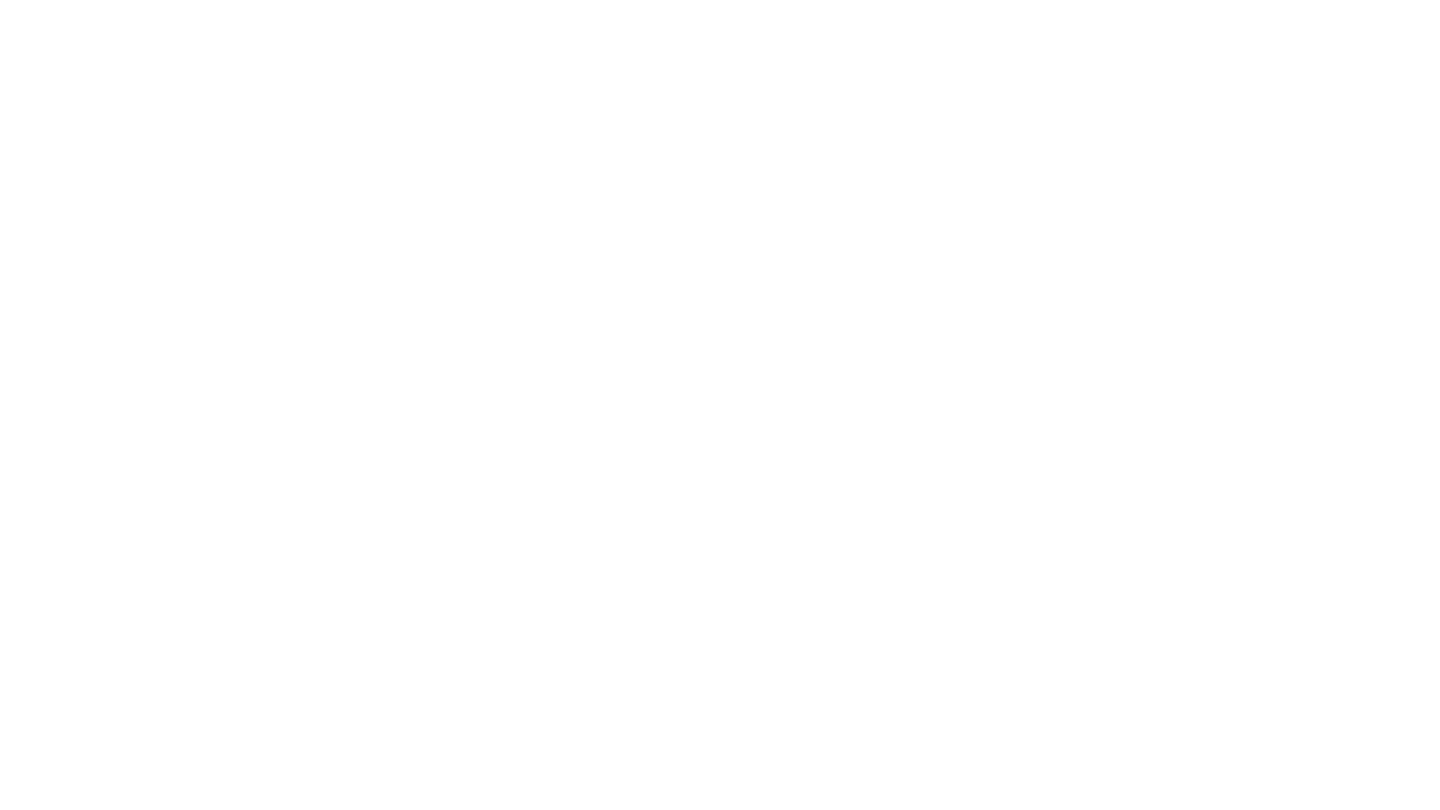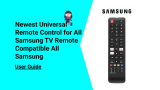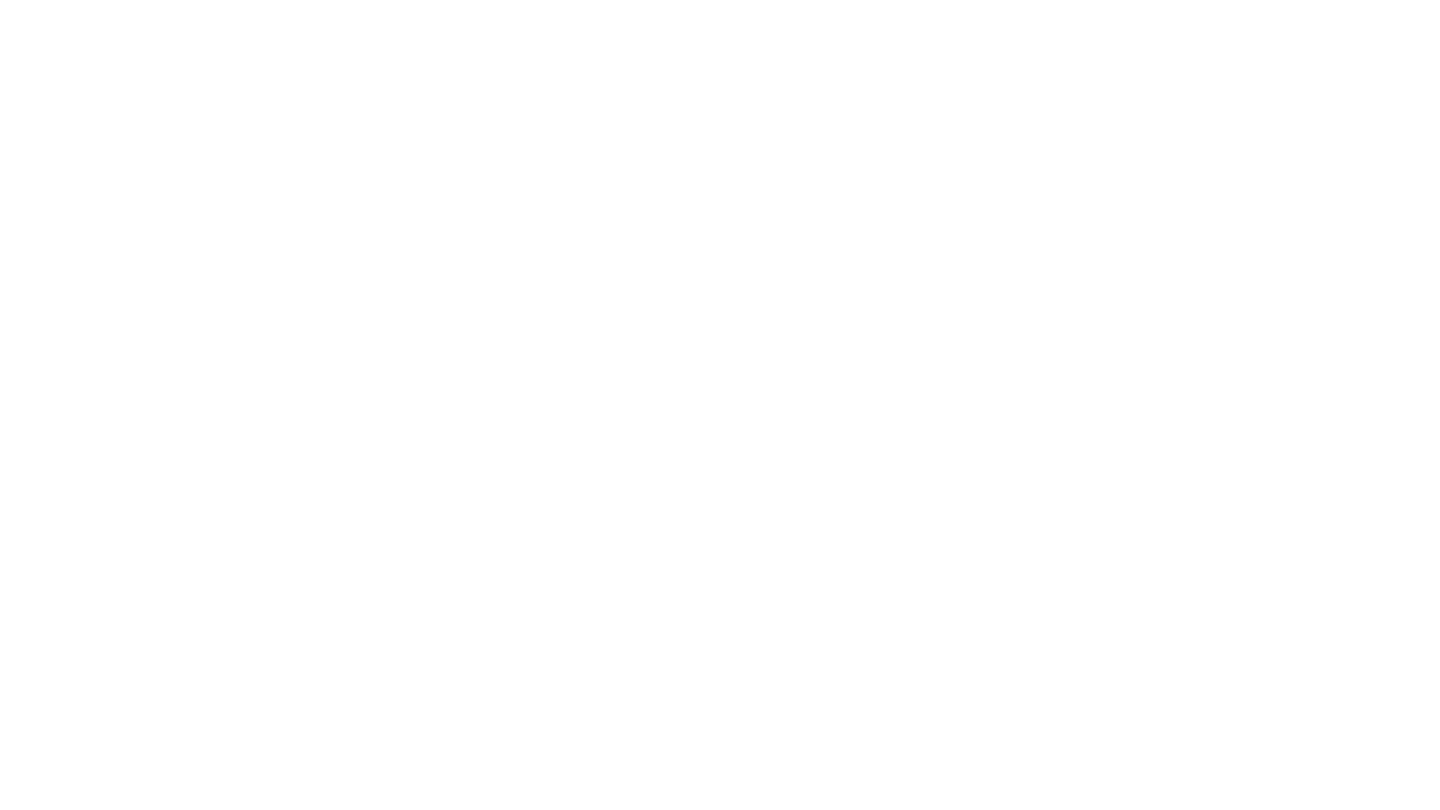
ABOUT THIS ITEM
● Samsung BN59-01199F Remote Control, Works most standard Samsung TVs and Samsung
Smart TVs, includes Smart Hub button
● Compatible TV Models (FXZA models are also compatible): UN32J4500AF, UN32J5205AF,
UN32J525DAF, UN40J5200AF, UN40J520DAF, UN40J6200, UN40J6200AF, UN40JU6400F,
UN40JU640DF, UN43J5200AF, UN43JU640DF, UN48J5200AF, UN48J5201AF, UN48J520DAF,
UN48J520DAFDXN, UN48J6200AF, UN48JU6400, UN48JU6400F, UN48JU640DF,
UN50J5200, UN50J5200AF, UN50J520DAF, UN50J6200, UN50J6200AF, UN55J6200,
UN55J6200AF, UN55J6201, UN55J6201AF, UN55J620DAF
● UN60J6200, UN60J6200AF, UN60J6200AF/XZA, UN60J6200AF/XZC, UN60J620DAF,
UN60JU6390F, UN60JU6400, UN60JU6400F, UN65J620, UN65J6200, UN65J6200AF,
UN65J620DAF, UN65JU640, UN65JU6400, UN65JU6400F, UN65JU640D, UN65JU640DAF,
UN65JU640DF
Note: Products with electrical plugs are designed for use in the US. Outlets and voltage differ
internationally and this product may require an adapter or converter for use in your destination. Please
check compatibility before purchasing.