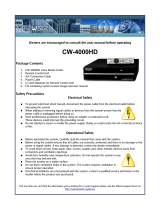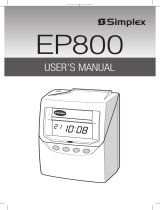Page is loading ...

MODEL 4000/4000HD
IMPORTANT!
READ THESE INSTRUCTIONS BEFORE INSTALLING AND USING
THIS PRODUCT.
Keep these instructions for future reference
ELECTRONIC PAYROLL TIME
RECORDER INSTALLATION AND
OPERATION INSTRUCTIONS

The 4000/4000HD Payroll Time Recorder records and summarizes
weekly, BI-weekly (requires one time card per week per person), semi-
monthly or monthly payroll information for up to 100 employees. The
4000/4000HD uses bar-coded time cards (item #44100-10) that are pre-
numbered 1 to 100. For each pay period an individual is assigned one
pre-numbered (located in the upper right hand corner) time card. New
time cards must be issued after every pay period.
Note: Do not use duplicate time card numbers during a given pay period.
In addition, use only Rev. D or greater time cards (noted at the bottom of
each time card). Store your time cards in a dry area. Do not bend or soil
the time cards. A dirty or bent time card on the left edge of the card may
cause card read /ID errors. If you have lower revision level cards, please
contact our Technical Service Dept. at 1-888-479-7264.
Each 4000/4000HD is equipped with an internal memory backup that will
protect payroll data for up to one month.
SET-UP INSTRUCTIONS
STEP 1 – UNPACKING
1. Remove the 4000/4000HD from its box and place it on a firm surface.
2. Plug unit into an outlet.
3. Locate key packaged with the unit, unlock and remove the front cover
of the unit. Locate the programming buttons, which are labeled,
SELECT, UP, and DOWN.
STEP 2 – PROGRAMMING THE 4000/4000HD
Programming the 4000/4000HD to your specific payroll needs is very easy
and can be done in 3 easy steps.
1. To change or set a feature, press the SELECT button until the desired
feature is displayed.
2. Use the UP or DOWN button to change the feature.
3. After the displayed feature is changed, press the SELECT button to
change other feature and to return to the main display.
Note: Selecting YES for the SET-UP PAY feature will clear all recorded
payroll data. If YES is selected, new time cards must be issued.
STEP 3 – READY TO GO
Reinstall front cover and lock unit and you are ready to use your
4000/4000HD.

FEATURE TABLE
LANG=ENGLISH – Use the UP or DOWN key to select the desired
language to print and program the Model 4000/4000HD. Select English,
Spanish, French or German.
SET YEAR – Use the UP or DOWN key to set the desired year (default
set at current year).
SET MONTH – Use the UP or DOWN key to set the desired month
(default set at current month).
SET DAY – Use the UP or DOWN key to set the desired day of month
(default set at current date).
DAYLIGHT SAV= – Allows the Model 4000 to automatically adjust to
daylight saving time. There are 5 options you can select with the UP or
DOWN key:
1. USA07+ Automatically adjusts time to 2007 United States
daylight saving time (starts Second Sunday of March and ends
First Sunday of November).
2. USA06- Automatically adjusts time to Pre-2007 United States
daylight saving time (starts First Sunday of April and ends Last
Sunday of October).
3. EURO Automatically adjusts time to European daylight saving
time. (Begins last Sunday in March and ends on the last
Sunday in October).
4. OTHER Allows you to select a custom start and end Sunday for
automatic daylight saving time changes. After SELECTING
OTHER, use the UP or DOWN key to select the desired Sunday
(only Sundays are allowed) you wish to START daylight saving
time, press SELECT and again use the UP or DOWN key to
select the desired Sunday to END daylight saving time. Note:
The time will automatically change at 2 a.m. on the selected
Sundays. Press SELECT and the TIME STD=LINE option will
appear. Press SELECT again to advance to the next option.
(Note: The TIME STD=LINE option should only be changed for
areas where there is frequency variation in the power line,
however, this does not occur in the US. If you are operating
this unit in an area that has problems with power line frequency
resulting in the unit loosing or gaining time or you are running

the unit off a generator/inverter, use the UP or DOWN key to
change the TIME STD to CRYSTAL which will cause the unit to
keep time using an internal device.)
5. OFF- Unit will not adjust time for daylight saving time.
DSPLY FMT=AM/PM – Selects how the time will be displayed on the front
of the unit. Using the UP or DOWN keys, select one of the following
options:
1. AM/PM - Standard time (1-12 hours).
2. MIL - Military time (0-23 hours).
PRINT FMT=AM/PM – Selects how time will be printed on the time card.
Using the UP or DOWN keys, select one of the following options:
1. AM/PM - Standard time (default setting) (i.e. 3:30 PM).
2. MIL- Military time (i.e. 3:30 PM = 15:30).
3. ATAAP-Military time with minutes expressed in hundredths of
hour (i.e. 3:30 PM = 15.50).
SET HOUR – Sets the current hour of day by using the UP or DOWN key.
SET MINUTES – Sets the current minute of day by using the UP or
DOWN key.
BELL SET-UP
The internal buzzer is intended for quiet areas. To adjust the volume of
the internal buzzer, open the front cover and turn volume control on the
left side of the circuit board clockwise to increase volume or counter
clockwise to decrease volume.
External bells or buzzers can be added by purchasing a Model 5300 Bell
Ringer. The Bell Ringer can ring up to 15 bells or horns with 50 events.
Please refer to Optional Supplies and Accessories table located at the
end of this booklet. To connect the 5300 Bell Ringer to the 4000/4000HD
Time Recorder, plug the RJ-45 cable into jack on the left side of the Time
Recorder. Connect the other end of the cable to the Model 5300. The
wall transformer provided with the 5300 must be connected to the
recepticle labeled POWER. Wire your bells/ horns to the labeled
terminals on the 5300. The Bells/Horns must be wired in parallel as
shown, not in series:

SET EVENT # NO
Use the UP and DOWN key until the desired event number that you wish
to set-up, edit or turn off is displayed. An event is one bell/horn ring per
day (M-F or all 7 days) at a given time for a given duration. Press the
SELECT key to select the event you wish to program or modify. If you
wish to bypass the bell set-up feature, scroll to the SET EVENT # NO and
press SELECT.
EVENT 1 = OFF-Press the UP and DOWN key to select the duration of
time that the signal device will ring (.5-15 seconds) or select OFF to
disable the event.
EVENT 1 HR = 12AM - Use the UP and DOWN key to select the hour for
the event to ring.
EVENT 1 MIN = 00 - Use the UP and DOWN key to select the minute for
the event to ring.
EVENT 1 DAY = ALL - Use the UP or DOWN key to select the days that
the event is to be active.
Press SELECT to return to SET EVENT # NO, press UP or DOWN to add
another event. Press SELECT to continue set-up.
Note: The 4000/4000HD has an internal clock. Changing any of the
features listed above will not affect the time totals even if an individual is
clocked in during the change. Changing any of the features listed below
will clear all the stored payroll data including time totals. At this point new
time cards must be issued.

SETUP PAY? NO – This feature allows you to set other feature that affect
how the 4000/4000HD calculates the time totals. By selecting YES with
the UP or DOWN key, the below listed feature can be modified. By
selecting NO, you will return to the main display and you will have
accepted all the default feature as listed below.
ARE YOU SURE? NO – This feature is listed to remind an individual that
all the stored payroll data will be cleared. By selecting YES with the UP or
DOWN key, the below listed feature can be modified. By selecting NO,
you will return to the main display.
TOTAL FMT = HR: MIN – Sets the format as to how the individual and
running totals will be displayed on the time card. Using the UP or DOWN
keys, select one of the following options:
1. HR: MIN – Standard hour and minute format (default setting) (8
hours and 30 minutes total would be displayed as 8:30)
2. HR.HUN - Standard hour with minutes in hundredths of hour (8
hours and 30 minutes total would be displayed as 8.50)
RESET=WEEKLY – Use the UP or DOWN key to select one of the
following pay periods. Press the SELECT key after you arrive at the
required pay period.
1. RESET=WEEKLY – SELECT this option for weekly payroll. Once
selected the clock will then indicate RESET DAY=SUN. Use the
UP or DOWN key to select the last day of your pay period which
will be referred to as the reset day. This is the day that the
4000/4000HD will reset all stored payroll data. New time cards
must be issued after this time. Using the UP or DOWN key, you
can select Sunday (SUN) through Saturday (SAT). New time
cards must be issued after each reset period (weekly). This
feature allows two IN/OUT punches per day average or 28 total
punches per period.
2. RESET=BI-MONTHLY – SELECT this option for bi-monthly
payroll (two times per month). Use the UP or DOWN key to select
one of the following reset days.
1. 15
th
& LAST – 15
th
and last day of the month
2. RST=14
th
& LAST-1 – 14
TH
and 1 day before the last
day of the month

3. RST=13
th
& LAST-2 – 13
th
and 2 days before the last
day of the month
4. RST=12
th
& LAST-3 – 12
th
and 3 days before the last
day of the month
5. RST=11
th
& LAST-4 – 11
th
and 4 days before the last
day of the month
6. RST=10
th
& LAST-5 – 10
th
and 5 days before the last
day of the month
7. RST=16
th
& 1
st
– 16
th
and 1
st
day of the month
New time cards must be issued after each reset period. This
feature allows two IN/OUT punch per day average or 64 total
punches per period (2 per line).
3. RESET=2 WEEKS – SELECT this option for a payroll
administered every 2 weeks. Use the UP or DOWN key to select
the last date of your 2 week pay period which will be referred to as
the reset day. This is the date that the 4000/4000HD will reset all
stored payroll data. The clock will also reset automatically every
two weeks from the chosen date.
New time cards must be issued after this time. This feature allows
two IN/OUT punch per day average or 64 total punches per
period (2 per line).
4. RESET=MONTHLY – Select this option for a monthly payroll. Use
the UP or DOWN key to select the last day of your pay period
which is known as reset day:
1. RESET DAY=LAST - last day of the month
2. RESET DAY=LAST-1 - 1 day before the last day of the
month
3. RESET DAY=LAST-2 - 2 days before the last day of the
month
4. RESET DAY=LAST-3 - 3 days before the last day of the
month
5. RESET DAY=LAST-4 - 4 days before the last day of the
month
6. RESET DAY=LAST-5 - 5 days before the last day of the
month
7. RESET DAY=1
st
– 1
st
day of the month.
New time cards must be issued after each reset period This
feature allows one IN/OUT punch per day average or 64 total
punches per period (2 per line).

RESET HOUR = 10PM – Sets the reset hour for the day (days) outlined
above using the UP or DOWN key. The default setting is 10PM.
Note: In some three-shift operations, an individual might punch in prior to
the reset period but will not punch out until after the reset period. This is
not a problem. The 4000/4000HD will not reset that card until the
individual punches out, however, the card number (upper right hand
corner of card) should not be issued to any other employee until he/she
punches out.
MAX HRS/PUNCH = 13 – The purpose of this feature is to guard against
an individual who forgets to punch out. This feature sets the number of
hours allowed between punches. For example, if 13 hours is selected
using the UP or DOWN key and an individual punches in and then forgets
to clock out, the 4000/4000HD will print the next line as an “in” punch if
more than 13 hours have elapsed. The time card will show the “in” punch
followed below by a space were the “out” punch would have been located
and then followed by the correct “in” punch. Hours can be set from 10-99.
The default is set at 13 hours.
ROUNDING = NONE – This feature is known as rounded time, flex time,
or grace period and only affects how the 4000/4000HD calculates the
clock in/out totals and the running totals but does not affect the printed
punch in/out time. Many businesses allow a “grace” period for employees
when they clock in or out. This is done either to allow for variations in the
time shown on different clocks, watches and time recorders throughout a
company, or just to make the calculation of payable time simpler by
“rounding off” the times recorded on a time clock. Use the UP or DOWN
key to select one of the four options listed below:
Press SELECT to return to the main display.
1. NONE – Turns rounding off. With this option, the PTR-4000 will
calculate the clock in/out totals and running totals using the actual
clock in/out times.
2. 5 MIN – This is the “5 minute rule”. With this option, the clock
in/out and running totals will be rounded to the nearest 5-minute
mark and will round “forward” at 2 minutes before the 5-minute
mark and will round “back” up to 3 minutes after every 5-minute
mark.
3. 10 MIN – This is the “10 minute rule”. With this option, the clock
in/out and running totals will be rounded to the nearest 10 minute
mark and will round “forward” at 5 minutes before the 10 minute

mark and will round “back” up to 5 minutes after every 10 minute
mark.
4. 15 MIN – This option is known as the “15 minute rule” or the “7/8
rule” and is the most commonly used. With this option, the clock
in/out and running totals will be rounded to the nearest 15 minute
mark, therefore, up to 7 minutes before the 15 minute mark, the
starting time used to calculate the pay totals will move ahead to
the nearest 15 minute mark.
Up to 8 minutes after every 15-minute mark, the starting time used
to calculate the pay totals will move back to the nearest 15-minute
mark. For example, if a person clocks in at 7:52, the PTR-4000 will
calculate the time totals starting at 7:45, however, if the next
individual clocks in at 7:53, the PTR-4000 will calculate the time
totals starting at 8:00. Conversely, if an individual clocks in at
8:07, the time totals will calculate assuming an 8:00 start time. If
the next individual clocks in at 8:08, then the totals will be
calculated assuming an 8:15 start time.
Press SELECT to return to the main display.
NEED HELP? If you have any questions, visit pyramidtechnologies.com
or call sales and service toll free at 1-888-479-7264.
TIME CARDS
The 4000/4000HD uses custom time cards (item #44100-10) that are pre-
numbered 1-100. As noted prior, you cannot use two of the same
numbered time card during the same pay period. Do not cover the black
rectangles on the left side of the time cards. The same time card is used
for weekly, bi-weekly, semi-monthly, and monthly pay periods; however,
the print format will be different as noted below.
WEEKLY– In this mode the time card will accept up to 28 punches per
period which will allow for 7 days and four punches per day,however it is
not necessary to use all 28 punches or is it necessary to have 4 punches
per day. The only constraint is 28 punches per period.
Print format is as follows:
Clock in – Month, Day, Clock in time, “IN”, Day of week
Clock out - Month, Day, Time, Clock in/out time total, Running
time total

SEMI-MONTHLY. 2 WEEKS, BI-WEEKLY AND MONTHLY- In these
modes the time card will accept up to 64 punches per period (2 per line,
for a total of 32 lines maximum). Print format is as follows (both clock
in/out is on same line of the time card):
Clock in – Day of week, Clock in time
Clock out - Clock out time, Clock in/out time total, running time total
CHANGING THE PRINT RIBBON
1. Remove the cover using the key provided with the unit.
2. Locate the ribbon cartridge that is mounted on the holder (the holder is
permanently attached to the clock).
3. Push the hold tab located on the side of the holder away from the
ribbon cartridge and remove the ribbon cartridge.
4. Snap the new ribbon cartridge into the holder while turning the ribbon
advance knob located on the ribbon cartridge. Make sure the ribbon
and the clear plastic protector slide completely over the print head.
5. Replace and lock the cover. Test unit for proper installation by running
a time card through the unit.
Note: If the ribbon is not completely over the print head the resulting print
will show incomplete characters. If the ribbon cartridge is not completely
snapped in the holder the resulting print will be increasingly lighter.
TROUBLESHOOTING
The 4000/4000HD is programmed with a number of error codes that will
help troubleshoot the unit. The error code will typically indicate on the
front display for several seconds. Error codes are as follows:
Ribbon advance
knob
Hold down tab

CARD FEEDS WITH NO PRINT OR ERROR MESSAGE –1. Check that
the ribbon cartridge is snapped completely down and the ribbon is over
the print head. 2. Make sure the black bars on the left side of the time
card are not covered or damaged.
ERROR 1 – Indicates time card stuffing. If an individual tries to force a
card into the unit, the 4000/4000HD will accept the card but will not print
or store any payroll data. If this situation occurs, an ERROR 1 will show
on the front display and the card will not be “punched”. Solution: Rerun
the time card through the time recorder without pushing on the card.
ERROR 2, 5, 6 – Indicates a time card feed or jam. If an individual tries to
load a time card into the 4000/4000HD sideways or if the card is
extremely damaged, the time card may temporarily jam the transfer
mechanism and will not store any payroll data. If this situation occurs an
ERROR 2,5 or 6 will show on the front display and the card will not be
“punched”. Solution: Inspect the time card, straighten if necessary and
rerun the time card through the time recorder.
ERROR 3 – Indicates unit is not reading the bar codes on the time card.
An ERROR 3 will show on the front display. Solution: Inspect the time
card, straighten if necessary and rerun the time card through the time
recorder.
ERROR 7 – Indicates print head position error. This error occurs if the
print head is not in its proper position. If this situation occurs, an ERROR
7 will show on the front display and the card will not be “punched”.
Solution: Rerun the time card through the time recorder.
ERROR 14,15,50,51 – Indicates internal electronic error. Contact Pyramid
Technical Service.
MASTER RESET – This procedure will clear the entire time clock memory
and reset the program to the original factory defaults. This procedure
should only be used if the time clock is behaving completely erratic.
Master reset is accomplished by unplugging the unit and then plugging
the unit back in while depressing the center programming button (the UP

button). Hold the center button until the front display is visible. All time,
set-up, and payroll data will be set to the original factory defaults.
Frequently Asked Questions
Q: When do I need new Time Cards?
A: New time cards are needed on the first day of each new pay period or
immediately after making any changes in the “SETUP PAY” feature.
Q: Do I have to use consecutive numbered time cards during a pay
period?
A: No, however, we strongly recommend you distribute time cards in
consecutive order to prevent the use of the same or duplicate numbered
time card in a given pay period.
Q: Why are some punches on top of other punches or there is a large
space between punches?
A: There are a number of issues that can cause this problem and are
listed below in order of most common occurrence. In either case a master
reset must be performed to correct this problem (ref) MASTER RESET of
this instruction booklet.
1. The same or duplicate numbered cards is used in the same pay period.
2. The “SETUP PAY” feature is changed during a pay period and new
time cards are not used.
3. An employee forgot to punch in or out and the time between punches
has exceeded the hours set in the “MAX HRS/PUNCH” feature. A
master reset is not required. However, the totaled hours must be
manually adjusted at the end of the pay period.
4. If you are running a 3 shift, 24-hour operation with more than 50
employees, please call customer assistance at Pyramid for set-up
assistance on this issue.
Q: Does the 4000/4000HD Time Recorder calculate overtime?
A: The 4000/4000HD Time Recorder will provide you a running total for
all hours worked. Because overtime policies vary from company to
company, overtime must be calculated manually.
Q: Does the 4000/4000HD Time Recorder have an automatic lunch
deduction feature?

A: The 4000/4000HD Time Recorder provides a running total of hours
between punches and therefore any payroll deductions must be made
manually at the end of a pay period.
Q: What does ATAAP mean?
A: ATAAP is the acronym used by the U.S. government that describes
how time is accounted for using hundredths of hour (i.e. one and a quarter
hours equals 1.25 hours).
Supplies and Optional Accessories
Supplies and optional accessories for the Pyramid 4000/4000HD are
available at most office supply stores, or call Pyramid direct toll free at 1-
888-479-7264.
Item No
.
Qty
.
Description
4000-R 1 Replacement Printer Ribbon
44100-10 100 Pack Time Cards
44100-10M 1000 10 Packages of 100 Time Cards
400-3 1 25 Pocket Adjustable Time Card Rack
5300 1 Bell Ringer
41361 1 6” 24 VDC Bell
41392 1 8” 24 VDC Bell
41362 1 24 VDC Horn
Limited Warranty
The manufacturer warrants this equipment to the original user against
defective material or workmanship for a period of 1 year from the date of
purchase. The manufacturer’s responsibility under this warranty is limited
to the repair or replacement of the defective part or parts.
The manufacturer reserves the right to determine whether the parts failed
because of defective material, workmanship, or other causes. Failure

caused by accident, alteration, misuse or improper packaging of returned
unit is not covered by this warranty. All warranty repairs must be done by
Pyramid Technologies, LLC. Any repair to the equipment other than by
PTI voids the warranty. Users in countries other than the USA should
contact the Dealer from whom the unit was purchased. The rights under
this warranty are limited to the original user and may not be transferred to
subsequent owners.
Extended Warranty
Extended warranties are available by calling Pyramid Technologies.
Pyramid Technologies, LLC
48 Elm St. Meriden, CT 06450
(888)-479-7264 toll free
(203)-238-0550 phone
(203)-634-1696 fax
E-mail: CustomerService@pti.cc
Website: WWW.PyramidTechnologies.com
Specifications
Operating Conditions
Temperature 0C to 50C, (3F to 122F)
Humidity 10 to 95% RH, non condensing
Power Failure
Battery Back-up of data and time for 30 days
Battery life >10 years
Calendar
Automatic Leap Year and daylight saving time, Year up to 2099

Clock Accuracy
Less than 30 seconds/year
Memory Capacity
100 employees
Certifications
UL and CUL
Weight
4000 - 5.9 lbs (2.7 kg)
4000HD - 8.15 lbs (3.7 kg)
Dimensions
4000 - 7.25” H x 7.12” W x 6.65” D
4000 - 184.15mm H x 180.84mm W x 168.91mm D
4000HD - 7.75" H x 8.25” W x 7.25" D
4000HD - 196.85mm H x 209.55mm W x 184.15mm D
Mounting
Desktop or wall mountable.
PYRAMID
MODELO 4000/4000HD
IMPORTANTE!
LEA ESTAS INSTRUCCIONES ANTES DE INSTALAR Y USAR ESTE
PRODUCTO.
Mantenga estas instrucciones para la referencia futura
INSTRUCCIONES DE INSTALACIÓN Y
OPERACIÓN DE LA GRABADORA
ELECTRONICA DE TIEMPO DE NOMINA

48 Elm Street, Meriden, CT 06450
www.PyramidTechnologies.com I2073 Rev A
/