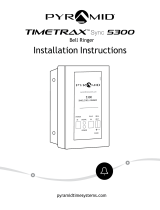PYRAMID TIMETRAX EZ / BIO / PC SOFTWARE REFERENCE GUIDE
You may not use the TimeTrax software for com-
mercial purposes nor sell, or otherwise transfer it
for value. Commercial purposes include the use of
the TimeTrax software to create publicly distrib-
uted computer software.
No rental, leasing or commercial host-
ing. You may not rent, lease, lend or provide
commercial hosting services to third parties with
the TimeTrax software.
Software Transfer. You may permanently
and wholly transfer all of Your rights under this
EULA, provided You (a) retain no copies (whole or
partial), (b) permanently and wholly transfer any
and all of the TimeTrax software (including all
component parts, the media and printed materials,
any upgrades, this EULA, and, if applicable, the
Certificate of Authenticity) to the recipient, and
(c) the recipient first agrees to abide by all of the
terms of this EULA. If the TimeTrax software is an
upgrade, any transfer must include any and all
prior versions of the TimeTrax software and any
and all of Your rights therein, if any.
Support Services. Pyramid Technologies,
LLC. may provide You with support services related
to the TimeTrax software (“Support Services”). The
provision and use of Support Services is governed
by the Pyramid Technologies, LLC. policies and
programs described in the TimeTrax software user
manual and/or in “online” documentation. Any
supplemental software code provided to You as
part of the Support Services shall be considered
part of the TimeTrax software and subject to the
terms and conditions of this EULA. With respect to
technical information You provide to Pyramid
Technologies, LLC. as part of the Support Services,
Pyramid Technologies, LLC. may use such informa-
tion for its business purposes, including for prod-
uct updates and development.
Termination. Without prejudice to any of
Pyramid Technologies, LLC.’s other rights, Pyramid
Technologies, LLC. may terminate this EULA if You
fail to comply with the terms and conditions of
this EULA. In such event, You must destroy any
and all copies of the TimeTrax software and all of
its component parts.
3) UPGRADES and SUBSCRIPTION. If
the TimeTrax software is labeled or otherwise
identified by Pyramid Technologies, LLC. as an
“upgrade” or “subscription,” You must be properly
licensed to use a product identified by Pyramid
Technologies, LLC. as being eligible for the
upgrade in order to use the TimeTrax software.
A TimeTrax software, labeled or otherwise
identified by Pyramid Technologies, LLC. as an
upgrade, replaces and/or supplements the product
that formed the basis for Your eligibility for such
upgrade. You may use the resulting upgraded
product only in accordance with the terms of
this EULA. If the TimeTrax software is an upgrade
of a component of a package of software programs
that You licensed as a single product, the TimeTrax
software may be used and transferred only as part
of that single product package and may not be sep-
arated for use on more than one computer.
4) COPYRIGHT AND TRADEMARKS.
All title, trademarks and copyrights in and
pertaining to the TimeTrax software, the accompa-
nying printed materials, and any copies of the
TimeTrax software, are owned or licensed by
Pyramid Technologies, LLC. or its affiliated compa-
nies. The TimeTrax software is protected by copy-
right and trademark laws and international treaty
provisions. You may make one copy of the
TimeTrax software for back-up and archival pur-
poses. You may not copy the printed materials
accompanying the TimeTrax software.
You may not remove, modify or alter any
Pyramid Technologies, LLC. copyright or trade-
mark notice or the Pyramid Technologies, LLC.
name from any part of the TimeTrax software,
including but not limited to any such notices con-
tained in the physical and/or electronic media or
documentation, in the Pyramid Technologies, LLC.
Setup Wizard dialogue or ‘about’ boxes, in any of
the runtime resources and/or in any web-presence
or web-enabled notices, code or other embodi-
ments originally
contained in or otherwise created
by the TimeTrax software.
5) DUAL-MEDIA SOFTWARE. You may
receive the TimeTrax software in more than one
medium. Regardless of the type or size of the medi-
um You receive, You may use only that one medi-
um that is appropriate for Your single computer.
You may not use or install the other medium on
another computer, including but not limited to
portable computers under the exclusive control of
the registered developer. You may not loan, rent,
lease, or otherwise transfer the other medium to
another user, except as part of the permanent
transfer (as provided above) of the TimeTrax soft-
ware.
6) U. S. GOVERNMENT RESTRICTED
RIGHTS. The TimeTrax software and
documentation are provided with RESTRICTED
RIGHTS. Use, duplication, or disclosure by the
U.S. Government is subject to restrictions as set
forth in subparagraph C (1)(ii) of the Rights in
Technical Data and Computer Software clause at
DFARS 252.227-7013 or subparagraphs (c) (1)
and (2) of the Commercial Computer Software
Restricted Rights at 48 CFR 52.227-19, as applicable.
Manufacturer is: Pyramid Technologies LLC.,
45 Gracey Avenue, Meriden, CT, 06451, USA.