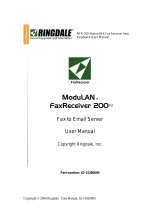Page is loading ...

LM6488 User Manual
Copyright © 1995-2008 Ringdale User Manual, 62-34880000 May 19, 2008.
Page 1
LM-6488 Thin Twinax Terminal
Installation and Setup Manual
July 2006
Copyright Ringdale, Inc.
Manual part number: 62-34880000
Quick-ID
LM
-
6488

LM6488 User Manual
Copyright © 1995-2008 Ringdale User Manual, 62-34880000 May 19, 2008.
Page 2
TABLE OF CONTENTS
LM-6488 Personalities...............................................................................................................................3
Hardware Setup..........................................................................................................................................3
Twinax Connector..................................................................................................................................3
Parallel Printer Port................................................................................................................................3
Mains Power Connector.........................................................................................................................3
Ethernet Port...........................................................................................................................................3
Keyboard................................................................................................................................................3
Mouse.....................................................................................................................................................3
USB........................................................................................................................................................3
Monitor...................................................................................................................................................3
Serial Port...............................................................................................................................................3
Quick Configuration: Twinax Display Session .........................................................................................4
Connection Manager..............................................................................................................................4
Detailed Configuration: Twinax Display Session......................................................................................5
Twinax Printer Session Configuration.......................................................................................................9
Configuration Security.............................................................................................................................10
Management.............................................................................................................................................12
Management Overview........................................................................................................................12
Installing eProManager........................................................................................................................12
eProManager Main Window................................................................................................................12
Using eProManager..............................................................................................................................12
Ethernet Configuration Options...............................................................................................................13
Basic Trouble-Shooting: ..........................................................................................................................14
Technical Support ....................................................................................................................................14

LM6488 User Manual
Copyright © 1995-2008 Ringdale User Manual, 62-34880000 May 19, 2008.
Page 3
Thank you for choosing this LM-6488 Thin Twinax Terminal from Ringdale.
LM-6488 Personalities
The LM-6488 product has two very distinct personalities, as follows:
1. An IBM-compatible Twinax terminal capable of accessing any IBM server that supports Twinax
cable connections. (S/3X, AS/36, AS/400, iSeries, etc)
2. A Thin Client / Ethernet Terminal capable of connecting to a multitude of data resources via both
Twinax and Ethernet connections, including access to the Internet via Microsoft Internet Explorer.
This document focuses on the installation and configuration of the Twinax Terminal personality as
described in (1) above.
Hardware Setup.
Twinax Connector
Parallel Printer Port
Mains Power Connector
Ethernet Port Keyboard
Mouse USB Monitor Serial Port
1. Connect a Ringdale 122-key keyboard or any PC-style keyboard to the appropriate PS/2 mini-
DIN connector on the back of the LM-6488.
2. Connect the supplied black mouse to the appropriate PS/2 mini-DIN connector on the back of the
LM-6488.
3. Connect the supplied Twinax T-Connector via the two thumbscrews to the DB15 Female
connector on the back of the LM-6488.
4. To one of the Twinax connectors on the T-Connector, attach either a Twinax cable or an NLynx
Gemini twinax balun and appropriate UTP cabling.
5. Attach a monitor to the SVGA connector on the back of the LM-6488.
6. Plug one end of the supplied power cord into the rear of the LM-6488 and the other end into a
standard wall outlet. The LM-6488 has an auto-sensing and auto-adjusting power supply that will
safely accept 110-250 VAC, 50-60Hz power.
7. Power-on the LM-6488 unit and wait for the terminal desktop to appear.
This completes the hardware installation process; now configure the software.

LM6488 User Manual
Copyright © 1995-2008 Ringdale User Manual, 62-34880000 May 19, 2008.
Page 4
Quick Configuration: Twinax Display Session
When you power-on the LM-6488 for the very first time, the WBT Setup Wizard will appear. Follow and
answer the prompts on this wizard and it will never appear again.
Connection Manager
Now click on the Connection Manager icon at the top left-hand corner of the desktop of
the LM-6488 and this will bring-up the Connection Manager.
From the Connection Manager select the “Configure” tab and then click on “Add” at the bottom left-
hand corner. From the “New Selections” panel scroll through the options and select “NLynx Twinax
Emulation” and then click “OK’.
NOTE: DO NOT select “NLynx Telnet Emulation” as this is for connections via Ethernet.
The Twinax “Configure Connection” dialog box will now be displayed and it is from here that you can
configure the connection (display or printer) to the IBM host, as well as the personality parameters for the
twinax terminal.
To quickly test the LM-6488 and the attached twinax cabling for a connection to the IBM host, there are
just four simple parameters that you need to initially configure.
1. Connection Name: A unique session-identification name that is used to identify the session in
the Connection Manager. For this example we have typed in “Test1”.
2. Display or Printer: Display is the default.
3. Display Model: Select from the available choices, or leave as the default of “3197-C”.
4. Host Address: The unique 0 through 6 twinax cable identifier.
Your have now completed the main configuration parameters for the LM-6488. Click “OK” at the top right
of the Connection Manager screen.
Staying with the “Connection Manager”, select the “Connections” tab, highlight the name of the
session that you have just configured (Test1) and click on “Connect”.
The twinax session screen should momentarily display with a black background and the cursor in the
upper-right corner of this session screen.
If the LM-6488 is physically connecting to the IBM host, the cursor will then move to the upper-left corner
of the session screen. And if the configuration and cabling parameters are acceptable to the IBM host,
the host SignOn screen should appear momentarily.
Congratulations, the LM-6488 configuration process is that simple!

LM6488 User Manual
Copyright © 1995-2008 Ringdale User Manual, 62-34880000 May 19, 2008.
Page 5
Detailed Configuration: Twinax Display Session
The Connection Manager has two tabs, “Connections” and “Configure”. You first need to “Configure” the
display and / or printer sessions before selecting the “Connections” tab to activate or deactivate sessions.
Select “Configure”, then “Add” and the New
Connection menu will appear. Scroll through the
various options until you come to the selection
“NLynx Twinax Emulation”, highlight it and click on
“OK” and the “Configure Connection” panel will be
displayed. The Configure Connection panel has
several tabs that are used to configure all of the
features and options of the Twinax display and printer
session. As described earlier, the first task is to
configure the Twinax connection from the Twinax tab.
NOTE: at this time DO NOT select the “NLynx
Telnet Emulator” as this selection is for configuring
an Ethernet (Telnet) connection to an IBM host.
In this example we have used “TEST1” as the
connection name. This unique name is used in the
Connection Manager to differentiate one session from
another. By default, Display and 3197-C are
highlighted, although the are many other display
emulations to chose from that best suit your IBM host,
as listed in the next panel
As shown below, you can scroll through the Model
options until you find the IBM terminal emulation that
best suits your personal preferences or the IBM host
application. And it is important to select a unique Host
Address (0 through 6) for each of the display and
printer sessions that you configure that is not used by
any other device on the same Twinax port at the IBM
host.

LM6488 User Manual
Copyright © 1995-2008 Ringdale User Manual, 62-34880000 May 19, 2008.
Page 6
The “General” tab is where you select the display
language (English is the only selection at present).
It is strongly recommended that the selection
“Display warning message” is enabled, as this
ensures that you are asked to confirm each time
you select to disconnect a session. If you want the
session to be displayed as a full screen (as
opposed to tiled or windowed), enable “Full
Screen Mode”.
This selection will also activate the buttons so that
you can select none; one or both Status bars to be
displayed at the bottom of the twinax session
screen.
The “Display” tab includes all of the following
options:
Cursor: Block, Underline, Blink.
Field Separator: Vertical Line, Period, Middle
Dot, Space.
Hot Spots: Show, Roll Over, Enable/Disable
Rule Cursor: Enable/Disable; Horizontal, Vertical,
Cross-Hair.
Font Options: Lucinda, Courier New, Host
Connect Grafix.
Style: Regular, Bold, Italic, Bold Italic
You can select or deselect your preferences by
clicking on the appropriate buttons.
If a color monitor is attached to the LM-6488, you
can use the features under the “Color” tab to
customize the presentation of data, background
and foreground colors. This utility is self-
explanatory and the “Default” button is an ideal
way to reset the colors back to the factory defaults
after experimenting with the various combinations.

LM6488 User Manual
Copyright © 1995-2008 Ringdale User Manual, 62-34880000 May 19, 2008.
Page 7
The “Keyboard” tab allows you to review and
reconfigure the position of most Host Key
functions on your keyboard. A comprehensive
list of the various Host Keys is available and you
can use the scroll buttons to review the complete
list in alphabetical order.
When you place the cursor over a certain Host
Key (“Enter” for example), the current settings for
that function are displayed (RIGHT CONTROL,
or ALT+NUM PAD ENTER, for example). If you
want to modify either of the settings for any of the
available Host Keys, click on “Set” alongside the
ALT+NUMPADENTER field and a new pop-up
screen will appear, see the example below.
This pop-up will advise you that the very next key
you type will be used as the new alternate key
for “Enter”. You will be warned if your chosen
key has already been assigned to a Host Key
function, at which time you can either Cancel or
OK your selection.
This utility will also advise you of any unused key
or key combinations that you may want to
consider using. The “Default” button is always a
useful safety net when experimenting with this
feature.
The Macros tab enables the recording of
repetitive information (today’s date, company
address; virtually any repetitive key sequence)
and replaying them upon demand. The
Copy/Paste feature includes all the options to
allow you to define the row/column position of
data in one session for copying and pasting
automatically into that same or a different
session, including the number of characters to be
copied. This can be used to copy the account
number from one session (an IBM AS/400 for
example) into another session (a Unix VT-220),
without having to retype each time. You can
even configure a Host Key to be executed after
the paste (an Enter, or F12, for example).

LM6488 User Manual
Copyright © 1995-2008 Ringdale User Manual, 62-34880000 May 19, 2008.
Page 8
The LM-6488 terminal includes both a parallel
port and a serial port. The parallel port supports
directly-attached printers via a parallel printer
cable, see the Printer section for more details.
The Serial Input tab is where you enable and
configure the parameters of the serial port to
exactly match the attached serial input device,
refer to the configuration options in this panel.
The Serial port can be used to support either
output devices (printers, cash drawers, etc.) or
input devices such as serial scanners,
keyboards, weigh scales, etc.
The LM-6488 has a feature that provides some
very useful productivity tools. When you are in a
twinax session, you can right-click your mouse
button, or use the key sequence “Alt+V” from
your keyboard, and a pop-up menu as shown to
the left will appear. You can then navigate and
select accordingly any one of the available
options via the mouse or cursor keys. Any of the
following host keys can be selected in this way:
When you are in a Twinax session, it is also
possible to check the configuration options, or
change certain options of the session by clicking
on the “File” button at the top left corner of the
session screen. A drop-down panel will appear
and when you select “Configure” the
“Configure Connection” master panel appears
for that session.
You can then browse the session’s settings or
change those that do not affect the host
connection. The crucial on-line settings are
grayed-out to prevent you from inadvertently
losing your IBM host session.
Enter Reset
Field Exit Help
Roll Down Function Keys
Roll Up Fxx Keys
Cursor Rule Full Screen presentation
Command Bar Tiled presentation
F Keypad Status Bar

LM6488 User Manual
Copyright © 1995-2008 Ringdale User Manual, 62-34880000 May 19, 2008.
Page 9
Twinax Printer Session Configuration
To configure a twinax printer session, follow the
initial configuration steps as discussed earlier in
this document (Connection Manager, -
Configure, - Add, - NLynx Twinax Emulator)
and then at the “Twinax” tab type in a
Connection Name for the printer (PRINT1 for
example), click on the “Printer” button and then
select the appropriate printer emulation from the
available supported printer emulations, as
follows:
Select a unique IBM Host Address, remembering that the IBM Twinax line supports seven station
addresses (from 0 to 6) and if you duplicate an address that another device is already using, you will not
be able to connect to the IBM host and you may even bring the whole Twinax line down. Select the
appropriate “Host Character Set” and “Printing Method” (Direct to Printer Port is default).
The “General” and “Printer” tabs are self-explanatory so we will move on to the “Options” tab:
From the “Options” tab you can elect to use the
AS/400 printer setup defaults, or deselect
“Defaults” and custom configure the CPI, LPI
and Page Scaling options.
From this tab you can also configure
“EBCDIC Transparent Mode” and
“EBCDIC to ASCII Translation Pairs”.
Since these two options are dependant upon how
the printer application is configured at the IBM
Twinax host, you will need to refer to your
appropriate IBM administrator for advice and
guidance on the relevance of these options to
your terminal.
3812-01 5224-1, -2
4210-01 5225-1, -2, -3, -4
5219-D 5226-1, -2, -3

LM6488 User Manual
Copyright © 1995-2008 Ringdale User Manual, 62-34880000 May 19, 2008.
Page 10
The last printer configuration tab is “Printer
Control Strings” where you can select from one of
four printer types:
1. HP LaserJet
2. Generic Text
3. IBM ProPrinter
4. Epson
Please refer to Ringdale Technical Support for
more details on Printer Control Strings, or visit
www.ringdale.com/support, and then select
“Knowledge Base”.
Configuration Security
In environments where there is a need to restrict access to some or all of the configuration parameters
and features of the LM-6488, there is an optional password feature that can be used to protect these
settings. The password can be enabled for accessing and changing all of the setup parameters of the
terminal and you can also disable Internet Explorer, essentially locking-down all setup parameters and
preventing access to the Internet. The security capabilities are set-up from the Control Panel.
Click on the “Start” button at the bottom-left corner of the screen. Select “Settings” and “Control
Panel”. From the Control Panel, double-click on the “Security” icon (two keys) and the “Security” panel
will be displayed.

LM6488 User Manual
Copyright © 1995-2008 Ringdale User Manual, 62-34880000 May 19, 2008.
Page 11
CAUTION: Please be advised that it is important that any changes made to the default password of
“guest” be noted somewhere safe. Once the password has been enabled or changed, the only way to
get back into either the Control Panel or Connection Manager to add, modify or delete sessions and
connections is via this password.
To password-protect the settings of the LM-6488,
from this Security panel enable “Control Panel
Password Enable” which will make all access to
the Control Panel via a password.
Also enable the “Disable Terminal Connection
Configure Tab”, which will remove the
“Configure” tab from the Connection Manager,
preventing both the modifying of existing sessions
and the adding of new sessions and connections.
At this time, you can also “Modify” the default
password simply by following the on-screen
prompts, remembering to make a careful note of
the new password. And while you are still in the
Control Panel, you may want to also consider
disabling Internet Explorer and the Connection
Manager icon, as follows:
From the Control Panel, click on “Options” (the icon that looks
like a gear) and this panel and its default settings will be
displayed. If you want to prevent the user from accessing the
Internet, you can disable IE (Internet Explorer) and you can
even remove the “Connection Manager” icon from the desktop.
IMPORTANT: If you are going to remove the Connection
Manager from the desktop, you must first ensure that you have
configured each and every session to automatically start when
the LM-6488 is powered-on, as follows:
From the “Configure” tab of the Connection
Manager, highlight a session name (by the mouse,
or the cursor keys) and then click on “Startup…”
at the bottom of the screen and the panel to the
left will appear.
By selecting “Automatically start the selected
connection at startup”, the highlighted session(s)
will indeed start automatically each time you
power-on the LM-6488.

LM6488 User Manual
Copyright © 1995-2008 Ringdale User Manual, 62-34880000 May 19, 2008.
Page 12
Management
The ability to remotely manage, configure and reconfigure a network of IBM-compatible Twinax
Terminals is a very powerful concept and is unique to the LM-6488 Twinax Terminal.
Management Overview
LM-6488 terminals can be remotely managed across an Ethernet network by eProManager, a copy of which is
included with the enclosed CD. eProManager can manage and control an infinite number of LM-6488 terminals
(and other NLynx Thin Clients) from a single centralized computer. It can be implemented in your system in a
matter of minutes through a quick and easy installation process. With the help of eProManager, Administrators
have a multitude of possibilities when it comes to managing a network of LM-6488 terminals: organizing devices by
name, department, or even by room number. Additional tools such as code updates and scheduling allow
Administrators to update device software and settings at any time of the day.
The only requirement is that each LM-6488 needs to be attached to an Ethernet network.
Installing eProManager
1. Insert the eProManager software CD into the CD ROM drive.
2. Click on My Computer and select the CD ROM drive.
3. Locate the install program (eProManagerV1.xx.exe) in the root directory of the CD and double click to run
it.
4. Follow the installation instructions provided in each window.
5. Choose Typical when asked which type of installation method to choose.
6. Click finish when the last window appears to complete the installation process.
After you have completed installing eProManager, the link to run the manager program can be found from the Start
menu under Programs > eProManager.
eProManager Main Window
Using eProManager
Please reference the file “ManagingyourWBTs.htm” on the eProManager CD for detailed information on
how to use eProManager.

LM6488 User Manual
Copyright © 1995-2008 Ringdale User Manual, 62-34880000 May 19, 2008.
Page 13
Ethernet Configuration Options
If you need assistance on configuring the Ethernet capability and functionality of the LM-6488, please
contact Ringdale Technical Support.

LM6488 User Manual
Copyright © 1995-2008 Ringdale User Manual, 62-34880000 May 19, 2008.
Page 14
Basic Trouble-Shooting:
Symptom Possible Solution
Cursor remains in the upper-right
corner of the session and then just
stays there, no sign-on screen.
This normally means that there is no physical connection to
the IBM host. Check that all wiring connections are secure
and snug. Check for bad connections or broken wires in the
Twinax or UTP cabling.
If UTP cabling is used, check that the two baluns are a
matching pair relative polarity and twisted pairs used.
Cursor moves to the upper left corner
of the session and then just stays
there, no sign-on screen.
This usually means that the LM-6488 is talking to the IBM
host at a base level, but there is something wrong in the
configuration parameters. Check that the Host Address you
used (0 through 6) is unique and that it is not a duplicate
used on another device attached to the IBM Host. Check
with your AS/400 administrator to determine the status of
this session at the IBM host.
Please reference the Ringdale
Knowledge Base for additional help
topics
www.ringdale.com/support, and then select “Knowledge
Base”.
NOTE:
Please do not reset the LM-6488 back to factory defaults or you will lose the Twinax
configurator. If for whatever reason, somebody resets the unit to factory defaults, please note
the following recovery procedure:
• Start-up Internet Explorer.
• At the address line, type in \hard disk (this is two words) and hit enter.
• Several file names will now appear, just double-click on “NLConfig”.
• This should then display a dialog box "Error - No command line”, just click OK and this
action will set-up the twinax configurator again.
• Now reboot the LM-6488, go to the Connection Manager, select the “Configure” tab and
then click on “Add” at the bottom left-hand corner. From the “New Selections” panel
scroll through the options and the selection “NLynx Twinax Emulation” should be there.
You are now good to go again.
Technical Support
If you need to contact Ringdale Technical Support, please contact us at www.Ringdale.com/support or
call 1-888-288-9080.

LM6488 User Manual
Copyright © 1995-2008 Ringdale User Manual, 62-34880000 May 19, 2008.
Page 15
Ringdale Inc
101 Halmar Cove
Georgetown, Texas 78628
USA
Freephone: 888 288 9080
Tel: +1 512 288 9080
Fax: +1 512 288 7210
Ringdale Ltd
56 Victoria Road
Burgess Hill
West Sussex
RH15 9LR
United Kingdom
Freephone: 0800 214503
Tel: +44 (0) 1444 871349
Fax: +44 (0) 1444 870228
Ringdale GmbH
Fabrikstationsstraße 43 A
D-68163 Manheim
Germany
Freephone: 0800-825-1880
Tel: +49 (0) 621 7186-0
Fax: +49 (0) 621 7186-20
Website: http://www.ringdale.com
/