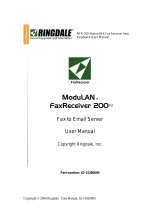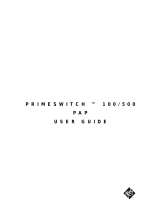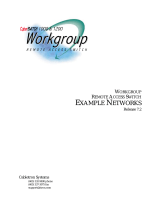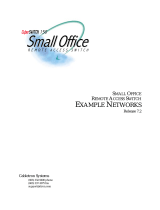Page is loading ...

Over
LAN
Router
Ethernet/ISDN Connectivity
User Manual
VERSION 1.45
http://www.ringdale.com

COPYRIGHT
© Copyright 1998 Ringdale UK Ltd. All rights reserved. No part of this publication may be
reproduced, transmitted, transcribed, stored in a retrieval system, or translated into any language or
any computer language, in any form or by any third party, without the prior written permission of
Ringdale UK Ltd.
DISCLAIMER
Ringdale UK Ltd. reserves the right to revise this publication and to make changes from time to
time to the contents hereof without obligation to notify any person or organization of such revision
or changes. Ringdale UK Ltd. has endeavored to ensure that the information in this publication is
correct, but will not accept liability for any error or omission.
TRADEMARKS
All trademarks are the property of their respective owners and are hereby acknowledged.

Contents
About this Manual ..................................................... 4
Getting Started .......................................................... 5
Installing Your Router ............................................... 7
Configuring Your Router .......................................... 13
Setup: OverLAN Setup Wizard .................................................. 15
Setup: OverLAN Commander 32/IP (Windows 95/NT) ........... 19
Setup: OverLAN Commander 16/IPX (Windows 3.xx)............ 73
Configuring from the Local Console Port................................. 97
Operating Your Router.............................................. 151
Turning the Router On or Off...................................................... 152
Using the Router Control Panel ................................................. 152
OverLAN Commander 32/IP (Windows 95/NT) ......................... 154
OverLAN Commander 16/IPX (Windows 3.xx) ......................... 157
Operating with a Local Console Port ........................................ 159
Troubleshooting Your Router .................................. 162
Glossary ..................................................................... 163
CONTENTS

4
About This Manual
This manual provides instructions for how to setup, operate, and
troubleshoot your OverLAN Router. To follow the instructions,
you need only a limited knowledge of technical terms. Where
such terms appear, they are in Italisized boldface and their
definitions are in the glossary at the back of the manual.
This manual is organized into the following sections:
• Getting Started
A brief overview of the product with an explanation of tools
or other components you may need.
• Installing
Illustrated instructions and helpful hints to quickly guide
you through every step of installing the router.
• Configuring
Explanations of setup options for the router.
• Operating
Illustrated instructions to quickly guide you through the
basic operation of the router.
• Troubleshooting
Suggestions on how to resolve any problems that may occur
during the setup of your router.
• Glossary
Definitions of all the terms that are in boldface.

5
Getting Started
The following items are included in the OverLAN router package:
• The Ethernet/ISDN router,
• An RJ11 - DB25 communications cable,
• An unshielded RJ45 ISDN cable,
• The power cord,
• A 10BASE-2 T-connector,
• 3.5 inch disk(s) for OverLAN Commander,
• This manual and a warranty return card.
Before starting to setup the router, you need the following:
• A fully operating Ethernet using TCP/IP and/or Novell
Netware,
• An NT-1,
• A shielded RJ45 Ethernet cable,
• An ISDN BRI line -- you will need to know the ISDN
phone number(s) and SPID (only required in the USA)
number(s),
• A 9DB - DB25 pin adaptor if you have a computer with a
9-pin serial port,
• A computer running Microsoft Windows (version 3.11 or
greater), or optionally an ASCII terminal or a computer
running terminal software.
No additional tools are needed to install your router.

6
Installing the
OverLAN
Router
Four Easy Tasks
INSTALLING the OverLAN ROUTER

7
Installing the OverLAN Router
Task 1: Connecting the router to an Ethernet
network using one of the following methods:
METHOD 1: 10BASE-T
Step 1:
Connect one end of a shielded RJ45 cable into the
10BASE-T interface on the back of the router -- see
figure 1.
Figure 1
Step 2:
Connect the other end of the cable into the 10BASE-T
interface on the hub of the Ethernet -- see figure 1.
Always use a HUB in a 10baseT environment to connect
your ISDN Router to the network. NOTE: Do not use
crossover cable.
This completes Task 1.
INSTALLING the OverLAN ROUTER
Hub must be
installed before the
router can be
installed.
Ethernet Hub
10BASE-T Interface
Back of Router
Shielded
RJ45 cable
Serial
ISDN Line
10base2
Power
Reset

8
METHOD 2: 10BASE-2
Step 1:
Connect a thin-coax T-plug into the 10BASE-2 port on the
back of the router -- see figure 3.
Figure 3
Step 2:
Connect a thin-coaxial cable used for the Ethernet to the
T-plug located on the back of the router -- see figure 3.
If the router is not at the termination of the Ethernet, then
connect the coaxial cable that continues the Ethernet to the
T-plug -- see figure 3.
If the router is at the termination of the coaxial cable, then
be sure that the unused end of the T-plug has a terminating
resistor; if not, attach a terminating resistor to the unused
end of the T-plug -- see figure 3.
There should be a minimum thin-coaxial cable length of
10m. Otherwise both ends of the Terminators will be too
close together, (802.2 spec).
This completes Task 1.
continuing Ethernet
Coaxial cable for
10BASE-2 Port
Terminating resistor
Back of Router
T-plug
or
Coaxiable cable
for Ethernet
Power
Serial
Reset
ISDN Line
10baseT
INSTALLING the OverLAN ROUTER

9
INSTALLING the OverLAN ROUTER
Task 2: Connect your router to a computer
(running terminal software) or to an ASCII
terminal.
Step 1:
Connect the supplied 9-pin end of an RS-232
communications cable.
Figure 4
Step 2:
Connect the other end of the cable into the COM port of a
computer (running terminal software) or to an ASCII
terminal -- see figure 4. If you are using the included
RJ-11-to-DB25 cable, a 25-9 pin adaptor may be needed for
the 25-pin end of the cable, if your computer has only a
9-pin port.
This completes Task 2.
In this task, you will configure the router from a local console port.
However, you may skip this task and configure the router using
OverLAN Commander from a Windows PC on the Ethernet.
Back of Router
RS-232 cable
(ex. RJ-11 to DB9-25)
Communications (Serial) Port
Computer or
ASCII terminal
Power
Reset
10base2
10baseT
BRI Port
(ISDN Line)

10
Task 3: Connect the router to a power source.
Step 1:
Connect the power cable, using the end with no prongs, into
the power socket on the back of the router -- see figure 5.
Figure 5
Step 2:
Connect the pronged end of the power cable into a standard
220 volts AC outlet -- see figure 5. The power light on the
front of the router should be on.
If your router is connected to the Ethernet through a
10BASE-T hub with a good-link light, be sure the light is
green (flashing or solid), indicating that your router is
properly connected to the hub. Otherwise, before going on
to Task 4, refer to the section of this manual titled
TroubleShooting.
This completes Task 3.
INSTALLING the OverLAN ROUTER
Power socket
Back of
Router
Power cable
Reset
10baseT
Serial
ISDN Line
10base2

11
Task 4: Connect the router through an NT-1 into
the ISDN phone jack.
Step 1:
Connect one end of the RJ45 cable into the BRI port on the
back of the router -- see figure 6.
CAUTION:
Be careful that you DO NOT CONNECT this cable to
the 10BASE-T port shown in the 10BASE-T Method in
Task 1.
Figure 6
Step 2:
Connect the other end of the cable to the S/T interface on
the NT-1 -- see figure 6.
Task 4 is continued on the next page.
BRI Port
(ISDN Line)
INSTALLING the OverLAN ROUTER
Back of Router
RJ45 cable
connect to
S/T interface of NT-1Refer to the instructions
included with your NT-1,
an ISDN unit you purchase
separately
Reset
10baseT
10base2
Power
NT-1

12
Step 3:
Connect one end of another RJ45 cable to the U-interface
on the NT-1 -- see figure 7.
Figure 7
Step 4:
Connect the other end of the cable to the ISDN phone jack
on the wall -- see figure 8.
This completes Task 4.
INSTALLING the OverLAN ROUTER
RJ45 cable
NT-1
Connect to
U-interface
of NT-1
ISDN phone jack
Rrefer to the instructions
included with your NT-1,
an ISDN unit you purchase
seperately.

13
Configuring the
OverLAN Router

14
Configuring the OverLAN Router
After installing the OverLAN router, you are ready to begin
configuration. There are several methods you can choose
from to setup the router.
Method 1: OverLAN Setup Wizard
Application for Windows 95/NT that guides you through the
entire setup process in real-time.
Method 2: OverLAN Commander 32/IP
Application for Windows 95/NT that allows you to setup,
operate, and monitor OverLAN routers.
Method 3: OverLAN Commander 16/IPX
Application for Windows 3.xx and later that allows you to
setup, operate, and monitor OverLAN routers.
Method 4: OverLAN Operating System
Internal Program of the Router that allows you to setup,
operate, and monitor the OverLAN router from the local
console port of the router using an ASCII terminal or a
computer running terminal software.
CONFIGURING YOUR ROUTER

15
METHOD 1: OverLAN Setup Wizard
Introduction
The OverLAN Setup Wizard is included in Version 1.45 and
later of OverLAN Commander 32/IP. To access the
OverLAN Setup Wizard, you must first install OverLAN
Commander 32/IP on a Windows 95/NT system with the
TCP/IP stack enabled.
To install OverLAN Commander 32/IP, do the following:
Step 1:
You should have two floppy disks for OverLAN
Commander. Insert Disk 1 into floppy drive A: of your
Windows 95/NT computer.
Step 2:
Exit all applications currently open (or running) in Windows.
Step 3:
From Windows, select Start > Run and then run
A:\setup.exe.
Step 4:
Follow all of the online instructions for installing OverLAN
Commander.
When the installation of OverLAN Commander is complete,
you are ready to run the application.
Run OverLAN Commander
From Windows, select Start > Programs > OverLAN
Commander > Commander. The OverLAN Commander
splash screen should appear followed by the OverLAN
Commander window (shown on the next page).
CONFIGURING YOUR ROUTER

16
OverLAN Commander Window
On the right-side of OverLAN Commander you may see a
list of routers. Double-click on the name or icon for the
router you want to setup.
New routers (and routers moved to a different network than
originally setup for) will automatically display a Router
Initialization dialog box when selected. Below is an
example of the Router Initialization dialog box.
Router Initialization Dialog Box
CONFIGURING YOUR ROUTER

17
You can also right-click on a router name from the list of
routers and then select Change IP Address to open the
Router Initialization dialog box.
Type in the IP Address that you want this router to have.
You should type the IP Address in the form of
xxx.xxx.xxx.xxx, where each xxx is a number ranging from
1 to 255.
Type in the Subnet Mask for the router. You should type the
Subnet Mask in the form of xxx.xxx.xxx.xxx, where each
xxx is a number ranging from 1 to 255.
Once the router has been initialized, a properties dialog box
will appear, similar to the following.
Properties Dialog Box
CONFIGURING YOUR ROUTER

18
At the same time that the Properties dialog box appears, all
of the menu bar and tool bar options in OverLAN
Commander will become available.
To start the OverLAN Setup Wizard, select the Setup
Wizard button from the toolbar. The Setup Wizard will
then start and you should see the following dialog box.
OverLAN Setup Wizard
At this point, the Setup Wizard will begin to guide you
through each step of setting up the OverLAN router. Follow
the online instructions in the Setup Wizard to complete
setting up your router.
This completes Method 1 of Configuring the OverLAN
Router.
CONFIGURING YOUR ROUTER

19
METHOD 2: OverLAN Commander 32/IP
Introduction
OverLAN Commander 32/IP for Windows 95/NT is
provided on two 3.5-inch floppy disks with the OverLAN
Ethernet/ISDN router.
To use OverLAN Commander 32/IP for configuring and
maintaining your router, you will need a computer
(preferably equipped with a mouse) running Microsoft
Windows 95 or NT. Windows must be setup for TCP/IP and
the computer must be connected to your Ethernet network.
You should be familiar with using Microsoft Windows. If not,
please refer to the manual for that product.
The basic layout of OverLAN Commander is shown in the
figure below.
CONFIGURING YOUR ROUTER

20
To install OverLAN Commander 32/IP, do the following:
Step 1:
You should have two floppy disks for OverLAN
Commander. Insert Disk 1 into floppy drive A: of your
Windows 95/NT computer.
Step 2:
Exit all applications currently open (or running) in Windows.
Step 3:
From Windows, select Start > Run and then run
A:\setup.exe.
Step 4:
Follow all of the online instructions for installing OverLAN
Commander.
When the installation of OverLAN Commander is complete,
you are ready to run the application.
Run OverLAN Commander
From Windows, select Start > Programs > OverLAN
Commander > Commander. The OverLAN Commander
splash screen should appear followed by the OverLAN
Commander window (shown on the next page).
CONFIGURING YOUR ROUTER
/