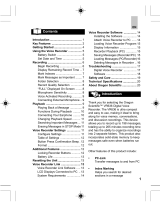Page is loading ...

ESPAÑOL
ENGLISH
FRANÇAIS
DEUTSCH
PORTUGUÊS
VR383 Manual-Eng (086-002906-020)
PORTUGUÊS
ENGLISH
FRANÇAIS
DEUTSCH
ITALIANO
ITALIANO
ESPAÑOL
Digital Voice Recorder with Laser Pointer (VR383)
USER MANUAL
TABLE OF CONTENTS
Introduction ....................................................................................................... 1
Brief Description ........................................................................................... 1
Safety Notes .................................................................................................. 1
Other Notices ................................................................................................ 2
Key Features ...................................................................................................... 3
Front View ..................................................................................................... 3
Back View ..................................................................................................... 3
Left View ....................................................................................................... 4
Right View .................................................................................................... 4
Top View ....................................................................................................... 4
LCD Displays ............................................................................................... 5
Clock Mode ............................................................................................ 5
Recorder Mode ....................................................................................... 5
Getting Started .................................................................................................. 6
Package Contents .......................................................................................... 6
Installing the Batteries .................................................................................. 6
Using the Digital Voice Recorder ..................................................................... 7
Clock Mode ................................................................................................... 7
Setting the Date and Time ...................................................................... 7
Turning Alarm Setting On or Off ........................................................... 8
Changing the Alarm Time ....................................................................... 8
Turning Off Ringing Alarm .................................................................... 8
Recorder Mode .............................................................................................. 9
Recording Messages ............................................................................... 9
Marking Indexes while Recording .......................................................... 9
“FULL” Displayed On-Screen ............................................................... 10
Playing Back Messages ........................................................................... 10
Functions during Playback ...................................................................... 10
Playing Back Indexed Messages ............................................................. 11
Section Repeat Playback ......................................................................... 11
Introduction Scanning ............................................................................. 12
Erasing Messages .................................................................................... 12
Voice Recorder Settings .................................................................................... 13
Changing Voice Recorder Settings ............................................................... 13
FILE Setting (Current Folder) ....................................................................... 14
MODE Setting (Recording Quality) ............................................................. 14
MIC Setting (Microphone Quality) ............................................................... 14
VOX Setting (Voice Activated Recording) ................................................... 14

ESPAÑOL
ENGLISH
FRANÇAIS
DEUTSCH
PORTUGUÊS
VR383 Manual-Eng (086-002906-020)
PORTUGUÊS
ENGLISH
FRANÇAIS
DEUTSCH
ITALIANO
ITALIANO
ESPAÑOL
BEEP Setting (Beep Tone) .......................................................................... 14
Laser Pointer ................................................................................................... 14
Using the Laser Pointer .............................................................................. 14
Locking the Laser ....................................................................................... 15
Other Features ................................................................................................ 15
Locking Recorder Button ........................................................................... 15
Resetting the Unit ....................................................................................... 15
Using the Reset Hole ............................................................................ 15
Full Reset .............................................................................................. 15
Connecting to an External Earphone .......................................................... 15
Connecting to an External Microphone ...................................................... 16
Troubleshooting ............................................................................................. 16
Specifications ................................................................................................... 18
About Oregon Scientific ................................................................................. 18
1
INTRODUCTION
BRIEF DESCRIPTION
Thank you for selecting the Oregon Scientific™ Digital Voice Recorder with Laser
Pointer as your personal voice-recording product of choice. The VR383 is small in
size and easy to use, making it ideal to bring along for voice memos, conversations,
and discussion recordings. It is integrated with a laser pointer that can be used as a
pointing tool for business and academic presentations. The device allows you to
record up to 198 messages with a total duration of 136 minutes and the ability to
organize recordings into 2 separate folders. The messages remain intact even when
batteries are removed because of the non-volatile memory employed. Other features
of the product include:
• Index marking
Helps you to search for the desired section in a message.
• Section repeat playback
Lets you listen to a section of a message repeatedly.
• MIC sensitivity control (Auto, Hi or Lo)
Maintains good recording quality independent of voice loudness.
• Voice activated recording (VOX)
Starts and stops recording automatically by detecting voice activity.
• Scan playback (first 5 sec. for each message)
Helps you to search for the desired message.
• Laser Pointer
Use as a pointing tool for meetings or presentations.
• Alarm clock
Shows daily alarm time.
SAFETY NOTES
To ensure that you use your voice recorder correctly, read these Safety Notes
and your User Manual carefully beforehand. The warnings given here provide
important safety information and should be observed at all times.
GENERAL WARNINGS
• Do not attempt to repair the voice recorder yourself. Contact the retailer or our
customer service department if your product requires servicing.

ESPAÑOL
ENGLISH
FRANÇAIS
DEUTSCH
PORTUGUÊS
VR383 Manual-Eng (086-002906-020)
PORTUGUÊS
ENGLISH
FRANÇAIS
DEUTSCH
ITALIANO
ITALIANO
ESPAÑOL
• Take precautions when handling all battery types. They can cause injuries, burns,
or property damage as a result of contact with conducting materials, heat,
corrosive materials or explosives.
• The voice recorder is a precision instrument. Never attempt to take this device
apart. There is a serious danger of powerful electric shocks.
• Do not immerse the voice recorder in water.
• Do not, under any circumstances, touch the exposed electronic circuitry of the
voice recorder, as there is a danger of electric shock should it become exposed.
• Take special care when handling a damaged LCD display, as the liquid crystals
can be harmful to your health.
• Do not use or store the voice recorder in locations that may adversely affect the
product such as rain, snow, desert, and magnetic fields.
• Do not use this device in aircrafts or hospitals. The use of the voice recorder can
cause malfunctions in the control devices of other equipment.
• Do not subject the voice recorder to impact or shock while recording.
Cleaning your Voice Recorder
Cleaning
Monitor Clean with a soft, dry cloth.
Body Clean with a damp cloth; dry immediately.
• Do not use benzene, thinner, or similar cleaning agents to clean your voice
recorder, as these may cause permanent damage not covered by the warranty.
• Do not scratch hard objects against the LCD screen as it is easily damaged.
Storing your Voice Recorder
• Remove the batteries before storing the voice recorder for long periods of time.
Then, remove the device from the pouch and keep it in a well-ventilated place in
order to prevent molding.
• Check all major functions when the voice recorder is unused for a long period of
time. This is to ensure the full operation of the device.
• Maintain a regular internal testing and cleaning of your voice recorder.
OTHER NOTICES
Statement of Responsibility
Oregon Scientific assumes no responsibility for any incidental losses (such as the
costs of recording or the loss of income from recording) incurred as a result of faults
with this product.
Oregon Scientific will not be held liable for any bodily injury, death, property
damages or any other claims of whatever nature resulting from the misuse or
negligence of the VR product, whether intentional or unintentional. The product
2 3
is designed with safety features such as the Laser Lock switch in order to protect the
consumer from the potential dangers associated with the laser pointer. Oregon
Scientific will not be responsible for any deviations in the usage of the device from
those specified in the user instructions or any unapproved alterations or repairs of
the product.
Notes on Copyright
Voices or sounds recorded using your voice recorder cannot be used in ways that
infringe copyright laws without the consent of the owner, unless intended only for
personal use. Note that some restrictions apply to the recording of performances,
entertainments and exhibits, even when intended purely for personal use. Users are
also asked to note that the transfer of memory containing data protected under
copyright laws is only permissible within the restrictions imposed.
KEY FEATURES
1
2
3
4
5
6
7
BACK VIEWFRONT VIEW
FRONT VIEW
1. LCD Status Display
Shows various statuses.
2. REC Button
Starts or stops recordings.
3. LASER Button
Emits laser beam for pointing
purposes.
4. Speaker
BACK VIEW
5. RESET Hole
Returns all settings to default
value.
6. BATTERY LOCK Switch
Locks Battery Door to prevent it
from sliding off.
7. Battery Compartment
Stores batteries.

ESPAÑOL
ENGLISH
FRANÇAIS
DEUTSCH
PORTUGUÊS
VR383 Manual-Eng (086-002906-020)
PORTUGUÊS
ENGLISH
FRANÇAIS
DEUTSCH
ITALIANO
ITALIANO
ESPAÑOL
4 5
8
9
10
11
12
13
14
15
16
17
RIGHT VIEWLEFT VIEW
LEFT VIEW
8. Pocket Clip
9. MODE/INDEX Button
• MODE: Selects operation mode.
• INDEX:
- During recording, marks index.
- During playback, marks
index for repeating.
10.DISP/SET Button
• DISP: Selects information
shown on LCD.
• SET: Enters and confirms
various settings.
RIGHT VIEW
11. ERASE Button
Erases a message.
12. REVIEW Button
Replay message or skip to
previous message.
13. PLAY Button
Plays current message.
14. SKIP Button
Skips to the next message.
15. VOL+ / VOL- Buttons
Adjusts settings / volume output.
16. BUTTON LOCK Switch
Locks all control buttons to
prevent activation.
17. LASER LOCK Switch
Locks LASER button to prevent
activation.
CLOCK MODE
1. Lock Status
Displays status of BUTTON LOCK.
2. Date Display
Displays date (day/month or year)
3. Time Display
Displays time (in HH:MM:SS,
AM/PM format)
4. Alarm Icon
Indicates whether the alarm is
enabled or disabled.
5. Battery Level Indicator
Displays the current level of
battery usage.
RECORDER MODE
6. REC Icon
Message is recording when
REC icon is flashing.
7. Recording Quality Icon
Indicates quality and type of
messages recorded.
8. Current Folder Icon
Current folder in which messages
are stored (Folder A or B).
9. Current Message
Shows the current message’s
number.
10. Recording Time
Shows the amount of recording
time elapsed.
11. Voice Activated Recording
Indicator
Voice Activated Recording
enabled / disabled.
12. Battery Level Indicator
Displays the current level of
battery usage.
13. Total Number of Messages
Stored
Total number of messages
stored within current folder.
14. Remaining Recording Time
If “REMAIN” is displayed,
Recording Time displays the
total remaining recording time
left on the device.
TOP VIEW
18. Earphone Connector
19. Laser Beam Emitter
20. Microphone Connector
Accepts external condenser
microphone (sold separately).
21. Microphone
20
18
19
21
TOP VIEW
CLOCK MODE
1
2
3
4
5
6
10
9
8
7
11
12
13
14
LCD DISPLAYS :
RECORDER MODE

ESPAÑOL
ENGLISH
FRANÇAIS
DEUTSCH
PORTUGUÊS
VR383 Manual-Eng (086-002906-020)
PORTUGUÊS
ENGLISH
FRANÇAIS
DEUTSCH
ITALIANO
ITALIANO
ESPAÑOL
6 7
GETTING STARTED
PACKAGE CONTENTS
When you unpack your voice recorder, make sure to keep all the packing materials
in a safe place, in case you need to later transport the device or return it for servicing.
In the box, you will find:
• VR383 Voice Recorder with Laser Pointer
• AAA-sized Batteries (UM-4)
• Carrying Pouch
• Earphone (mono)
• User Manual
INSTALLING THE BATTERIES
Your voice recorder is shipped with two AAA-sized (UM-4) batteries.
1. Switch the Battery Compartment
Lock to the left and remove the
battery door.
2. Insert the two AAA batteries into
the compartment, making sure to
align them correctly with the
battery graphics inside.
3. Place the battery door back on
and switch the lock to the right.
4. The voice recorder automatically
prompts you to change the date
and time if installation is
successful.
1
2
3
USING THE DIGITAL VOICE RECORDER
Your voice recorder has two operation modes: Clock Mode and Recorder Mode.
You can toggle between the two modes as follows:
CLOCK MODE
Setting the Date and Time
Press VOL+/VOL- to adjust values.
Press &
hold DISP/SET
Press
DISP/SET
1. Normal Clock Operation 2. Change the Hour 3. Change the Minute
4. Change the Year 5. Change the Month 6. Change the Date
Press
DISP/SET
Press
DISP/SET
7. Return to normal
Clock Operation
Press DISP/SET
Press DISP/SET
Press MODE/INDEX
or wait 30 seconds
Press
Clock Mode Recorder Mode

ESPAÑOL
ENGLISH
FRANÇAIS
DEUTSCH
PORTUGUÊS
VR383 Manual-Eng (086-002906-020)
PORTUGUÊS
ENGLISH
FRANÇAIS
DEUTSCH
ITALIANO
ITALIANO
ESPAÑOL
8 9
Turning Alarm Setting On or Off
Changing the Alarm Time
You can change the alarm time by following the instructions below.
Press VOL+/VOL- to adjust values.
The alarm setting is automatically turned on when the alarm time has been changed.
Turning Off Ringing Alarm
When the alarm sounds, press any button (except the LASER button) to stop the
ringing. It will also automatically stop after 30 seconds.
If the voice recorder is in Recorder Mode, the alarm will not sound even if
it is enabled. Instead, the Alarm Indicator will blink for 30 seconds or until
any button is pressed.
Press MODE/INDEX
or wait 30 seconds
Alarm ModeClock Mode
Press MODE/INDEX
Press VOL+ /
VOL- to turn
alarm setting
on / off
Press
DISP/SET
1. Normal Clock Operation
Press DISP/SET
Press &
hold DISP/SET
Press
DISP/SET
2. Alarm Mode 3. Change the Alarm’s Hour
4. Change the Alarm’s Minute 5. Return to Alarm Mode
RECORDER MODE
Recording Messages
To view the remaining recording time left, press DISP/SET while recording. The
word “REMAIN” will appear on-screen with the remaining recording time displayed.
Marking Indexes while Recording
Indexes may be added to messages while recording so that you can search and listen
to specific portions of a message easily. Up to a total of 99 indexes may be marked
in messages in the same folder. A single message may also have multiple indexes.
To mark an index:
Wait 3
seconds
Wait 1
second
1. Press REC in any mode to
start recording messages.
2. Date and time of
recording is displayed.
3. Current message’s
elapsed recording
time is displayed.
Press REC
4. Recording ends.
“BUSY” displayed
while storing message.
5. Message is stored.
Device returns to
Recorder Mode.
Wait 1 second
1. Message recording in
progress.
Press
MODE/INDEX
Wait 1
second
2. Index is inserted into
recording.
3. Current number of indexes in
message displayed right after.
4. Device returns to message
recording

ESPAÑOL
ENGLISH
FRANÇAIS
DEUTSCH
PORTUGUÊS
VR383 Manual-Eng (086-002906-020)
PORTUGUÊS
ENGLISH
FRANÇAIS
DEUTSCH
ITALIANO
ITALIANO
ESPAÑOL
10 11
“FULL” Displayed On-Screen
In the following circumstances, the word “FULL” will be displayed:
• Pressing REC when the memory is already full.
• Pressing REC when the current folder already has
99 stored messages.
• During recording, the memory is used up.
• Pressing MODE/INDEX during recording when there
are already 99 indexes saved in the current folder.
Delete messages or indexes to make extra room for
recording or indexing.
Playing Back Messages
When the unit is in Recorder Mode, and the device is not in the midst of a recording,
the LCD screen will show the current message that you are accessing. It will also
display the total number of messages stored in the current folder. To play back the messages:
1. Press SKIP to access the next message stored. Press REVIEW to access the
previous message stored.
2. When you have selected a message, press PLAY to start the playback.
Functions During Playback
During the playback of messages, the voice recorder can perform a number of dif-
ferent functions:
Functions Descriptions
Display Remaining Playback Time Press DISP/SET during playback.
Adjust Volume Press VOL+ or VOL-.
Skip to Previous Message Press REVIEW during the 1
st
second of
the current message’s playback.
Replay Current Message Press REVIEW after a second of playback.
Skip to Next Message Press SKIP.
Scanning Forward through Press and hold SKIP.
Current Message
Scanning Backwards through Press and hold REVIEW.
Current Message
Playing Back Indexed Messages
During the playback of an indexed message, the functions will differ slightly from normal:
Functions Descriptions
Skip to Previous Index Press REVIEW during the 1
st
second of the current
message’s playback. If the current index is at the
beginning of a message, pressing REVIEW will
playback the message from the start.
Replay Current Index Press REVIEW after a second of playback.
Skip to Next Index Press SKIP.
Section Repeat Playback
When a message is playing back, you can choose to repeat a selected section of the message.
Press
MODE/INDEX
Press
MODE/INDEX
2.Start of the section to
be repeated is marked.
3.End of the section to be
repeated is marked.
1.Device plays back
a message.
4.Selected section is
automatically looped
repeatedly.
5.Section repeat stopped.
Device continues
normal playback.
Press
MODE/INDEX
Wait 1 second

ESPAÑOL
ENGLISH
FRANÇAIS
DEUTSCH
PORTUGUÊS
VR383 Manual-Eng (086-002906-020)
PORTUGUÊS
ENGLISH
FRANÇAIS
DEUTSCH
ITALIANO
ITALIANO
ESPAÑOL
12 13
Introduction Scanning
You can scan the first 5 seconds of all recorded messages within the current folder.
When the unit is in Recorder Mode, and the device is not in the midst of a playback
or a recording:
Erasing Messages
When the unit is in Recorder Mode, and the device is not in the midst of a playback
or a recording, you can choose to erase the messages stored:
Press & hole Wait 5
seconds
1. Recorder Mode 2.Word “INTRO” and
current message
interchangeably
blink. Current
message plays for
5 seconds.
3.Next message plays
for 5 seconds. This
continues until all
messages are played
or
is pressed.
Press Press
1.Recorder Mode.
Press SKIP / REVIEW
to choose message.
2.“ERASE” and
currently selected
message blinks.
3.“BUSY” displayed while
message is erased.
Wait 1 second
4.Message erased. Device
returns to Recorder Mode.
VOICE RECORDER SETTINGS
Your voice recorder has five different settings that can be configured:
Italicized and underlined options are product default options.
Setting Description Options
FILE Currently active folder selected.
Folder A / Folder B
MODE Different recording quality and
SP (Standard Play) / EP (Extended
recording capacity. Play) / LP (Long Play)
MIC Adjust sensitivity of microphone.
Auto / Hi / Lo
VOX Enable/disable voice detection. On /
Off
BEEP Button press confirmation tone.
On / Off
Changing Voice Recorder Settings
Press VOL+/VOL- to select between options for each of the settings.
Press &
hold DISP/SET
1.Recorder Mode
Press
DISP/SET
2.Select currently
active folder.
3. Select recording quality.
4.Select microphone
sensitivity.
5.Enable/Disable
voice detection.
6. Enable/Disable beep tone.
Press
DISP/SET
Press
DISP/SET
7.Return to Recorder Mode
Press DISP/SET
Press DISP/SET

ESPAÑOL
ENGLISH
FRANÇAIS
DEUTSCH
PORTUGUÊS
VR383 Manual-Eng (086-002906-020)
PORTUGUÊS
ENGLISH
FRANÇAIS
DEUTSCH
ITALIANO
ITALIANO
ESPAÑOL
14 15
FILE Setting (Current Folder)
Choose the current folder (Folder A or Folder B). Each can carry up to 99 messages
and indexes.
MODE Setting (Recording Quality)
You can choose between three different recording quality options.
Option Description Recording Quality Length of Recording Time
SP Standard Play High 84 minutes
EP Extended Play Medium 102 minutes
LP Long Play Low 136 minutes
MIC Setting (Microphone Sensitivity)
You can choose between three different microphone sensitivity options.
Option Description
Auto Microphone sensitivity automatically set.
Hi High sensitivity - clearer & louder recording, more susceptible to
noises & distortions.
Lo Low sensitivity - lower volume in recording, less susceptible to
noises & distortions.
VOX Setting (Voice Activated Recording)
This setting pauses a recording automatically when no noise is detected for 2 seconds.
The recording resumes when voice is detected again.
BEEP Setting (Beep Tone)
The beep tone setting, if enabled, causes the unit to beep whenever a button is pressed
(excluding the LASER button).
LASER POINTER
Your voice recorder is integrated with a laser pointer that can emit red laser beam for
pointing purposes.
USING THE LASER POINTER
Take extreme precaution to protect your eyes while using the laser pointer.
Do not look at the laser pointer directly when the laser beam is emitting, as
this can permanently damage your eyes. Point the laser away from you and
any other people at all times.
It is advisable to lock the laser when the function is currently not in use.
To activate the laser pointer, press and hold the LASER button.
LOCKING THE LASER
The LASER LOCK switch can be used to prevent the
accidental activation of the laser beam. When locked, the
LASER button is disabled, and the laser beam cannot be
emitted. Simply slide the switch position to lock or unlock
the laser.
OTHER FEATURES
LOCKING RECORDER BUTTONS
This feature disables all recorder buttons, thus preventing
the accidental recording, playback, and erasing of messages.
Simply slide the switch position to lock or unlock the
recorder buttons.
The LASER button is still active when the recorder
buttons are locked. The LASER LOCK switch is
separate from this function and is the only way to
lock the LASER button.
RESETTING THE UNIT
Using the RESET Hole
Your voice recorder may need to be reset if the device is not functioning properly. Use
a blunt stylus and press into the RESET Hole to return the device to default values.
Recorded messages are not erased after the RESET Hole has been pressed.
Full Reset
You may need to perform a FULL RESET if the unit does not function properly even
after the RESET Hole has been pressed. To perform a FULL RESET, press and hold
the ERASE button while using the blunt stylus to press into the RESET hole.
Recorded messages are COMPLETELY erased from all folders after a Full Reset.
CONNECTING TO AN EXTERNAL EARPHONE
You can use the included earphone to privately listen to messages. When the ear-
phone is plugged in, the speaker is disabled automatically.

ESPAÑOL
ENGLISH
FRANÇAIS
DEUTSCH
PORTUGUÊS
VR383 Manual-Eng (086-002906-020)
PORTUGUÊS
ENGLISH
FRANÇAIS
DEUTSCH
ITALIANO
ITALIANO
ESPAÑOL
16 17
Using the earphone to listen to very loud messages may cause permanent ear
damage. Only use the earphone during Playback Mode, and lower the volume of
the recorder before listening.
CONNECTING TO AN EXTERNAL MICROPHONE
To use an external microphone for recording, insert the microphone’s plug into the
Microphone Connector. The voice recorder’s microphone is then automatically disabled.
The external microphone connecting must be a condenser type. Other types
of microphones will not work with you voice recorder.
TROUBLESHOOTING
This section includes a list of frequently asked questions for problems you may
encounter with your voice recorder. If your voice recorder is not operating as you
think it should, check here before arranging for servicing.
No
Power
Buttons
Do Not
Work
No
Sounds
No Alarm
The voice
recorder cannot
be turned on.
Pressing voice
recorder buttons
yield no responses.
Pressing LASER
button yields no
response
Playing back
messages yield
no sound.
Alarm does not
sound.
Batteries are
exhausted.
Batteries are
inserted incorrectly.
Voice recorder buttons
are locked.
LASER button is
locked.
Volume is not
turned up.
Earphone is plugged
in but not used.
Alarm is disabled.
The device is in
Recorder Mode.
Replace with new
batteries.
Insert the batteries
correctly.
Unlock the LOCK switch.
Unlock the LASER
LOCK switch.
Press VOL+ during
playback.
Disconnect the earphone
from the device, or listen
via the earphone.
Turn on the alarm setting.
Return to Clock Mode by
pressing MODE/INDEX.
Problem Symptom Check This Remedy
Continued:
Problem
with
External
Micro-
phone
Cannot
Record
Messages
Cannot
Mark
Indexes
Word
Shown
on LCD
Screen.
Device
Not
Operable
Operation
Not
Normal
No sound is
recorded with
the external
microphone.
The word
“FULL” is
displayed on the
LCD screen.
The word
“FULL” is
displayed on the
LCD screen.
The word
“DOOR” is
displayed on the
LCD screen.
The word
“BATT” is
displayed on the
LCD screen.
Certain functions
do not perform.
External microphone
not plugged in.
Condenser type
external microphone
not used.
The maximum amount
of 99 messages has
been reached within
the current folder.
The storage capacity
of the recorder has
been filled.
The maximum
amount of 99
messages has been
reached within the
current folder.
Battery compartment
not closed and locked.
New batteries ars
required.
Device requires
reset.
Plug in fully the external
microphone to the
Microphone Connector.
Plug in a condenser type
external microphone.
Erase some messages or
choose another folder with
fewer messages.
Erase some messages.
Erase messages with
indexes from the current
folder, or select another
folder with fewer indexes.
Close the battery
compartment and lock it
with the Compartment Lock.
Replace current batteries
with fresh ones.
Reset the unit with a blunt
stylus pressed against the
RESET Hole. Perform a
FULL RESET if necessary
(all stored messages will be
lost).
Problem Symptom Check This Remedy

ESPAÑOL
ENGLISH
FRANÇAIS
DEUTSCH
PORTUGUÊS
VR383 Manual-Eng (086-002906-020)
PORTUGUÊS
ENGLISH
FRANÇAIS
DEUTSCH
ITALIANO
ITALIANO
ESPAÑOL
18 19
SPECIFICATIONS
Type Description
Recording Medium Non-volatile flash memory
Recording Time Standard Play (SP): 84 min.
Extended Play (EP): 102 min.
Long Play (LP): 136 min.
Speaker 20mm diameter
Maximum Power 100mW
Earphone Jack 3.5mm diameter
8Ω
Microphone Jack 3.5mm diameter
2KΩ
Laser Pointer Red in color, approx. 10 mm in visual projection
Battery Type 2x AAA 1.5V Alkaline Battery
Battery Life Approx. 40 hours of continuous recording.
Approx. 5 hours of continuous playback.
Size 32mm(W) x 124.5mm(L) x 16mm(T)
Weight 43g without battery
ABOUT OREGON SCIENTIFIC
Visit our website (www.oregonscientific.com) to learn more about your voice re-
corder and other Oregon Scientific products such as hand-held organizers, alarm
clocks, and weather stations. The website also includes contact information for our
customer service department, in case you need to reach us.
© 2003 Oregon Scientific. All rights reserved.
FCC NOTICE
This equipment has been tested and found to comply with the limits for a Class B
digital device, pursuant to Part 15 of the FCC Rules. These limits are designed to provide
reasonable protection against harmful interference in a residential installation. This
equipment generates, uses, and can radiate radio frequency energy and, if not installed and
used in accordance with the instructions, may cause harmful interference to radio
communications.
However, there is no guarantee that interference will not occur in a particular
installation. If this equipment does cause harmful interference to radio or television
reception, which can be determined by turning the equipment off and on, the user is
encouraged to try to correct the interference by one or more of the following measures:
• Reorient or relocate the receiving antenna.
• Increase the separation between the equipment and receiver.
Changes or modifications not expressly approved by Oregon Scientific for compliance
could void the warranty and your authority to use this equipment.
LASER SAFETY
Complies with 21 CRF 1040.10
CLASS II LASER PRODUCT
LASER RADIATION
DO NOT STARE INTO BEAM
LASER DIODE
Wavelength 640-660nm
Max. Output < 1 mW
LASER RADIATION
AVOID DIRECT EYE EXPOSURE
LASER DIODE
Wavelength 640-660nm
Max. Output < 5 mW
CLASS IIIa LASER PRODUCT
CAUTION:
In case of electrostatic discharge, the product may not function properly and requires
manual reset. Upon reset, messages recorded will remain intact. If a message is
being recorded, the message will be discarded.
/