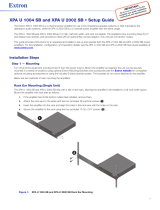68-2354-50 Rev. C
02 16
Extron Headquarters
+1.800.633.9876 (Inside USA/Canada Only)
Extron USA - West Extron USA - East
+1.714.491.1500 +1.919.850.1000
+1.714.491.1517 FAX +1.919.850.1001 FAX
Extron Europe
+800.3987.6673
(Inside Europe Only)
+31.33.453.4040
+31.33.453.4050 FAX
Extron Asia
+65.6383.4400
+65.6383.4664 FAX
Extron Japan
+81.3.3511.7655
+81.3.3511.7656 FAX
Extron China
+86.21.3760.1568
+86.21.3760.1566 FAX
Extron Middle East
+971.4.299.1800
+971.4.299.1880 FAX
Extron Australia
+61.8.8351.2188
+61.8.8351.2511 FAX
Extron India
1800.3070.3777
(Inside India Only)
+91.80.3055.3777
+91.80.3055.3737 FAX
© 2016 Extron Electronics All rights reserved. www.extron.com
Step 5 — Setting the High Pass Filter (HPF)
On XPA 1002-70V/100V and XPA 2001-70V/100V models, use a Tweeker to toggle the high pass lter
switch between off (no ltering) and 80 Hz (default). Setting the switch to 80 Hz prevents the saturation of
speaker input transformers by low frequency signals.
NOTE: The high pass lter switch may be labeled one of two ways (see the images to the
right). The function is the same, whichever way your product is labeled.
Step 6 — Control Wiring
On the XPA 1002, XPA 1002 Plus, XPA 2001-70V, and the XPA 2001-100V models, the 3.5 mm 5-pin captive screw remote control
port (shown to the right) is used to control volume and standby mode through contact closure.
Standby mode turns off all output, although the XPA is still receiving power. For detailed wiring
instructions, see the user guide.
NOTES:
• Set the volume control on the connected control device to maximum and ensure that
the amplier is not forced into standby mode via the standby pin.
• The remote control port may be labeled one of two ways (see images to the right).
The wiring and function are the same, whichever way your product is labeled.
On the XPA 1002-70V and XPA 1002-100V models, the 3.5 mm 2-pin captive screw remote control port
(shown to the right) controls the standby mode only.
Step 7 — Powering On Equipment
ATTENTION: The amplier must be powered on last.
ATTENTION : L’amplicateur doit être mis sous tension en dernier.
Reconnect all power cables and switch on all other equipment before powering on the power amplier.
The front panel power LED of the amplier lights green.
Step 8 — Adjusting Attenuation
Adjust the audio attenuation using the rear panel adjustment potentiometers as shown below
(see Rear Panel Features and Operation in the user guide for more information).
NOTE: On some models, this adjustment is referred to as “level”. The function is the
same, whichever way your product is labeled.
XPA 1002 Series XPA 2001 Series
0
2
4
6
8
10
12
18
14
26
∞
0
2
4
6
8
10
12
14
∞
21
ATTENUATION
0
2
4
6
8
10
12
18
14
26
∞
ATTENUATION
LEVEL
12
0 0
LEVEL
0
XPA 1002 XPA 2001 Series
Step 9 — Checking the LEDs
Check the limiter/protect and signal LEDs located on the front and rear panels if problems are encountered
(see Rear Panel Features and Operation in the user guide for more information).
REMOTE
G
GCV
10V 50mA
STANDBY
HPF
80 Hz
OFF
or
80 Hz
HPF
OFF
REMOTE
STANDBY
G
12345
VOL/MUTE
10V 50 mA