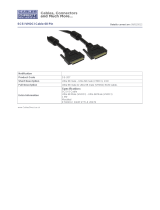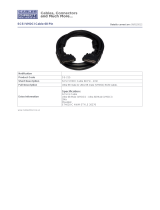Page is loading ...

®
DB15-000183-01
Ultra160
SCSI to PCI
Host Adapters
USER’S
GUIDE
October 2001
Version 1.1

ii
Electromagnetic Compatibility Notices
This device complies with Part 15 of the FCC Rules. Operation is subject to the following two conditions:
1. This device may not cause harmful interference, and
2. This device must accept any interference received, including interference that may cause undesired operation.
This equipment has been tested and found to comply with the limits for a Class B digital device, pursuant to part
15 of the FCC Rules. These limits are designed to provide reasonable protection against harmful interference in a
residential installation. This equipment generates, uses, and can radiate radio frequency energy and, if not installed
and used in accordance with the instructions, may cause harmful interference to radio communications. However,
there is no guarantee that interference will not occur in a particular installation. If this equipment does cause harmful
interference to radio or television reception, which can be determined by turning the equipment off and on, the user
is encouraged to try to correct the interference by one or more of the following measures:
• Reorient or relocate the receiving antenna.
• Increase the separation between the equipment and the receiver.
• Connect the equipment into an outlet on a circuit different from that to which the receiver is connected.
• Consult the dealer or an experienced radio/TV technician for help.
Shielded cables for SCSI connection external to the cabinet are used in the compliance testing of this Product. LSI
Logic is not responsible for any radio or television interference caused by unauthorized modification of this equipment
or the substitution or attachment of connecting cables and equipment other than those specified by LSI Logic. The
correction of interferences caused by such unauthorized modification, substitution, or attachment will be the
responsibility of the user.
The LSI Logic Ultra160 SCSI PCI Host Adapters (LSI20160, LSI20160L, LSI22903, LSI22915A, ITI6200U3LP,
LSI21003, and LSI21040) are tested to comply with FCC standards for home or office use.
This Class B digital apparatus meets all requirements of the Canadian Interference-Causing Equipment Regulations.
Cet appareil numérique de la classe B respecte toutes les exigences du Règlement sur le matériel brouilleur du
Canada.
This is a Class B product based on the standard of the Voluntary Control Council for Interference from Information
Technology Equipment (VCCI). If this is used near a radio or television receiver in a domestic environment, it may
cause radio interference. Install and use the equipment according to the instruction manual.
LSI Logic Corporation
North American Headquarters
Milpitas, CA
408.433.8000

iii
This document contains proprietary information of LSI Logic Corporation. The
information contained herein is not to be used by or disclosed to third parties
without the express written permission of an officer of LSI Logic Corporation.
LSI Logic products are not intended for use in life-support appliances, devices,
or systems. Use of any LSI Logic product in such applications without written
consent of the appropriate LSI Logic officer is prohibited.
Document DB15-000183-01, Second Edition (October 2001)
This document describes the LSI Logic Ultra160 SCSI to PCI Host Adapters and
will remain the official reference source for all revisions/releases of this product
until rescinded by an update.
The PCI interface is compatible with the PCI Local Bus Specification,
Revision 2.1 and 2.2. The SCSI interface is compatible with the ANSI draft
standard X3T10.11/1142.
LSI Logic Corporation reserves the right to make changes to any products herein
at any time without notice. LSI Logic does not assume any responsibility or
liability arising out of the application or use of any product described herein,
except as expressly agreed to in writing by LSI Logic; nor does the purchase or
use of a product from LSI Logic convey a license under any patent rights,
copyrights, trademark rights, or any other of the intellectual property rights of LSI
Logic or third parties.
Copyright © 2001 by LSI Logic Corporation. All rights reserved.
TRADEMARK ACKNOWLEDGMENT
The LSI Logic logo design and SDMS are registered trademarks or trademarks
of LSI Logic Corporation. Windows and Windows NT are registered trademarks
of Microsoft Corporation. All other brand and product names may be trademarks
of their respective companies.
To receive product literature, visit us at http://www.lsilogic.com.
For a current list of our distributors, sales offices, and design resource
centers, view our web page located at
http://www.lsilogic.com/contacts/na_salesoffices.html
MH

iv

Preface v
Preface
This book is the user’s guide for all LSI Logic Ultra160 SCSI to PCI Host
Adapters. It contains a functional description for the Ultra160 SCSI
boards as well as physical and electrical specifications.
Audience
This document assumes that you have some familiarity with SCSI
protocol and related support devices. This document benefits people
installing and using the various Ultra160 SCSI to PCI Host Adapter
Boards.
Organization
This document has the following chapters and appendixes:
• Chapter 1, Quick Installation Procedures, provides quick installation
instructions for installing your Ultra160 SCSI host adapter and
Windows NT or Windows 2000 device driver.
• Chapter 2, Detailed Host Adapter Installation, provides detailed
installation instructions for installing your Ultra160 SCSI host adapter.
• Chapter 3, Ultra160 SCSI to PCI Host Adapter Characteristics,
illustrates the various LSI Logic Ultra160 SCSI to PCI Host Adapters
and provides PCI and SCSI interface information.
• Appendix A, Glossary of Terms and Abbreviations, provides
definitions of terms used in this book.

vi Preface
Related Publications
PCI Storage Device Management System SDMS™ 4.0 User’s Guide,
Version 1.2, LSI Logic Corporation (only available in PDF format from
LSI Logic Web Site http://www.lsilogic.com)
LSI53C1000 PCI to Ultra160 SCSI Controller Technical Manual,
Version 2.1, LSI Logic Corporation, Order No. S14050.A
LSI53C1010-33 PCI to Dual Channel Ultra160 SCSI Multifunction
Controller Technical Manual, Version 3.2, LSI Logic Corporation,
Order No. S14025.B
LSI53C1010-66 PCI to Dual Channel Ultra160 SCSI Multifunction
Controller Technical Manual, Version 2.1, LSI Logic Corporation,
Order No. S14049.A
Revision Record
Revision Date Remarks
1.0 7/01 Contains all Ultra160 SCSI PCI Host Adapters produced by LSI Logic.
1.1 10/01 Added LED information in Chapter 3 to ITI6200U3LP board. Changed title
to Ultra160 SCSI to PCI Host Adapters and other references to same
throughout the book.

Contents vii
Contents
Chapter 1 Quick Installation Procedures
1.1 General Description 1-1
1.2 Obtaining Windows NT/Windows 2000 Drivers 1-2
1.3 Quick Host Adapter Installation 1-3
1.4 Quick Windows NT/Windows 2000 Driver Installation 1-4
Chapter 2 Detailed Host Adapter Installation
2.1 Installing your Ultra160 SCSI Host Adapter 2-1
2.1.1 Selecting a PCI Slot 2-1
2.1.2 Inserting the Host Adapter 2-2
2.2 Connecting SCSI Peripherals 2-4
2.2.1 Making Internal Wide SCSI Bus Connections 2-4
2.2.2 Making External SCSI Bus Connections 2-6
2.3 Terminating the SCSI Bus 2-8
2.3.1 Internal and External SCSI Terminations 2-9
2.3.2 Setting SCSI IDs 2-9
2.4 Completing the Installation 2-11
Chapter 3 Ultra160 SCSI to PCI Host Adapter Characteristics
3.1 Ultra160 SCSI to PCI Boards 3-1
3.2 Host Adapter Characteristics 3-2
3.2.1 LSI20160 Host Adapter 3-3
3.2.2 LSI20160L Host Adapter 3-4
3.2.3 LSI22903 Host Adapter 3-5
3.2.4 LSI22915A Host Adapter 3-6
3.2.5 ITI6200U3LP Host Adapter 3-7
3.2.6 LSI21003 Host Adapter 3-8
3.2.7 LSI21040 Host Adapter 3-9
3.3 Cabling SCSI Devices 3-10

viii Contents
3.3.1 Internal SCSI Cables 3-10
3.3.2 External SCSI Cables and Connectors 3-11
3.4 Technical Specifications 3-13
3.4.1 Electrical Characteristics 3-14
3.4.2 Thermal, Atmospheric Characteristics 3-15
3.4.3 Safety Characteristics 3-15
Appendix A Glossary of Terms and Abbreviations
Index
Customer Feedback

Contents ix
Figures
2.1 Hardware Connections for the Host Adapter 2-3
2.2 Inserting the Host Adapter 2-4
2.3 Internal SCSI Ribbon Cable to Host Adapter 2-5
2.4 Multiple Internal SCSI Devices Chained Together 2-6
2.5 External SCSI Connection to an External SCSI Device 2-7
2.6 Multiple External SCSI Devices Chained Together 2-8
2.7 Autotermination Shunt 2-9
3.1 LSI20160 Mechanical Drawing 3-3
3.2 LSI20160L Mechanical Drawing 3-4
3.3 LSI22903 Mechanical Drawing 3-5
3.4 LSI22915A Mechanical Drawing 3-6
3.5 ITI6200U3LP Mechanical Drawing 3-7
3.6 LSI21003 Mechanical Drawing 3-8
3.7 LSI21040 Mechanical Drawing 3-9
3.8 SCSI Cable – 68-Pin High Density with Termination 3-11
3.9 SCSI Cable – 68-Pin High Density without Termination 3-11
3.10 SCSI Cable – 50-Pin Low Density 3-11
3.11 SCSI Cable – 68-Pin VHDCI 3-12
3.12 SCSI Cable – 50-Pin High Density 3-12
3.13 SCSI Cable – 50-Pin Low Density 3-12
3.14 External Connectors 3-13

x Contents

xii Contents

Ultra160 SCSI to PCI Host Adapters 1-1
Chapter 1
Quick Installation
Procedures
This chapter contains general information about Ultra160 SCSI
controllers and host adapters. It provides quick host adapter installation
instructions for experienced computer users and instructions for SCSI
bus setup. It also provides quick installation instructions for Windows NT
or Windows 2000 device drivers. This chapter describes these topics:
• Section 1.1, “General Description,” page 1-1
• Section 1.2, “Obtaining Windows NT/Windows 2000 Drivers,”
page 1-2
• Section 1.3, “Quick Host Adapter Installation,” page 1-3
• Section 1.4, “Quick Windows NT/Windows 2000 Driver Installation,”
page 1-4
1.1 General Description
LSI Logic provides high-performance, cost-effective Ultra160 SCSI
controllers and host adapters. The LSI Logic controllers and their
associated host adapters that support Ultra160 SCSI are:
Installing any of these adapters into your PCI system allows you to
connect SCSI devices over a SCSI bus. You can use the Ultra160 SCSI
boards in PCI computer systems with either a standard or Low Profile
PCI (LPPCI) bracket type.
Controllers Host Adapters
LSI53C1000 LSI20160, LSI20160L
LS53C1010 LSI21040, LSI21003, LSI22903, LSI22915A, 6200U3LP

1-2 Quick Installation Procedures
For specific information about the Ultra160 SCSI controllers, refer to the
related publications section in the Preface.
1.2 Obtaining Windows NT/Windows 2000 Drivers
Before you begin the Ultra160 SCSI host adapter installation, create a
Windows NT or Windows 2000 driver diskette by copying the driver files
from either the LSI Logic SDMS CD-ROM or from the LSI Logic web site
at http://www.lsilogic.com. If you obtain the driver software from the
LSI Logic web site, the zipped package that you download contains the
appropriate files. To obtain the driver software from the SDMS Software
Device Drivers and Utilities CD-ROM Release 4.x, copy all the files
starting from the I386 subdirectory through the MINIPORT subdirectory
(I386/WINNT/MINIPORT) to the root directory of a clean diskette. You will
use the driver diskette during installation process.
{CDROM Drive}:\DRIVERS\8XX-1010\WINNT\ULTRA3NT\I386
or
{CDROM Drive}:\DRIVERS\8XX-1010\WIN2K\ULTRA32K\I386
Additionally, Channel Marketing provides the driver software on their
SDMS Software Device Drivers and Utilities CD-ROM, Release 1.x. Copy
all the files from the Ultra160 subdirectory to the root directory of a
clean diskette. You will use this SDMS driver diskette during installation.
{CDROM Drive}:\DRIVERS\8XX-1010\WINNT\ULTRA160
or
{CDROM Drive}:\DRIVERS\8XX-1010\WIN2K\ULTRA160
Contact the LSI Logic technical support team for LSI Logic Storage I/O
Components if you have any questions. In the U.S., customers may
contact us at (719) 533-7230.

Quick Host Adapter Installation 1-3
1.3 Quick Host Adapter Installation
If you are an experienced computer user with prior host adapter
installation and SCSI bus setup experience, this section may sufficiently
describe the installation procedure for you. If you prefer more detailed
instructions and guidance, refer to Section 2.1, “Installing your Ultra160
SCSI Host Adapter,” page 2-1.
To install an LSI Logic Ultra160 SCSI to PCI Host Adapter, follow these
steps:
Step 1. Ground yourself before handling the host adapter board to
discharge static electricity.
Step 2. Remove the host adapter board from its packing and examine
it for any damage. Retain the packing for future use.
Step 3. Turn off and unplug your computer and peripherals.
Step 4. Open your PC cabinet by removing its cover.
Step 5. Locate the slot for installing PCI plug-in boards.
Step 6. Insert your Ultra160 SCSI host adapter board into the selected
PCI (32 or 64 bit) slot.
Step 7. Connect the internal and external SCSI peripherals.
Optional: Connect the LED cable on your SCSI host adapter.
Step 8. Terminate the SCSI bus.
The SCSI bus requires proper termination and no duplicate
SCSI IDs.
Step 9. Set the peripheral SCSI IDs. Do not duplicate the SCSI IDs.
Step 10. Make any configuration changes.
Step 11. Replace your PC cabinet cover.
Step 12. Plug in all power cords, turn on the peripherals, and then turn
on your computer.
The host adapter installation is complete.

1-4 Quick Installation Procedures
1.4 Quick Windows NT/Windows 2000 Driver Installation
To load the SYM_U3.SYS miniport driver during a new Windows NT or
Windows 2000 system installation, you can boot directly from the
Microsoft installation CD-ROM. The Windows NT 4.0 and Windows 2000
drivers are not interchangeable, however the instructions are very similar.
To install a new Windows NT or Windows 2000 operating system and its
appropriate device driver, follow these steps:
Step 1. Have the Windows NT driver diskette or Windows 2000 driver
diskette available for inserting into the A: drive when prompted.
Step 2. Boot the computer from the Microsoft Windows NT 4.0 or
Windows 2000 CD-ROM.
Step 3. Press the F6 key when the words Setup is inspecting your
computer's hardware configuration appear, or when
prompted by Windows 2000 for nonsupported drivers.
Important: You must press the F6 key for the new driver to be
recognized. Otherwise, the system does not recognize the
devices controlled by the driver during the Windows setup.
Step 4. Follow the instructions until a screen displaying the words
Setup could not determine the type of one or more mass
storage device… appears.
Step 5. Choose S to Specify Additional Devices.
Step 6. Follow the prompts and insert the Windows NT Driver Diskette
or Windows 2000 Driver Diskette when prompted.
Step 7. Follow the Microsoft Windows NT 4.0 or Windows 2000
installation procedure to complete the installation. Microsoft
provides documentation with their installation CD-ROM.
Step 8. Install the Windows NT 4.0 Service Packs 5 or higher after
Windows NT 4.0 has been installed.
Note: Refer to the PCI Storage Device Management System
SDMS 4.0 User’s Guide for device driver installation
instructions that fully support Windows, UNIX, and Netware
operating systems.

Ultra160 SCSI to PCI Host Adapters 2-1
Chapter 2
Detailed Host Adapter
Installation
This chapter provides detailed instructions on how to install the LSI Logic
Ultra160 SCSI to PCI host adapters and includes these topics:
• Section 2.1, “Installing your Ultra160 SCSI Host Adapter,” page 2-1
• Section 2.2, “Connecting SCSI Peripherals,” page 2-4
• Section 2.3, “Terminating the SCSI Bus,” page 2-8
• Section 2.4, “Completing the Installation,” page 2-11
2.1 Installing your Ultra160 SCSI Host Adapter
This section provides detailed instructions for installing your host adapter
board and connecting it to your SCSI peripherals. The following
illustrations depict the LSI21003 PCI to Dual Channel Ultra160 SCSI
Host Adapter. However, these illustrations are applicable to all boards.
2.1.1 Selecting a PCI Slot
Step 1. Ground yourself before removing the host adapter board from
its package to discharge static electricity.
Caution: Ground yourself by touching a grounded metal surface
before handling boards. Static charges on your body can
damage electronic components. Handle plug-in boards by
the edge; do not touch board components or gold
connector contacts. The use of a static ground strap is
recommended.
Step 2. Remove your Ultra160 SCSI host adapter from its packing and
verify it is not damaged.
Step 3. Turn off and unplug your computer and peripherals.

2-2 Detailed Host Adapter Installation
Step 4. Remove the cabinet cover on your computer to access the PCI
slots.
Step 5. Locate the PCI slots on your computer.
Use a 32-bit slot for 32-bit host adapters and a 64-bit slot for
64-bit host adapters. You may insert a 64-bit host adapter into
a 32-bit slot if not 64-bit slots are available. Refer to the user’s
manual supplied with your computer to confirm the location of
the PCI slots.
2.1.2 Inserting the Host Adapter
Perform the following steps to install your Ultra160 SCSI Host Adapter in
your PC mainboard.
Step 1. Remove the blank bracket panel on the back of the computer
aligned with the PCI slot you intend to use.
Save the bracket screw.
Step 2. Carefully insert the edge connector J1 of the host adapter into
the PCI slot.
Step 3. Make sure the edge connector is properly aligned before
pressing the board into place. The bracket around connector J3
should fit where the blank bracket panel was removed.
Figure 2.1 illustrates the hardware connections. All the
connectors in this example pertain to the LSI21003. Other
Ultra160 SCSI host adapters will have different connector
labels depending on the board design. Refer to Chapter 3,
“Ultra160 SCSI to PCI Host Adapter Characteristics,” for more
information.

Installing your Ultra160 SCSI Host Adapter 2-3
Figure 2.1 Hardware Connections for the Host Adapter
Note: Notice that the components on a Ultra160 SCSI to PCI host
adapter face the opposite way from non-PCI adapter
boards you may have in your system. This is correct. The
board is keyed to go in only one way.
Step 4. Secure the bracket with the bracket screw before making the
internal and external SCSI bus connections. Figure 2.2 shows
an example of how to insert your host adapter. All LSI Logic
Ultra160 SCSI to PCI host adapters require a PCI slot that
allows bus master operation.
J5
Internal High Density
SCSI Connector
J2
Internal High Density
SCSI Connector
J3
External High Density
SCSI Connector
J1
Edge Connector
J6
J4
Internal Low Density
SCSI Connector
Channel B 68-Pin
Channel A 68-Pin
Channel A 50-Pin
Ultra160 SCSI PCI Bus
Channel A 50-Pin
Busy LED
Connector

2-4 Detailed Host Adapter Installation
Figure 2.2 Inserting the Host Adapter
2.2 Connecting SCSI Peripherals
This section provides information about making internal and external
SCSI connections.
2.2.1 Making Internal Wide SCSI Bus Connections
This section provides step-by-step instructions for making internal SCSI
bus connections. These steps refer to connectors that are specific to the
LSI21003. Internal and external connectors can be 50-pin or 68-pin.
Refer to Section 3.3.1, “Internal SCSI Cables,” page 3-10 for examples
of internal cables.
If you have only external connections, skip to Section 2.2.2, “Making
External SCSI Bus Connections,” otherwise follow these steps:
64-Bit slots
Secure the bracket with the
bracket screw.
Bracket around
connector J3 fits
where blank
bracket panel
was removed.
If you plug a 64-bit card into a
32-bit slot, be careful not to
damage the main board.
32-Bit slots
/