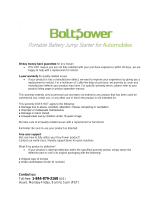Page is loading ...

www.dell.com/supplies | support.dell.com
Dell™ Laser Printer 1700/1700n
Owner’s Manual
Look Inside For:
• Setting Up Your Printer
• Loading Paper
• Network Printing
• Understanding the Software

Ordering Supplies
Dell™ toner cartridges are available only through Dell. You can order toner cartridges online at
www.dell.com/supplies or by phone.
NOTE: If your country is not listed, contact your Dell distributor to order supplies.
Dell Laser Printer 1700 Supplies
US 877-INK-2-YOU Italy 800602705
Australia 1300 303 290 Japan 044-556-3551
Austria 08 20 - 24 05 30 35 Luxembourg 02.713 1590
Belgium 02.713 1590 Mexico 866-851-1754
Canada 1-877-501-4803 Netherlands 020 - 674 4881
Chile 123-0-020-3397
800-20-1385
Norway 231622 64
Portugal 21 4220710
Colombia 01800-9-155676 PRC 800-858-0888
Denmark 3287 5215 Puerto Rico 866-851-1760
Finland 09 2533 1411 Spain 902120385
France 825387247 Sweden 08 587 705 81
Germany 0800 2873355 Switzerland 0848 801 888
Ireland 1850 707 407 UK 0870 907 4574
Supply Item Part number
3,000 page toner cartridge 00N3769
3,000 page Use and Return toner cartridge 00J3815
6,000 page toner cartridge 00H3730
6,000 page Use and Return toner cartridge 00K3756
Imaging drum D4283

www.dell.com/supplies | support.dell.com
Dell™ Laser Printer 1700
Accessing your
User’s Guide
To access your User’s Guide, click Start→Programs or All Programs→Dell
Printers→Dell Laser Printer 1700→User’s Guide.
NOTE: You cannot access your
User’s Guide
until you have installed the
drivers for your printer.
1 Optional 550-sheet tray 5 Output bin
2 250-sheet tray 6 Operator panel
3Manual feed slot 7Front cover
4 Paper guide
2
3
5
6
7
1
4

Notes, Notices, and Cautions
NOTE: A NOTE indicates important information that helps you make better
use of your printer.
NOTICE: A NOTICE indicates either potential damage to hardware or loss of
data and tells you how to avoid the problem.
CAUTION: A CAUTION indicates a potential for property damage,
personal injury, or death.
____________________
Information in this document is subject to change without notice.
© 2004 Dell Inc. All rights reserved.
Reproduction in any manner whatsoever without the written permission of Dell Inc. is strictly
forbidden.
Trademarks used in this text: Dell, the DELL logo, Inspiron, Dell Precision, Dimension, OptiPlex,
Latitude, and Dell Toner Management System are trademarks of Dell Inc.; Intel and Pentium are
registered trademarks and Celeron is a trademark of Intel Corporation; Microsoft and Windows are
registered trademarks of Microsoft Corporation.
Other trademarks and trade names may be used in this document to refer to either the entities claiming
the marks and names or their products. Dell Inc. disclaims any proprietary interest in trademarks
and trade names other than its own.
UNITED STATES GOVERNMENT RESTRICTED RIGHTS
This software and documentation are provided with RESTRICTED RIGHTS. Use, duplication or
disclosure by the Government is subject to restrictions as set forth in subparagraph (c)(1)(ii) of the
Rights in Technical Data and Computer Software clause at DFARS 252.227-7013 and in applicable
FAR provisions: Dell Inc., One Dell Way, Round Rock, Texas, 78682, USA.
FCC emissions information
This equipment has been tested and found to comply with the limits for a Class B digital device,
pursuant to Part 15 of the FCC rules. Refer to the Drivers and Utilities CD for details.

Contents 5
Contents
1 Preparing the Printer
Replacing the Operator Panel Overlay . . . . . . . . . . . . . . . 12
Installing the 550-Sheet Optional Drawer
. . . . . . . . . . . . . 14
Configuring the Paper Trays
. . . . . . . . . . . . . . . . . . 15
Installing an Optional Memory Card . . . . . . . . . . . . . . . 17
2 Loading Paper
Loading the 250-Sheet and 550-Sheet Trays . . . . . . . . . . . 22
Loading the Manual Feeder
. . . . . . . . . . . . . . . . . . . . 25
Using the Rear Exit . . . . . . . . . . . . . . . . . . . . . . . . 26
Print Media Guidelines . . . . . . . . . . . . . . . . . . . . . . 27
Media Types and Sizes
. . . . . . . . . . . . . . . . . . . . . 28
3 Setting Up for Local Printing
Local Set-Up . . . . . . . . . . . . . . . . . . . . . . . . . . . . 30
Using Windows XP With a USB or Parallel Cable
. . . . . . . 31
Using Windows 2000 With a USB or Parallel Cable
. . . . . . 32
Using Windows NT With a Parallel Cable . . . . . . . . . . . 33
Using Windows Me With a USB or Parallel Cable
. . . . . . . 33
Using Windows 98 SE With a USB or Parallel Cable
. . . . . 34

6 Contents
4 Setting Up for Network Printing
Network Set-Up . . . . . . . . . . . . . . . . . . . . . . . . . . 38
Attach Cables
. . . . . . . . . . . . . . . . . . . . . . . . . 38
Print and Check the Network Setup Page . . . . . . . . . . . . 39
Run the Installation Software . . . . . . . . . . . . . . . . . 40
5 Software Overview
Dell™ Toner Management System . . . . . . . . . . . . . . . . . 44
Status Monitor Center
. . . . . . . . . . . . . . . . . . . . . 44
Printing Status Window . . . . . . . . . . . . . . . . . . . . 44
Printer Supplies Reorder Application
. . . . . . . . . . . . . . 45
Dell Local Printer Settings Utility
. . . . . . . . . . . . . . . . . 45
Set IP Address Utility . . . . . . . . . . . . . . . . . . . . . . . 45
Dell Printer Software Uninstall . . . . . . . . . . . . . . . . . . 46
Driver Profiler
. . . . . . . . . . . . . . . . . . . . . . . . . . . 46
Dell Printer Configuration Web Tool . . . . . . . . . . . . . . . 47
6 Troubleshooting
Basic Problems . . . . . . . . . . . . . . . . . . . . . . . . . . 50
Replacing the Toner Cartridge
. . . . . . . . . . . . . . . . . . 54
Replacing the Imaging Drum . . . . . . . . . . . . . . . . . . . 57
Clearing Paper Jams . . . . . . . . . . . . . . . . . . . . . . . . 60

Contents 7
7 Contacting Dell
Technical Assistance . . . . . . . . . . . . . . . . . . . . . . . . 64
Automated Order-Status Service
. . . . . . . . . . . . . . . . . . 64
Contacting Dell . . . . . . . . . . . . . . . . . . . . . . . . . . . 65
8 Appendix
Limited Warranties and Return Policy . . . . . . . . . . . . . . . 84
Limited Warranty for Dell-Branded Hardware Products
(U.S. Only)
. . . . . . . . . . . . . . . . . . . . . . . . . . . 84
"Total Satisfaction" Return Policy (U.S. Only) . . . . . . . . . . 87
Limited Warranty Terms for Dell-Branded Hardware Products
(Canada Only)
. . . . . . . . . . . . . . . . . . . . . . . . . . 88
"Total Satisfaction" Return Policy (Canada Only) . . . . . . . . . 92
Dell Software and Peripherals (Canada Only)
. . . . . . . . . . 92
One-Year End-User Manufacturer Guarantee (Latin America
and the Caribbean Only)
. . . . . . . . . . . . . . . . . . . . . 93
Dell Inc. Ink and Toner Cartridges Limited Warranties . . . . . . 95
Ink and Toner Cartridges Limited Warranty (U.S. and
Canada Only)
. . . . . . . . . . . . . . . . . . . . . . . . . . 95
Ink and Toner Cartridges Limited Warranty (Latin America
Only)
. . . . . . . . . . . . . . . . . . . . . . . . . . . . . . 96
Dell Software License Agreement . . . . . . . . . . . . . . . . . 97
Index . . . . . . . . . . . . . . . . . . . . . . . . . . . . . . . . . . 101

8 Contents

9
CAUTION: SAFETY INFORMATION
Use the following safety guidelines to help ensure your own personal safety and to help
protect your system and working environment from potential damage.
• Your product uses a laser.
CAUTION: Use of controls or adjustments or performance of procedures other
than those specified herein may result in hazardous radiation exposure.
• Your product uses a printing process that heats the print media, and heat can
cause certain media to release emissions. You must understand the section in your
operating instructions that discusses the guidelines for selecting appropriate print
media to avoid the possibility of harmful emissions.
CAUTION: If your product is
not
marked with this symbol , it
must
be
connected to an electrical outlet that is properly grounded.
• The power cord must be connected to an electrical outlet that is near the product
and easily accessible.
• Refer service or repairs, other than those described in the operating instructions,
to a professional service person.
• This product is designed to meet safety standards with the use of specific
Dell-authorized components. The safety features of some parts may not always be
obvious. Dell disclaims liability associated with use of non-Dell-authorized
components.

10
www.dell.com/supplies | support.dell.com

12 Preparing the Printer
www.dell.com/supplies | support.dell.com
Replacing the Operator Panel Overlay
If you have a non-English operator panel overlay in your printer box and want to use it,
follow these steps:
1 Open the front cover by pressing the button on the left side of the printer and
lowering the cover.
2 Remove the English operator panel by pressing the tab and lifting the panel up.

Preparing the Printer 13
3 Snap the non-English operator panel into place.
4 Close the front cover.

14 Preparing the Printer
www.dell.com/supplies | support.dell.com
Installing the 550-Sheet Optional Drawer
Your printer supports one optional drawer that lets you load up to 550 sheets of paper.
CAUTION: If you are installing a 550-sheet drawer after setting up the printer,
turn the printer off and unplug the power cord before continuing.
1
Unpack the 550-sheet drawer and remove any packing material.
2 Place the drawer in the location you have chosen for your printer.
NOTE: If you have optional memory to install, leave clearance on the right side of the printer.
3
Align the holes in the printer with the positioning posts on the 550-sheet drawer and
lower the printer into place.
Specifying the media type and size loaded into each tray will help prevent jams. See
"Configuring the Paper Trays" on page 15 for more information.

Preparing the Printer 15
Configuring the Paper Trays
NOTE: You must first install the drivers for your printer before configuring the paper trays. See
"Setting Up for Local Printing" on page 29 or "Setting Up for Network Printing" on page 37.
Dell Laser Printer 1700/1700n
1 Launch the Dell Local Printer Settings Utility (Start→Programs→Dell Printers→Dell
Laser Printer 1700
→Dell Local Printer Settings Utility).
2 Select your Dell Laser Printer 1700.
3 Click OK.
4 In the left column, click Paper.
5 In the right column, go to the Tray 1 section. Specify what size and type of media you
loaded into tray 1.
6 In the right column, go to the Tray 2 section. Specify what size and type of media you
loaded into tray 2.
7 On the Menu Bar, click Actions→Apply Settings.
8 Close the utility.
NOTE: If you change the size or type of media loaded into either tray, use the Local Printer
Settings Utility to reconfigure the tray.
9
To update your printer options, follow the instructions in the table.
Windows XP
1 Click Start→Control Panel→Printers and Other Hardware→Printers and
Faxes.
2 Right-click the Dell Laser Printer 1700 icon.
3 Click Properties→Installed Options→Ask Printer.
4 Click OK→OK. Close the Printers folder.
Windows 2000
Windows NT 4.0
1 Click Start→Settings→Printers.
2 Right-click the Dell Laser Printer 1700 icon.
3 Click Properties→Installed Options(or Options)→Ask Printer (or Update
Now).
4 Click OK→OK. Close the Printers folder.

16 Preparing the Printer
www.dell.com/supplies | support.dell.com
If Update or Ask Printer is unavailable, follow these steps:
a In the Available Options list, click 550-sheet tray.
b Click Add.
c Click OK, and then close the Printers folder.
If Update Now or Ask Printer is unavailable, follow these steps:
a In the Options list, find 550-sheet tray.
b Change the setting from Not Installed to Installed.
c Click OK, and then close the Printers folder.
Dell Laser Printer 1700n
Setting the paper size and type for the 1700n printer is done through the Dell Printer
Configuration Web Tool.
Use the following steps to change the 1700n printer paper size and type:
1 Type your network printer’s IP address in your Web browser.
NOTE: If you do not know what your printer’s IP address is, print a network setup page, which
lists the IP address. For more information, see "Print and Check the Network Setup Page" on
page 39.
2 When the Printer Status page appears, select Printer Settings in the left column.
3 Select Paper Menu from the Printer Settings page.
4 Select PAPER SIZE.
5 Select the paper size you have in each tray.
6 Click Submit.
7 Select Printer Settings in the left column.
8 Select Paper Menu from the Printer Settings page.
9 Select PAPER TYPE.
Windows Me
Windows 98 SE
1 Click Start→Settings→Printers.
2 Right-click the Dell Laser Printer 1700 icon.
3 Click Properties→Device (or Features)→Update (or Update Now).
4 Click OK→OK. Close the Printers folder.

Preparing the Printer 17
10 Select the paper type you have in each tray.
11 Click Submit.
Installing an Optional Memory Card
The system board has one connector for an optional memory card. The printer can support
up to 128MB (for a total of 160MB for a network printer and 144MB for a non-network
printer).
CAUTION: If you are installing a memory card after setting up the printer, turn
the printer off and unplug the power cord before continuing.
1
Open the front cover by pressing the button on the left side of the printer and
lowering the cover.

18 Preparing the Printer
www.dell.com/supplies | support.dell.com
2 Open the rear exit.
3 Open the side cover by pressing the two detents on the front right side of the machine
and swinging the cover back.
4 Push open the latches on both ends of the memory connector.

Preparing the Printer 19
NOTE: Memory options designed for other printers may not work with your printer.
5
Unpack the memory card.
NOTICE: Memory cards are easily damaged by static electricity. Touch something metal, such
as the printer frame, before you touch a memory card.
Avoid touching the connection points along the edge of the card.
6 Align the notches on the bottom of the card with the notches on the connector.
7 Push the memory card firmly into the connector until the latches on either end of the
connector snap into place.
It may require some force to fully seat the card.
8 Make sure each latch fits over the notch on each end of the card.
9 Close the side cover.
10 Close the rear exit.
11 Close the front cover.

20 Preparing the Printer
www.dell.com/supplies | support.dell.com
/