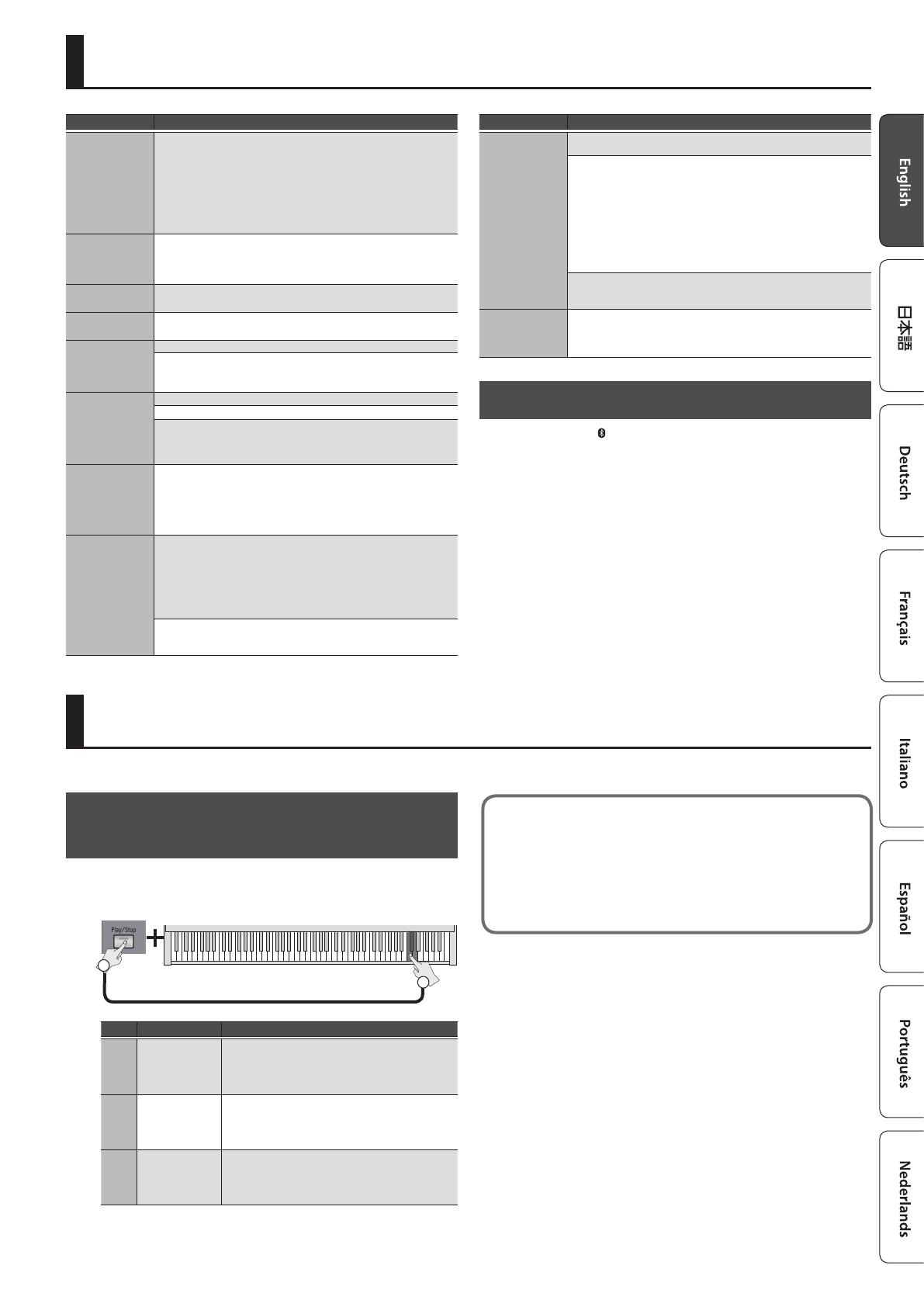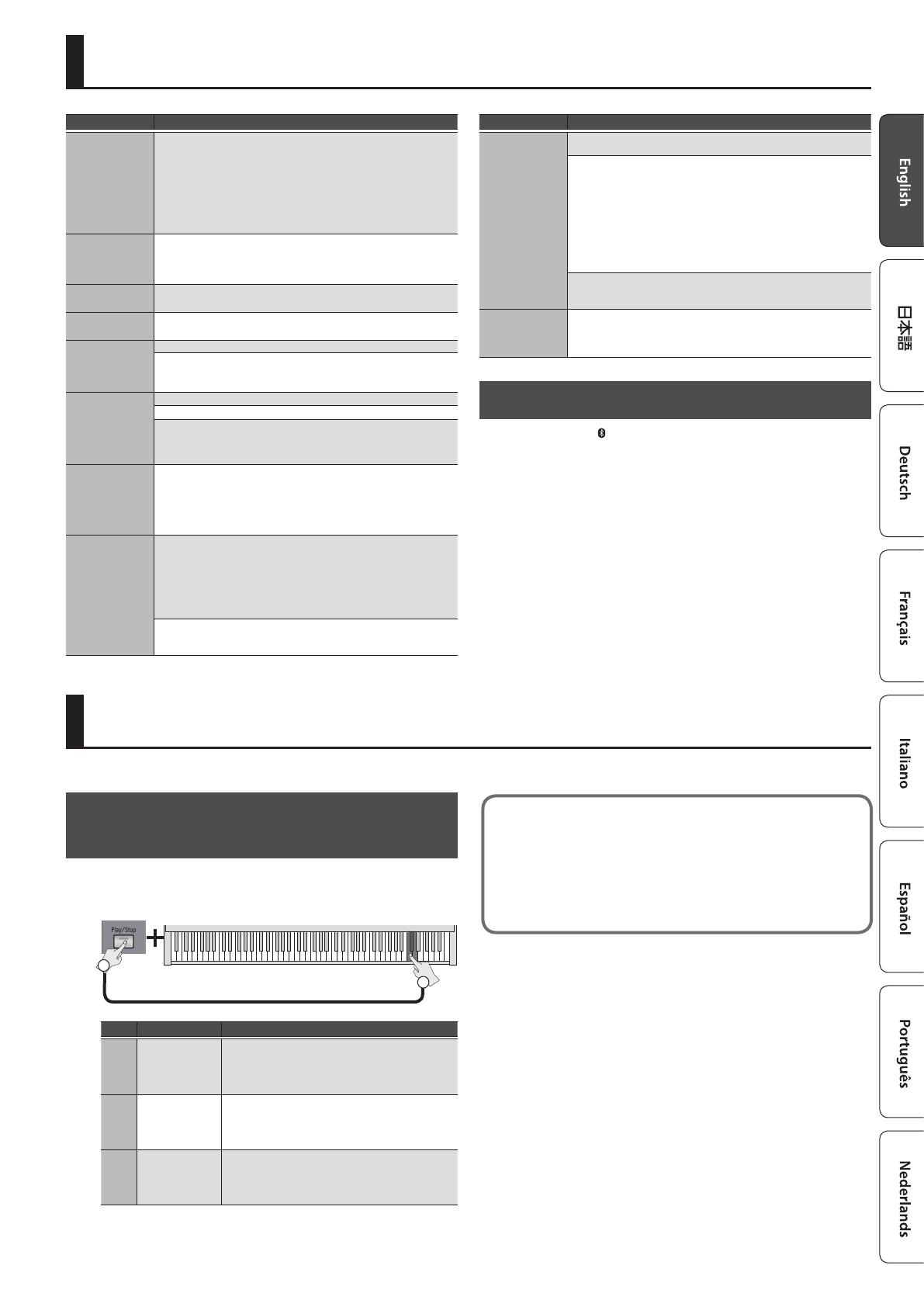
11
Other Function
Specifying the Song (SMF) Playback Mode
(SMF Play Mode)
When playing back a song (SMF), select the appropriate setting
depending on whether you’re playing an internal song or external
data.
C7
Hold down
2
1
Key Setting Explanation
C7 Internal
The most suitable tone for the song that’s playing
is selected. This setting is ideal when playing back
an internal song or a song that was recorded on
this unit.
C#7 External
The currently selected tone is used when you play
back the song. This setting is ideal when playing
back external data such as commercially available
music data.
D7 Auto
“Internal” mode is automatically selected when
playing back an internal song, and “External” mode
is automatically selected when playing back a song
from a USB ash drive.
Problem
Cause/Action
Even though you’re
using headphones
and the sound is
muted, a thumping
sound is heard
when you play the
keyboard
This unit uses a hammer action keyboard in order to simulate an acoustic
piano’s playing touch as realistically as possible. For this reason, you’ll hear
the hammers thump when you play the keyboard, just as you would when
playing an acoustic piano. Since this unit allows you to adjust its volume, you
might notice the sound of the hammers in certain situations, but this does
not indicate a malfunction. If vibration transmitted to the oor or walls is a
concern, you may be able to minimize the vibration by moving the piano
away from the wall, or by laying down a commercially available anti-vibration
mat designed for use with pianos.
Power turns o
on its own
With the factory settings, the unit’s power will automatically be switched o
30 minutes after you stop playing or operating the unit.
If you don’t need the power to turn o automatically, turn the “Auto O”
setting “OFF” (
p. 7).
Power does not
turn on
Is the AC adaptor connected correctly (p. 3)?
Pedal does not work,
or is “stuck”
Is the pedal connected correctly?
Plug the cord rmly into the Pedal jack (
p. 3).
No sound/No sound
when you play back
a song
Could the unit’s volume be turned down?
Could headphones be connected?
The speakers will not produce sound if headphones is connected to the
Phones jack (
p. 3).
Pitch of the
keyboard or song
is incorrect
Could you have made Transpose settings (p. 7).
Is the Master Tune setting appropriate (
p. 7).
The notes of a piano are tuned using a unique method (stretched tuning),
which makes upper-range notes slightly higher in pitch, and lower-range
notes slightly lower in pitch. For this reason, you might perceive the pitch as
being incorrect, but this is the way an acoustic piano should sound.
The sound
of the higher
notes suddenly
changes from a
certain key
On an acoustic piano, the approximately one and a half octaves of notes
at the upper end of the keyboard will continue sounding regardless of the
damper pedal. These notes also have a somewhat dierent tonal character.
This unit faithfully simulate this characteristic of acoustic pianos. On this unit,
the range that is unaected by the damper pedal will change according to
the transpose setting.
High-pitched
ringing is heard
If you hear this in headphones:
Piano sounds that have a brilliant and crisp character contain substantial
high-frequency components that may sound as though a metallic ringing has
been added. This is because the characteristics of an actual piano are being
faithfully reproduced, and is not a malfunction.
This ringing is more obtrusive if the reverb eect is applied heavily, so you
may be able to minimize it by decreasing the reverb.
If you don’t hear this in headphones:
It is likely that there is some other reason (such as resonances within the
unit). Please contact your dealer or the nearest Roland service center.
Problem
Cause/Action
Sound wrong, or
are buzzy
If you set the volume to the maximum setting, the sound may be distorted
depending on how you perform. If this occurs, turn down the volume.
If you don’t hear this in headphones:
Performing at high volumes may cause the speakers or objects near
the unit to resonate. Fluorescent lights or glass doors may also resonate
sympathetically. In particular, this is more likely to occur for lower notes
and higher volumes. You can take the following measures to minimize
resonances.
5 Locate this unit 30 cm (12 inch) away from walls or other surfaces.
5 Keep the volume down.
5 Move away from the objects that are resonating.
If you hear this in headphones:
It is likely that there is some other reason. Please contact your dealer or a
nearby Roland service center.
Power turns o
In some cases, playing back extremely high-volume SMF or WAV data from
a USB ash drive may cause the protection circuit to operate, turning the
power o.
If this occurs, reduce the volume.
Error Indications
The [Tone] and [ ] (or [Metronome]) buttons, and the [Play/Stop] and
[Speaker ON] buttons, light alternately.
This error is indicated in the following situations.
5 Loading from USB ash drive failed
5 The format of the loaded data is not supported
5 You attempted to load audio that cannot be played
5 There is insucient storage capacity
5 More MIDI data was received than could be processed
5 MIDI communication error occurred
5 Excessive current was drawn by the USB ash drive
5 Memory backup failed
5 Factory reset failed
5 Initializing Bluetooth settings failed
5 You attempted to enter the record-standby state without connecting a USB
ash drive
Troubleshooting
Take care when using a mobile device such as a tablet
or smartphone with this piano
5 If you place a mobile device on this piano, the device or the piano
might be scratched depending on how or where you place the device.
5 If the mobile device contacts a moving part when the music rest or
the keyboard lid is opened or closed, the device or the piano might be
damaged.