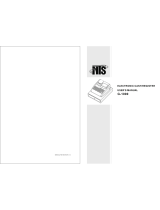Page is loading ...

OLIVETTI S.P.A. VIA JERVIS, 77 10015 IVREA (TO) ITALY www.olivetti.com
CASH REGISTER
USER'S GUIDE
OLIVETTI S.P.A. VIA JERVIS, 77 10015 IVREA (TO) ITALY www.olivetti.com
Code:
585705
int'l
Printed in China

Publication issued by:
Olivetti S.p.A.
Telecom Italia Group
Via Jervis, 77 - 10015 Ivrea (TO)
Copyright © 2016, by Olivetti
All rights reserved
This manual describes the name NETTUN@7000
int’l
and provides
information of a general nature necessary for using the cash register for the first
tim
e.
The manufacturer reserves the right to carry out modifications to the product
described in this manual at any time without any notice.
The quality requirements of this product are attested
through display of marking on the
product.
Your attention is drawn to the following actions which could compromise the
conformity attested to above and also product characteristics:
• incorrect power supply;
• incorrect installation, incorrect or improper use or use not in compliance with
the warnings provided in the User’s Manual furnished with the product;
• replacement of original components or accessories with others of a type not
approved by the manufacturer, or performed by unauthorised personnel
User Safety
Connect the machine to a nearby and readily accessible current outlet.
Access the print unit area only to replace accessories. Do not use the machine
above or close to sources of heat (e.g. radiators) or very close to water (e.g.
swimming-pools or showers).
To effectively disconnect the appliance, remove the plug of the power cord from the
current outlet. To clean the machine, disconnect it from the current outlet, use a
damp cloth. Do NOT not use corrosive liquids.
Warning: This unit belongs to class A.
In a domestic environment it may cause radio interference. If necessary, the user
must take appropriate measures.

CONTENTS
1. INSTALLING THE CASH REGISTER.......................................1-1
PACKAGE CONTENTS ...................................................................................1-1
INSTALLATION................................................................................................1-2
CONNECTING THE CASH REGISTER T
O
THE POWER SUPPLY...............1-2
POWERING ON THE CASH REGISTER.........................................................1-4
INSERTING PAPER.........................................................................................1-5
SAFETY PRECAUTIONS AND GENERAL ST
ANDARDS
OF USE ...............1-5
LOADING THE PAPER ROLL ........................................................................1-6
PRINTER WARNINGS ...................................................................................
1-8
CALIBRATING THE PAPER SENSOR...........................................................1-8
REGULAT
ING THE NEAR END-OF-PAPER SENSOR ...............................
1-10
THE PRINTING UNIT ...................................................................................
1-10
THE CUSTOMER DISPLA
Y...........................................................................1-11
INSERTING THE ELECTRONIC JOURNAL..................................................1-12
INSERTING THE SD CARD OF THE ELECT
RONIC JOURNAL .................1-12
INITIALISING THE ELECTR
ONIC JOURNAL ..............................................1-12
REMOVING THE ELECTRONIC JOURNAL ................................................
1-13
CONNECTING THE DRAWER (OPTIONAL
).................................................1-13
CONNECTING EXTERNAL PERIPHERA
LS .................................................1-14
CONNECTING AN EXTERNAL PRINTER (OPTIONAL).............................1-14
CONNECTING A BARCODE READER (OPTIONAL) ..................................1-14
2. CASH REGISTER MAIN COMPONENTS.................................2-1
USING THE TOUCH SCREEN.........................................................................2-2
HOW TO INSERT THE CHIPCARD.................................................................2-3
USING THE ALPHANUMERIC KEYPAD
.........................................................2-4
ENTERING SPECIAL CHARACTER
S............................................................2-5
CUSTOMISING THE CASH REGISTER..........................................................
2-6
SELECTING THE LANGUAGE........................................................................2-8
SETTING THE DATE AN
D TIME .....................................................................2-9
CONFIGURING THE USER INTERFACE AND PROGRAMMABLE
FUNCTION KEYS...........................................................................................
2-10
PROGRAMMABLE FUNCTION KEYS .........................................................2-10
APPLICAT
ION TYPE
....................................................................................2-11
INVOICE PRINTE
R ......................................................................................2-11
DISPLAYING THE TICKET ..........................................................................
2-11
iii
USER INTERFACE THEME SELECTION....................................................2-12

KEYPAD PROGRAMMING ..........................................................................2-12
PLU/DEPT MODE (DEFAULT).....................................................................
2-12
GENERIC MODE..........................................................................................2-12
CUST
OMER- SIDE DISPLAY TEX
T ............................................................2-12
KEY SOUND................................................................................................. 2-12
OTHER CONFIGUR
ATIONS..........................................................................2-13
TOUCHSCRE
EN CALIBRATION .................................................................
2-14
PROG LIST...................................................................................................2-15
OPER
ATOR MANAGE
MENT.........................................................................2-16
CODE 601 – SET INFORMATION FOR EACH OPERATOR.......................
2-16
OPERATOR ROLE MANAGEMENT ............................................................2-17
CODE 370 - E
NABLE/DISABLE OPERATOR MANAGEMENT ...................
2-18
SELECTING OPERATORS ..........................................................................
2-19
OPERATOR TYPE (NORMAL OR TRAINING)
..............................................2-21
3. THE SALES ENVIRONMENT (MAIN ENVIRONMENT)............3-1
SALES FUNCTIONS (MAIN ENVIRONMENT) ................................................3-3
USING THE MAIN SALES ENVIRONMENT....................................................3-5
USING THE DEPARTMENT AND/OR ITEM LISTS.........................................
3-6
DEPARTMENT ASSOCIATED WITH ONE OR MORE ITEMS (PLU)............3-6
SALES USING THE DEPARTMENT
LIS
T......................................................3-7
SALES USING THE ITEM LIST (PLU DEPARTM
ENT SELECTED)..............3-8
PAYMENT METHODS......................................................................................3-9
PAYMENTS....................................................................................................3-10
CURRENCIES ..............................................................................................
3-11
CREDIT ........................................................................................................3-12
VOUCHER - LUNCHEON.............................................................................3-13
CHIPCARD PAYMENT
S AND OPERATIONS .............................................3-14
PAYING FOR
A SALE USING A CHIPCARD AND POINT CALCULATION 3-14
DISPLAYING THE CONTENTS OF
T
HE CHIPCARD..................................3-15
CHIPCARD DEPOSIT
S................................................................................3-15
CHIPCARD WITHDRAWALS .......................................................................3-15
4. RETAIL ENVIRONMENT – PLU/DEPARTMENTS ....................4-1
SELLING ITEMS BY DEPARTMENT...............................................................4-1
SELLING ITEMS BELONGING TO A DEPARTMENT.....................................4-2
PROGRAMMING VAT RATES - CODE 308
....................................................4-4
PROGR
AMMING DEPARTMENTS - CODE 401 .............................................4-5
PROGRAMMING AN ITEM (PLU) – CODE 802 ..............................................
4-8
iv

MODIFYING, DELETING, PRINTING AND FORMATTING THE DATA
RELATED TO AN ITEM (PLU) – SET 804,803,801,800 ..................................4-8
STOCK QUANTITY MANAGEMENT...............................................................4-9
ENTERING STOCK QUANTITY FOR A DEPARTMENT ...............................4-9
ENTERING STOCK QUANTITY FOR AN IT
EM (PLU)...................................4-9
ENTERING A MINIMUM STOCK QUANTI
TY ................................................4-9
ASSOCIATING PROGRAMMING TO A
KEY ................................................4-10
ADDING/MODIFYING A DEPARTMENT......................................................4-11
ADDING/MODIFYING AN ITEM
...................................................................4-12
SCROLLING RAPIDLY THROUGH DEPT AND ITEM LIS
TS .......................4-13
HOME KEY FUNCTION ...............................................................................4-13
5. RETAIL ENVIRONMENT – GENERIC MODE............................ 5-1
GENERIC PROGRAMMING OF THE KEYPAD...............................................5-1
HOW TO ASSOCIATE AND CUSTOMISE
KEYS ..........................................5-2
DELETING THE ASSOCIATION
TO A KEY...................................................5-4
6. CATERING ENVIRONMENT – TABLE OPERATIONS .............6-1
KEY DESCRIPTION .......................................................................................6-1
TABLE MANAGEMENT FUNCTIONS - PROFORMA ....................................
6-2
CONFIGURING A TABLE...............................................................................6-2
T
ABLE MANAGEMENT FUNCTIONS – UNIFY TABLES ...............................
6-3
TABLE MANAGEMENT FUNCTIONS - MOVE TABLE ..................................
6-4
FUNCTIONS RELATED TO TABLE MANAGEMENT -
ANALYTICAL DIVISION
.................................................................................6-6
CALLING UP A DIVIDED ACCOUNT .............................................................6-6
ORDER M
ANAGEMENT..................................................................................6-7
VARIANT
MANAGEMENT..............................................................................6-7
VARIANTS......................................................................................................6-8
PRINT
ORDER ...............................................................................................6-9
PRINT
TABLE.................................................................................................6-9
FUNCT
IONS RELATED TO TABLE MANAGEMENT -
OTHER FUNCTIONS .....................................................................................6-9
T
ABLE CLOSURE FUNCTIONS ..................................................................6-10
T
ABLE ORDER MANAGEMENT FROM MOBILE DEVICES (TABLETS)
(OPTIONAL A
DDITIONAL SERVICE) ...........................................................6-10
v

7. FUNCTIONS ...............................................................................7-1
ECR FUNCTIONS ..........................................................................................7-2
CLOSE ACCOUNT FUNCTIONS ...................................................................7-2
ACCOUNT
FUNCTIONS ................................................................................7-3
CASH TILL ST
ATUS FUNCTIONS.................................................................7-5
FUNCTIONS FOR USING
BARCODES.........................................................7-5
OTHER FUNCTIONS .....................................................................................7-5
T
ABLE OPERATIONS....................................................................................7-5
8. PROGRAMMING ........................................................................8-1
ERROR MESSAGES......................................................................................8-2
PROGRAMMING LIST ...................................................................................8-2
EXECUTING A SET COMMA
ND FROM THE PROGRAMMING LIST............8-2
SET 102 – FORMAT MEMORY........................................................................8-7
SET 150 - DISPLAY TILL TOTAL AMOUNT .................................................8-14
SET 151 – SET MACHINE DATE AND TIME ................................................8-14
SET 152 – CHANGE AUTOMAT. DATE & TIME...........................................8-15
SET 154 – RESET REGISTER GT.................................................................8-15
SET 155 - ACTIVATE OBLIGATORY INVOICE HEADING FOR INVOICE...8-15
SET 157 - ENABLE REPORT S
AVING..........................................................8-16
SET 160 - LANGUAGE SELECTION.............................................................8-16
SET 162 – ROUNDING TYPE SELECTION...................................................8-17
SET 200 - PRINT SERIES 200 OPTIONS LIST .............................................8-17
SET 201 - SET UP MERCHANDISE ICONS..................................................8-18
SET 203 - SET UP POINT ICONS..................................................................8-19
SET 206 - SET UP PUBLIC HOLIDAY ICONS ..............................................8-19
SET 297 - PRINT LIST OF ICON-PHRASE COMBINATIONS
SET 298 - PRINT LIST OF MERCHANDISE PHRASES
SET 299 - PRINT LIST OF MERCHANDISE ICONS......................................8-21
SET 300 - PRINT SERIES 300 OPTION LIST................................................8-21
SET 301 - SET MACHINE CODE...................................................................8-21
SET 302 - SET UP HEADING LINES.............................................................8-22
SET 303 - SET UP COURTESY PHRASES...................................................8-23
vi
SET 170 – TRAINING MODE..........................................................................8-17

SET 304 - SET PAYMENT MODE PARAMETERS........................................8-24
PROGRAMMING LUNCHEON VOUCHERS................................................8-24
PROGRAMMING CURRENCIES .................................................................8-25
SET 305 - SET GROUP DESCRIPTORS.......................................................
8-26
SET 306 - ENABLE OBLIGATORY EXECUTION OF DAILY REPORT........8-26
SET 307 - SET UP DISCOUNT T
A
BLE .........................................................8-27
SET 308 - SET VAT RATES...........................................................................8-28
SET 309 - SET PERCENT MARKUP PA
RAMETERS...................................8-29
SET 310 - SET MONEY ORDER DESCRIPTOR ...........................................
8-30
SET 311 - SET HALO VALUE FOR CHANGE...............................................8-30
SET 312 - ENABLE OBLIGATORY CLOSURE OF CASH DRAWER...........8-30
SET 314 - PRINT MACHINE CONFIGUR
AT
ION ...........................................8-31
SET 315 – X MODE AUTOMATIC REPORT MANAGEMENT
SET 316 - Z MODE AUTOMATIC REPORT MANAGEMENT........................8-32
SET 318 - ENABLE OBLIG. CALCULATION OF CHANGE ..........................8-33
SET 320 - SELECT COURTESY MESSAGE TYPE.......................................8-33
SET 321 - ENABLE ZERO PRICE .................................................................
8-34
SET 322 - SELECT MACHINE FONT ............................................................8-34
SET 323 - SET ROLL FORMAT.....................................................................8-34
SET 324 - SELECT V
AT DETAI
LS ................................................................8-35
SET 332 - QR CODE......................................................................................8-36
SET 334 – ENABLE PRINTING OF VA
T DETAILS FOR SALE....................8-36
SET 335 – ENABLE REPORT ZEROING......................................................
8-36
SET 338 - SET HEADER LINES FOR INVOICE............................................8-37
INCREASING HEADER ROWS FOR TICKET
S/INVOICES.........................8-37
SET 339 - SET SIMPLIFIED INVOICE PA
RAMETERS.................................8-37
SET 340 - SET WEEE GENERIC MESSAGE DESCRIPTORS .....................
8-38
SET 341 - SET WEEE MESSAGE VALUE DESCRIPTORS..........................8-38
SET 342 - SET PROFORMA RECEIPT MESSAGE
.......................................8-39
SET 343 - SET SALES MESSA
GE................................................................8-39
SET 345 – SAVE DATABASE DATA AND DEF. SETTINGS........................8-40
SET 346 – RESTORE DATABASE DATA
AND DEF. SETTINGS ................8-42
SET 347 - RESET BCR PLU DA
TA...............................................................8-43
SET 348 - SAVING THE USER CONFIGURATION (DATABASE) OF THE
CASH REGISTER...........................................................................................8-44
SET 349 - RESTORING THE USER CONFIGURATION (DATABASE) OF THE
CA
SH REGISTER............................................................................................8-45
vii

SET 350 - MAKING A SECURITY (BACKUP) COPY OF THE CASH
REGISTER ON A USB PEN...........................................................................8-46
SET 351 - RESTORE USER DAT
A................................................................8-47
SET 352 - SELECT ADD MODE TYPE..........................................................8-48
SET 355 - ENA
BLE CUTTER.........................................................................8-48
SET 356 - ENABLE ACOUSTIC WARNING FOR BARCODE READER ......8-49
SET 358 - ENABLE REPORT S
A
VING ON EJ..............................................8-49
SET 359 - ENABLE BCR PRINTING .............................................................8-49
SET 360 - ENABLE PASSWO
RD MANAGEMENT.......................................8-50
SET 361 - SET SUPERVISOR PA
SSWORD .................................................8-50
SET 362 - SET CASHIER PASSWORD.........................................................8-51
SET 363 - SELECT NO. TICKETS ON EJ TO PRINT....................................8-51
SET 364 - SELECT TYPE
AND THRSHLD. VA
LUE FOR EJ END...............8-52
SET 365 - SAVE ALL TICKETS ON EJ.........................................................8-53
SET 366 - ENABLE MULTIPLE TICKETS.....................................................
8-54
SET 367 - ENABLE PRINTING OF A
RTICLES SOLD ..................................8-54
SET 368 - ENABLE TILL TOTAL DISPLAY ..................................................8-55
SET 370 - ENABLE OPERA
TORS.................................................................8-55
SET 371 - ENABLE CUSTOMER AC
COUNTS .............................................8-55
SET 372 - SET OFFER VALUES ...................................................................8-56
SET 375 - PRINT TICKET INFORM
ATION....................................................8-56
SET 380 - WAIT FOR DISPLAY
SWTCH-OFF ..............................................8-57
SET 389 - ENABLE CHIPCARD MANAGEMENT .........................................8-57
SET 390 - PRINT SERIES 390 OPTIONS LIST .............................................8-57
SET 391 - CHIPC
ARD FORMATTING MA
NAGEMENT................................8-58
SET 392 - CHIPCARD PROGRAMMING INFORMATION.............................8-59
SET 393 - CHIPCARD DELETION
.................................................................8-61
SET 394 - CHIPCARD DUPLICA
TION...........................................................8-61
SET 395 - CHIPCARD CODE MANAGEMENT..............................................8-62
SET 396 - DEALER CHIPCARD CODE MA
NAGEMENT..............................8-62
SET 397 - WALLET CHIPCARD CODE MA
NAGEMENT..............................8-63
SET 398 - CHIPCARD PNTS MANAGEMENT ..............................................8-63
SET 399 – MANAGE CHIPCARD LO
ADING.................................................8-63
SET 400 - PRINT SERIES 400 OPTIONS LIST .............................................8-64
SET 401 - SET INFORM
ATION FOR EACH DEPARTMENT ........................8-64
SET 451 - PRINT INFORMATION OF ALL EJ USED BY M
ACHINE............8-67
viii

SET 452 - PRINT TICKET SELECTED BY NUMBER....................................8-67
SET 453 - PRINT TICKETS OF A
GIVEN DATE ...........................................8-67
SET 454 - PRINT TICKETS COMPRISED BETWEEN TWO NUMBERS......8-68
SET 455 - PRINT TICKETS COMPRISED BETWEEN TWO DA
TES............8-68
SET 458 - FULL PRINTING OF EJ ................................................................
8-69
SET 459 - EJ DELETION ...............................................................................8-69
SET 460 - PRINT CURRENT EJ INFORMAT
ION..........................................8-69
SET 461 - EJ FREE SPACE MA
NAGEMENT................................................8-69
SET 510 - PRINT SERIES 510 OPTIONS LIST .............................................8-69
SET 600 - PRINT SERIES 600 OPTIONS LIST .............................................8-70
SET 601 - SET INFORM
ATION FOR EA
CH OPERATOR.............................8-70
SET 650 - PRINT SERIES 650 OPTIONS LIST .............................................8-71
SET 651 - SET INFORMATION FOR EA
CH ACCOUNT...............................8-71
SET 652 - DELETE CUSTOMER ACCOUNT INFORMAT
ION ......................8-71
SET 653 - DELETE INFORMATION OF MORE THAN ONE ACCOUNT ......8-72
SET 654 - DELETE ALL CUSTOMER AC
COUNTS......................................8-72
SET 800 - PRINT BCR PLU INFORMAT
ION READ AS CODE.....................8-73
SELLING ITEMS BY DEPARTMENT ...........................................................8-74
SELLING ITEMS BELONGING TO
A DEPARTMENT .................................8-75
SET 801 - FORMAT BCR PLU A
REA............................................................8-77
SET 802 - INSERT NEW BCR PLU................................................................
8-78
SET 803 - DELETE BCR PLU........................................................................8-79
SET 804 - MODIFY BCR PLU........................................................................8-80
PROGR
AMMING THE SERIAL INTERF
ACES..............................................8-81
SET 900 - PRINT SERIES 900 OPTIONS LIST .............................................8-81
SET
901 - SET SERIAL CHANNEL 1 INFORMATION
SET 903 - SET SERIAL CHANNEL 2 INFORMATION..................................8-82
SET 902 - LOADING SERIAL CHANNEL 1 DEVICE
SET 904 - LOAD
ING SERIAL CHANNEL 2 DEFAULT.................................8-84
SET 905 - SERIAL DEVICE CONFIGURE.....................................................8-84
SET 906 - ENA
BLE USB CONNECTION.......................................................
8-84
SET 919 - ENABLE NETWORK SERVICES..................................................
8-85
SET 920 - ETH ACTIVATION PARAMETERS...............................................8-85
ix

SET 921 / SET 922 - CHANNEL 1 ETH AND 2 WLAN SETTINGS
SET 923 – PPP SETTINGS
SET 924 – WIFI SETTINGS
SET 925 – ADSL SETTINGS
SET 926 – FTP SETTINGS
SET 927 – SNMP SETTINGS
SET 928 – HSDPA SETTINGS -
SET 929 – VPN SETTINGS
SET930 - ETH ADVANCED SETTINGS.........................................................8-86
SET 931 - SELECT FW UPDA
TE MODE.......................................................8-86
SET 931 - SELECT FW UPDA
TE MODE.......................................................8-87
SET 932 - SELECT DB UPDATE MODE.......................................................8-87
SET 933 - NETWORK TESTING....................................................................8-87
SET 934 - KITCHEN PRINTER T
EST............................................................8-87
SET 945 – ENABLE PRINTING OF KITCHEN PRINTERS ...........................8-88
SET 948 – SEND REPORTS BY EMA
IL........................................................8-89
SET 950 – SET SLIP PRINTER INFORMATION
SET 951 - CA
LIBRATE SLIP PRINTER MODULE........................................8-90
PROGRAMMING DOCUMENT MANAGEMENT ON THE EXTERNAL
PRINTER ......................................................................................................
8-90
PRINTER PROGRAMMABLE PARAMETERS: OLIVETTI PR4 SL,
EPSON TM 290, EPSON TM 295, STAR SP 298 ........................................8-90
PROGRAMMABLE PARAMETERS FOR PRT 100 MARKER PRINTER .....8-91
LAYOUT OF THE DOCUMENT FOR INVO
I
CE OR RECEIPT..................... 8-93
DEFINE THE BODY TEXT LINES FOR THE SLIP PRINTER – SET 951....8-94
9. PROGRAMMABLE FUNCTION KEYS.......................................9-1
ABR MANAGEMENT (CUSTOMER-COMPLETED PERSONAL DETAILS)..9-2
PRINTING DAILY AND PERIO
DIC REPORTS................................................9-3
SET 315 – X MODE AUTOMATIC REPORT MANAGEMENT
SET 316 – Z MODE A
UTOMATIC REPORT MANAGEMENT.........................9-5
TICKET ON/OFF...............................................................................................9-8
ASSOCIATING A KEY WITH THE TICKET ON/OFF FUNCTION..................9-8
DISABLING TICKET PRINTING.....................................................................9-9
STOCK CONTROL.........................................................................................
9-10
EXECUTING A SET COMMAND FROM THE PROGRAMMING LIST..........9-10
CUSTOMER MANAG
E
MENT ........................................................................9-10
RAPIDLY SCROLLING THROUGH DEPARTMENT AND ITEM LISTS........9-11
HOME KEY................................................................................................... 9-11
QR CODE .......................................................................................................9-11
x

PROGRAMMABLE FUNCTION KEYS ..........................................................9-12
HOW TO ASSIGN A PROGRAMMABLE KEY TO A FUNCTION.................9-12
LIST OF FUNCTIONS KEYS AV
AILABLE....................................................9-14
DATA BACKUP (FAST DATA SAVE) ...........................................................9-15
AVOID QUEUE TICKET.................................................................................
9-16
COURTESY TI
CKET......................................................................................9-17
MINIMUM STOCK ..........................................................................................
9-17
VAT VARIATION (TEMPORARY MODIFICATION OF THE VAT RATE)......9-18
EXTERNAL CONNECTION............................................................................9-19
CONNECTION MODE..................................................................................9-20
LIST OF CONNECTION M
ODES POSSIBLE ..............................................9-20
10. SAVING/RESTORING DATA ON USB PEN..........................10-1
SAVING/RESTORING CASH REGISTER PROGRAMMING ............................10-1
SAVING/RESTORING USER CONFIGURATION (DATABASE)
OF CASH REGIST
ER...................................................................................10-1
SAVING/RESTORING THE CASH REGIST
ER............................................10-1
SAVING THE CASH REGISTER PROGRA
MMING – CODE 345..................10-2
RESTORING THE CASH REGISTER PROGRAMMING – CODE 346..........10-4
SAVING THE USER CONFIGURATION (DATABASE) OF
THE CA
SH REGISTER – CODE 348.............................................................10-5
RESTORING THE USER CONFIGURA
TION (DATABASE)
OF THE CASH REGISTER – CODE 349.......................................................10-6
MAKING A SECURITY (BACKUP) COPY
OF THE CASH REGISTER O
N A USB PEN – CODE 350 ............................10-7
RESTORING A SECURITY (BACKUP) COPY OF CASH REGISTER
FROM A
USB PEN – CODE 351....................................................................10-8
11. THE ELECTRONIC JOURNAL............................................... 11-1
INITIALISING THE ELECTRONIC JOURNAL...............................................11-2
EJ LABEL.......................................................................................................11-3
REPLACING THE EJ .....................................................................................
11-4
PRINTING THE EJ INFORMATION - CODE 460...............................................11-5
DELETING THE EJ – CODE 459...................................................................11-6
xi

xii
12. TECHNICAL SPECIFICATIONS............................................12-1
CASEMENT..................................................................................................12-1
CUSTOMER DISPLAY .................................................................................12-1
ELECT
RICAL CONNECTIONS PROVIDED
.................................................12-1
EXTERNAL PERIPHERALS CONNECTABLE
.............................................12-1
INTEGRATED THERMAL PRINT
ER............................................................ 12-2
POWER UNIT...............................................................................................
12-2
ELECTRICAL SPECIFICAT
IONS.................................................................12-2
POWER DATA
..............................................................................................12-2
ENVIRONMENTAL SPECIFICATIONS ........................................................ 12-2
DIMENSIONS AND WEIGH
T
.......................................................................12-2
A. TICKET, REPORT AND EJ PRINTING EXAMPLES................A-1
B. ICON CLASSIFICATIONS AND LIST OF PROMOTIONAL
PHRASES.................................................................................B-1
C. ERRORS AND TROUBLESHOOTING.....................................C-1

1. INSTALLING THE CASH REGISTER
PACKAGE CONTENTS
The cash register is supplied in a single package containing the following
components:
• Cash register
• External power unit with power cord
• Documentation guide providing operating instructions
• Roll of thermal paper, 80 mm, provided with initial supply
• Electronic journal
• Drawer fixing kit
• Adapter for paper rolls of 57.5 / 60 mm.
Note: The electronic journal is loaded on the cash register.
1-1

INSTALLATION
The steps to install the cash register are as follows:
- Connect the cash register to an electricity supply
- Powering on the cash register
- Insert the paper roll
- Connect the drawer (not indispensable for general use)
- Connect the external peripherals (not indispensable for general use).
WARNING: For the cash register to be operational, the paper roll and electronic
journal must be inserted correctly.
CONNECTING THE CASH REGISTER TO THE POWER SUPPLY
Connect the external power unit first to the cash register (A) and then to the 220V
mains supply (B).
A
B
1-2

General Warnings:
• Do not insert foreign bodies into the cash register.
• If the cash register is to remain unused for a long period, disconnect it from the
mains power.
• To disconnect the appliance from the electrical supply, remove the plug from the
mains electrical socket; the electrical socket used must be easily accessible and
located near the appliance.
• The appliance is certified as safe to use and compliant with standards only if used
with one of these types of power unit:
- Moons’ model PF45N24AS2, Input: 100-240 V AC 1.5 A 50/60Hz, Output: 24 V DC
1.875A.
- Easo model F10903, Input: 100-240 V AC 1.3 A 50/60Hz, Output: 24 V DC 3.75 A.
1-3

POWERING ON THE CASH REGISTER
To power on the cash register, you must first connect the power unit to the cash
register as described previously, then press the
key. Pressing the key
switches the cash register on, after a brief interval the sales environment is displayed
and the cash register is ready for operation.
When the cash register is powered on (
key lighted), it can be switched off by
pressing the
key again for approximately 5 seconds. The power off phase starts
if no operations are in progress.
If, during the power off phase, the cash register is found to be in an operational state
that does not consent powering off, a notification message is displayed warning the
user that powering off is not allowed.
In this case, the user must first terminate the operational procedure in course, and
then press the key again (for approximately 5 seconds) to powering off the cash
register.
WARNING: if the cash register is not used for a certain length of time, it
automatically enters energy saving mode: the touch screen is
powered off, while the
key remains illuminated.
Touching the touch screen at any point returns the register to
operation mode and you can proceed to use it again.
Power button
1-4

INSERTING PAPER
WARNING: Only Mitsubishi F5041 thermal paper must be on the cash register.
Different types of thermal paper, especially paper that is too thin,
could result in incorrect advancement of the ticket. The writing
and logos on the back of the ticket also must not be visible on the
front due to the transparency of the paper.
SAFETY PRECAUTIONS AND GENERAL STANDARDS OF USE
Note: before starting to use the product, read this section attentively.
• Make sure that the electrical specifications for the cash register power unit (230 V
AC, 50/60 Hz) correspond with those of the mains power supply
• Connect the cash register to a standard electrical installation
• Do not expose the printer to direct sunlight, or install it near sources of heat or
water, or in environments that are very dusty or humid.
• Should smoke, odours or unusual noises issue from the register, disconnect it
from the mains supply and contact the Technical Services desk.
• To avoid risk of injury, do not touch the parts indicated in the figure:
Printhead: very
hot
• Do not pull the paper from the output slot with the cash register cover closed.
• Do not open the register cover while it is printing.
• Do not carry out any interventions on the cash register apart from the procedures
indicated here for problem resolution.
• Do not attempt to disassemble or modify the product.
Note: The procedures described below can be followed both when inserting a paper
roll for the first time and when replacing a roll once it is finished. Paper rolls of sizes
80 mm, 60 mm and 57.5 mm can be used on the printer, however for the 57.5/60 mm
rolls you must first install the paper roll Adapter kit.
Automatic cutter blade:
very sharp
Manual cutter blade: very sharp
Cutter counterblade:
very sharp
1-5

LOADING THE PAPER ROLL
1. Open the printer cover.
2. Press the release lever (A)
on the control mechanism
fully to the bottom (until you
hear an opening click), then
lift the upper part of the
printer.
3. Orienting the thermal paper
roll as indicated in the figure
here, unwind approximately
20 cm of the paper and then
insert the roll into its seat in
the printer, maintaining a
hold on the unwound paper.
A
1-6

4. Still keeping hold of the
unwound paper, close the
printer cover pressing
simultaneously on the left
and right sides of the paper
output slot. Make sure that
the cover closes completely
on both sides (you should
hear a click from the closing
mechanism).
5. Holding the paper straight,
cut it using the manual
cutter.
6. Close the upper cover of the
printer.
1-7

PRINTER WARNINGS
roll of paper is almost finished. In this condition,
ND-OF-PAPER Notifies that the roll of thermal paper is completely finished.
Certain t
yp th a coloured
ALIBRATING THE PAPER SENSOR
nter bay for the first time, or when you
Power off the cash register using
V power cord
r
er on
PAPER MISSING
W
arns that the
the printer continues operation until the thermal paper is
completely finished. You can program at what point you want this
warning to appear by following the instructions given in the sub-
section “REGULATING THE NEAR END-OF-PAPER SENSOR”
at the end of this chapter.
E
When this condition occurs, printer operation halts.
es of paper roll warn of the approaching end wiNote:
band (normally red) appearing on one side of the paper.
C
When you insert the paper roll into the pri
change the type of paper used, you must calibrate the related sensor as described
here.
1.
the power button.
2. Disconnect the 220
from the mains socket and wait fo
approximately 15-20 seconds.
3. Plug in the cord again and Pow
the cash register.
4. When the initialisation progress bar
appears on the touch screen, press
down the “PAPER ADVANCEMENT”
key and keep it pressed until you see
the instruction message “REMOVE
PAPER ROLL”.
N
E
T
T
U
N
@
7
0
0
0
i
n
t
’
l
Power button
Paper advancement button
1-8
/