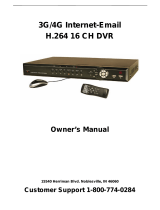Page is loading ...

DVR4CH
Stand alone Multi-channel
Digital Video Recorder
User Instruction Manual
VERSION 1.0
Before attempting to connect or operate this product, please read these instructions carefully and
save this manual for future use.

1
Warning
This apparatus must be earthed.
Apparatus shall be connected to a mains socket outlet with a protective earthing connection.
The mains plug or an appliance coupler shall remain readily operable.
To prevent fire or electric shock hazard, do not expose this apparatus to rain or moisture.
The apparatus should not be exposed to dripping or splashing and that no objects filled with liquids, such as
vases, should be placed on the apparatus.
All work related to the installation of this product should be made by qualified service personnel or system
installers.
The connections should comply with local electrical code.
The lightning flash with arrowhead symbol, within an equilateral triangle, is intended to
alert the user to the presence of uninsulated “dangerous voltage” within the product’s
enclosure that may be of sufficient magnitude to constitute a risk of electric shock to
persons.
The exclamation point within an equilateral triangle is intended to alert the user to the
presence of important operating and maintenance (servicing) instructions in the
literature accompanying the appliance.
Important Notice: (for U.S. fields only)
This product contains a CR Coin Cell Lithium Battery which contains Perchlorate Material – special handling
may apply.

2
Limitation of liability
This publication is provided “as is” without warranty of any kind, either express or implied, including but not
limited to, the implied warranties of merchantability, fitness for any particular purpose, or non-infringement of the
third party’s right.
This publication could include technical inaccuracies or typographical errors. Changes are added to the
information herein, at any time, for the improvements of this publication and/or the corresponding product(s).
Disclaimer of warranty
In no event shall our company be liable to any party or any person, except for replacement or reasonable
maintenance of the product, for the cases, including but not limited to below:
(1) Any damage and loss, including without limitation, direct or indirect, special, consequential or exemplary,
arising out of or relating to the product;
(2) Personal injury or any damage caused by inappropriate use or negligent operation of the user;
(3) Unauthorized disassemble, repair or modification of the product by the user;
(4) Any problem, consequential inconvenience, or loss or damage, arising out of the system combined by the
devices of third party.
(5) Any claim or action for damages, brought by any person or organization begin a photogenic subject, due to
violation of privacy with the result of that surveillance-camera’s picture, including saved data, for some reason,
becomes public or is used for the purpose other than surveillance.

3
INSTALLATION & SAFEGUARDS
Please read these instructions before operating the unit.
Installation.
Refer all work related to the installation of this product to qualified service personnel or system installers.
Avoid the following locations for installation.
* Places exposed to direct water, moisture, or sunlight directly
* Places subject to having strong vibration or impact
* Near magnetic field sources such as a television or speakers, magnet, etc.
* Steamy and oily places such as kitchens
* Places which are not level
* Place where condensation forms easily, where temperature changes greatly.
* Place the DVR in a well-ventilated place and do not place heat-generating objects on the unit.
Built-in hard disk drive
Hard disk drive is vulnerable to vibration. Handle it with care.
Performance and lifetime of hard disk drive is easily affected by heat (used at high temperature)
characteristically. It is recommended to use this unit at temperatures between 20℃-30℃{68℉-86℉}.
It is possible to damage it if it is moved while it motor is still running. Do not move it just after turning it
power on or off (for around 30 seconds).
A lifetime of hard disk drive is limited by use.
It is recommended to replace it after around 18000 hours of operation to prevent data loss from disk failures.
Write error may occur frequently after around 20000 hours of operation and the head and motor deterioration
may occur and will reach their lifetime after 30000 hours of operation when it has been used at the
recommended ambient temperature (approx. 25℃{77℉}).
When hard disk drive trouble occurs, replace it immediately. Consult your dealer for servicing.
When replacing the hard disk drives, take notice of the following.
Protect the hard disk drives from static electricity.
Do not keep them upright.
Do not use an electric screwdriver to fix them.

4
(Tightening torque: Approx. 0.49 N
.
m {5 Kgf
.
cm})
Avoid rapid changes of the temperature/humidity to prevent condensation.
(Acceptable change: within 15℃/h{59℉/h})
Before You Start.
1. Do not attempt to open or remove the covers. This may expose you to dangerous voltage or other hazards.
2. Installation should be performed by a qualified service person only.
3. This unit should be operated only from the type of power source indicated on the manufacturer’s label.
Special Note.
If you need to change the TIME/DATE always clear the Hard Drive. If you don’t follow this step first, it may
cause erratic behaviour of the DVR and possible loss of recordings
.
1. It is recommended to use the same manufacturer when installing Hard Drives.
2. When backing up data, if there is any other data in USB disk, please save it, otherwise the original
documents will be deleted when video records backup.

5
Important safety instructions
Read and keep these instructions.
Heed all warning.
Do not connect this unit to an outlet to which appliances with high power consumption such as an air
conditioning or a copy machine is already being connected.
Do not use this apparatus near water.
To reduce the risk of electric shock, do not remove cover (or back).
Clean only with dry cloth.
Do not block any ventilation openings. Install in accordance with the manufacturer’s instructions.
Do not install near any heat sources such as radiators, heat registers, stoves, or other apparatus (including
amplifiers) that produce heat.
Do not defeat the safety purpose of the polarized or grounding-type plug. A polarized plug has two blades
with one wider than the other. A grounding type plug has two blades and a third grounding prong. The wide
blade or the third prong are provided for your safety. If the provided plug does not fit into your outlet, consult
an electrician for replacement of the obsolete outlet.
Protect the power cord from being walked on or pinched particularly at plugs, convenience receptacles, and
the point where they exit from the apparatus.
Only use attachments/accessories specified by the manufacturer.
Use only with the cart, stand, tripod, bracket, or table specified by the manufacturer, or sold with the
apparatus. When a cart is used, use caution when moving the cart/apparatus combination to avoid injury from
tip-over.
Unplug this apparatus during lightning storms or when unused for long periods of time.
Refer all servicing to qualified service personnel. Servicing is required when the apparatus has been damaged
in any way, such as power-supply cord or plug is damaged, liquid has been spilled or objects have fallen into
the apparatus, the apparatus has been exposed to rain or moisture, does not operate normally, or has been
dropped.

6
Content
Chapter I Introduction ............................................................................................................................... 8
Chapter II System Installation .................................................................................................................. 10
Section 1 Operating Environment ............................................................................................................... 10
Section 2 HDD Installation ......................................................................................................................... 10
Section 3 Back panel .................................................................................................................................. 12
Section 4 External alarm in/out connection ................................................................................................ 12
Alarm in ................................................................................................................................................... 12
Alarm out ................................................................................................................................................. 13
Section 5 PTZ (pan, tilt and zoom) control connection .............................................................................. 13
Section 6 Voice Communication ................................................................................................................... 14
Chapter III DVR Operation ...................................................................................................................... 15
Section 1 DVR Front Panel ........................................................................................................................ 15
Section 2 IR remote controller .................................................................................................................... 16
Section 3 Mouse operation ......................................................................................................................... 17
Section 4 Input mode introduction .............................................................................................................. 18
Chapter IV System operation .................................................................................................................... 19
Section 1 Menu Navigation .......................................................................................................................... 19
Section 2 Surveillance View ......................................................................................................................... 20
Status Bar ................................................................................................................................................. 20
Screen Switch .......................................................................................................................................... 21
Screen Circular Monitor .......................................................................................................................... 21
Section 3 Login and Logout ......................................................................................................................... 21
System Login ........................................................................................................................................... 21
System Logout ......................................................................................................................................... 22
Section 4 System Reboot .............................................................................................................................. 22
Shutdown ................................................................................................................................................. 22
Reboot ...................................................................................................................................................... 23
Section 5 OSD Setup .................................................................................................................................... 23
Time Modify ............................................................................................................................................ 23
Time Display. ........................................................................................................................................... 24
Channel Name Setup and Display ........................................................................................................... 24
Section 6 Basic Parameter Setup .................................................................................................................. 25
Section 7 HDD Management ........................................................................................................................ 26
HDD State Inquiry ................................................................................................................................... 26
Recording Auto Overwrite ....................................................................................................................... 27
Section 8 Recording ...................................................................................................................................... 27
Record Parameter Setup .......................................................................................................................... 27
Manual Recording ................................................................................................................................... 28
Schedule Recording ................................................................................................................................. 29
Recording Alarm Setup. ........................................................................................................................... 30
Alarm Elimination ................................................................................................................................... 33

7
Section 9 Playback/Backup .......................................................................................................................... 33
Playback ................................................................................................................................................... 33
Backup ..................................................................................................................................................... 34
Section 10 Network Setup ............................................................................................................................ 35
Static/DHCP ............................................................................................................................................ 36
PPPoE ...................................................................................................................................................... 37
Section 11 Net Transfer Parameter Setup ..................................................................................................... 37
Section 12 User Management ....................................................................................................................... 38
Add User .................................................................................................................................................. 39
Setup the password for new user ............................................................................................................. 39
Authority Setup ........................................................................................................................................ 40
Delete user ............................................................................................................................................... 41
Section 13 Display Setup .............................................................................................................................. 42
Section 14 PTZ Setup ................................................................................................................................... 43
Section 15 Restore Defaults Setting ............................................................................................................. 44
Section 16 Information Inquiry..................................................................................................................... 45
Log Information ....................................................................................................................................... 45
Version Information ................................................................................................................................. 46
User Information ...................................................................................................................................... 46
Section 17 System Update ............................................................................................................................ 47
Section 18 Reset ........................................................................................................................................... 47
Chapter Ⅴ Frequency Asked Questions .................................................................................................... 48
Chapter Ⅵ Specification .............................................................................................................................. 49
Appendix 1 HDD Capability Calculate .................................................................................................... 50
Chapter Ⅶ IE Monitor ................................................................................................................................. 51
Section 1 Introduction ................................................................................................................................... 51
Section 2 IE Setting ...................................................................................................................................... 51

8
Chapter I Introduction
Thank you for choosing our standalone Digital Video Recorder System.
Please pay attention to these instructions before using the DVR.
The manual explains the operation modes and performance criteria of our standalone H264 DVR.
Please read the manual carefully before using the DVR, and install the system according to the instructions.
Mainframe software is subject to renewal without prior notice.

9
Product Introduction
1. Compress
Support PAL/NTSC video format, 25FPS (PAL), 30 FPS (NTSC), H.264; Support both variable bitrate
and variable frame rate.
Support dual stream, video config setting.
Support motion detection, video shelter area.
Support OSD, date and time display.
2. Record
Support record period, record quality setting; Support pre-record function.
Support SATA port.
Support 4CH playback synchronously for CIF resolution.
Support FAT32 files system.
Support backup the recorded files. Support USB memory, USB HDD.
Support cycle or none cycle record.
3. Control
Support exception alarm, motion detection alarm, external alarm, etc.
Support user authority setting, the authority distribute to each channel respectively.
4. Network
Support TCP/IP protocol, DHCP, PPPoE.
Support E-Mail.
Support embedded WEB preview and IE browse.
Support remote parameters setup.
Support network port control, realize PC remote operate.
Alarm information can be sent to remote center.
Network control PTZ.
Network download and playback the recorded files in DVR.
Remote upgrade the firmware.
Support log.
Set username, password and authority remotely.

10
Chapter II System Installation
Section 1 Operating Environment
The following operating environment for this DVR must be adhered to:
DVR Operating Environment
Items Instructions
Electromagnetism DVR’ complies with National Electromagnetism
Radiation Standards.
Temperature -10℃ to 55℃
Humidity 10 % to 95 %
Power Supply AC100-240V 50/60Hz
Please pay particular attention to the following:
Keep away from heat sources and high temperatures and avoid direct sunlight.
Do not leave in humid places and never touch with wet hands.
Never spill liquids of any kind on the unit.
The unit is only to be opened by qualified persons.
Do not place other equipment on the DVR.
Section 2 HDD Installation
Installation of Hard Drive.
1. Remove DVR Lid. Open DVR as shown in Fig.1.
Fig. 1

11
2. Remove HDD mounting bracket.
3. Fit HDD onto bracket using supplied mounting screws.
4. Replace HDD mounting bracket.
5. Connect the ATX power cable to the power connection on the HDD. Pay attention to the correct
orientation.
6. Plug HDD cable into SATA port on HDD.
7. Plug HDD cable into SATA port on the main board.
8. Replace the top of the DVR enclosure. Note: Please fix the screws at the back side of
DVR before the flank side while assembling the lid.
NOTE: Please format the hard disk before record.

12
Section 3 Back panel
Fig. 2
No. Interface Connection Description
1 (A IN) Audio input connect simulate audio input device, standard BNC interface
2 (V IN)Video input connect simulate video input device, standard BNC interface
3
(A OUT)Audio output connect audio output device, standard BNC interface
Active device is requested while exporting audio
4 (V OUT) Video output connect monitor, local video signal output
5 Alarm input and output.,RS485
and RS232
connect alarm input, alarm output device and PTZ
6 VGA interface connect VGA display device, such as PC VGA display
7 RJ45 interface(UTP) connect network
8 USB interface connect USB device. Up-side link is USB2.0 which adapt to USB
storage device. Down-side link is USB1.1 which adapt to USB mouse.
9 intercom output audio output while connecting with DVR_WEB, this port will occupy
the signal from “A OUT”, they are alternatively taken.
10 intercom input audio input while connecting with DVR_WEB, this port will occupy
the signal from “A IN 1”, they are alternatively taken.
11
p
ower supply(DC 12V) 12V volts D.C. input
Note: Active device is requested while using intercom function.
Section 4 External alarm in/out connection
Alarm in
The alarm input is NO/NC input, and this DVR has 4 ports for alarm input.
While sensor signal output is connected to DVR input, the signal port is connected to “1-4” port of ALARM IN,
GND port connect to GND port. Default alarm input mode is “NO”. So ALARM IN port connect to GND will be

13
considered as an alarm input; ALARM IN port disconnect with GND or has a high voltage (5V) input will be
considered as no alarm input by default;
Fig. 3
Note: external input voltage can not be higher than 5V.
Alarm out
Alarm output is NO/NC output, and this DVR has 1 port for alarm output.
When “NO1” and “COM1” was off, the alarm output disables, otherwise “NO1” and “COM1” was connected,
the alarm output enable.
Fig. 4
Note: 24VDC(1A), 120VAC(1A) voltage and current are suggested.
Section 5 PTZ (pan, tilt and zoom) control connection
Fig. 5

14
A and B ends of RS485 can be connected with the Rx+, Rx- on PTZ or High Speed Dome. After all the above
connection, please enter the “PTZ” menu to setup camera and PTZ address, baud rate, PTZ protocol. After the
setup, please control them by running the DVR_WEB software. About the DVR_WEB setting please refer
“Chapter Ⅶ”.
WARNING: PLEASE SET ALL OF THE PTZ ADDRESSES DIFFERENTLY.
Note: Please do not connect RS485 and RS232 simultaneously.
Section 6 Voice Communication
Fig. 6
In the above illustration, the up icon is an ear phone socket and the down icon is a MIC phone socket. After the
DVR_WEB software has connected with the host, and also the ear phone and MIC phone be connected. Click the
intercom icon on the DVR_WEB, a two-way communication can be realized. In the meantime, audio input from
DVR can be heard on PC; audio input from PC can be heard on audio output of DVR.
About the DVR_WEB setting please refer “Chapter Ⅶ”.
NOTE: 1. Audio input of Voice Communication will take up the audio input of the first channel (A IN1). Audio
output of Voice Communication will take up the audio output (A OUT).
2. Active device is requested while using intercom function.

15
Chapter III DVR Operation
Section 1 DVR Front Panel
Fig. 7
Name specification
Power switch
Run Working indicator, flashing after boot normally.
HDD HDD indicator, flashing when access HDD date.
ACTIVE Network communication indicator, flashing when network is connected.
LINK Network connection indicator, lighting constantly when network is
connected.
REMOTE IR remote receive indicator, flashing when control this DVR with I
R
controller.
ALARM Alarm indicator, flashing when alarm is activated.
Record indicator 1-4ch record indicator (it lights when corresponding channel is recording)
Backup Backup indicator, lighting constantly when backup is working.
1. Direction key “UP” 2. Display the status bar in preview mode
1. Direction key “DOWN” 2. Hide the status bar in preview mode
Direction key “LEFT”
Direction key “RIGHT”
ENTER “OK” key
ESC “Cancel” key
Menu Entering system menu
1. 4-screen display or the first channel full screen display
2. Motion and Shelter area enable
3. Select pane “1” in cover area setting
1. 4-screen display or the second channel full screen display
2. Motion and Shelter area disable
3. Select pane “2” in cover area setting

16
1. 4-screen display or the third channel full screen display
2. Select pane “3” in cover area setting
1. 4-screen display or the forth channel full screen display
2. Select pane “4” in cover area setting
Entering the backup menu
● Pop-up the dialogue box of manual recording
1. Entry search and playback interface
2. Pause/Play recording file , under playback mode
Stop playback
Jump backward under playback mode.
Jump forward under playback mode.
Entry input interface
Section 2 IR remote controller
Insert the battery, then aim the launch end at the receive end of DVR while using IR remote controller.
In the control range, if more than one DVR need to be controlled separately, please press “ID” button, then
input the host address of which DVR need to be controlled and press “OK” button will realize the function.
NOTE: Press “ID” in IR remote controller, then input “000” in “Remote Control Address Set” will control all
DVRs in the effective range.
The defaulted host address is 001, the value field among 001-255. It can be modified in the “Main
Menu-Advanced -General”.

17
Fig. 8
Refer to the section of “DVR Front Panel” for the detailed description of the function of the keys on remote
controller.
: Screen-split mode switch.
Section 3 Mouse operation
This DVR supports a USB mouse:
Plug the USB mouse into the USB port marked
, and then the mouse cursor will appear on the screen.
User Login
Right click on screen and a pop-up login box will appear; Move cursor to the password input frame,
double-click left key of mouse to enter the input box, click relevant character to input the password, then
click ENTER or right click to reserve and exit.
Entry Menu
Method 1: Right click to enter the main menu after logining system.
Method 2: Move cursor to the bottom of screen, reveal the status bar automatically, and click
icon
to enter the main menu.

18
Mouse Option
*Modify Number Double-click mouse left key to input number or use trolley of mouse to modify
number directly.
*Modify Character Double-click mouse left key to input character.
*Modify Option Choose option with trolley of mouse or in the option box after left click.
*Exit Menu Right click to exit menu step by step.
Adjusting the Monitor views
*Image Switch On display, move mouse cursor to bottom, status bar will reveal automatically,
then click
icon to switch image.
*Full Screen Image On 4-screen, move mouse cursor to a channel, double-click mouse left key to
view Full screen, double-click again will back full screen to 4-screen.
Section 4 Input mode introduction
DVR support three input modes: number, capital and lowercase letter input. Press to get into input
interface on number input box or character edit box as shown in Fig. 9:
Fig. 9
In the input interface, “←” means “delete”, “Shift” means “uppercase or lowercase letter input switch”. Press
“ESC” in the front panel to save and exit.

19
Chapter IV System operation
Section 1 Menu Navigation
Fig. 10
Main Menu Sub Menu Function
Playback
Search recording, playback or backup
Information
HDD HDD status check, HDD format and HDD alarm setup
Log System running and alarm information
Version System firmware version information
Online Check online user information, force kick online user
Rec. &
Alarm
General
Setup recording resolution, codec type, image quality, stream bit, frame rate of
channels, Setup HDD overwrite automatically.
Schedule Schedule recording channel selection and recording time period setup
Alarm Alarm input, motion detection, video shelter and video lost alarm an
d
recording setup.
Advanced
General
DVR name, remote control number, system time, menu alpha, VGA
resolution, auto logout, idle time, circular monitor, video format display
User Add and delete user, modify password, set user rights
Display Channel name modification and display, system time display, cover area setup,
video parameters setup
PTZ Communication parameters, PTZ address, PTZ protocol setup
Network IP address, host port, DHCP and PPPoE network parameters setup
/