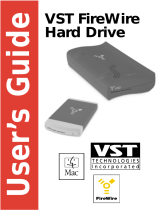Page is loading ...

DUENDE
User Guide
Version 2.0 Rev. A Mac & PC

Duende User Guide
Page 2 of 29
Table of Contents
1. Safety and Installation Considerations ...............................................................................4
General Safety.............................................................................................................................................................. 4
Power Safety ................................................................................................................................................................ 4
Instructions for Disposal of WEEE by Users in the European Union.................................................................. 5
Standards Conformance............................................................................................................................................. 5
2. Product Specifications & System Requirements .................................................................5
Physical......................................................................................................................................................................... 5
Environmental............................................................................................................................................................. 5
Performance................................................................................................................................................................. 5
System Requirements for Apple Macintosh:........................................................................................................... 5
System Requirements for Windows/PC:.................................................................................................................. 5
3. Introduction......................................................................................................................6
4. Installation........................................................................................................................7
Unpack.......................................................................................................................................................................... 7
Configure the Power Supply (If required)............................................................................................................... 7
Software & Hardware Installation (PC)................................................................................................................... 8
Software & Hardware Installation (Mac)................................................................................................................. 8
5. Operational Overview ......................................................................................................9
5.1 Duende Preferences/Control Panel................................................................................................................... 10
5.2 Launching a Duende plug-in............................................................................................................................. 10
5.3 DSP Resource Management............................................................................................................................... 12
5.4 General guidelines for plug-in Delay Compensation .................................................................................... 12
Using Automatic Delay Compensation in Pro Tools HD.................................................................................... 15
6. Duende EQ and Dynamics Channel Strip........................................................................18
6.1 Introduction ......................................................................................................................................................... 18
6.2 Input Section........................................................................................................................................................ 18
6.3 Filter Section ........................................................................................................................................................ 18
6.4 Equaliser Section ................................................................................................................................................. 20
Operation............................................................................................................................................................... 20
6.5 Dynamics Section................................................................................................................................................ 22
Dynamics Section Diagram................................................................................................................................. 22
................................................................................................................................................................................ 22
Compressor/Limiter.................................................................................................................................................. 23
Introduction .......................................................................................................................................................... 23
Detailed Parameter Description ......................................................................................................................... 23
6.6 Advanced Signal Routing Options................................................................................................................... 25

Duende User Guide
Page 3 of 29
Channel Processing Order .................................................................................................................................. 25
Side Chain Processing Order.............................................................................................................................. 25
7. Duende Stereo Bus Compressor ......................................................................................26
Introduction ............................................................................................................................................................... 26
Detailed Parameter Description.............................................................................................................................. 26
8. Duende Support ............................................................................................................27
Support FAQs............................................................................................................................................................ 27
9. Warranty ........................................................................................................................28

Duende User Guide
Page 4 of 29
1. Safety and Installation Considerations
This section contains definitions, warnings, and practical information to ensure a safe working environment.
Please take time to read this section before installing or using this unit. Please do not dispose of these instructions.
General Safety
• Read these instructions.
• Keep these instructions.
• Heed all warnings.
• Follow all instructions.
• Do not use this apparatus near water.
• Do not expose this apparatus to rain or moisture.
• Clean only with dry cloth.
• Do not block any ventilation openings. Install in
accordance with the manufacturer’s instructions.
• Do not install near any heat sources such as
radiators, heat registers, stoves or other apparatus
(including amplifiers) that produce heat.
• There are no user-adjustable, or user-servicable
items, inside this apparatus. Do not remove the
covers of this apparatus; doing so will invalidate
your warranty.
• Refer all servicing to qualified personnel. Servicing
is required when the power supply has been
damaged in any way, liquid has been spilled or
objects have fallen into the apparatus, the apparatus
has been exposed to rain or moisture, does not
operate normally or has been dropped.
• Adjustments or alterations to this apparatus may
affect the performance such that safety and/or
international compliance standards may no longer
be met.
Power Safety
This apparatus is supplied with a universal power supply,
approved and certified for operation with this apparatus –
adaptors are supplied to enable use world-wide, as required.
There are no user-replaceable fuses.
• Where the universal power supply is required, use
only the Solid State Logic-provided power supply.
Use of any other power supply is not covered by
your warranty and may cause fire or explosion.
• Any external power supply may become hot during
normal operation of the unit. Use care when
handling the power supply.
• Do not attempt to modify the power supply unit in
any way – other than to fit the appropriate power
adaptor, as required (see overleaf).
• If an extension power cable or adaptor is used,
ensure that the total power rating of the power cable
and/or adaptor is not exceeded.
• The power socket used for this apparatus should be
located nearby and be easily accessible.
• Unplug this apparatus during an electrical storm or
when unused for long periods of time.
Installation Notes
• When installing this apparatus, place the apparatus
on a secure level surface.
• Ensure that no strain is placed on the cables
connecting to this apparatus.
• Ensure also that such cables are not placed where
they can be stepped on, pulled or tripped over.
• Do not operate this apparatus whilst it is covered or
boxed in any way.
A high quality IEEE1394/Firewire 400 cable is supplied. Use of
alternative, inferior cables may result in reduced performance,
including increased susceptibility to external interference.
Although IEEE1394/Firewire permits ‘hot-plugging’ there are
persistent reports of permanent damage caused to either host
or peripheral equipment by this practice. Therefore, Solid State
Logic strongly recommends that IEEE1394/Firewire
connections are made only when both the host and Duende
units are unpowered.
This equipment has been tested
and found to comply with the
limits for a Class B digital
device, pursuant to part 15 of
the FCC Rules. These limits are designed to provide
reasonable protection against harmful interference in a
residential installation. This equipment generates, uses and
can radiate radio frequency energy and, if not installed and
used in accordance with the instructions, may cause harmful
interference to radio communications. However, there is no
guarantee that interference will not occur in a particular
installation. If this equipment does cause harmful interference
to radio or television reception, which can be determined by
turning the equipment off and on, the user is encouraged to
try to correct the interference by one or more of the following
measures:
• Reorient or relocate the receiving antenna.
• Increase the separation between the equipment and
receiver.
• Connect the equipment into an outlet on a circuit
different from that to which the receiver is
connected.
• Consult the dealer or an experienced radio/ TV
technician for help.

Duende User Guide
Page 5 of 29
Instructions for Disposal of WEEE by Users in the European
Union
The symbol shown here is on the product or on
its packaging, which indicates that this product
must not be disposed of with other waste.
Instead, it is the user’s responsibility to dispose
of their waste equipment by handing it over to a
designated collection point for recycling of waste electrical and
electronic equipment. The separate collection and recycling of
your waste equipment at the time of disposal will help to
conserve natural resources and ensure that it is recycled in a
manner that protects human health and the environment. For
more information about where you can drop off your waste
equipment for recycling, please contact your local city office,
your household waste disposal service or where you
purchased the product.
Standards Conformance
For CE conformance, this apparatus conforms to the following
standards:
• EN 60950 Safety for information technology
equipment, including electrical business (IEC 60950)
equipment
• EN 55022 Limits and methods of measurement of
radio disturbance characteristics (CISPR 22) of
information technology equipment
• EN 55024 Information technology equipment –
immunity characteristics – (CISPR 24) limits and
methods of measurement
With reference to regulations in the following directives:
73/23/EEC, 89/336/EEC
2. Product Specifications & System
Requirements
Physical
Depth 165mm / 6.5 inches casing only
235mm / 9.25 inches inc’ connectors
Height 44.5mm / 1.75 inches (1 RU)
Width 438mm / 17.25 inches casing only
482mm / 19 inches inc’ rack ears
Weight 1.8kg / 4 pounds
Power < 6 Watts
Boxed size 320mm x 550mm x 80mm
12.75" x 21.75" x 3.25"
Boxed weight 2.6kg / 6 pounds
*All values are approximate
Environmental
Temperature Operating: +5 to 30 Deg. C
Non-operating: –20 to 50 Deg. C
Max. gradient: 15 Deg. C/Hour
Relative Operating: 20 to 80 %
Humidity Non-operating: 5 to 90 %
Max. wet bulb: 29 Deg. C
(non-condensing)
Vibration Operating: < 0.2 G (3 - 100Hz)
Non-operating,
power off: < 0.4 G (3 - 100Hz)
Shock Operating: < 2 G (10mSec. Max.)
Non-operating: < 10 G (10mSec. Max.)
Altitude Operating: 0 to 3000m
(above sea level) Non-operating: 0 to 12000m
Performance
CPU 32bit ARM7 RISC Processor
DSP 4 x 333MHz SHARC® DSP
40bit Floating Point
Connection IEEE1394/Firewire 400
(1 x in/out, 1 x loop-through)
System Requirements for Apple Macintosh:
• Mac PowerPC G4/G5 or Intel 1 Ghz or higher
• 512Mb RAM (1Gb recommended)
• Mac OS X (Version 10.4.8 or higher)
• 1 spare IEEE1394/Firewire 400 port
• 60Mb Hard Disk space
• Audio Units, VST or RTAS* compatible host
application
• One available Firewire port (1394A / 400 Mbit )
• 17' or larger colour monitor with screen resolution of
1024 x 768 or higher recommended
• Internet Connection (for product registration and to
download software updates)
• Approved Audio Interface
System Requirements for Windows/PC:
• Minimum of Intel Pentium IV 1.0GHz or equivalent
• 512 MB RAM (1Gb recommended)
• Windows XP Service Pack 1 or higher
• 80Mb of free Hard Disk space
• Approved VST or RTAS* compatible host
application
• One available Firewire port (1394A / 400Mbit )
• 17' or larger color monitor with screen resolution of
1024 x 768 or higher recommended
• Internet Connection (for product registration and to
download software updates)
• Approved Audio Interface
NOTE: RTAS is supported through the integrated FXPansion VST-RTAS wrapper, a product developed by FXPansion Audio UK
Ltd. For more info visit www.fxpansion.com An up-to-date list of tested configurations can be found at http://solid-state-logic-
en.custhelp.com

Duende User Guide
Page 6 of 29
3. Introduction
Hi – and thank you for purchasing Duende – the SSL processing solution for your audio
workstation. As you’re sat here reading this, the chances are that you have a pretty good
understanding of who we are and our outstanding reputation in audio recording technology. How
did we get here? Well, there were no great plans to make SSL into a major manufacturer of mixing
consoles when it all started back in the seventies - the company began with nothing more than an
enthusiasm for music and the concept of recording. Along the way that spirit, coupled with a
passion for excellence in music recording tools, helped build a multi-million dollar international
business. The SSL HQ may be a little bigger now than it was in the seventies, but passion and
innovation still lies at its heart.
In 2005, we decided to embark on a technology project to figure out how we could take the
processing power of a console and squeeze it into a 1U rack, so we could serve up the SSL sound to
home and project studio owners who don’t have the budget (or the floor space!) required to install
a large-format console.
Drawing on our unique understanding of audio processing and years of DSP know-how, our team
of engineers set about creating the SSL processing solution for your DAW environment. We knew
we needed serious DSP horsepower to accommodate our powerful algorithms, and we knew it
had to come in a package that could integrate seamlessly with the most popular workstations
… and so Duende was born.
Based on the digital technology behind SSL’s C-Series consoles, Duende delivers the complete SSL
mix experience – powerful channel and dynamics processing and the legendary Bus Compressor.
Duende offers complete integration into the most popular workstation environments with one
simple FireWire cable connection. The different processing blocks appear as VST/AU/RTAS plug-
ins – and include an authentic SSL channel strip with filters, E and G series EQ and dynamics
processing, as well as the legendary SSL Bus Compressor.
Oh, you’re probably wondering about the name, right? It was a hot day, someone in the team had
bought in a CD of flamenco guitar music and one of the tunes, ‘Duende’, just kind of hung in the
air. Something inspired us to discover that in flamenco culture, Duende is a word for spirit, soul,
it’s the force that inspires the music. That just seemed to sit well as a description for the 1U silver
box before us. We hope you will enjoy mixing your music with Duende.
For product news and software updates please register at www.solid-state-logic.com/duende
And don’t forget to join the www.mixbuss.com community, the on-line resource for sharing
knowledge on better music production.

Duende User Guide
Page 7 of 29
4. Installation
Unpack
Your Duende Box should contain the following:
Universal Power Supply + World-Wide AC
socket adapters
2m 6-Pin Firewire Cable
CD and Installation Guide
The Duende Unit
Configure the Power Supply (If required)
Configure the Duende power supply to suit your local mains connection:
* Illustration shows UK mains adaptor – AU,
Euro and US adaptors are also supplied (see
opposite).
Refer also to the ‘Safety and Installation
Considerations’ section at the beginning of
this manual. The power supply supplied may
differ from the one illustrated here.

Duende User Guide
Page 8 of 29
Software & Hardware Installation (PC)
1) Insert the Duende installation CD in
your CD drive
2) Navigate to your CD drive
3) Launch the Duende installer by
double clicking the Duende installer
icon
4) Follow the installation instructions on
the screen
5) Connect IEEE 1394 Firewire Cable
6) Connect Power
7) Switch Duende On
After the Duende installer has installed all of the required software on your computer, click
‘Finish’ to quit the installer.
Software & Hardware Installation (Mac)
Connect Duende
1) Ensure that both Duende and your
computer are powered down
2) Connect IEEE1394/Firewire
3) Connect Power
4) Switch Computer On
5) Switch Duende On
6) Insert the Duende installation CD in
your CD drive
7) Click the Duende icon to view the CD
content
8) Launch the Duende installer by
double clicking the Duende Installer
icon
9) Follow the installation instructions on
screen
After the Duende installer has installed all of the required software on your computer, click ‘Finish
Up’ to quit the installer.

Duende User Guide
Page 9 of 29
5. Operational Overview
Once your Duende hardware and software has been properly installed, Duende plug-ins are
accessed and used just like any host-based plug-in. You can run Duende plug-ins simultaneously
with your other host based plug-ins in any combination.
All Duende plug-ins support up to 40bit 96kHz operation. Please note that Duende plug-ins use
twice as much DSP resources at 96kHz.
Duende parameters are changed by dragging, rotating or clicking knobs and buttons, whose
behavior varies slightly depending on which software is being used to host the plug-ins. Generally
the further away the mouse pointer is from the knob, the more resolution is available for
parameter adjustment.
When the mouse cursor is hovered over a knob it’s value is displayed in the appropriate units. At
any point you can see exactly what value a knob has without touching it. If you have a mouse with
scroll wheel, it can be used to change the knob position.
OS X:
To reset a knob to its default value hold 'COMMAND' whilst clicking on that knob.
For very fine adjustment, hold 'SHIFT' whilst dragging.
Windows XP:
To reset a knob to its default value hold 'CTRL' whilst clicking on that knob.
Every Duende plug-in parameter can be automated so long as parameter automation is supported
by the host application. The method for recording and editing automation varies from host to host.
For specific instructions on using automation with the host consult the host application
documentation.

Duende User Guide
Page 10 of 29
5.1 Duende Preferences/Control Panel
OS X Windows XP
The Duende Preferences/Control Panel shows information about your Duende such as serial no
(Authentication ID), firmware version and driver version. It also displays DSP resource
information and allows you to easily see how much DSP you have available at any time.
OS X:
The panel can be found by navigating to 'Apple Menu>System Preferences>SSL Duende'.
Windows XP:
The panel can be found in ‘Start Menu>Progams>Solid State Logic>Duende’ or in the Windows
control panel.
Each mono plug-in loaded into Duende will take up one slot, a '1' representing a used slot and a '- '
representing an unused slot. At 44.1 and 48kHz there are 32 slots available and at 88.2 and 96kHz
there are 16 slots available. A stereo version of a plug in will take up 2 slots.
5.2 Launching a Duende plug-in
Each host application has its own particular methods for instantiating (launching) a plug-in.
Consult the host application documentation for specific instructions on loading and using plug-ins
within the application.

Duende User Guide
Page 11 of 29
Launching a Duende channel strip in Logic 7:
Launching a Duende channel strip in Cubase SX:

Duende User Guide
Page 12 of 29
5.3 DSP Resource Management
Due to the nature of Duende having 4 DSP chips, a minimal amount of resource management
should be done when running Duende at high load.
If there are, for example 2 slots free and you wish to load a stereo plug-in, Duende will under
certain conditions notify you that you are out of DSP resources. This will only happen if the two
slots are on different DSP chips as Duende is not able to load a stereo plug-in across 2 chips. This
may well occur because you have filled up all the resources and subsequently unloaded 2 mono
plug-ins. This situation can be seen in the diagram below:
As you can see above, the two remaining slots reside on different DSP chips and in this case when
you attempt to load a stereo plug-in you will encounter the afore mentioned situation.
The way to handle this is as follows:
1. Save your project/song
2. Close your project/song
3. Re-open project/song
When this has been done Duende will be forced to reload all the plug-ins but will do so in the most
economical way possible. The 2 free slots will now reside on the same DSP chip allowing the
loading of a stereo plug-in.
5.4 General guidelines for plug-in Delay Compensation
When Duende plug-ins are used, the audio data to be processed by Duende is sent to the Duende
DSP engine by the host application. The audio is then processed by the DSPs and sent back to the
host application.
This transfer of audio data produces latency (delay) in the audio signal being processed. Latency
time is dependant on the sample rate, type of plug-in(s) loaded and the audio interface buffer
setting.
If this latency is not compensated, the processed audio will arrive late in relation to the
unprocessed audio. The more processing that takes place on a particular signal, the later it will
arrive back in the host.

Duende User Guide
Page 13 of 29
Most host applications automatically compensate for this latency by simply turning on the Plug-in
Delay Compensation (PDC) or similar, usually found in the applications preferences. Some hosts
even provide full plug-in delay compensation throughout the entire signal path, including sends,
groups, and buses.
The location of the settings for the PDC option within some common host applications is as
follows:
Cubase SX + Nuendo 2/3:
Always on unless the ‘Constrain Delay Compensation’ feature is used to disable delay
compensation on individual plug-ins: ‘Devices Menu>Plug-in Information>Use Delay
Compensation’
Logic Pro:
‘Preferences>Audio>General’
Digital Performer 4/5:
‘Setup menu>Configure Audio System>Configure Studio Settings...’
Ableton Live:
‘Options>Delay Compensation’
Important: Delay compensation is fully automatic and requires no user intervention when Duende plug-ins
are used in hosts that support full Plug-in Delay Compensation.
PDC No PDC
Steinberg Cubase 4
Steinberg Cubase SX 2 & 3
Steinberg Nuendo 2 & 3
Logic Pro 7.1 or higher
Digital Performer 4.5 & higher
Pro Tools HD 7 or higher
Ableton Live 5
Cakewalk Sonar 5 & 6
Final Cut Pro
Soundtracks Pro
Garageband
Pro Tools LE and M-Powered
Depending on the host application implementation, the delay compensation feature may not
provide automatic compensation when Duende plug-ins are inserted on sends, groups, or buses.
In this situation, the solution is to manually compensate for the plug-ins.
These explanations of delay compensation apply primarily to playback only.

Duende User Guide
Page 14 of 29
Compensating for latency in Pro Tools LE and M-Powered
Because Pro Tools LE and M-Powered do not feature PDC it must be done manually when Duende
plug-ins are used. Due to the use of firewire and the nature of how signals are sent to and from
Duende, a latency is introduced which will delay any audio track, aux input, master fader or
instrument track by a specified amount.
Tracks that use no Duende plug-ins or less than the track with the most Duende plug-ins will need
to be delayed so they are all in time. Because this latency is reported by Pro Tools it is easily
compensated for.
Here’s how:
The track with the most Duende plug-ins will introduce the most latency, those with 1 or 2 plug-
ins will introduce less and those with no Duende plug-ins will introduce no latency (providing
other plug-ins that introduce latency are not used).
To find out the latency introduced on a particular track by Duende plug-ins, go to the channel in
the mixer and ‘COMMAND/CTRL+CLICK’ twice in the green text below the fader (normally
showing vol). The value shown (dly) is the latency introduced on that track in samples.
Now load the ‘Digidesign Time Adjuster Long’ plug-in on, for example, a track with no Duende
plug-ins. Double click on the delay box and type in the latency value of the track that has the most
Duende plug-ins. The track with the most Duende plug-ins and the track with none will now be
perfectly in sync on playback.

Duende User Guide
Page 15 of 29
Any tracks that have a smaller latency than the maximum must also be delayed but by a smaller
amount (i.e. tracks with 1 Duende plug-in where the maximum has 3). The delay value for these
will be maximum latency minus the latency reported by that track.
Using Automatic Delay Compensation in Pro Tools HD
Pro Tools HD users have the luxury of being able to use Automatic Delay Compensation, as
opposed to the manual method required in Pro Tools LE and M-Powered. However, there are still
some considerations to be taken into account to make sure all Duende plug-ins are compensated
for and everything stays perfectly in sync.
To turn on ADC in PTHD go to ‘Setup>Playback Engine’ whilst Pro Tools is stopped and you will
see a box labeled ‘Delay Compensation Engine’. Change the setting here to ‘Long (4095 Samples
per channel)’.
Pro Tools will then tell you that it will close and re-open your session after clicking the OK button
in the dialogue box; therefore make sure you have saved your session prior to doing this. Also put
the CPU usage limit to 85%.
Pro Tools will now automatically compensate for any introduced latency of 4095 samples or less.

Duende User Guide
Page 16 of 29
This means that you can generally use up to 2 Duende plug-ins per channel without considering
latency issues, but this will depend on the buffer size set in Pro Tools, the sample rate and which
Duende plug-ins are loaded.
Note that if an audio track with 1 Duende plug-in is routed to an aux channel with 2 Duende plug-
ins the total latency for that audio getting to the mix bus will equal 3 plug-ins; this will however be
clearly shown by Pro Tools.

Duende User Guide
Page 17 of 29
To view the latency introduced by plug-ins go to the bottom left hand corner
of the Mix view, click on the small black/grey box and select ‘Delay
Compensation’.
Here you will find 2 values; ‘dly’ is the amount of latency introduced by the
plug-ins on that channel and ‘cmp’ is the number of samples Pro Tools is
delaying the other channels by. If the ‘dly’ value is less than the 4095 set in
the Delay Compensation box then you don’t need to worry and everything
will be compensated for.
As you can see in the picture above the ‘kc merged’ channel has 1 Duende
channel strip loaded onto it, therefore Pro Tools is automatically delaying
the other channels by that amount (1028 samples) to ensure all audio is kept
in sync.
If the total latency on a channel exceeds this maximum value the text will be red indicating that
Pro Tools cannot compensate for this much latency. In this scenario the additional latency which
Pro Tools cannot compensate for will have to be dealt with manually.
The value of this will be the maximum latency minus maximum latency Pro Tools can compensate
for, ie 4095 samples. In this case it is:
4108 (shown in red) – 4095 (Pro Tools maximum) = 13 samples
Please refer to the ‘Compensating for latency in Pro Tools LE and M-Powered’ found in this
manual for information on how to do this manually.

Duende User Guide
Page 18 of 29
6. Duende EQ and Dynamics Channel Strip
6.1 Introduction
The Duende EQ and Dynamics Channel Strip plug-in is based on the EQ and compressor sections
of the XL 9000 K Series console. SSL were the first manufacturer to feature dynamics and EQ on
every channel on an in-line console with the SL 4000 B Series in 1977. The plug-in includes separate
high and low pass filters, a four band parametric equalizer, an independent compressor/limiter
and gate/expander as well as input and output gain adjustment knobs and a phase invert button.
Let’s have a closer look at each section in detail.
6.2 Input Section
Input Gain: Controls the level of the incoming audio signal
Phase Reverse: Reverses the phase of the incoming input signal
6.3 Filter Section
The Filter Section of the EQ and Dynamics Channel Strip plug-in includes a 12dB/Octave low pass
filter and an 18dB/Octave high pass filter. The low pass filter operates from 3kHz to 22 kHz and
the high pass filter operates from 20Hz to 500Hz. In addition, each filter has an OUT position
which bypasses the filter.
There are three positions where the Filter Section can be placed: after the equalizer, before the
equalizer or in the sidechain of the dynamics section.

Duende User Guide
Page 19 of 29
When no buttons in the Filter section are pressed, the filters come after the Equalizer section
With the INPUT button pressed, the filters come before the Equalizer section
When the DYN SC button is pressed, the filters are switched into the sidechain of the Dynamics
section. The term ‘sidechain’ and the process of sidechaining will be discussed in greater detail in
the overview of the Dynamics section.
Using Filters
DYN SC: The Filters are switched into the sidechain of the Dynamics section. The Equaliser can be
switched into the sidechain independently. Note that DYN SC overrides the INPUT function (see
below).
INPUT: Moves the Filters to put them in circuit immediately after the Channel Input section. This
allows the Filters to be used to clean up signals before compressing them. Selecting Dynamics ‘PRE
EQ’ will allow the compressed signal to be EQ’d.
INPUT OUTPUT
Freq Hz
HPF
²t
18dB/Oct
acw
²t
acw
Freq kHz
LPF
12dB/Oct

Duende User Guide
Page 20 of 29
6.4 Equaliser Section
±dB
Freq kHz Q
±dB
Freq kHz Q
±dB
Freq kHz
BELL
±dB
Freq kHz
BELL
G
INPUT OUTPUT
LF LMF HMF HF
Operation
The equaliser included with the Duende EQ and Dynamics Channel Strip plug-in is a four band
parametric EQ. Based on the XL 9000 K Series EQ circuit, this plug-in includes two distinct EQ
curves, one based on the SSL G Series EQ and another based on the latest version of SSL’s classic E
Series EQ.
The plug-in includes high and low frequency shelving equalizers (which can be switched to
peaking curves via the BELL button) and two overlapping equalizers with adjustable Q.
The LF section operates over a frequency range of 40Hz - 600Hz and is capable of up to 16.5dB of
cut or boost. The HF section operates over a frequency range of 1.5kHz - 22kHz and is capable of
up to 20dB of cut or boost.
Normally these shelving curves have a degree of overshoot/undershoot (depending on whether
you are boosting or cutting) below the selected HF frequency or above the selected LF frequency.
De-selecting the G button removes the overshoot/undershoot effect and provides a slightly gentler
slope. Selecting BELL in either mode switches the equaliser to a peaking curve.
The LMF section operates over a frequency range of 200Hz - 2 kHz and is capable of ±20dB of gain
with a continuously variable Q from 0.5 to 2.5.
The HMF section operates over a frequency range of 600Hz - 7kHz and is capable of ±20dB of gain
with a continuously variable Q from 0.5 to 2.5.
Normally, at any Q setting, the bandwidth of the HMF and LMF sections varies with gain,
whereby an increase in boost or cut increases the selectivity of the EQ. This type of EQ can sound
effective when used at moderate settings; the gentle Q curve lends itself to the application of
overall EQ on combined sources and subtle corrective adjustments to instruments and vocals.
/