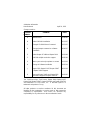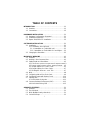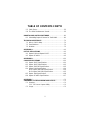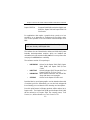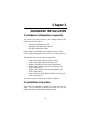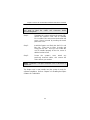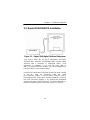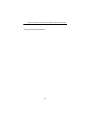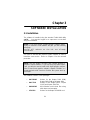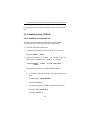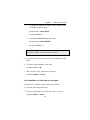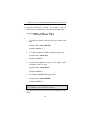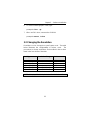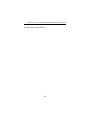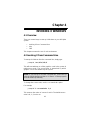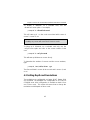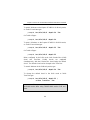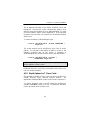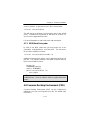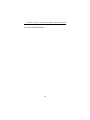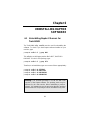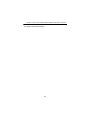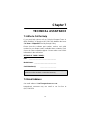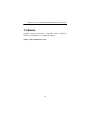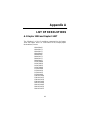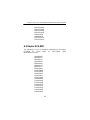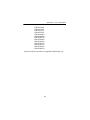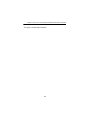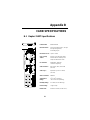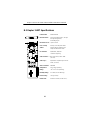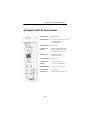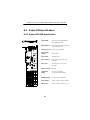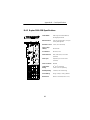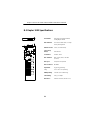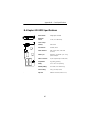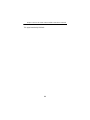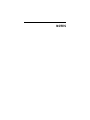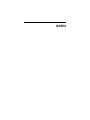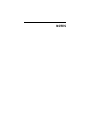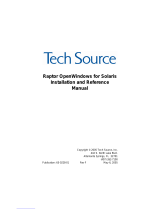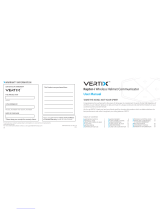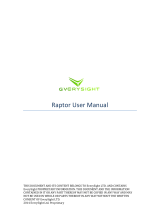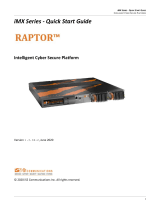Eizo RAPTOR 1100T - RAPTOR X SERVERS FOR TRU64 UNIX INSTALLATION/REFERENCE Owner's manual
- Type
- Owner's manual

Raptor X Servers for
Tru64 UNIX
Installation and Reference
Manual
Copyright © 2005 by Tech Source, Inc.
442 S. North Lake Blvd.
Altamonte Springs, FL 32701
(407) 262-7100
Publication # 65-0207-01 Rev K April 29, 2005

Addendum Information
Date Released April 29, 2005
Changes made to:
REVISION
NUMBER
CHANGES
DATE
A
B
C
D
E
F
G
H
J
K
Initial Release
Added CD-ROM Installation
Changed CD-ROM Mount Command
Changed prompt command on software
installation
Added Raptor GFX-8M and Raptor 2000
Add 8-bit multiple resolution support
New Layout and major updates to content
Change in Software Installation
Raptor 2500, Raptor 1100T, Raptor 2100T
& Raptor 2100D Support
Removed Raptor 2100D and Raptor 2500
and added support for Raptor 2500T-DL
12-06-96
02-13-97
03-21-97
08-06-97
03-29-98
04-30-98
01-23-01
03-15-01
08-19-03
04-29-05
The Tech-Source logo, Tech Source, Raptor 1000, Raptor 1100T,
Raptor 2000, Raptor 2100T, Raptor GFX-8PD and Raptor 2500T-DL
are trademarks of Tech Source, Inc. X Window System is a
trademark and product of X.org.
All other products or services mentioned in this document are
identified by the trademarks or service marks of their respective
companies or organizations. Tech Source, Inc. disclaims any
responsibility for any references to those trademarks herein.

All rights reserved. No part of this work may be reproduced in any
form or by any means without prior written permission of the
copyright owner.
RESTRICTED RIGHTS LEGEND: Use, duplication, or disclosure by
the government is subject to restrictions as set forth in subparagraph
(c)(1)(ii) of the Rights in Technical Data and Computer Software
clause at DFARS 252.227-7013 (October 1988) and FAR 52.227-19
(June 1987).
The product described in this manual may be protected by one or
more U.S. patents, foreign patents, and/or pending applications.
PREFACE
This publication documents the Tech Source, Inc. Raptor
hardware/software installation and reference. This manual is
intended for users who incorporate the Tech Source, Inc. Raptor
graphics cards into their HP/Compaq PCI based Alpha Workstations.
All systems vary to a degree. Knowledge of the features of your
system and an understanding of UNIX shell scripts are helpful during
the installation process.
WARRANTY
The Raptor cards are warranted for one (1) year from date of
shipment. During the warranty period, Tech Source, Inc. will, at its
discretion, repair or replace a defective products at its expense.
Freight charges associated with the repair or replacement of
products under warranty are to be shared by Tech Source, Inc. and
the customer. All customers, domestic and international, shall bear
the freight charges for the product return. Tech Source, Inc. shall
bear the outbound freight charges up to $13.00 (USD) per returned
product, whether domestic or international. Any additional freight
charge shall be the responsibility of the customer. We suggest that
you contact your dealer first with any questions you may have about
the product. Unlimited technical support (via telephone, facsimile or
email) is provided for one (1) year from date of shipment.

The installation of any Tech Source, Inc. hardware/software product
is the sole responsibility of the customer.
Tech Source, Inc. offers a continuing hardware/software support
program that provides telephone consultation and any required
hardware repair after the expiration of the warranty period. This is a
billable annual maintenance contract. Contact Tech Source, Inc. for
the available maintenance plans.
Customers will be charged an hourly rate plus materials ($300.00
USD minimum) for repairs and/or maintenance performed by Tech
Source, Inc. that are not covered by a Tech Source, Inc. warranty or
maintenance contract.
DOCUMENTATION IS PROVIDED “AS IS” AND ALL EXPRESSED
OR IMPLIED CONDITIONS, REPRESENTATIONS AND
WARRANTIES, INCLUDING ANY IMPLIED WARRANTY OF
MERCHANTABILITY, FITNESS FOR A PARTICULAR PURPOSE
OR NON-INFRINGEMENT, ARE DISCLAIMED, EXCEPT TO THE
EXTENT THAT SUCH DISCLAIMERS ARE HELD TO BE LEGALLY
INVALID.
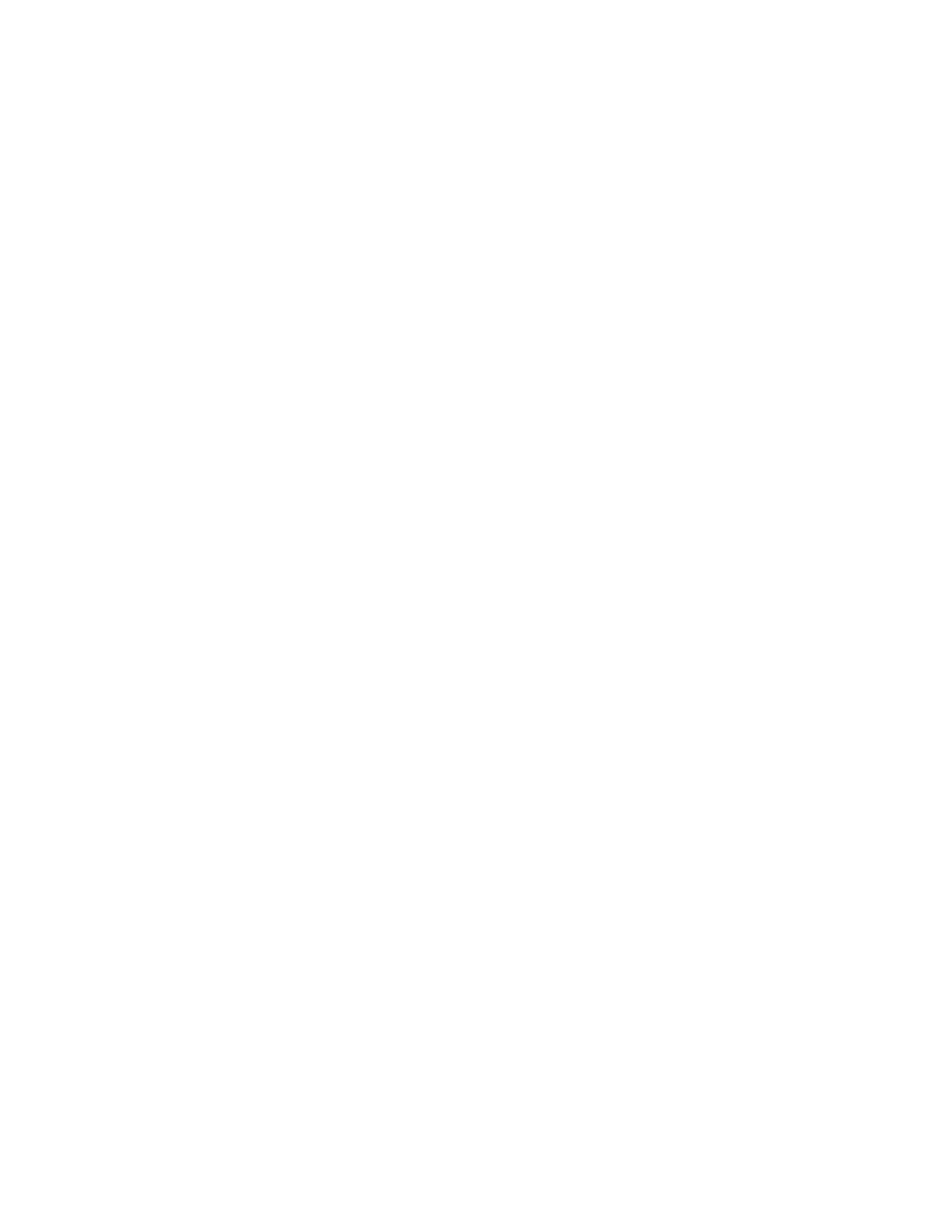
i
TABLE OF CONTENTS
INTRODUCTION..................................................................1-1
1.1 Overview..................................................................1-1
1.2 Conventions .............................................................1-3
HARDWARE INSTALLATION...............................................2-1
2.1 Hardware Configurations Supported............................2-1
2.2 Installation Instructions .............................................2-1
2.3 Raptor 2100/2500 FPS Installation.............................2-3
SOFTWARE INSTALLATION ...............................................3-1
3.1 Installation...............................................................3-1
3.1.1 Installation from CD-ROM..................................3-2
3.1.1.1 Installation on Tru64 UNIX v4.0.....................3-2
3.1.1.2 Installation on Tru64 UNIX v5.0 and Higher ....3-3
3.2 Changing the Resolution ...........................................3-5
INVOKING X WINDOWS......................................................4-1
4.1 Overview ................................................................4-1
4.2 Invoking X from Command Line ..................................4-1
4.3 Setting Depth and Resolutions...................................4-2
4.3.1 Resolution Options for Raptor 1000 & Raptor 1100T4-3
4.3.2 Depth and Resolution Options -Raptor GFX-8PD... 4-3
4.3.3 Depth Options for T-Class Cards........................4-5
4.3.4 Depth Options for I-Class Cards.........................4-7
4.3.5 Editing the XServer.conf File........................4-7
4.4 MOX........................................................................4-8
4.5 Configuring with an Elsa Gloria Card........................…4-9
4.6 Configuring Raptor with Radeon Cards...................... 4-10
4.7 Starting xdm.......................................................... 4-10
4.7.1 MOX Mode Using xdm.................................... 4-11
4.8 Common Desktop Environment (CDE)...................... 4-11
4.8.1 MOX Mode Using CDE ................................... 4-12
ADVANCED FEATURES.......................................................5-1
5.1 Overview..................................................................5-1
5.2 The 8+8 Mode..........................................................5-1
5.3 MOX (Multiple Overlay eXtension)...............................5-1
5.4 Cached Pixmaps......................................................5-2

ii
TABLE OF CONTENTS CONT’D
5.5 Flash Erase.............................................................5-2
5.6 The 8+24 Simultaneous Visuals.................................5-3
UNINSTALLING RAPTOR SOFTWARE.................................6-1
6.1 Uninstalling Raptor X Servers for Tru64 UNIX...............6-1
TECHNICAL ASSISTANCE...................................................7-1
7.1 Who to Call for Help..................................................7-1
7.2 Email Address .........................................................7-1
7.3 Website...................................................................7-2
APPENDIX A.......................................................................A-1
LIST OF RESOLUTIONS......................................................A-1
A.1 Raptor 1000 and Raptor 1100T...................................A-1
A.2 Raptor GFX-8PD.......................................................A-2
APPENDIX B.......................................................................B-1
CARD SPECIFICATIONS .....................................................B-1
B.1 Raptor 2100T Specifications ......................................B-1
B.2 Raptor 1100T Specifications ......................................B-2
B.3 Raptor 2500T-DL Specifications .................................B-3
B.4 Raptor 2000 Specifications........................................B-4
B.4.1 Raptor 2000-24M Specifications........................B-4
B.4.2 Raptor 2000-12M Specifications........................B-5
B.5 Raptor 1000 Specifications........................................B-6
B.6 Raptor GFX-8PD Specifications .................................B-7
APPENDIX C.......................................................................C-1
X WINDOWS SYSTEM SCREEN DUMP UTILITY...................C-1
C.1 Overview..................................................................C-1
C.1.1 TSI Screen Capture Utility ................................C-1
C.2 Usage .....................................................................C-1

1-1
Chapter 1
INTRODUCTION
1.1 Overview
Thank you for purchasing a Tech Source, Inc. Raptor graphics card
for use with your HP/Compaq Alpha based workstations. This
manual describes the installation and configuration of the Raptor
graphics card and the accompanying software. This software runs
on HP/Compaq Alpha based workstations and supports two classes
of Raptor graphics cards.
The I-Class graphics cards are based on the I-128 graphics
processor and include the following products:
Raptor 2000 Supports 2048x2048 resolution (analog).
Designed to support Sony DDM monitor
Raptor 1000 Supports multiple resolutions up to 1920x1200x60
(analog)
The T-Class graphics cards are based on the Tech Source
proprietary TROZ graphics processor and include the following
products:
Raptor 2100T Supports 2048x2048 resolution (analog).
Radar scan converter interface available
(optional)
Raptor 1100T Supports multiple resolutions up to
1920x1200x60 (analog). Radar scan
converter interface available (optional)

Raptor X Servers for Tru64 UNIX Installation & Reference Manual
1-2
Raptor 2500T-DL Supports 2048x2048 resolutions (digital) and
drives the Raptor 2100 and Raptor 2500 LCD
Flat Panels.
For applications that require a graphics boot console at a low
resolution, as an alternative to Powerstorm & Elsa-Gloria cards,
Tech Source provides a low cost solution called the Raptor GFX-
8PD
The software is a set of kernel device drivers and X Window System
loadable device-dependent modules, which are installed and
uninstalled using the standard utility setld. You may refer to the
man page for setld before continuing.
The software consists of four packages:
• RAPTOR503 Drivers for the Raptor 2000 (12M), Raptor
2000 (24M) and Raptor 1000 (I-Class
Cards)
• RAPFT503 Drivers for Raptor 2100T, Raptor 1100T and
Raptor 2500T-DL (T-Class Cards)
• RAPMOX503 MOX eXtension libraries and include files
along with demos and examples
• GFXP502 Drivers for the Raptor GFX-8PD card
Read the label on your Raptor graphics card to determine the model
of card that you have. Alternatively, you can also look at Appendix
B and identify your card based on the drawings and descriptions.
From this point forward, all Raptor products will be referred to as
Raptor cards. The Raptor 2000 (12M) and the Raptor 2000 (24M)
will be referred to as Raptor 2000. The company name, Tech
Source, Inc., will be referred to as Tech Source or TSI.
NOTE: This software supports Tru64 UNIX 4.0f and higher. Tru64
UNIX was formerly called Digital UNIX.

Chapter 1 - Introduction
1-3
1.2 Conventions
This manual will follow certain conventions throughout.
Whenever a variable name, command name, directory, or filename
is used in a paragraph it will appear in a mono-spaced font.
At times the reader will be instructed to enter commands at a
prompt. In this case a transcript of a sample session will be
provided where a prompt will be followed by the commands the
reader is to enter. The entire transcript will be in a mono-spaced
font with the prompt in a normal weight and the user's entries in
bold.
The prompt used in a transcript varies depending on the
circumstances. The following are some common prompts:
prompt# used when the user is required to have root privileges
prompt% used when the user is not required to have root
privileges
ok prompt displayed when the user is in Boot PROM
mode

Raptor X Servers for Tru64 UNIX Installation & Reference Manual
1-4
This page intentionally left blank.

2
-
1
Chapter 2
HARDWARE INSTALLATION
2.1 Hardware Configurations Supported
The software has been tested on and currently supports the
following PCI based system:
• HP Alpha Workstation XP 1000
• HP Alpha Workstation DS10 & DS25
• HP Alpha Workstation 433au
Other similar PCI workstations are expected to work as well.
Please email [email protected] if you run into any issues.
The following Tech Source cards are supported:
• Raptor 1000 [8-bit, MOX16, MOX24 modes]
• Raptor 2000 [8-bit, MOX16, MOX24 modes]
• Raptor GFX-8PD [8 and 8+24 and 24-bit modes]
• Raptor 1100T [8-bit, MOX16, MOX24, MOX32, 8+8,
8+24, 24-bit modes]
• Raptor 2100T [8-bit, MOX16, MOX24, MOX32, 8+8,
8+24, 24-bit modes]
• Raptor 2500T-DL [8-bit, MOX16, MOX24, MOX32, 8+8,
8+24, 24-bit modes]
The various modes are discussed in detail in Chapter 4.
2.2 Installation Instructions
The Raptor card installation is simple and consists of a few easy
steps. These installation instructions presume that you are
familiar with the HP Tru64 UNIX operating system.

Raptor X Servers for Tru64 UNIX Installation & Reference Manual
2
-
2
NOTE: Remember which cables go to which connectors. You
may want to label the cables and connectors before
disconnecting them.
Step 1: Shutdown the system and turn the power OFF,
remove the system’s cover, find an available
PCI Local Bus slot, and remove the bracket and
screw. Ground yourself by touching the metal
part on the case.
Step 2: Install the Raptor card firmly into the PCI Local
Bus slot. Take care to press it evenly and
snugly into the slot. Once you are certain the
card is installed properly in the slot, secure it
with the bracket screw.
Step 3: Secure the system’s cover, attach any
previously removed cables, and connect the
video cable to your monitor.
NOTE: Installation of Raptor 2100/2500 FPS is discussed in
Section 2.3.
The Raptor card is now installed and the system is ready for
software installation. Refer to Chapter 3 for installing the Raptor
Software for Tru64 UNIX.

Chapter 2 – Hardware Installation
2
-
3
2.3 Raptor 2100/2500 FPS Installation
Figure 2-1 – Raptor 2100 Digital Flat Panel Subsystem
Tech Source offers two flat panel subsystems: the Raptor
2100FPS with a resolution of 2048x2048 (4MP), and the Raptor
2500FPS with a resolution of 2560x2048 (5MP). Each
subsystem is comprised of one LCD flat panel (4MP or
5MP), one Raptor 2500T-DL graphics card, and a standard Dual-
Link DVI cable to connect them together.
On the back of the Raptor LCD panel are two DVI inputs, labeled
A and B. Plug the Dual-Link cable into either
port. Optionally, connect a second Raptor 2500T-DL card to
the remaining port. Select which signal to display by accessing
the OSD (on-screen display) or by sending the appropriate
signals to the panel's RS232 interface. For more information on
the RS232 interface, please refer to the Raptor LCD manual.

Raptor X Servers for Tru64 UNIX Installation & Reference Manual
2
-
4
This page intentionally left blank.

3-1
Chapter 3
SOFTWARE INSTALLATION
3.1 Installation
The software is installed using the standard Tru64 UNIX utility
setld. You must be logged in as super-user or root when
doing the installation.
You need to uninstall the previous Raptor software in order to
install the new version. Refer to Chapter 6 for the uninstall
procedure.
The software consists of four packages:
• RAPTOR503 Drivers for the Raptor 2000 (12M),
Raptor 2000 (24M) and Raptor 1000
• RAPFT503 Drivers for the Raptor 2100T, Raptor
1100T and Raptor 2500T-DL
• RAPMOX503 MOX libraries and include files along
with demos and examples
• GFXP502 Drivers for the Raptor GFX-8PD card
NOTE:
If you had already installed Raptor software earlier,
trying to install the new software will give you the following
message:
setld: All subsets on the kit are already
installed.
NOTE:
Only the Raptor GFX
-
8PD card currently provides a
graphics console function. If you are using any other Raptor
card, you will also need to install a HP Alpha graphics adapter,
(like a Power Storm graphics adapter) a Raptor GFX-8PD, or a
dumb terminal serial console to monitor the system boot up
messages.

Raptor X Servers for Tru64 UNIX Installation & Reference Manual
3-2
It is only necessary to install the package for the card you wish to
use.
3.1.1 Installation From CD-ROM
3.1.1.1 Installation on Tru64 UNIX v4.0
This driver software supports Tru64 UNIX v4.0f and higher.
To install from a CD-ROM, follow the procedure below.
1. Insert the CD-ROM into the drive.
2. Create a mount point for the CD-ROM, such as /cdrom.
prompt# mkdir /cdrom
3. Mount the CD-ROM on /cdrom. For example, if the CD-
ROM device is located on the c partition of rz4, type:
prompt# mount -t cdfs -o rrip /dev/rz4c \
/cdrom
Follow instructions below to install individual patches.
4.
a. To install the software for Raptor 2000 and Raptor 1000,
type:
prompt# cd /cdrom/RAPTOR
prompt# setld -l .
b. To install the Raptor GFX-8PD software package, type:
prompt# cd /cdrom/GFX
prompt# setld –l .

Chapter 3 – Software Installation
3-3
c. To install the software for Raptor 2100T, Raptor 1100T
and Raptor 2500T-DL, type:
prompt# cd /cdrom/RAPFT
prompt# setld -l .
d. To install the RAPMOX503 package, type:
prompt# cd /cdrom/RAPMOX
prompt# setld -l .
5. You will need to reboot the system for the installation to take
effect.
6. To list the installed graphics cards, type:
prompt# sizer –gt
7. When setld is done, unmount the CD-ROM:
prompt# umount /cdrom
3.1.1.2 Installation on Tru64 UNIX v5.0 and higher
To install from a CD-ROM, follow the procedure below.
1. Insert the CD-ROM into the drive.
2. Create a mount point for the CD-ROM, such as /cdrom.
prompt# mkdir /cdrom
NOTE:
You must install the RAPMOX package if you plan to
use MOX ( Multiple Overlay Extension) features

Raptor X Servers for Tru64 UNIX Installation & Reference Manual
3-4
3. Mount the CD-ROM on /cdrom. For example, if the CD-
ROM device is located at the /dev/disk/cdrom0c, type:
prompt# mount -t cdfs -o rrip \
/dev/disk/cdrom0c /cdrom
4.
a. To install the software for Raptor 2000 and Raptor 1000
type:
prompt# cd /cdrom/RAPTOR
prompt# setld -l .
b. To install the Raptor GFX-8PD software package, type:
prompt# cd /cdrom/GFX
prompt# setld –l .
c. To install the software for Raptor 2100T, Raptor 1100T
and Raptor 2500T-DL, type:
prompt# cd /cdrom/RAPFT
prompt# setld -l .
d. To install the RAPMOX503 package, type:
prompt# cd /cdrom/RAPMOX
prompt# setld -l .
NOTE: You must install RAPMOX package if you plan to use
MOX ( Multiple Overlay Extension) features
5. You will need to reboot the system for the installation to take
effect.

Chapter 3 – Software Installation
3-5
6. To list the installed graphics cards, type:
prompt# sizer –gt
7. When setld is done, unmount the CD-ROM:
prompt# umount /cdrom
3.2 Changing the Resolution
Resolutions can be changed on some Raptor cards. The table
below illustrates the configurability of various cards. The
procedures to change resolutions are described in the sections
listed in the last column of the table.
Card Type Resolution Change Section
Raptor 1000 Yes 4.3.1
Raptor 2000 Fixed (2048x2048) --
Raptor 1100T Yes 4.3.1
Raptor GFX-8PD Yes 4.3.2
Raptor 2500T-DL Fixed (2048x2048) --
Raptor 2500T-DL Fixed (2560x2048) --
NOTE: Changing of the bit-depth is described in Section 4.3.

Raptor X Servers for Tru64 UNIX Installation & Reference Manual
3-6
This page intentionally left blank.
Page is loading ...
Page is loading ...
Page is loading ...
Page is loading ...
Page is loading ...
Page is loading ...
Page is loading ...
Page is loading ...
Page is loading ...
Page is loading ...
Page is loading ...
Page is loading ...
Page is loading ...
Page is loading ...
Page is loading ...
Page is loading ...
Page is loading ...
Page is loading ...
Page is loading ...
Page is loading ...
Page is loading ...
Page is loading ...
Page is loading ...
Page is loading ...
Page is loading ...
Page is loading ...
Page is loading ...
Page is loading ...
Page is loading ...
Page is loading ...
Page is loading ...
Page is loading ...
Page is loading ...
Page is loading ...
Page is loading ...
Page is loading ...
Page is loading ...
Page is loading ...
Page is loading ...
-
 1
1
-
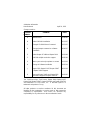 2
2
-
 3
3
-
 4
4
-
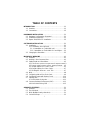 5
5
-
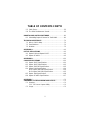 6
6
-
 7
7
-
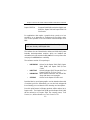 8
8
-
 9
9
-
 10
10
-
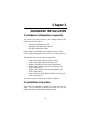 11
11
-
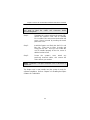 12
12
-
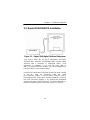 13
13
-
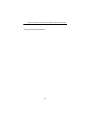 14
14
-
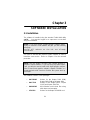 15
15
-
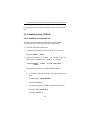 16
16
-
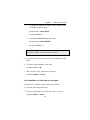 17
17
-
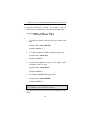 18
18
-
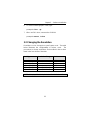 19
19
-
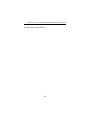 20
20
-
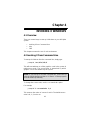 21
21
-
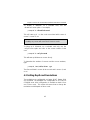 22
22
-
 23
23
-
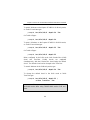 24
24
-
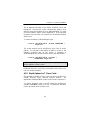 25
25
-
 26
26
-
 27
27
-
 28
28
-
 29
29
-
 30
30
-
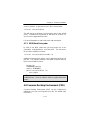 31
31
-
 32
32
-
 33
33
-
 34
34
-
 35
35
-
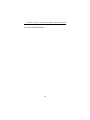 36
36
-
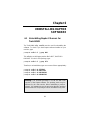 37
37
-
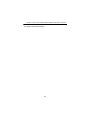 38
38
-
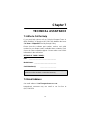 39
39
-
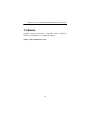 40
40
-
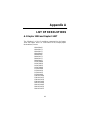 41
41
-
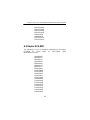 42
42
-
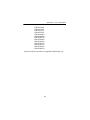 43
43
-
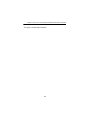 44
44
-
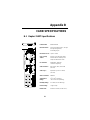 45
45
-
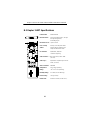 46
46
-
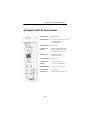 47
47
-
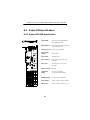 48
48
-
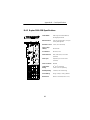 49
49
-
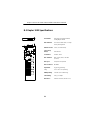 50
50
-
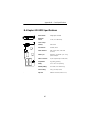 51
51
-
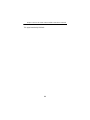 52
52
-
 53
53
-
 54
54
-
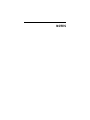 55
55
-
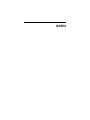 56
56
-
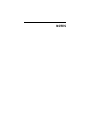 57
57
-
 58
58
-
 59
59
Eizo RAPTOR 1100T - RAPTOR X SERVERS FOR TRU64 UNIX INSTALLATION/REFERENCE Owner's manual
- Type
- Owner's manual
Ask a question and I''ll find the answer in the document
Finding information in a document is now easier with AI
Related papers
Other documents
-
 Tech Source RAPTOR 2500T-DL - RAPTOR OPENWINDOWS FOR SOLARIS INSTALLATION AND Quick start guide
Tech Source RAPTOR 2500T-DL - RAPTOR OPENWINDOWS FOR SOLARIS INSTALLATION AND Quick start guide
-
Techno Source RAPTOR 2000 Quick start guide
-
Compaq Washer/Dryer TRU64 User manual
-
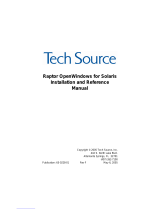 Tech Source RAPTOR 2500T-DL - RAPTOR OPENWINDOWS FOR SOLARIS INSTALLATION AND Installation And Reference Manual
Tech Source RAPTOR 2500T-DL - RAPTOR OPENWINDOWS FOR SOLARIS INSTALLATION AND Installation And Reference Manual
-
Compaq SN-PBXGK-BB ELSA GLoria Installation guide
-
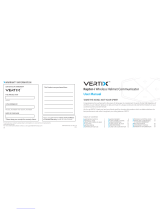 Vertix Raptor-i User manual
Vertix Raptor-i User manual
-
Compaq AA-RH8RD-TE User manual
-
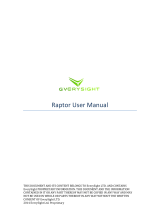 EverySight Raptor User manual
EverySight Raptor User manual
-
Compaq ELSA GLoria Synergy Installation guide
-
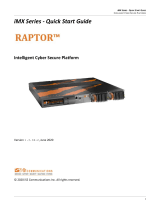 iS5 iMX350 Quick start guide
iS5 iMX350 Quick start guide