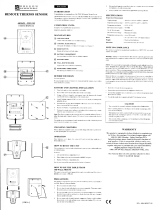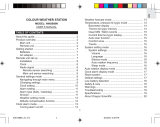Page is loading ...

1
GB
INTRODUCTION
Congratulations on your purchase of the BAR898HGA Long-
Range Wireless Weather Station with In-Out Thermo-Hygrometer
and RF Clock. This unit is an all-in-one weather forecasting
device which has multiple weather-related functions. Also, with
an internal antenna the reception range of this unit can be up to
100 meters.
The BAR898HGA, a weather forecasting device, has several
weather related functions. The main feature is that it takes and
records temperatures and humidities in more than one location.
Using a wireless remote thermo-hygro sensor, it can
simultaneously monitor temperatures and humidities in three
remote locations. The unit will show temperature and humidity
trends as well as record maximum and minimum temperature
and humidity readings. BAR898HGA is able to receive and
display readings from up to 3 remote sensors.
LONG-RANGE WIRELESS WEATHER STATION
WITH IN-OUT THERMO-HYGROMETER AND RF CLOCK
MODEL : BAR898HGA
USER'S MANUAL
As part of the weather forecasting function, the unit has a built-
in barometer that displays atmospheric pressure. Using kinetic-
movement graphic illustrations the unit displays atmospheric
pressure trends and displays forecasts as sunny, partly cloudy,
cloudy, rainy and snowy.
This unit also has a Radio Frequency (RF) controlled clock. It can
automatically synchronize its current time and date when it is
brought within range of the radio signal generated from the U.S.
Atomic Clock.
Other features of BAR898HGA include LCD and key-panel
backlight, rotatable display unit for multi-angle viewing and a
Daily crescendo alarm with an eight-minute snooze function.
No wire installation is required between the main and remote
units as this unit operates at 433 MHz.
However, please note that the Atomic Clock cannot be used
outside the U.S.

2
GB
FEATURES : MAIN UNIT
A. LCD DISPLAY
A1. WEATHER FORECAST WINDOW
- Graphically illustrates the weather forecast
- Indicates trends in atmospheric pressure
- Indicates when main unit battery is low
A2. TEMPERATURE WINDOW
- Displays current, minimum or maximum indoor and
remote temperature
- Indicates the temperature trend
A3. HUMIDITY WINDOW
- Displays current, minimum or maximum indoor and
remote humidity
- Indicates the humidity trend
- Displays the Comfort Level
- Indicates when the battery of the remote sensor is low
A4. ATMOSPHERIC PRESSURE WINDOW
- Displays the current or historical (last 24 hours)
barometric reading
A5. TIME / DATE / ALARM WINDOW
- Displays the current time, date (month/day),
daily alarm function
- Radio Frequency (RF) status indicator [
]
B. CONTROL BUTTONS
-
FRONT PANEL
B1. [ MODE ] BUTTON
- Changes the display mode of the clock, and alters time/
date setting
B2. [
] BUTTON
- Displays the daily alarm time or changes the
corresponding alarm time

3
GB
B3. [ MEMORY ] BUTTON
- Displays minimum and maximum temperature and
humidity readings, and erases memory data
B4. [ CHANNEL ] BUTTON
- Displays the temperature and humidity readings of the
indoor or remote sensor
B5. [ SNOOZE / LIGHT ] BUTTON
- Activates the snooze function or turn on the backlight
B6. DETACHABLE TABLE - STAND
( [ SNOOZE / LIGHT ] STAND - BUTTON)
- Acts as the [ SNOOZE / LIGHT ] BUTTON when attached to
the display unit
C. CONTROL BUTTONS
-
SIDE PANEL
C1 & C2. UP [ ] & DOWN [ ] BUTTONS
- Increases or decreases the value of a setting
D. CONTROL BUTTONS
-
BACK PANEL
D1. BATTERY COMPARTMENT
- Accommodates four (4) pieces of UM-3 or "AA" size
batteries
D2. [ HISTORY ] BUTTON
- Displays the barometric reading for the last 24 hours, or
enter the altitude compensation setting

4
GB
D3. [ mb / hPa - inHg ] SLIDE SWITCH
- Selects between "mb / hPa" or "inHg" pressure unit
display
D4. [ °C / °F ] SLIDE SWITCH
- Selects between Centigrade (°C ) or Fahrenheit (°F)
temperature unit display
D5. [ZONE] BUTTON
Press to select among the 4 U.S. time-zones: Pacific(P),
Mountain(M), Central (C) or Eastern (E)
D6 & D7. ALT (
) or ALT ( ) BUTTON
Increases or decreases the value in compensational
altitude setting respectively
D8. [ RESET ] BUTTON
- Resets the unit by returning all setting to their default
values
FEATURES : REMOTE
THERMO-HYGRO SENSOR
a. Two-line LCD
Displays the current temperature and humidity monitored
by the remote unit
b. LED indicator
Flashes when the remote unit transmits a reading
c. °C/°F slide switch
Selects between Centigrade (°C) and Fahrenheit (°F)
d. Channel slide switch
Designates the remote unit Channel 1, Channel 2 or
Channel 3
e. RESET
Returns all settings to default values
f. Battery compartment
Accommodates two (2) pieces of UM-3 or AA-size batteries

5
GB
NOTES ON OPERATION
For best operation:
1. Insert batteries for the main unit first. Then proceed with
inserting the batteries for the remote unit.
2. Position the remote unit and the main unit within effective
transmission range. In usual circumstances, the effective range
is up to 100 meters or 300 feet.
3. Though the remote unit is weather resistant, it should be
placed away form direct sunlight, rain or snow.
BATTERY INSTALLATION: MAIN UNIT
1. Gently open the battery compartment door as shown.
2. Insert four (4) pieces of UM-3 or "AA" size batteries in
accordance with the polarities shown.
3. Close the battery compartment door.
g. Battery door
h. Wall-mount holder
Supports the remote unit in wall-mounting
i. Removable table stand
For standing the remote unit on a flat surface
BEFORE YOU BEGIN -
INSTALLING THE TABLE STAND
Before operation, plug
the detachable table stand
into the display unit as
shown.
You can rotate the display unit freely by moving the unit around.

6
GB
BATTERY AND CHANNEL INSTALLATION:
REMOTE UNIT
The remote thermo-hygro sensor unit uses two (2) UM-3 or
“AA” size batteries.
Follow these steps to install / replace batteries:
1. Remove the screws on the battery compartment.
2. Select the channel number on the CHANNEL slide switch.
3. Select the temperature display unit on the °C/°F slide switch.
4. Insert the batteries strictly according to the polarities shown
therein.
5. Replace the battery compartment door and secure its screws.
Replace the batteries when the low-battery indicator of the par-
ticular channel lights up on the main unit.
Note that once a channel is assigned to a remote unit, you can
only change it by removing the batteries or resetting the unit.
LCD AND KEY-PANEL BACKLIGHT
For easy viewing in the dark this unit is featured with backlight
function on the LCD display as well as on the front key-panel.
The unit is designed such that you can conveniently use the
backlight feature irrespective of whether the unit is wall-mounted
or free standing on the table.
Wall-Mount Table-Stand
Press the corresponding [ SNOOZE / LIGHT ] button or the
button on the stand. The backlight will be activated for 5 seconds.
ABOUT RADIO RECEPTION
The BAR898HGA is designed to automatically synchronize its
calendar clock once it is brought within range of the US Atomic
Clock radio signal.
When the BAR898HGA is within range, its radio-control mecha-
nism will override all manual settings unless the auto-reception
function is manually disabled.

7
GB
Day-of-the-week
Language
Monday Tuesday Wed. Thursday Friday Saturday Sunday
English
French
Spanish
When the unit is receiving radio signal, the RADIO RECEPTION
signal will start to blink. A complete reception generally takes
about 2 to 10 minutes, depending on the strength of the radio
signal.
When the reception is complete, the RADIO RECEPTION signal
will stop blinking. The strength of the reception for the last full
hour will be indicated.
For better reception, place the clock away from metal objects
and electrical appliances to minimize interference.
Should you wish to deactivate the RF controlled function, press
and hold the [ZONE] button.
To reactivate the RF control function, press and hold the UP
[
] button.
HOW TO MANUALLY SET THE CLOCK
Press [MODE] and hold for three seconds.
The hour will flash. Use the UP [
] or DOWN [ ] button to
enter the hours. Holding down either the up or down button will
increase or decrease the value rapidly.
Press [MODE] again, the minute will flash. Again, use the UP
[
] or DOWN [ ] button to change the minutes.
No signal ReceivingGood
Chart Indicating Radio Signal Strength
Note: When changes are made to this setting, the seconds will
start from zero.
Press [MODE] again, the calendar settings are displayed and the
year is flashing. Use the UP [ ] or DOWN [ ] button to change
the year.
Press [MODE] button and the month will flash. Enter the
appropriate month using the UP [
] or DOWN [ ] button.
Press [MODE] button and the day settings will flash. Enter the
appropriate day using the UP [
] or DOWN [ ] button.
Press [MODE] again and the language setting will flash. Use the
UP [
] or DOWN [ ] button to select E for English, F for
French or S for Spanish.
Press [MODE] to complete and exit the setting.
The weekday can be expressed as an abbreviation in three
different languages. The languages and their selected
abbreviations for each day of the week are shown in the language
chart below.
To toggle among the 4 U.S. time-zones, press the [ZONE] button.

8
GB
HOW TO SET AND ACTIVATE THE ALARM
To set the Alarm
Press [ALARM] button to display the daily alarm time (the icon
"
" will be displayed)
Press [ALARM] and hold for three seconds, the value for the
hour will flash.
Press UP [
] or DOWN [ ] buttons to make changes to the
alarm hour setting.
Press [ALARM] and the minute digits will flash. Enter the value
for the minute by using UP [
] or DOWN [ ] buttons.
Press [ALARM] to exit.
The alarm is automatically activated. The ALARM ON icon [
]
is visible and the alarm will be activated at the specified time.
To deactivate the daily alarm function, press the [ALARM] button
when the alarm time is displayed. The ALARM ON icon will
disappear.
To activate, press the [ALARM] button again.
ALARM AND SNOOZE FUNCTION
When the daily alarm goes off, the backlight will be on for five
seconds and the ALARM ON icon [ ] will flash.
The alarm function has a built in crescendo type alarm system.
Initially, the active alarm will have a gentle sound. The intensity
will increase in three stages. Without interruption, the unit will
alarm for two minutes.
To stop the alarm, press the [ALARM] button. However, if
[ SNOOZE / LIGHT ] is pressed, the SNOOZE function will be
triggered. The alarm will stop and the ALARM ON icon blinks
for eight minutes. After that the alarm will go off again.
To deactivate the SNOOZE function, press the [ALARM] button.
CHECKING INDOOR AND REMOTE
TEMPERATURES & HUMIDITIES
To display the indoor and outdoor temperature and humidity
readings, press the [CHANNEL] button to toggle among the
indoor, Channel 1, 2 and 3 displays.
The temperature can be shown in Centigrade (°C) or Fahrenheit
(°F). Select the appropriate reading by using the °C/°F slide
switch (located in the battery compartment). Slide the switch to
°C for Centigrade or °F for Fahrenheit.
This unit has an auto-scan function that can sequentially display
the indoor and remote readings.
To activate this function, press and hold the [CHANNEL] button
for 3 seconds. To deactivate press the [CHANNEL] button again.
If the reading goes above or below the specified amounts, the
display will show a flashing “HHH” or “LLL”.
NOTE ON REMOTE READINGS
Once batteries are in place in the remote unit, it will start trans-
mitting samplings at 40 second intervals.
If no signals are received when the remote sensor display is
selected, “
” will be displayed. To initiate the main unit

9
GB
search for remote sensor signals, press [MEMORY] and
[CHANNEL] simultaneously.
If that fails, check if the remote sensor is still in place. Make sure
the transmission is within range and the path is clear of obstacles
and interference.
Repeat this procedure whenever you find discrepancies between
the display on the main unit and the display on the remote
sensor.
NOTE ON °C AND °F
The outdoor temperature display on the main unit is dominated
by the selection on the °C/°F slide switch of the main unit.
Whatever the display unit of the remote sensor is, it will only
apply to the remote sensor itself and the temperature will be
automatically converted to the chosen one of the main unit.
MAXIMUM AND MINIMUM
TEMPERATURES & HUMIDITIES
The maximum and minimum recorded temperatures and
humidities will be automatically stored in memory. To display
them, press [MEMORY]. Press [MEMORY] again to alternate
between the maximum, minimum and current readings. The
respective MAX or MIN indicator will be displayed.
To clear the memory, press [MEMORY] and hold for three
seconds. The maximum and minimum recorded readings will be
erased. Subsequently, if you press [MEMORY] after the memory
has been erased, the maximum and minimum readings will have
the same values as the current ones.
TEMPERATURE & HUMIDITY TREND
The temperature and humidity trend indicator shows the trend
of temperatures and humidities collected at that particular sensor.
Three trends: rising, steady, and falling will be shown.
ATMOSPHERIC PRESSURE
The atmospheric pressure arrow indicator will indicate if the
atmospheric pressure is increasing, remaining stable, or
decreasing.
Arrow
indicator
Humidity
Trend
Steady FallingRising
Arrow
indicator
Temperature
Trend
Steady FallingRising
Arrow
indicator
Pressure
Trend
Steady FallingRising

10
GB
WEATHER FORECAST
The unit is capable of detecting atmospheric pressure changes.
Based on collected data, it can predict the weather for the
forthcoming 12 to 24 hours. The effective range covers an area
of 30 to 50 km or 18 to 35 milees.
NOTE:
1. The accuracy of a general pressure-based weather forecast is
about 70% to 75%.
2. The weather forecasts from this unit are predictions that
cover the next 12 to 24 hours. It may not necessarily reflect
the current situation.
3. The "Sunny" icon, as applies to night time, implies clear
weather.
COMFORT LEVEL INDICATORS
The comfort level indicators COM, WET or DRY will tell you if
the current environment is comfortable, too wet or too dry.
The comfort indicator will appear on the display when the
following conditions are satisfied:
HOW TO CHECK
THE BAROMETRIC PRESSURE
The current and historical barometric pressure is shown on the
atmospheric pressure window.
For users staying at a higher altitude such as in the mountain
area, sea-level barometric pressure applies. In this case, press
and hold [HISTORY] button to enter the altitude compensation
setting mode. Use the ALT (
) or ALT ( ) button to select
from –328 to 8200 feet (whichever appropriate). Press
[HISTORY] button to confirm and exit.
Sunny
Partly cloudy
Cloudy Rainy Snow
Indicator
displays
on the unit
Temperature
Range
20°C to 25°C
(68°F to 77°F)
-5°C -+ 50°C
(23°F - 122°F)
-5°C -+ 50°C
(23°F - 122°F)
Humidity
Range
40%RH-
70%RH
OVER-
70%RH
Below
40%RH
Shows that the
Current
Environment
Ideal range for
both relative
humidity and
temperature
Contains excess
moisture
Contains
inadequate
moisture
No
Indicator
Less than
20°C (68°F) or
More than
25°C (77°F)
40%RH
to
70%RH
No comment

11
GB
Wall-Mount: Table-Stand:
HOW TO WALL MOUNT OR USE THE
TABLE STAND (MAIN UNIT)
The unit can be wall-mounted using its recessed screw holes or
placed on a flat surface using the detachable table stand.
Wall-Mount: Table-Stand:
Gently plug in the table stand
as shown:
The BAR898HGA requires entry of elevation in meters not feet.
To convert feet to meters multiply feet by .30.
To determine your location elevation, please either contact
your local library, TV/radio weather forecaster, or via Internet at
http://www.worldatlas.com/aatlas/infopage/elvation.htm.
The atmospheric pressure can be displayed in mb/hPa or inHg.
The pressure unit is selected on the atmospheric pressure slide
switch inside the battery compartment.
If you want to check the pressure history for a particular hour
during the past 24 hours, press the [HISTORY] button. Each
press on the button will go back by an hour. Holding down the
button will increase the value rapidly.
LOW BATTERY INDICATION
When it is time to replace batteries, the respective low battery
indicator [ ] will show up when the corresponding channel is
selected. The battery level of the main unit is shown on the
Weather Forecast Window when it is running low.
HOW TO WALL MOUNT OR USE THE
TABLE STAND (REMOTE UNIT)
As for the remote unit, it comes with a wall-mount holder and a
removable stand. Use either to hold the unit in place.

12
GB
HOW TO RESET THE UNIT
The [ RESET ] button allows you to return all settings to factory
values. Accessing the slot is required only when the unit is
not operating in a favorable way such as in the rare case of a
malfunction.
The [ RESET ] slot is located inside the battery compartment
door. To use the button:
1. Open the battery compartment door.
2. Place a blunt stylus into the hole and press.
3. Close the battery compartment door.
MAINTENANCE
When handled properly, this unit is engineered to give you
years of satisfactory service. Here are a few product care
instructions:
1. Do not immerse the unit in water. If the unit comes in contact
with water, dry it immediately with a soft lint-free cloth.
2. Do not clean the unit with alcohol containing detergent,
abrasive or corrosive materials. Abrasive cleaning agents
may scratch the plastic parts and corrode the electronic circuit.
3. Do not subject the unit to excessive: force, shock, dust,
temperature, or humidity. Such treatment may result in
malfunction, a shorter electronic life span, damaged batteries,
or distorted parts.
4. Do not tamper with the unit's internal components. Doing so
will terminate the unit's warranty and may cause damage.
The unit contains no user-serviceable parts.
5. Only use new batteries as specified in this instruction manual.
Do not mix new and old batteries as the old batteries may
leak.
6. Read this instruction manual thoroughly before operating
the unit.
SPECIFICATIONS
Main unit
Indoor Temperature measurement
Proposed operating range : -5.0°C to +50.0°C
(23.0°F to 122.0°F)
Temperature resolution : 0.1°C (0.2°F)
Relative Humidity measurement
Measuring Range : 25% RH to 95% RH
at 25°C (77°F)
Humidity Resolution : 1% RH
Remote unit
RF Transmission Frequency : 433 MHz
No. of Remote unit : Up to 3 units
RF Transmission Range : Up to 100 meters or 300 feet
Data sensing cycle : around 40 seconds

13
GB
Temperature measurement
Display range : -20.0°C to +60.0°C
(-4.0°F to 140.0°F)
Proposed operating range : -5.0°C to +60.0°C
(23.0°F to 140.0°F)
Temperature resolution : 0.1°C (0.2°F)
Relative Humidity measurement
Measuring Range : 25 to 90%RH at 25°C (77°F)
Humidity Resolution : 1% RH
Barometric Pressure measurement
Pressure measuring range : 795 to 1050mb / hPa
(23.48 to 31.01 inHg)
Power
Main unit : uses four (4) UM-3 or "AA"
1.5V batteries
Remote sensing unit : uses two (2) UM-3 or "AA"
1.5V batteries
Weight
Main unit : 300gm or 10.58 ounces
(without battery)
Remote sensing unit : 80gm or 2.82 ounces
(without battery)
Dimensions
Main unit : 195 (L) x 105 (W) x 77 (T) mm
or 7.68 x 4.13 x 3.03 inches
Remote sensing unit : 105 (L) x 70 (W) x 21 (T) mm
or 4.13 x 2.76 x .83 inches
CAUTION
— The content of this manual is subject to change without
further notice.
— The technical specifications of this product are subject
to change without notice.
— Due to printing limitation, the displays shown in this
manual may differ from the actual display.
— The contents of this manual may not be reproduced
without the permission of the manufacturer.
NOTE ON COMPLIANCE
This device complies with Part 15 of the FCC Rules. Operation
is subject to the following two conditions: (1) This device may
not cause harmful interference, and (2) This device must accept
any interference received, including interference that may cause
undesired operations.

14
GB
Warning: Changes or modifications to this unit not expressly
approved by the party responsible for compliance could void
the user's authority to operate the equipment.
FCC :
NOTE: This equipment has been tested and found to comply
with the limits for a Class B digital device, pursuant to Part 15
of the FCC Rules. These limits are designed to provide reasonable
protection against harmful interference in a residential
installation. This equipment generates, uses and can radiate
radio frequency energy and, if not installed and used in
accordance with the instructions, may cause harmful interference
to radio communications.
However, there is no guarantee that interference will not occur in
a particular installation. If this equipment does cause harmful
interference to radio or television reception, which can be
determined by turning the equipment off and on, the user is
encouraged to try to correct the interference by one or more of
the following measures:
! Reorient or relocate the receiving unit.
! Increase the separation between the equipment.
! Connect the equipment into an outlet on a circuit different
from that to which the receiver is connected.
! Consult the dealer of an experienced radio/TV technician for
help.
Company Name : Oregon Scientific, Inc.
Address : 19861 SW 95th Place, Tualatin, Oregon 97062, USA
Telephone Number : 503-639-8883
Website address : www.oregonscientific.com
Name and model number of the product : Baro w/Remote Thermo
Hygro BAR898HGA
CUSTOMER ASSISTANCE
Should you require assistance regarding this product and its
operation, please contact our customer care department at
800-853-8883 or via email at [email protected].
WARRANTY
This product is warranted to be free of manufacturing defects for
a period of 90 days from date of retail purchase. Defective product
should be directed to the place of retail purchase for exchange.
Should this not be possible, contact our customer care department
for assistance and a return material authorization. No returns
may be made without a return authorization. Warranty exchanges
require proof of date of purchase (purchase receipt showing date,
place and product purchased).
This warranty does not cover product subjected to abuse, misuse,
accidental damage or tampering.
/