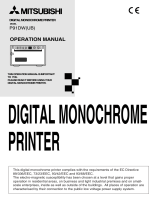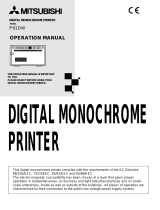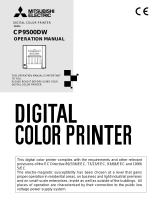Page is loading ...

This video copy processor complies with the requirements of the EC Directive 89/336/
EEC, 73/23/EEC, 93/42/EEC and 93/68/EEC.
The electro-magnetic susceptibility has been chosen at a level that gains proper
operation in residential areas, on business and light industrial premises and on small-
scale enterprises, inside as well as outside of the buildings. All places of operation are
characterised by their connection to the public low voltage power supply system.
VIDEO COPY PROCESSOR
MODEL
P93W
P93E
OPERATION MANUAL
THIS OPERATION MANUAL IS IMPORTANT
TO YOU.
PLEASE READ IT BEFORE USING YOUR
VIDEO COPY PROCESSOR.
VIDEO COPY
PROCESSOR
OPEN
PRINT
COPY
FEED
FUNC
CONT
BRT
ADJUST
BRT
CONT
EXP.
SIZE
MODE
SIDE
MULTI
NOR
1:1
SINGLE
EXP.

FOR THE MODEL P91DW(UB) ONLY
WARNING:
In the USA or Canada, use the AC power cord according to the recommendations as
below, in order to comply with UL2601-1 and CAN/CSA C22.2 No. 601.1.
Case 1. Connect to the 120V receptacle of the room or the host equipment.
The AC power cord should be UL or CSA approved and consist of type SJT, size
16 or 18AWG, length 2.5m or shorter cord with IEC320/C13 type, 125V 10A or
higher rating connector and NEMA 5-15 type, 125V 10A or higher rating, Hospital
Grade plug.
Case 2. Connect to the 230V receptacle of the room or the host equipment.
The AC power cord should be UL or CSA approved and consist of type SJT, size
16 or 18AWG, length 2.5m or shorter cord with IEC320/C13 type, 250V 10A or
higher rating connector and NEMA 6-15 type, 250V 10A or higher rating, Hospital
Grade plug.
Case 3. Connect to the 120V receptacle of the host equipment.
The AC power cord should be UL or CSA approved and consist of type SJT, size
16 or 18AWG, length 2.5m or shorter cord with IEC320/C13 type, 125V 10A or
higher rating connector and IEC320-2.2/E type, 125V 10A or higher rating plug.
Case 4. Connect to the 230V receptacle of the host equipment.
The AC power cord should be UL or CSA approved and consist of type SJT, size
16 or 18AWG, length 2.5m or shorter cord with IEC320/C13 type, 250V 10A or
higher rating connector and IEC320-2.2/E type, 250V 10A or higher rating plug.
NOTE:
This equipment has been tested and found to comply with the limits for a
Class A digital device, pursuant to Part 15 of the FCC Rules.
These limits are designed to provide reasonable protection against
harmful interference when the equipment is operated in a commercial
environment. This equipment generates, uses, and can radiate radio
frequency energy and, if not installed and used in accordance with the
instruction manual, may cause harmful interference to radio communica-
tions.
Operation of this equipment in a residential area is likely to cause harmful
interference in which case the user will be required to correct the interfer-
ence at his or her own expense.
Information:
This class A digital apparatus complies with Canadian ICES-003.
"CLASSIFIED BY UNDERWRITERS LABORATORIES INC.®
WITH RESPECT TO ELECTRIC SHOCK, FIRE AND MECHANICAL HAZARDS ONLY IN
ACCORDANCE WITH UL2601-1 AND CAN/CSA C22.2 No. 601.1"

The lightning flash with arrowhead symbol, within an equilateral triangle, is
intended to alert the user to the presence of uninsulated "dangerous voltage"
within the product's enclosure that may be of sufficient magnitude to constitute a
risk of electric shock.
The exclamation point within an equilateral triangle is intended to alert the user
to the presence of important operating and maintenance (servicing) instructions
in the literature accompanying the appliance.
RISK OF ELECTRIC SHOCK DO NOT OPEN.
TO REDUCE THE RISK OF ELECTRIC SHOCK,DO NOT REMOVE COVER (OR
BACK)
NO USER-SERVICEABLE PARTS INSIDE. REFER SERVICING TO QUALIFIED
SERVICE PERSONNEL.
CAUTION:
When you dispose of the unit or accessories, you must obey the law in the relative area
or country and/or regulation in the relative hospital.
WARNING:
Install and use this appliance in accordance with the operation manual for safety and
EMC (Electromagnetic Compatibility). If it is not installed and used in accordance with
the operation manual, it may cause interference to other equipment and/or other risk.
To prevent fire or shock hazard, do not expose this appliance to rain or moisture.
This appliance must be earthed.
In Europe, use the AC power cord according to the recommendations as below, in order
to comply with EN60601-1 and EN60950.
Connect to the 230V receptacle of the room or the host equipment.
The AC power cord should be VDE approved and consist of core size 1mm
2
or bigger,
length 2.5m or shorter cord with IEC320/C13 type, 250V 10A or higher rating connector
and CEE(7)VII type or IEC 320-2.2/E type, 250V 10A or higher rating plug.
Use the video cable and/or the wired remote control according to the recommendations
as below, in order to comply with safety and EMC standards.
The video cable shall be 2m long or shorter, 75Ω coaxial, 3C-2VT or equivalent, with
BNC plug at each end.
The wired remote control shall be Mitsubishi Electric parts No. 939P951010. (2m long or
shorter, shielded wire, with 3.5mm diameter stereo mini-plug and switch box.)
This product is to be employed with medical equipment, just for reference purpose, not
for medical diagnostic purpose.
Information:
This equipment complies with EN55011, class B, group 1.

1
CONTENTS ..................................................................1
PRECAUTIONS.......................................................2 - 4
UNPACKING.................................................................5
FEATURES AND FUNCTIONS
Front Panel...............................................................6
Rear Panel................................................................7
INSTALLATION OF PAPER ....................................8 - 9
EXAMPLE OF CONNECTION /SETTING OF SWITCHES
Composite Video Signal ....................................... 10
Medical Video Signal............................................. 11
PRINTING
Printing Procedure ................................................12
Use of Remote Control..........................................13
ADJUSTMENT OF PRINT PICTURE
Adjustment of Brightness/Contrast..............14 - 15
SETTING FUNCTION MODE
Function mode.......................................................16
Setting the function mode .............................17 - 21
SIZE switch setting................................................22
MODE switch setting.............................................23
Print patterns depending on the combination of
the settings of the SIZE and MODE switches... 24
User setting............................................................25
Resetting the set values ....................................... 25
ERROR DISPLAY................................................26 - 28
DIP SWITCH FUNCTIONS .........................................29
STATUS AND MODES ............................................... 30
USE OF CLEANING PAPER...................................... 31
MAINTENANCE.......................................................... 32
SPECIFICATIONS ......................................................33
1
CONTENTS

2
2
PRECAUTIONS
MAINTAIN GOOD VENTILATION
Ventilation slots and holes are provided on sides of this
unit.
Place the unit on a hard and level surface and locate at
least 4" (10cm) from walls to ensure proper ventilation.
UNSUITABLE LOCATIONS
Avoid shaky places or hot-springs areas where hydrogen
sulfide and acidic ions are likely to be generated.
PLACES WITH HIGH HUMIDITY AND DUST
Do not place the unit at locations with high humidity and/
or dust. They can cause extensive damage.
Avoid places where the unit is likely to contact oily fumes
and vapors.
INSTALLATION LOCATIONS
PLACES LIKELY TO BE EXTREMELY HOT
Places exposed to direct sunlight, or near heating
appliances can attain extremely high temperatures,
which may deform the cabinet, or can become a
prime cause of damage.
SET THE UNIT ON A FLAT PLACE
Do not use the unit when inclined ±20° in vertical or
horizontal direction, or in an unstable place.
It will disturb paper feeding or ventilation, or affects the
set.
In the interest of safety, please observe the following
precautions:
POWER REQUIREMENT
This Video Copy Processor is designed for operation on
100-240V AC 50/60Hz. Never connect to any outlet or
power supply having a different voltage or frequency.
DO NOT REMOVE THE CABINET
Touching internal parts is dangerous or may lead to
malfunction. Contact the sales dealer to carry out inter-
nal checks and/or adjustments. Before opening the
cover to clear a paper jam, etc., be sure to disconnect
the power cord plug.
DO NOT ATTACH A SCREW MORE THAN 6MM LONG
ON THE BOTTOM
If a screw more than 6 mm long is attached on the bottom
of the printer, it may cause internal damage.
PROTECT AGAINST DEW FORMATION
In extremely cold regions, if the unit is moved quickly from
an extremely cold place to a warmer one, dew is likely to
be formed. If dew is formed, printing is not possible.
OPERATING AMBIENT TEMPERATURE RANGE
The operating ambient temperature range is 5°C-40°C
(41°F-104°F), and humidity of 20-80%.
BE CAREFUL AROUND PRINT PAPER EXIT SLOT
Do not insert your hand or any material into the paper exit
slot during printing.
Do not touch the cutter blade inside the paper exit slot.
Otherwise, your finger will be injured.
DO NOT TOUCH THE THERMAL HEAD AND CUTTER
Do not touch the thermal head (located inside the unit)
and the cutter blade.
The thermal head is heated to high temperature.
This may cause injury.
IF ABNORMALITIES ARISE, . . .
Use of the unit during emission of smoke or abnormal
sounds (without adopting countermeasures) is
dangerous. In such a case, unplug the power cord from
the source outlet immediately, and request mainte-
nance services from the sales dealer.
NEVER INSERT ANY OBJECT INTO THE UNIT
Foreign objects of any kind inserted into this unit constitute
a safety hazard and can cause extensive damage.
If any object should be inserted into the unit, unplug the
power cord, then contact the sales dealer.
DO NOT PLACE ANYTHING ON THE UNIT
Heavy objects placed on the unit can cause damage or
obstruct proper ventilation.
PROTECT THE POWER CORD
Damage to the power cord may cause fire or shock
hazard. When unplugging, hold by the plug only and
remove carefully.
Never put a heavy thing on the power cord. The cord may
be damaged causing a fire or electric shock.
DO NOT PLACE WATER CONTAINERS ON THE UNIT
Do not place flower vases, and other water-holding con-
tainers on the unit. If, for some reason, water seeps to the
inside of the unit, unplug the power cord from the
source outlet, and contact the sales dealer. If used without
corrective measures, the unit may be damaged.
PROTECTIVE MEASURES
WARNING : THIS APPARATUS MUST BE EARTHED.
AVERTISSEMENT : CET APPAREIL DOIT ETRE MIS A
LA TERRE.
This equipment is classified as class , according to the
type of protection against electric shock.

3
FOR LONG OPERATING LIFE
UNSUITABLE MATERIALS FOR THE UNIT
Many plastic components are used in the unit.
Coat flaking and deformation are likely to occur if the
unit is wiped with chemical dusters, benzine, thinner or
any other solvent, if rubber or PVC items are left in
contact with the unit for extended duration, or if the unit
is sprayed with insecticide.
CARE OF THE CABINET
Unplug and clean with a soft cloth slightly moistened
with a mild soap and water solution. Allow to dry com-
pletely before operating. Never use petroleum base
solutions or abrasive cleaners.
HEAD ABRASION
The thermal head, like the video head, wears out.
When it is abraded, it becomes hard to print out fine
details of the picture. In such a case, it is necessary to
replace the thermal head. Consult with the sales dealer
for replacing the head.
WHEN A DEFECT IS FOUND
If you detect smoke or other smell from the unit, discon-
nect immediately the power cord plug from a wall socket
and ask the agent for repair. It may dangerous to
operate the unit under these conditions.
CONNECTION DEVICES
Read thoroughly "Operating Precautions" of the instruc-
tion booklets for the devices connected with the Video
Copy Processor.
Do not disconnect the power cord during printing.
CAUTION ON RELOCATING
When transporting this unit, make sure it is not likely to
be subjected to impacts. They can be a prime cause for
damage. Further, make sure to disconnect the power
cord from the power outlet, and the cables from the
connected devices.
UNPLUG THE POWER CORD DURING A LONG
ABSENCE
Turn off the MAIN power switch and unplug the power
cord during a long absence.
THERMAL PAPER
Thermal papers listed in the page of SPECIFICA-
TIONS are available.
When the remaining length of the paper is about10"
(25cm), a color belt appears at the paper end.
Prepare for replacement of the paper. If the
remaining paper length is less than 10" (25cm),
printing becomes uneven due to the uneven
paper core surface.
When the Printed paper is touched by wet hand,
the print may be discolored.
When the paper runs out during printing, the printing
operation stops and "EP" is displayed by the indicator
on the front panel. Install new paper at this time.
Store the printed paper in a place with low humidity
free from a direct sunlight.
If the paper absorbs non-volatile organic solvents
(alcohol, ester, katone, etc.) the print may be
discolored.
Particularly, if the paper comes in contact with soft
vinyl chloride such as a transparent tape, it quickens
discoloration.
Do not use paper other than the specified one.
Immediately after the paper is replaced, 2-3 images
may be printed with a blank part due to hand's dust
or oil.
Avoid direct sunlight or places near heaters, etc.,
and store the paper in a place with 30°C ( 86°F)
or lower temperature and 35-80% RH.
When the paper is rapidly transferred from a cool
place to a hot place, a vapor or a dew is generated
on the paper surface causing paper jam or degraded
printing quality.
A finger print or dust on the paper surface may
degrade the printing quality.
Note:
Mitsubishi brand thermal paper is specially treated
with an anti-static coating against thermal head
damage caused by static-electricity discharge.
The use of non-treated paper may cause premature
head failure in your product.

4
SAFETY TECHNICAL CHECKS
Periods: According to the recommendations of the manufacturer of medical device.
Scope: a) Visual check
Housing, cables, operator controls, readout device ( displays, LED etc.), labels,
accessories, instruction manual.
b) Function test
Performance check acc. instruction manual, also unity and applicability of set
and accessory test.
c) Electrical check
Safety electrical test of the configuration in accordance with EN60601-1.
“ In the interest of safety, avoid the handling of liquids beside the set.”
RESPONSIBILITY OF THE MANUFACTURER
The manufacturer, assembler, installer or importer considers himself responsible for the
effects on safety, reliability and performance of the EQUIPMENT only if:
– assembly operations, extensions, re-adjustments, modifications or repairs are carried out
by persons authorized by him, and
– the electrical installation of the relevant room complies with the IEC requirements
– the EQUIPMENT is used in accordance with the instructions for use.
• Any service after expiration of the warranty period will be chargeable. Consult your dealer
for advice.
TECHNICAL DESCRIPTION
The supplier will make available on request such circuit diagrams, component part lists,
descriptions, calibration instructions or other information which will assist the USER's ap-
propriately qualified technical personnel to repair those parts of the EQUIPMENT which
are classified by the manufacturer as repairable.
The use of ACCESSORY equipment not complying with the equivalent safety requirements
of this equipment may lead to a reduced level of safety of the resulting system. Consider-
ation relating to the choice shall include:
– use of the accessory in the PATIENT VICINITY
– evidence that the safety certification of the ACCESSORY has been performed in accor-
dance to the appropriate EN60601-1 and/or EN60601-1-1 harmonized national standard.
The transportation and storage environmental conditions are:
Temperature : -20°C - +60°C (-4°F - +140°F)
Humidity : 90%RH or less at 40°C (104°F)
Note : The above transportation environmental conditions indicate the storage environ-
mental conditions during transport.

5
UNPACKING
3
Open the top of the box.
Remove
the cushion above the unit.
• Make sure to
keep the unit
horizontal.
Take the unit out of the box carefully.
Take the unit out of the box by the following procedures. Make sure to check the
contents.
Unwrap the unit.
B
R
T
F
U
N
C
C
O
N
T
C
O
P
Y
F
E
E
D
PR
INT
A
D
J
U
S
T
B
R
T
C
O
N
T
E
X
P
.
S
I
Z
E
S
I
Z
E
1
:
1
N
O
R
.
M
O
D
E
MU
L
TI
E
X
P
.
S
I
N
G
L
E
Accessories
Cleaning paper
Operation manual
Thermal paper
AC power cord
BNC/BNC connection cable
Wired remote control

6
4
FEATURES AND FUNCTIONS
OPEN
PRINT
COPY
FEED
FUNC
CONT
BRT
ADJUST
BRT
CONT
EXP.
SIZE
MODE
SIDE
MULTI
NOR
1:1
SINGLE
EXP.
Front Panel
12 • 31
Power switch Turns on/off the power.
Function
Name
Reference
Page
Selects the size of images to print.
MODE switch
Selects the extended function of the SIZE
switch.
Indicator
14 • 23
Sets the brightness of the print image.
ADJUST control
22
23
13•15•17-20•
24-28•30
Displays stand-by, functions and error
messages.
Indicator (BRT/CONT/EXP.)
Displays the function being set.
BRT (brightness) button
Turn to change the settings of each
function.
16
Selects the function mode.
FUNC (function) button
Press to feed the paper.
FEED button
Lever
Switch to open the door.
SIZE switch
15
14
12
8
Sets the contrast of the print image.CONT (contrast) button
14
Printed paper will come out through this
slot./ Cut the printed paper here.
Print exit/Cutter
12
Press to print additional copies of the
previous print-out.
COPY button
Press to print the image.
PRINT button
12
12

7
AC LINE
REMOTE
ON
OFF
VIDEO
IN
OUT
DIP SW
DIP SW FUNCTION TABLE
NO. 1 2 3 4 5 6
FUNCTION IMP
TRAP
MEMORY
RESERVED
SW-ON 75Ω ON FIELD
SW-OFF HIGH OFF FRAME
Rear Panel
POTENTIAL EQUALIZATION
TERMINAL
This is used to equalize the potential of the
equipment connected to this unit.
For details refer to the installation
instruction of equipment to be
connected.
Name
Function
10•11•29
DIP switch
Selects special functions.
Video signal input.
VIDEO IN connector
(BNC type)
Video signal output (Monitor output).
VIDEO OUT connector
(BNC type)
Remote control terminal Terminal to connect the remote
control.
Power terminal (AC LINE)
Potential equalization terminal
Connect the power cord to this terminal.
Makes the connected equipment
potential equal.
–
10•11
13
10•11
10
•11
Reference
Page

8
5
INSTALLATION OF PAPER
Moisture, fingerprints or dust on the
paper surface may cause a noise at
printing or deterioration in print
quality. Set the paper by the follow-
ing procedure to prevent adhesion
of fingerprint or dust on the paper
surface.
Note: The printing surface is the outside.
Place the paper with the thermo-
sensitive side (printing side) up.
When the paper roll is placed
inversely, images can not be printed.
OPEN
• Switch the lever
located on the
left side to the
“OPEN” position.
The door opens.
printing side
• Place the paper roll
in the printer.
Load the paper roll.
Open the door.
• Pull out the first 15-
20cm (6 in. - 9 in.) of
the paper to remove
any slack in the roll.
Paper (High-density paper KP65HM-CE)
Pull out the paper end.
Close the door.
Cut the paper end.
• Cut the paper end with the cutter by
pulling the paper upwards against the
cutter blade.
CORRECT
INCORRECT
cutter

9
• Keep the high-density paper away from fingerprint, dust or moisture when storing it.
• Do not touch the rubber roller. Do not stain or damage the roller surface.
• Do not touch the thermal head (located behind the cutter). When printing, the thermal
head is heated to high temperature.
• Do not touch the cutter blade.
CAUTION
Do not use defective paper.
Do not use bent or wrinkled
paper.
When the paper is fed out skewed
from the print exit, adjust the paper
position so that it is fed out straight.
Do not allow slack in the paper roll.
Set the paper tightly to remove any
slack.
If the side of the print paper is uneven or the core is sticking out, the amount of paper feeding
after printing may vary.
When the side of paper is uneven or the core is sticking out, install the print paper after
making the paper side even.
The core is sticking out.
The paper is uneven.
Make the paper side even.
INCORRECT
CORRECT
Adjust the paper position correctly.
When setting the paper, observe the following
precautions to prevent paper jam.

10
6
EXAMPLE OF CONNECTION / SETTING OF SWITCHES
Connecting to various composite video signal equipment such
as medical equipment.
Turn off the power switches of the Video copy processor and
the equipment to be connected.
Composite Video Signal
Connect the VIDEO input terminal of the Video copy
processor to the video output terminal of the connected
equipment.
Video signal equipment
Television
Video disc player
Camera-type VCR
Monitor
VCR
Setting of Switches
AC LINE
REMOTE
ON
OFF
VIDEO
IN
OUT
DIP SW
DIP SW FUNCTION TABLE
NO. 1 2 3 4 5 6
FUNCTION IMP
TRAP
MEMORY
RESERVED
SW-ON 75Ω ON FIELD
SW-OFF HIGH OFF FRAME
Rear panel
To VIDEO
OUT terminal
To VIDEO
input
terminal
Connect
Power cord
To VIDEO
IN
terminal
To VIDEO
output
terminal
SW-NO.
Setting
75Ω
ON
FRAME
OFF
OFF
OFF
1
2
3
4
5
6
The following is an example of DIP switch setting.
Refer to page 29 for the DIP switch settings.
ON
OFF
DIP SW

11
Medical Video Signal
Turn off the power switches of the Video copy processor and
the equipment to be connected.
Connect the VIDEO input terminal of the Video copy
processor to the video output terminal of the connected
equipment.
Rear panel
Medical
equip-
ment
AC LINE
REMOTE
ON
OFF
VIDEO
IN
OUT
DIP SW
DIP SW FUNCTION TABLE
NO. 1 2 3 4 5 6
FUNCTION IMP
TRAP
MEMORY
RESERVED
SW-ON 75Ω ON FIELD
SW-OFF HIGH OFF FRAME
Set the DIP switch as follows:
(This is standard setting.)
DIP SW FUNCTION TABLE
NO. 1 2 3 4 5 6
FUNCTION IMP
TRAP
MEMORY
RESERVED
SW-ON 75Ω ON FIELD
SW-OFF HIGH OFF FRAME
Setting of Switches
Select γ-curve " " - " " for ultrasonic diagnosis equipment.
Especially "
" is recommended. Refer to the γ-curve set mode on page 17.
Refer to the " DIP SWITCH FUNCTIONS " on page 29 .
To VIDEO
output
terminal
To VIDEO
IN terminal
Connect
Power
cord
ON
OFF
DIP SW
SW-NO.
Setting
75Ω
OFF
FRAME
OFF
OFF
OFF
1
2
3
4
5
6

12
7
PRINTING
Printing Procedure
• Display a picture to
be printed on the
monitor screen, and
press the PRINT
button.
When printing
finishes, a
buzzer tone will
be heard.
COPY
FEED
cutter
You can set the number of copies by
pressing the COPY button on the front
panel.
You can copy the same picture as
many times as you desire by pressing
the COPY button.
When pressing the FEED button during
copy printing, the copy printing is
canceled upon completion of the
current copy.
To feed the paper, hold down the
FEED button on the front panel.
Turn on the power.
Cut the printed paper.
Print a picture displayed on the screen.
Paper Feeding
Copy Printing
•
Press the
“POWER”
switch to turn
on the power.
• Cut the printed
paper with the
cutter by
tearing off the
paper in the
upper right
direction.

13
Use of Remote Control
Connect the wired remote control to
the remote control terminal on the
rear panel.
Press the button on the remote
control to print pictures.
This button functions the same as the
PRINT button.
When no signal is input, the button is
invalid.
To remote control terminal
Precautions on Printing
When dark pictures are printed consecutively, the Video Copy Processor may become
overheated and the indicator blinks.
In this case, wait for a while until the unit is cooled down.
Avoid pulling out or holding the paper during printing or copying to prevent paper jam.
Do not touch the paper until printing or copying finishes.
When printing is carried out with no signal input, "NO SIGNAL" will be printed at the bottom
of the print.
Rear panel
AC LINE
REMOTE
ON
OFF
VIDEO
IN
OUT
DIP SW
DIP SW FUNCTION TABLE
NO. 1 2 3 4 5 6
FUNCTION IMP
TRAP
MEMORY
RESERVED
SW-ON 75Ω ON FIELD
SW-OFF HIGH OFF FRAME
When the paper saving mode (SAVING : ) is selected to " " by FUNC button, the amount of
paper fed is smaller than in normal paper feeding.
Press and hold the FEED button on the front panel to feed the paper to cut the paper at
the appropriate position.
Paper saving mode

14
8
ADJUSTMENT OF PRINT PICTURE
Adjustment of Brightness/Contrast
You can adjust brightness and contrast of the printed picture
while observing the monitor screen.
Control panel
COPY
FEED
FUNC
CONT
BRT
ADJUST
BRT
CONT
EXP.
SIZE
MODE
SIDE
MULTI
NOR
1:1
SINGLE
EXP.
• For adjustment, use the BRT button "
BRT
", CONT button "
CONT
" and ADJUST control "
ADJUST
".
Press the buttons to adjust brightness or contrast.
OPEN
PRINT
COPY
FEED
FUNC
CONT
BRT
ADJUST
BRT
CONT
EXP.
SIZE
MODE
SIDE
MULTI
NOR
1:1
SINGLE
EXP.
OPEN
PRINT
COPY
FEED
FUNC
CONT
BRT
ADJUST
BRT
CONT
EXP.
SIZE
MODE
SIDE
MULTI
NOR
1:1
SINGLE
EXP.
Press the BRT button "
BRT
" to adjust
the brightness.
• The BRT indicator lights up.
Press the CONT button "
CONT
" to adjust
the contrast.
• The CONT indicator lights up.

15
Change the setting.
By pressing the PRINT button, the
setting value is memorized.
The memorized value will not be lost
even when the power is turned off.
• Turn the control
clockwise to
increase the value.
Store the set value.
ADJUST
ADJUST
• Turn the control
counterclockwise
to decrease the
value.
The setting value is displayed by the
indicator.
(example)
Setting range is -19 to +19.

16
9
SETTING FUNCTION MODE
Function mode
In this mode, the initial setting value of each function can be
changed. Each time the FUNC button is pressed, the mode is
switched as follows.
Press the FUNC button for
less than 1 second more than 1 second
curve setting
Selection of the memorized
image for copy printing
Selection of the memorized
multi image copy printing *1
Setting of the horizontal print
area for the enlarged image *2
Setting of the vertical print
area for the enlarged image *2
Printing of the setting values
SCAN setting
IMAGE setting
DIRECTION setting
SAVING setting
PAPER setting
PRINT button function setting
Setting of the number of prints
Setting of the mode table printing
*1 Displayed only when the MODE switch is set to MULTI.
*2 Displayed only when the enlarging print is set.
Stand-by status
OPEN
PRINT
COPY
FEED
FUNC
CONT
BRT
ADJUST
BRT
CONT
EXP.
SIZE
MODE
SIDE
MULTI
NOR
1:1
SINGLE
EXP.

17
Indicator
Setting the function mode
γ curve setting
Purpose and description
• To select the gamma (γ) curve (relation between the density and
the brightness of the image) to obtain an optimum density
depending on the connected device. Five options are available.
• The default setting is 5.
Indicator
Selection of the memorized image for copy printing or the first image
for the multi image copy printing
Purpose and description
• You can select any image from the last 10 printed images to print
it again.
• The larger the number displayed by the indicator becomes, the
older the selected image is. (Selectable range : 0 to 9.)
• The selected image is displayed on the monitor. The image
selected in this mode is specified automatically as the first image
(the image printed on the right) for 2-multi image copy printing.
• The selected image is kept until a new image is memorized.
• The memorized images are cleared when the power is turned off.
By turning the ADJUST control, you can change the setting
value of each function mode. The set values will not be lost
even when the power is turned off.
ADJUST
ADJUST
/