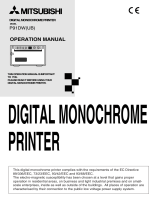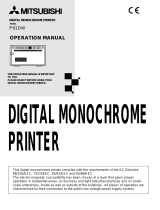Page is loading ...

Mitsubishi Electric Europe, BV
Spanish Branch
January 2017 -
Get Started with the SmartPhotoPrinter
Get Started with the
SmartPhotoPrinter
User manual
V1.2

Mitsubishi Electric Europe, BV
Spanish Branch
January 2017 -
Get Started with the SmartPhotoPrinter
Unboxing and installing the SmartPhotoPrinter
Connect your Smartphone to the SmartPhotoPrinter … and
print.
1
2

Mitsubishi Electric Europe, BV
Spanish Branch
January 2017 -
Get Started with the SmartPhotoPrinter
Unboxing and installing the SmartPhotoPrinter 1/3
1

Mitsubishi Electric Europe, BV
Spanish Branch
January 2017 -
Get Started with the SmartPhotoPrinter
1SmartPhotoPrinter package: The box on top contains the paper tray, the mini computer and the
necessary accessories to mount it and connect it to the printer. The box on bottom contains the printer.
Detail of the boxes' contents
Connect the printer to the AC power and switch it ON.
Load ink ribbon and paper
Mount the SMART-D90EV ( NUC and plate ) on the top of printer. Attach the SMART-D90EV connecting
the USB cable to the printer and use two supplied screws to hold it.
Mount the paper tray on the front of printer and hold it on left and right printer side using both screws
supplied with the SMART-D90EV.
Connect the AC power adaptor to the AC power and swith it ON.
2
3
4
5
6
7
Unboxing and installing the SmartPhotoPrinter 2/3
1

Mitsubishi Electric Europe, BV
Spanish Branch
January 2017 -
Get Started with the SmartPhotoPrinter
Unboxing and installing the SmartPhotoPrinter 3/3
1
8Printed out after the SmartPhotoPrinter is started for the first time.

Mitsubishi Electric Europe, BV
Spanish Branch
January 2017 -
Get Started with the SmartPhotoPrinter
Go to the WiFi settings of
your SmartPhotoPrinter
and select the
”#PhotoPrint” network.
Connect your Smartphone to the SmartPhotoPrinter … and print 1/2.
2
If the browser is not launched automatically, then, open your browser manually ( Chrome, Safari, …
) and type: http://photoprint.lan . For the first time that the device is connected to the
SmartPhotoPrinter, read the Legal Notes & Usage Notes. A new page is displayed with the
information.
Read it and click the Back button at the bottom of the page.
Then, “Agree & Select image”.
12

Mitsubishi Electric Europe, BV
Spanish Branch
January 2017 -
Get Started with the SmartPhotoPrinter
Connect your Smartphone to the SmartPhotoPrinter … and print 2/2.
2
Choose the action:
•Camera to take a
picture and print:
•Documents to print
an image from your
SmartPhone.
3
Select the image.
4
Click “order” to confirm
and print.
5
The image is sent to be
printed out
6

Mitsubishi Electric Europe, BV
Spanish Branch
January 2017 -
Get Started with the SmartPhotoPrinter
http://www.mitsubishielectric-printing.com
http://www.messec.net
/