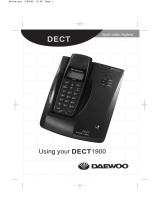16
Using Hold, Conference, Transfer and Intercom
Put a call on hold
Press CLEAR/INT’COM. If you leave a caller on
hold for more than ve minutes, the call will be
disconnected. To return to the party on hold, press
TALK/FLASH or .
Join a call already
in progress
To join a call already in progress, press
TALK/FLASH or . You can hang up normally;
the other station remains connected to the call.
Transfer a call
Press CLEAR/INT’COM; the call is placed on
hold. Use or to select the station you want
to transfer the call to, and press MENU/SELECT.
(To page all stations at once, select All.) When the
other station answers, you can talk to the station;
the outside call remains on hold. If the other
station accepts the call, you will be disconnected.
Cancel a transfer
To cancel the transfer and return to the call,
press TALK/FLASH or .
Accept a
transferred call
To answer the transfer page and speak to the
transferring station, press TALK/FLASH or
CLEAR/INT’COM. To accept the call and speak to
the caller, press TALK/FLASH again.
Make an intercom
page
With the phone in standby, press
CLEAR/INT’COM.Use or to select the
station you want to talk with, and then press
MENU/SELECT. (If you select All, all other
stations will be paged.)
Cancel a page To cancel the intercom page, press END.
Answer an
intercom page
Press TALK/FLASH or CLEAR/INT’COM.
Note: When answering a transferred call or an intercom page, if
AutoTalk is on, the handset will automatically answer the page
when you pick up the handset from the cradle. If Any Key
Answer is on, you can also press any key on the handset’s dial
pad.
UU683BH(DCX150) OM_0807.indd 16 8/7/2008 11:38:02 AM