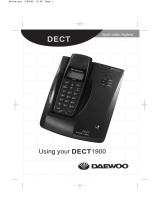Page is loading ...

DSS7805WP
Accessory Waterproof
handset for
DSS7800 Series
ELITE Series
DSS7900 Series

Welcome
Congratulations on your purchase of the Uniden DSS7805WP acces-
sory waterproof handset and charger. You can place this fully featured
cordless handset anywhere your home has AC power even outside by
the pool!
Notes:
Illustrations in this manual are used for explanation purposes.
Some illustrations may differ from the actual unit.
JIS7 Specs is a water submersion standard. The cordless
handset is designed to withstand submersion in water at a
depth up to 1metre for a duration up to 30 minutes.
Important!
The DSS7805WP accessory handset will not operate until it is
registered to a Uniden main base. This can be done after activating and
then charging the handset. This manual describes how to set up your
new handset and use its key functions. For more detailed instructions
on operating your new handset, please refer to the manual supplied
with your base as the functions available on the DSS7805WP handset
are set by the main base at time of registration.
•
•
1

Terminology Used in this Manual
Base The main part of the phone that connects to
your phone line and lets you make and receive
calls.
Charger A cradle that charges an accessory handset. It
connects to power but not to a phone line.
Accessory Handset A handset that works with an expandable
phone base. Accessory handsets must be
registered to a base.
Standby The handset is not in use. If it is off the cradle,
no line has been activated. No dial tone is
present.
Station Any handset or the base.
Talk A telephone line has been activated on the
handset or the base, enabling a dial tone.
Compatible Bases
Your phone is compatible with the following Uniden 5.8 GHz Digital
Expandable Systems:
Please visit our website at; Australian model: www.uniden.com.au ,
New Zealand model: www.uniden.co.nz for the most up-to-date list of
compatible bases.
2
DSS7960+1
DSS7915+1
DSS7955
DSS7955+1
DSS7955+2
DSS7815
DSS7815+1
DSS7855
DSS7855+1
DSS7855+2
ELITE8815
ELITE8815+1
ELITE8855
ELITE8855+1

Installing the Accessory Handset
Checking the Package Contents
Make sure your package contains the following items. If any items are
missing or damaged, contact your place of purchase.
Activate the handset
The handset is powered by a rechargeable
battery pack already installed in the handset’s
battery compartment. Before charging the bat-
tery for the st time, push the pin for activation,
located on the bottom of the handset (see label
with instructions). Once activated, remove the
label and pin and then place the handset in the
charger.
Notes:
Use only the Uniden (BT-446)
rechargeable battery pack supplied with
your cordless telephone.
Caution:
Keep magnetic items away from the
handset.
Don’t place the handset where it will be
subjected to direct sunlight for long periods
of time.
•
•
•
Cordless Handset
Charging Cradle
AC adaptor, model
No: AAD-7805WP
Input: 240V AC 50Hz
Output: 21V DC 100 mA
•
•
•
Rechargeable NiMH Battery
Pack, model No: BT-446
Capacity: 800 mAh, 3.6V
Beltclip
Printed Material
•
•
•
3

Charging the Accessory Handset
The handset is powered by a rechargeable battery pack that automati-
cally recharges when the handset is placed in the charger. Unlike your
typical household phone chargers, your new waterproof accessory
handset uses an enclosed charging method called magnetic inductive
charging. This type charger allows us to charge your handset without
exposing any electronic components; therefore, making it safer to use
around water or in highly humid environments.
1. Connect the AC adapter to the
DC IN 21V jack and to a 240V
AC outlet that is not controlled
by a wall switch.
Caution: Use only the
Uniden AAD-7805WP adapter.
2. Set the charger on a desk or
tabletop, and place the handset
in the charger with the
keypad facing forward.
3. Make sure that the charge LED illuminates. If the LED does not
illuminate, check to see that the AC adapter is plugged in.
4. Charge the handset battery pack for at least 25 hours before using
your new handset for the rst time.
Notes:
The charger is not water submersible. Wipe off dirt or shake
water from handset before placing in the base.
Due to the enclosed type of magnetic inductive charging used
with this model, it will be normal for the bottom of the handset
tobewarmerthanroomtemperaturewhenyourstremove
it from the charging cradle. However, the warmth should not be
excessive or uncomfortable to touch.
•
•
4

Registering the Handset
You must register the handset to the base before you can use it. Only
one handset can be registered at a time. (If an accessory handset has
previously been registered to a base, you must reset the handset before
you can register it to a new base.)
1. Select your base model from this list and follow these directions:
MODEL DIRECTIONS:
DSS7815
DSS7815+1
DSS7915+1
DSS7855
DSS7855+1
DSS7855+2
DSS7960+1
DSS7955
DSS7955+1
DSS7955+2
5
Make sure there is no handset sitting in the
main base charger before starting.
Disconnect the base AC adapter.
While holding the[ndhandset], reconnect
the AC Adapter.
On the handset, press and hold[#] until the
display reads HANDSET REGISTERING
and you hear a beep.
Make sure there is no handset sitting in the
main base charger before starting.
Disconnect the base AC adapter.
While holding the[ash/ndhs], reconnect
the AC Adapter.
On the handset, press and hold[#]until the
display reads HANDSET REGISTERING
and you hear a beep.
•
•
•
•
•
•
•
•
Make sure there is no handset sitting in the
main base charger before starting.
• On the base, press the MENU soft key.
• Scroll down to REGISTER HANDSET and
press the OK soft key.
• On the handset, press and hold [#] until the
display reads HANDSET REGISTERING and
you hear a beep.
•

2. When REGISTRATION COMPLETE. is displayed; the handset
has been registered to the base. If REGISTRATION FAILED.
appears, please try these steps again.
6
ELITE8855
ELITE8855+1
Make sure there is no handset sitting in the
main base charger before starting.
From the base, press [menu/select] and select
System Setup menu.
Select Register Handset, and press
[menu/select].
On the handset, press and hold the [#] key until
the display reads HANDSET REGISTERING
and you hear a beep.
•
•
•
•
ELITE8815
ELITE8815+1
Make sure there is no handset sitting in the
main base charger before starting.
Press and hold the Registration button at the
underside of the base.
Keep pressing the Registration button until the
handset charge LED on main base starts to
blink.
On the handset, press and hold the [#] key until
the display reads HANDSET REGISTERING
and you hear a beep.
•
•
•
•

Replace the rechargeable handset battery pack
1. Remove the 4 screws holding the
battery compartment with a screwdriver
and take off the battery cover. Remove
the old battery pack in the battery
compartment.
2. Plug the replacement battery
connector (red & black wires) into the
small, black jack inside the battery
compartment. (The connector notches
t into the grooves of the jack only
one-way.) Match the wire colors to
the polarity indicated in the battery
compartment, connect the battery and
listen for a click to insure connection.
3. Make certain you have made a good
connection by slightly pulling on the
battery wires. If the battery connector is
not securely connected, the handset will
not charge properly.
4. Before placing the battery cover back on
the handset, make sure there is no
foreign matter under the rubber seal
located on the under side. By
inserting the bottom rst, place the
battery cover back on the handset and
tighten the 4 screws.
Recheck that the screws are
tightened. You may void the Warranty
if the battery cover is not screwed on
rmlyandmoistureallowedto
seep in.
If the rubber seal appears worn, nicked,
or dried out, replacement seals are
available. Please see our website at;
Australian model: www.uniden.com.au ,
New Zealand model: www.uniden.co.nz.
Rubber Seal
7

Notes:
If there is any foreign matter on the rubber seal located on
the under side of the battery cover, the handset may not
be water resistant.
The rubber seal should be kept clean and replaced every 2
years to ensure the handset is water resistant even if the
seal does not look worn.
• Do not place an excessively dirty handset in the base.
Shake excess water from handset prior to placing back in the
charging cradle.
Installing the Belt Clip
Line up the tabs with the holes on each
side of the handset. Press the belt clip
down until both tabs click into place.
To remove the belt clip, pull both sides
of the clip to release the tabs from the
holes.
Resetting Handsets
If you want to register the handset to a different base or replace a hand-
set with another one, you must rst clear the registration information
from the base and the handset.
1. Press and hold[]and[#]
for at least 5 seconds, until the
SYSTEM RESET menu appears.
2. Select the DEREGISTER HS submenu. WHICH HANDSET?
appears in the display.
3. Move the cursor to select the handset ID to be de-registered from
the list, and then press the OK soft key. DEREGISTER HS
appears.
4. Move the cursor to select YES, and then press the OK soft key.
When ARE YOU SURE? appears, select YES. You will hear a
conrmation tone.
•
•
•
9J K EJ *CP F UGV !
*CP F UGV
*CP F UGV
$# %- $#%- 1-
8

Resetting the Handset without the Base
If the original base this handset was registered to is not available for
some reason (for example, it is lost or somehow incapacitated), you can
still reset the handset and use it with another base.
1. Press and hold[]and[#] for more than 5 seconds, until the
SYSTEM RESET menu appears.
2. Select the BASE UNAVAILABLE submenu. BASE UNAVAILABLE
appears in the display.
3. Move the cursor to select YES, and then press the OK soft key.
When ARE YOU SURE? appears, select YES. You will hear
a conrmation tone, and the handset deletes its own link to the base
without trying to contact the base.
Now you are ready to register the handset to the new base.
9

Using the Interface
Parts of the Handset
1. Handset Antenna
2. Beltclip Hole
3. Speakerphone
Speaker and Ringer
4. Handset Battery
Compartment
5. New Message LED
6. Handset Earpiece
7. LCD Display
8. Soft keys
9. /ash](talk/ash)
key
10.[] (phonebook)
key
11. [*/tone] key
12. [] (speaker) key
13. [](up) key
14. [](end call) key
15. [](caller ID) key
16.[](down) key
17. [#](pound) key
18.[redial/pause]
key
19. [int’com/hold]
(intercom/hold) key
20. Handset
Microphone
2
1
4
3
5
6
7
10
11
18
19
20
12
16
17
14
13
15
8
9
10

Reading the Display
The handset display uses icons to tell you the status of your phone. The
table below lists the icons and what they mean.
ICON STATUS DESCRIPTION
Talk The talk icon appears while on a call.
Talk The privacy icon appears when Privacy
mode is turned on.
Talk The call record icon appears while
recording a conversation (Answering
System base only).
Talk The mute icon appears when you mute
the handset.
Talk The speaker icon appears when the
handset speakerphone is in use.
Talk This icon appears when T-coil mode is
turned on.
Standby The ringer off icon indicates that the
ringer is turned off.
Standby/Talk The battery icon indicates the handset
battery status: empty, low, medium, and
full.
The Standby Screen
When the phone is in standby, the handset display shows the following
items:
Ringer off icon (when the ringer is off) / day of the
week and time / battery icon
Handset ID and Banner
Number of new Caller ID calls received (If there
are no new Caller ID messages,
the Handset ID appears here.)
5 70 #
* CPF UGV
0 G Y% +&
4' &+# . /' 07
11

Using the Four-way Function Key
Your handset has a four-
way function key that
allows you to move the
cursor (or highlighted area)
on the display and access
the most commonly used
features at the touch of a
button. By moving this key
to the left, you open the
Phonebook. Move the key
to the right to access Caller
ID information. To use this
four-way key, place your
thumb over the key on the
station and move to the
four positions to get the
feel of how it moves and
operates.
Using the Handset Menu
To open the menu, press the
MENU soft key. Highlight the option you want by pressing the four-way
function key. This will move the cursor; the option currently highlighted
appears in reversed out text. Select the highlighted option by pressing
the OK soft key. To exit the menu and return to standby, press[]
on the handset.
If you do not press a key within 30 seconds, the phone will time out
and exit the menu. When setting Date and Time, the time-out period is
extended to two minutes.
Entering Text from Your Handset
You can use the number keypad on your phone to enter text by referring
to the letters printed on each number key. When you press the number
key in a text entry eld, the phone displays the rst letter printed on the
number key. Press the number key twice to display the second letter
and three times to display the third. Capital letters are displayed rst,
then lower case letters, then the number on the key.
View the
phonebook
Four-way
Function Key
Up
View the
Caller ID
Down
12

If two letters in a row use the same number key, enter the rst
letter, then use [right] or [left]on the four-way function key to move the
cursor to the next position to enter the second letter. For example, to
enter “Movies”:
1. Press [6]once to enter M.
2. Use [right]on the four-way function key to move the cursor to
the right.
3. Press[6] six times to enter o.
4. Press[8]six times to enter v.
5. Press [4] six times to enter i.
6. Press [3] ve times to enter e.
7. Press [7]eight times to enter s.
8. Press the OK soft key to end your text entry.
If you make a mistake while entering a name, use [right]or [left]on
the four-way function key to move the cursor to the incorrect character.
Press the DELETE soft key to erase the wrong character, and then
enter the correct character. To delete all characters, press and hold the
DELETE soft key.
13
Number of times key is pressed

Using Your Accessory Handset
Making and Receiving Calls
Using the handset Using the speakerphone
Making a call
Answering
a Call
Hanging Up
Notes:
If your handset was submerged in water, water remaining in and around the speaker and
microphone may distort sound.
Shake the handset to clear excess water.
If the handset is under water, the ringer will not be heard, but the phone can still receive
calls.
However, to prevent accidents, DO NOT try and answer your handset while it is
submerged under water.
Adjusting the Volume
Ringer Volume Choose from three ringer volume settings (off, low,
and high). With the phone in standby, use[]and
[] to adjust the ringer volume.
Earpiece Volume Choose from six volume levels for the handset.
While on a call, press[] to make the handset
volume louder or []to make it softer.
Speaker Volume Choose from six volume levels for the handset
speakerphone. While on a call, press[]to make
the speaker volume louder or [] to make it softer.
•
•
•
•
1. Remove the handset
from the charger.
2. Dial the number.
3. Press[/ash].
1. Pick up the handset.
(If AutoTalk is on, the
phone will answer
when you remove the
handset from the
charging cradle.)
2. Press [/ash]. (If
Any Key Answer is
on, you can also
press any number
keypad.)
Press [].
1. Remove the handset
from the charger.
2. Dial the number.
3. Press [].
1. Pick up the handset.
(If AutoTalk is on, the
phone will answer
when you remove the
handset from the
charging cradle.)
2. Press [].
Press [].
14

Using Caller ID and Call Waiting
You can store up to 100 Caller ID numbers in your handset. Your phone
shares a total of 100 memory entries between your Phonebook and
Caller ID. Once you store 100 phonebook names, Caller ID information
can not be stored (but it will still display when the call comes in).
Note: You must subscribe to Caller ID and Call Waiting through your
telephone provider.
Press[]to open the Caller ID list. The rst thing you will see is the
summary screen. From the summary screen, you have the following
options:
Scroll through the list
Jump to entries
beginning with a
particular letter
Store a Caller ID
entry in the
phonebook
Dial a Caller ID entry
Delete a Caller
ID entry
Delete all entries
Exit the Caller ID list
Using Call Waiting
If you have a Call Waiting service and a call waiting tone sounds while
you are on a call;
Australian model: Press [/ash] then [2] to switch between callers.
New Zealand model: Press[/ash]to switch between callers.
To scroll through the list from A to Z, press [].
To scroll through the list from Z to A press[].
Press the number key corresponding to the
letter you want to jump to.
Find the entry you want to store and press
STORE soft key.
Find the entry you want to dial and press
[/ash]or [].
Find the entry you want to delete and press the
DELETE soft key.
Press the DELETE soft key. ARE YOU SURE?
appears, select YES and press the OK soft key.
Press[] or press the BACK soft key or
[/ash] again if you are on a call.
15

Using the Phonebook
Your phone allows you to store up to 2 numbers per name and up
to 100 names in your phonebook. Your phone shares a total of 100
memory entries between your phonebook and CID. Once you store
100 phonebook entries, CID information will not be stored and will only
display at time of new incoming calls. When Phonebook entries are full,
you will hear a beep and MEMORY FULL appears. You cannot store
any additional names and numbers unless you delete some of the exist-
ing ones.
Press [] to enter the phonebook. Once in the phonebook, you have
the following options:
Scroll through the
entries
Jump to entries
beginning with a
particular letter
Store a new entry
Copy entries to
another handset
Copy ALL entries
to another
handset
Dial an entry
Delete an entry
To scroll through the phonebook from A to Z, press []. To scroll
through the phonebook from Z to A press [].
Press the number key corresponding to the letter you want to jump
to.
Press the NEW soft key and follow the directions.
1. Find the entry you want to copy.
2. Press the OPTIONS soft key.
3. Select COPY SELECTION, and then press the
OK soft key.
4. TO WHICH UNIT? appears. Select the station you want to copy
this entry to, and then press the OK soft key. You will hear a
conrmation tone.
1. Press the OPTIONS soft key.
2. Select COPY ALL and press the OK soft key.
3. TO WHICH UNIT? appears. Select the station you want to copy
this entry to, and then press the OK soft key.
4. ARE YOU SURE? appears. Select YES and press the
OK soft key. You will hear a conrmation tone.
1. Find the entry you want to dial.
2. Press [/ash]or [].
1. Find the entry you want to delete.
2. Press the OPTIONS soft key.
3. Select DELETE SELECTION, and then press the OK soft key.
4. ARE YOU SURE? appears. Select YES and press the OK soft
key. You will hear a conrmation tone.
16

Delete all entries
Close the phonebook
Redialing a Number
You can quickly redial the last 3 numbers dialed on the handset.
1. With the phone in standby, press [redial/pause] or the REDIAL soft
key to open the redial list.
2. Use [ ] and [ ] to scroll through the redial list.
3. When you nd the number you want to dial, press [ /ash] or [ ].
Note: You can also press [ /ash] or [ ] before you open the
redial list. In this case, press [redial/pause].
Muting the Ringer (One Call Only)
While the handset is ringing, press [ ] to mute the ringer for this call.
The phone will ring again on the next call. (The handset must be off the
cradle to mute the ringer.)
Muting the Microphone
To mute the microphone so the caller can’t hear you, press the
MUTE soft key while on a call. MUTE ON will appear in the display for
2 seconds, but the icon will appear and remain in the display until the
feature is turned off. Repeat the procedure to cancel muting.
Privacy Mode
To prevent other stations from interrupting a call, press the
PRIVACY soft key while on a call. PRIVACY MODE ON will appear in
the display for 2 seconds, but the icon will appear in the display until
the feature is turned off. Repeat the procedure to turn off privacy mode.
1. Press the OPTIONS soft key.
2. Select DELETE ALL and press the OK soft key.
3. ARE YOU SURE? appears. Select YES and press the OK
soft key. You will hear a conrmation tone.
Press[] or the BACK soft key repeatedly if you are on a call.
17

Using Hold, Conference, Transfer and Intercom
Put a call on hold
Join a call in
progress
Transfer a call
Cancel a transfer
Accept a
transferred call
Make an
intercom page
Cancel a page
Answer an
intercom page
Press [int’com/hold]. If you leave a caller on hold for
more than ve minutes, the call will be disconnected.
To return to the party on hold, press [ /ash] or [ ].
To join a call already in progress, press [ /ash] or
[ ]. You can hang up normally; the other station
remains connected to the call.
Press [int’com/hold]; the call will automatically be
placed on hold. Use [ ] or [ ] to select the station
you want to transfer the call to, and press the
OK soft key. (To page all stations at once, select
ALL.) When the other station answers, you can talk
to the station; the outside call remains on hold. If the
other station accepts the call, you will be discon-
nected.
To cancel the transfer and return to the call, press
[ /ash] or [ ].
To answer the page and speak to the transferring
station, press [ /ash] or [int’com/hold].
To accept the call and speak to the caller, press
[ /ash] again.
With the phone in standby, press [int’com/hold]. Use
[ ] or [ ] to select the station you want to talk
with, then press the OK soft key. (If you select ALL,
all other stations will be paged.)
To cancel the intercom page, press the CANCEL
soft key.
Press [ /ash] or [int’com/hold]. If AutoTalk is on,
the handset automatically answers the page when
you remove it from the cradle.
18

Accessing Your Answering Machine
If your base has an answering machine, you can use your handset to
get your messages and change your answering machine setup. To ac-
cess the answering machine, press the soft key. The answering
machine announces the number of new and old messages and then
waits for your next command. You have the following options:
Play messages Press [ ►/2]. The system announces the time, and
number of new and old messages.
Repeat a message Press [|<</1] to go to the start of the current
message. Press [|<</1] repeatedly to go back to a
previous message.
Skip a message Press [>>|/3] to go to the beginning of the next
message.
Delete a message While a message is playing, press [Ø/4]
and the message will be permanently deleted.
End message Press [■/5] to stop the message playback.
review
Record a memo Press [7] to start recording. Press [■/5] or [7] to
stop.
Turn the answering Press [6] to turn the answering machine on.
machine on or off Press [9] to turn the answering machine off.
Record a greeting Press [8] to start recording. Press [■/5] or [8] to
stop.
Listen to Help Press [0] to hear the Help prompts.
Exit and hang up Press [ ] to exit the system and return to standby.
19
5 70 #
* CPF UGV
0 G Y% +&
4' &+# . /' 07
/