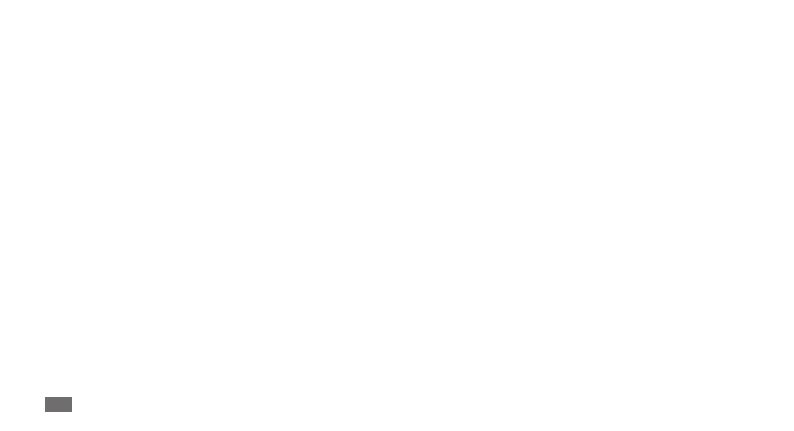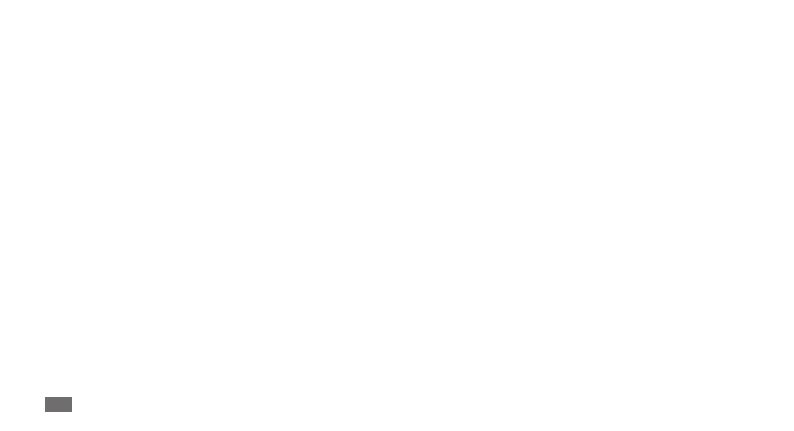
Using this manual
2
Using this manual
Thank you for purchasing this Samsung mobile device.
This device will provide you with high quality mobile
communication and entertainment based on Samsung’s
exceptional technology and high standards.
This user manual has been specially designed to guide you
through the functions and features of your device.
Read me rst
Please read all safety precautions and this manual •
carefully before using your device to ensure safe and
proper use.
The descriptions in this manual are based on the default
•
settings of your device.
Images and screenshots used in this user manual may
•
dier in appearance from the actual product.
Content in this user manual may dier from the product,
•
or from software provided by service providers or
carriers, and is subject to change without prior notice.
Refer to www.samsung.com for the latest version of the
user manual.
Available features and additional services may vary by
•
device, software, or service provider.
Formatting and delivery of this user manual is based
•
on Google Android operating systems and may vary
depending on the user’s operating system.
Applications and their functions may vary by country,
•
region, or hardware specications. Samsung is not
liable for performance issues caused by third-party
applications.
Samsung is not liable for performance issues or
•
incompatibilities caused by user editing of registry
settings.
You may upgrade your mobile device’s software by
•
accessing www.samsung.com.