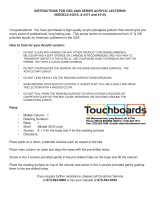Page is loading ...

0102134R5 Page 1 of 12
CAUTION:
Before using this product, read this manual and follow
all safety and operating instructions.
Before you begin, please make sure all parts and
proper quantities are included. Any parts damaged
during shipment must be reported within 15 days of
receipt. To report information regarding damages or if
you have any questions, please call 1-800-235-1262.
To purchase parts or accessories, please contact us at
www.spectrumfurniture.com
1-800-235-1262
Thank you for purchasing Spectrum products!
Spectrum Industries, Inc
Chippewa Falls, WI 54729, USA
Media Manager V2 Lectern
Media Manager V2 with Overbridge Control Console,
LH drawer & Heavy-Duty casters
55242HD
shown with optional insert panel (shaded)
Standard Media Manager V2
with LH drawer, Heavy-Duty casters & surround
55236HDS
LH Drawer RH Drawer
55236 55237 Standard Media Manager V2
55242 55243 with Overbridge Control Console
Owner’s Manual

Safety
0102134R5 Page 2 of 12
• Read this owner’s manual before assembly or operation.
• Do not allow children to move lectern.
• Move slowly and carefully when mobile.
• For indoor use only. Do not install or store the lectern where it will be
exposed to weather. Keep dry.
• For added safety, plug the lectern into a grounded three-prong receptacle
controlled by a GFI (Ground Fault Interrupter) circuit breaker.
Flip-up shelf operation
1. Shelf will automatically lock into place when lifted into the horizontal position with
the levers released. Figure 1A.
2. To lower or ip-up the shelf, press and hold the lever under each folding shelf
bracket at the same time while slowly lowering or raising the shelf. Figure 1B.
3. Do not exceed a maximum of 50 lbs of weight on the shelf. Do not move the
lectern while the shelf is in the horizontal position.
Note: Power & communication wiring for docu-
ment cameras, laptop computers, and/or projectors
placed on the ip-up shelf should be routed on top
of the audience-side of the shelf. Use of the shelf
grommet hole for wiring will result in pinching of the
cords when the shelf is folded.
Figure 1B
shelf grommet
Figure 1A
folding shelf
bracket
release lever
(press here)
CAUTION
Be careful not to pinch ngers while lowering!
Assembly / Setup

optional rear
rack rail
Media Manager V2
section view
standard front
rack rail
Note: The rack rails are factory-installed in
the Media Manager on the side opposite the
document camera drawer.
0102134R5 Page 3 of 12
Changing rack rail position
1. To move the rack rails from the left or right mounting positions, remove the 1/4-20 x 5/8” PHM
screws attaching the rack rail brackets as shown in Figure 2A.
2. Move the rack rails and brackets into the new position and re-attach with the screws.
Phillips
Screwdriver
Tools
Required
Figure 2A
Figure 2B
rack rails and
brackets in left
position
rack rails and
brackets in
right position
1/4-20 x 5/8”
PHM screws
(2 per bracket)

To remove door:
1. Open door wide enough to be able to access the quick-release hinge.
2. Support door with one hand.
3. With other hand, push-down on the quick-release hinge lever until the upper hinge pin clears the upper hinge pin hole. Figure 3A.
4. Hold the quick-release hinge lever down while tipping the top of the door away from the lectern.
5. Release the quick-release lever and lift the door up and away from lectern to remove the lower hinge pin from the lower hinge pin hole.
6. Place the door in a safe location so it does not get damaged.
0102134R5 Page 4 of 12
Quick-release door hinge operation
Door alignment procedure:
If the door appears to be misaligned, a slight adjustment can be made to the bottom
hinge-side of the door. Figure 3B.
1. Using the quick-release lever, remove the door.
2. Set the removed door on a non-abrasive worksurface.
3. Slightly loosen the nylon locknut on the bottom corner of the door with a 3/8” or
adjustable wrench and Phillips screwdriver.
4. Reposition the locknut and screw on the bottom of the door as required:
A. Move nut and screw away from the handle-side of the door to raise the
handle-side of the door.
B. Move nut and screw toward the handle-side of the door to lower the handle-
side of the door.
5. After adjustment, be sure the locknut is tightened securely.
6. Reinstall door and check alignment.
7. Repeat this procedure if necessary.
Figure 3A
Figure 3
Figure 3B
upper
hinge pin
lower hinge
pin hole
lower
hinge pin
removable
acrylic panels
door
To re-attach door:
1. Place the lower hinge pin into the lower hinge pin hole. Figure 3.
2. Push down on the quick-release hinge lever until it reaches its lowest position and hold.
3. Align the upper hinge pin to the upper hinge pin hole.
4. Release the quick-release hinge lever.
5. The door now is attached and can be opened and closed normally.
lower
hinge pin
to lower
handle-side
of door
to raise
handle-side
of door
bottom of
door
quick-release
lever
lower hinge
pin hole

4mm hex
wrench
Tools
Required
0102134R5 Page 5 of 12
Cord management
The audience-side logo panel can be removed to provide access to internal wiring.
1. Remove the (6) 1/4-20 x 15mm JC bolts and remove the panel. Figure 4A.
2. Cords can be accessed through the two openings behind the panel.
3. Replace the panel when wiring is complete.
4. Route cords using the grommets and cord pass-throughs provided. Figure 4B.
Figure 4A
audience-side
logo panel
1/4-20 x 15mm JC bolts
(6 req’d)
openings
Note: Cords can be routed to different
areas of the lectern using the grommets
and cord pass-throughs provided.
Figure 4B

0102134R5 Page 6 of 12
Floor anchoring (Toe kick versions only)
1. If your Media Manager is equipped with a toe kick, and you wish to attach it
to the oor, the toe-kick will need to be detached from the lectern. To detach,
remove the (4) 1/4-20 x 35mm JC bolts (one on each corner) from inside the
lectern. Figure 6. (Save these fasteners).
2. Carefully lift the lectern off the toe kick and set aside. This will require several
people.
3. Determine and locate the toe kick into its nal position on the oor and mark
the (4) mounting hole locations on the oor. (The toe kick mounting holes are
1/2” dia.)
4. Drill suitable holes into the oor and anchor the toe kick with appropriate
fasteners.
5. Carefully lift the lectern back onto the toe kick and align the (4) mounting holes.
6. Re-attach the lectern to the toe kick with the previously removed JC bolts.
7. The access panel can be removed to access wiring below lectern.
Figure 6
Media Manager
Lectern
Note: (4) fasteners are req’d to anchor the toe kick to the
oor. Due to the wide variety of ooring materials and
conditions possible, anchor fasteners are not provided.
1/2” mounting
holes for oor
anchors
1/4-20 x 40mm JC bolt
(access from inside lectern)
4 req’d
access
panel
toe kick
Tools
Required
4mm hex
wrench
Drill
Changing cord reel position (if equipped)
1. Remove all equipment from the lectern.
2. Lock all four casters. Carefully tip the lectern on its back-this may require 3-4 people.
3. Remove the (4) 1/4-20 x 5/8” PHM screws from the cord reel mounting bracket. See Figure 5.
4. Place the cord reel/bracket assembly into the new position and route the power cord through the base panel grommet.
5. Align the mounting holes and re-attach the cord reel/bracket assembly with the previously removed screws and tighten securely.
6. Carefully tip the unit back upright.
Figure 5
cord reel in new position
(attach w/ removed screws)
remove 1/4-20 x 5/8”
PHM screws
base panel
Phillips
Screwdriver
Tools
Required

0102134R5 Page 7 of 12
Overbridge insert panel (overbridge lecterns only)
1. To remove the insert panel, remove the (2) 1/4-20 x 35mm JC bolts with a 4mm hex wrench
and lift out the panel. Figure 7A.
2. To make cutouts in insert panel (optional):
3. Install controller(s) / electronics into panel.
4. Re-install the overbridge panel and secure with (2) 1/4-20 x 35mm JC bolts.
Note: The insert panel shown (shaded) is not included with the lectern or over-
bridge. This option needs to be ordered separately to complete the overbridge.
Figure 7A
1/4-20 x 35mm
JC bolt
overbridge
panel
4mm hex
wrench
Tools Required
Jigsaw
or
Router
Drill
Measuring
device
pencil
masking
tape
Drill bit
1/4-20 x 35mm
JC bolt
A. Identify all location(s) and sizes for controller(s) or electronics while making sure all
devices t within the maximum cutout space available in the overbridge panel.
Figure 7B, 7C.
B. Locate and mark the exact cutout area(s) on the panel.
Note: Using masking tape on cut lines will minimize laminate chipping while cutting.
C. Carefully make the cutout(s) in the overbridge panel using a jigsaw or router.

0102134R5 Page 8 of 12
overbridge section view
Note: The Overbridge Control Console™ has
been designed for many of the currently avail-
able controllers on the market, however, modied
cutouts should be reviewed to ensure clearance of
brackets, keyboard slides, or other objects under
the worksurface.
2” grommet
Media Manager V2 overbridge panel blank
(at view)
2” grommet
max cutout area
This insert panel is horizontally symmetrical and can be easily removed, rotated 180°,
and re-installed if a cutout needs to be relocated to the opposite side of the overbridge.
Figure 7B
Figure 7C

0102134R5 Page 9 of 12
Operating Instructions:
1. To latch cord - Pull cord out to full length. Allow the cord to retract 1-2 feet back into
the reel. Pull the cord out slowly. When a ‘click’ is heard, the cord will latch in place.
2. Plug into 110-125V (single phase), 3-conductor wall outlet.
3. To release cord - Unplug from wall outlet. Pull cord out slowly until clicking stops.
The latch will release and the cord can be guided back into the reel. Do not allow the
cord to y unrestricted back into the reel.
4. Do not overload or circuit breaker (15-amp maximum) will cut off current. To restore
power, remove overload, wait two minutes, then reset the circuit breaker by pressing
the button on the back of the 3-prong male power plug.
Maintenance:
1. Remove dirt and grime as soon as it accumulates on the reel case by using a soft,
damp cloth (a mild detergent may be used if needed), being careful not to wet
the electrical plug. Never immerse any part of the unit in any solution to clean.
DO NOT use solvents such as gasoline, turpentine, etc. to clean unit.
2. Keep cord clean to assure smoothest automatic retraction. Simply pull cord to its
full length and allow to retract through a dampened rag. Pull out full length again
and sprinkle cord with talcum powder.
Specications:
15’ retractable, 15-amp, 125V, 12 AWG with breaker, UL listed
WARNING
• This cord reel is intended for general indoor use only. It is not intended to be used
in potentially dangerous locations such as ammable or explosive atmospheres.
The reel is not waterproof and not intended for use in potentially wet locations.
• Do not overload (15-amp maximum).
brake lever
power plug
1. Before moving the unit, unplug all power cords and retract power cord into the reel (if equipped).
2. Be sure the casters are in the unlocked position and the doors closed.
3. Move the lectern slowly and carefully.
4. Lock the casters after moving.
Caster operation
1. To lock the caster rotation, depress the brake lever.
2. To resume rotation, lift up on the brake lever.
Cord reel operation
Moving the lectern

0102134R5 Page 10 of 12
Replacement Key Set
55142
7-Outlet Power Strip, insured
w/ surge protector, and 12’ cord
10”W x 2”D x 11⁄8”H
99024
Custom-cut logo panel
(audience-side)
221⁄2”W x 9”H
55241
Media Manager V2
Rear Rack Rail Kit
11RU
55238
UL Listed Power/Communication Module
w/ 9’ power cord, two outlets, two data jacks, &
adapter plate (standard models only)
71⁄8”W x 35⁄8”D x 3⁄4”H
99028
Power/Communication Module
w/ 9’ power cord, two outlets, & two data jacks
71⁄8”W x 35⁄8”D (standard models only)
99003 (w/out mic jack)
Flat Panel Monitor Arms & Tablet Mounts
(See the Spectrum website or catalog for the latest
available monitor arm & tablet mounting options)
Non-Slip CPU Pad
11”W x 23”D
95518
Overbridge Insert Panel
for overbridge version only-contact Spectrum
to specify cutout size(s) & position(s)-
overbridge not available separately
(includes two 2” grommets w/ covers)
96507 - blank panel
96507mod - panel with cutout(s)
YOUR LOGO HERE
Options

0102134R5 Page 11 of 12
Rack-mount accessories
Cantilever Shelf (2RU)
171⁄2”W x 18”D x 31⁄2”H
(50 lbs max load)
97504
Cantilever Shelf (3RU)
171⁄2”W x 18”D x 51⁄4”H
(80 lbs max load)
97502
Pull-Out Shelf (2RU)
161⁄2”W x 173⁄4”D
(50 lbs max load)
97505
Locking Drawer (2RU)
interior dims:
153⁄4”W x 1311⁄16”D x 27⁄8”H
(25 lbs max load)
97514
Drawer (3RU)
interior dims:
1515⁄16”W x 141⁄2”D x 51⁄4”H
(50 lbs max load)
97518
Drawer (4RU)
interior dims:
1515⁄16”W x 141⁄2”D x 7”H
(50 lbs max load)
97519
Cooling Fans (3RU)
19”W x 2”D x 51⁄4”H
Single Fan-97507
Double Fan-97506
Wire Lace Kit
3 lace straps included
95517
Flexible Halogen Light
(1RU)
19”W x 2”D x 13⁄4”H
99033
Locking File Drawer (8RU)
w/ le holder
interior dims:
153⁄4”W x 139⁄16”D x 135⁄16”H
(50 lbs max load)
97515
Rack-Mount Blanks
(lls rack spaces where
components are not needed)
97516 - (1⁄2 RU)
97510 - (1RU)
97511 - (2RU)
97512 - (3RU)
97513 - (4RU)
9-Outlet Power Strip
(1RU)
19”W x 9”D x 13⁄4”H
99021
Pull-Out Shelf (3RU)
161⁄2”W x 213⁄4”D
(80 lbs max load)
97503
LT-4 Laptop Storage Unit (7RU)
(stores 4 laptops horizontally)
laptop tray dims:
161⁄4”W x 201⁄2”D x 23⁄16”H
97517

0102134R5 Page 12 of 12
WE WILL MAKE IT RIGHT FOR YOU!
Spectrum is committed to provide complete customer satisfaction. Each of our products are manufactured from the best materials available and each
product is stringently monitored throughout the production process through our P.A.C.E. program (Product Assurance to meet Customer Expectations).
Our Customer Service Help Line 1-800-235-1262 is ready to provide immediate attention to any questions, comments or concerns. We are available
to answer your calls Monday through Friday from 7 am to 5 pm CST, excluding observed holidays. In addition your product comments or concerns are
welcome via e-mail at: [email protected].
Warranty Statement
We guarantee all Spectrum products to be free of all defects in materials and workmanship, for the original owner, for a period of ten years. Any item
deemed defective by Spectrum or the original manufacturer, under normal use conditions, will be repaired or replaced at Spectrum’s discretion. This
warranty applies to all products manufactured and distributed by Spectrum except the products
listed below.
Items that have a varying warranty include, but are not limited to, the following:
• Adjustable Crank/Electric Desk Legs (1 yr)
• Flat Panel Desk Gas Cylinders (1 yr)
• Upholstered Soft-Goods (5 yrs)
• Adjustable Height & Stacking Chair Parts – including frames, gas cylinders, wood and plastic parts, and control handles (7 yrs)
• Adjustable Height & Stacking Chair Casters (2 yrs)
• Chair Upholstery & Textiles (2 yrs of normal use of Soft Goods, Adjustable Height, Stacking, Wood and Metal Chairs)
• Chair Upholstery - Graded-In Fabrics and C.O.M (no warranty)
• Height Adjustable Columns and Lifts (1 yr)
• General Use Casters (1 yr)
• Electrical – Electri-Pak, Power Communication Modules, and special order ECA electrical items (1 yr)
• Electrical - Power Strips & Electrical Timers (1 yr)
• Electrical Surge Suppressors (lifetime)
• Electrical - Retractable Power Cords (1 yr)
• Keyboard/Mouse Trays (1 yr)
• Flat Panel Monitor Arm – General Parts (5 yrs)
• Flat Panel Monitor Arm – Gas Cylinders (2 yrs)
• CRT Monitor Arm (1 yr)
Warranty is void if product is not used for its intended purpose or subjected to an unusual application, multiple-shift use, alteration, accident, abuse or
abnormal wear and tear. Representations of colors on-line and in printed materials are meant to be a close reference to the actual colors but not an
exact match. Slight variations in color and texture of wood stains, powder coating, laminates, fabrics and other materials are normal in different manu-
facturing lots; as such these variations are not considered defects.
DESIGNED FOR INDOOR USE ONLY – Unless specifi cally stated in the product specifi cations, Spectrum’s products have been designed and con-
structed for indoor use only. Moving or using outdoors, or on excessively rough surfaces, may cause damage to the products and will void the warranty.
If an outdoor application is desired please contact us to discuss potential custom design solutions.
The warranty, as stated above, supersedes any previous warranties and is effective as of 9/1/2010
925 First Avenue, PO Box 400, Chippewa Falls, WI 54729 Ph: 800-235-1262, 715-723-6750 Fax: 800-335-0473, 715-738-2309
E-mail: [email protected] web: www.spectrumfurniture.com
Warranty
/