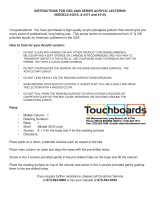Page is loading ...

Important
Before using this product:
• Read this manual
• Comply with all safety and operating instructions
• Ensure all parts and correct quantities are included
Any parts damaged during shipment must be reported
within 15 days of receipt. To report information regard-
ing missing parts or damage, to purchase parts or
accessories, or if you have any questions, please
contact us.
Thank you for purchasing Spectrum products!
Spectrum Industries, Inc
925 First Avenue, Chippewa Falls, WI 54729 USA
800 235 1262
715 723 6750
www.spectrumfurniture.com
Media Director V2
with Overbridge Control Console
and Twin-Wheel casters
55259TW
shown with optional insert panel (shaded)
Standard Media Director V2
with Twin-Wheel casters
55260TW
Owner’s Manual
0103148R8 Page 1 of 11
Media Director V2 Lectern™
55260 Standard Media Director V2
55259 with Overbridge Control Console™

Figure 1
1/4-20 x 5/8” PHMS
Rear position Front position
Assembly / Setup
Changing rack rail position - optional
0103148R8 Page 2 of 11
• Read this owner’s manual before assembly or operation.
• Do not allow children to move the lectern.
• Proceed slowly and carefully when moving the lectern.
• For indoor use only. Do not install or store the lectern where it will be exposed
to moisture.
• Do not block the ventilation openings.
• Avoid uneven loading of the equipment into the lectern. Uneven weight
distribution could cause the lectern to tip when the lectern is moving.
• Do not allow anyone to sit, stand, or climb on the lectern.
• Use a damp, soft-cloth, or sponge, with mild soap or detergent solution to clean
dirty surfaces. Do not use harsh solvents or abrasives.
• This lectern is intended for institutional use. It does not have any user-
serviceable parts or user-maintenance requirements. If servicing is necessary,
please contact Spectrum Industries for assistance.
Electrical Safety:
• Do not plug the power cord into an extension cord.
• Inspect power cords for damage before each use. Do not use power cords
that are damaged.
• Unplug power cord from electrical outlet by gripping the cord. Do not unplug
the power cord by pulling only on the cord.
• Do not step on, drive over, drag, or place objects on the power cord.
• For added safety, plug the lectern into a grounded outlet controlled by a GFI
(Ground Fault Interrupter) circuit breaker.
• Electrical devices are not toys. Children are often unaware of the hazards
associated with electrical devices. This lectern must always be used by
adults or with adult supervision.
Warning - Relocating audio and/or video equipment to furniture not speci cally
designed to support audio and/or video equipment may result in death or
serious injury due to the furnishing collapsing or over turning onto a child.
Warning - Death or serious injury may occur when children climb on audio
and/or video equipment furniture. A remote control or toys placed on the
furnishing may encourage a child to climb on the furnishing and as a result the
furnishing may tip over on to the child.
Important Safety and Care Instructions
1. To move the rack rails to a different mounting position,
remove the 1/4-20 x 5/8” PHM screws.
2. Re-attach in the new position as shown in Figure 1.
Phillips
screwdriver
Tools
Required

Quick-release door hinge operation
The front and rear doors can easily be removed for equipment installation.
1. To remove the door, pull down the quick-release lever as shown in Figure 2A while lifting out the door.
2. To re-attach the door, pull down the quick-release lever while inserting the door hinge pins into the hinge pin holes. Figure 2.
Release the lever when the upper hinge pin is aligned with the upper hinge pin hole-this will secure the door.
Figure 2A
Figure 2
Hinge pin
Lower hinge
pin hole
Quick-release
lever
Hinge pin
Upper hinge
pin hole
Instructor-side door
Door Alignment Procedure:
If the door appears to be misaligned, a slight adjustment can be made to the bottom hinge-side of the door. Figure 2B.
1. Using the quick-release lever, remove the door.
2. Set the removed door on a non-abrasive worksurface.
3. Slightly loosen the nylon locknut on the bottom corner of the door with a 3/8” or adjustable wrench and Phillips screwdriver.
4. Reposition the locknut and screw on the bottom of the door as required:
a. Move nut and screw away from the handle-side of the door to raise the handle-side of the door.
b. Move nut and screw toward the handle-side of the door to lower the handle-side of the door.
5. After adjustment, be sure the locknut is tightened securely.
6. Reinstall door and check alignment.
7. Repeat this procedure if necessary.
To lower
handle-side
of door
To raise
handle-side
of door
Figure 2B
Locknut Bottom of door
0103148R8 Page 3 of 11

Tools Required
1. Identify all location(s) and sizes for controller(s) or electronics while making sure
all devices t within the maximum cutout space available in the overbridge panel.
See Figure 3B-C.
2. Locate and mark the exact cutout area(s) on the panel. Note: Using masking
tape on cut lines will minimize laminate chipping while cutting.
3. Carefully make the cutout(s) in the overbridge panel using a jigsaw or router.
4mm Hex
wrench
Jigsaw or RouterDrill
Pencil Masking
tape
Drill bit
Measuring
device
1. To remove the overbridge insert panel, remove the (2) 1/4-20 x 35mm JC bolts with a
4mm hex wrench and lift out the panel. Figure 3A.
2. To make cutouts in the insert panel [optional]:
3. Install controller(s) / electronics into panel.
4. Re-install the overbridge panel and secure with (2) 1/4-20 x 35mm JC bolts.
Overbridge insert panel (overbridge models only)
Note: The insert panel shown (shaded) is not included with the lectern or over-
bridge. This option needs to be ordered separately to complete the overbridge.
Figure 3A
1/4-20 x 35mm
JC bolt
Overbridge
panel
1/4-20 x 35mm
JC bolt
0103148R8 Page 4 of 11

2” grommet2” grommet
max cutout area
Media Director V2 overbridge panel blank
(at view)
Overbridge section view
Note: The insert panel shown (shaded) is not included with the lectern or overbridge.
This option needs to be ordered separately to complete the overbridge. This insert
panel is horizontally symmetrical and can be easily removed, rotated, and re-installed
if a cutout needs to be relocated to the opposite side of the overbridge.
Note: The Overbridge Control Console™ has been
designed for many of the currently available con-
trollers on the market, however, modied cutouts
should be reviewed by Spectrum to ensure clear-
ance of brackets, keyboard slides, or other objects
under the worksurface.
Figure 3B
Figure 3C
0103148R8 Page 5 of 11

0103148R8 Page 6 of 11
Floor anchoring (Toe Kick versions only)
1. If your Media Director is equipped with a toe kick, and you wish to attach it to the oor, the toe-kick
will need to be detached from the lectern. To detach, open the doors and remove the (4) 1/4-20 x
40mm JC bolts (one on each corner) from inside the lectern. Figure 4A. (Save these fasteners).
2. Carefully lift the lectern off the toe kick and set aside. This will require several people. Figure 4B.
3. Determine and locate the toe kick into its nal position on the oor and mark the (4) mounting hole
locations on the oor. (The toe kick mounting holes are 1/2” dia.)
4. Drill suitable holes into the oor and anchor the toe kick with appropriate fasteners.
5. Carefully lift the lecternt back onto the toe kick and align the (4) mounting holes.
6. Re-attach the lectern to the toe kick with the previously removed JC bolts.
7. The access panel can be removed to access wiring below the cart.
Figure 4B
Note: (4) fasteners are required to anchor the
toe kick to the oor. Due to the wide variety
of ooring materials and conditions possible,
anchor fasteners are not provided.
(4) 1/2” [1.27 cm]
Mounting holes for
oor anchors
1/4-20 x 40mm JC bolt
(access from inside lectern)
4 required
Access panel
Toe kick
Tools
Required
4mm Hex
wrench
(included)
Drill
Figure 4A
1/4-20 x 40mm
JC bolts
Lectern

4mm Hex
wrench
(included)
Audience side panel removal
1. To access the upper keyboard / rack rail area from the back, remove
the (4) JC bolts and remove the audience side panel. Figure 5.
2. Replace the panel and tighten the JC bolts securely.
Figure 5
Audience
side panel
Attaching optional keyboard tray
1. Determine which side of the lectern you would like the keyboard tray.
2. Hook the keyboard slide/track into one of the pre-installed clips under the left or right side
of the worksurface. Figure 6.
3. Align the mounting holes with the pre-drilled worksurface holes.
4. Attach the slide/track to the worksurface using the (2) screws from the keyboard tray kit.
5. Slide the keyboard tray into the slide/track.
6. Refer to the keyboard tray instructions for remaining installation procedure.
Figure 6
Slide / track
Left slide/track clip
PHM screws
Phillips
screwdriver
Tools
Required Tools
Required
Right slide/track clip
0103148R8 Page 7 of 11
JC bolt

Figure 7
Door stop adjustment
If necessary, the upper and lower door stops can be repositioned
to adjust the closed position of the doors and lock rods.
1. To reposition the stop, loosen the Phillips screws slightly with
a screwdriver. Figure 7.
2. Move the stop forward or backward then retighten and check
the closed position of the door.
3. Repeat this process until the door and lock rods are aligned.
Phillips
screwdriver
Tools
Required
Brake lever
Caster operation
Figure 8
1. To lock the caster rotation, press the brake lever. Figure 8.
2. To resume operation, lift up on brake lever.
0103148R8 Page 8 of 11
Moving and parking the lectern
• Before moving, unplug and secure all power cords.
• Close and lock doors.
• Remove any items from the top of the worksurface.
• Unlock the casters.
• Push slowly and carefully. Do not move over uneven or irregular surfaces.
• Do not allow children to move.
• Lock the casters after moving.
• Do not park unit in areas of heavy trafc.
• Do not run power cords across hallways, classrooms, or other areas where they will be walked on.
• Do not leave unit unattended in areas where children have access.
• Keep doors closed and locked whenever unit is unattended or parked.
• Keep casters locked whenever the lectern is unattended.
Door stop

the lectern. Both can be mounted on the same side, but the shelf needs to
be mounted in a lower position to provide enough clearance for the handle.
Note: Power and communication wiring for document cameras, laptop
on top of the audience-side of the shelf. Use of the shelf grommet hole
for wiring will result in pinching of the cords when the shelf is folded.
Flip-Up Shelf
(mounts on left or right side, max
two per unit) includes 2” grommet
23”W x 27.375”D
(35 lb max capacity)
55263
Steel Handle
(mounts on left or right
side, max two per unit)
55265
Upper Rack Rail Kit (3RU)
(max 2 per unit)
55266
Pull-Out Drawer
18.813”W x 15.25”D x 3.125”H
(max 1 per unit)
55264
Adjustable Econo Keyboard Tray
18.375”W x 17.75”D
(max 2 per unit)
95520
Accessories
Retractable Cord Reel
15’ [457.2 cm] retractable, 12 AWG, with breaker,
(mounts horizontally inside lectern to base
panel) 10 lbs [.45 kg]
99029
Note: When installed, the
optional cord reel takes up
3RU from the bottom of the
rack rail.
The cord reel is intended to provide temporary access to electrical outlets for
Spectrum mobile lecterns. Check local electrical codes prior to installation.
0103148R8 Page 9 of 11

Overbridge Insert Panel
required for overbridge version-contact Spectrum
to specify cutout size(s) and position(s)
overbridge not available separately
96507 - blank panel
96507mod - panel with cutout(s)
Non-Slip CPU Pad
11”W x 23”D
95518
Custom-Cut Logo Panel
(audience-side)
55261
Security Panel
55262
Cove Power Module Kit
with mounting plate
9’ power cord, 2 AC outlets,
2 USB charge ports
7.5”W x 3.25”D x 4.25”H
99043
See spectrumfurniture.com for the latest available at
panel monitor arms, and rack-mount accessories.
0103148R8 Page 10 of 11

WE WILL MAKE IT RIGHT FOR YOU!
Spectrum is committed to provide complete customer satisfaction. Each of our products is manufactured from the best materials available and each
product is stringently monitored throughout the production process through our P.A.C.E. program (Product Assurance to meet Customer Expectations).
We expressly warrant that Spectrum products will be of good quality and workmanship and free from defect for the period set out in the warranty table below
from the date of delivery. This warranty shall not apply to defects or damage resulting from misuse, abuse, neglect, improper care, modifi cation or repair not
authorized by Spectrum, or any other cause outside the control of Spectrum. Spectrum will, at its sole option, either repair or replace the defective product.
This warranty is exclusive; no other warranty, written or oral, is expressed or implied. This warranty is given by Spectrum to Buyer and to no other per-
son or legal entity. No Spectrum dealer, distributor, agent or employee is authorized to make any modifi cation or addition to this warranty.
NOTWITHSTANDING ANYTHING TO THE CONTRARY, SPECTRUM WILL NOT UNDER ANY CIRCUMSTANCES BE LIABLE FOR INDIRECT OR LIQUI-
DATED DAMAGES, INCLUDING CONSEQUENTIAL, INCIDENTAL AND SPECIAL DAMAGES. IN NO EVENT SHALL SPECTRUM’S LIABILITY, WHETHER
UNDER CONTRACT OR WARRANTY, IN TORT OR OTHERWISE, EXCEED THE PURCHASE PRICE RECEIVED BY SPECTRUM FOR THE PRODUCT AT
ISSUE AND “RECALL ACTION” EXPENSES. SPECTRUM SHALL NOT BE SUBJECT TO ANY OTHER OBLIGATIONS OR LIABILITIES, WHETHER ARIS-
ING OUT OF BREACH OF CONTRACT, WARRANTY, TORT (INCLUDING NEGLIGENCE AND STRICT LIABILITY) OR OTHER THEORIES OF LAW, WITH
RESPECT TO PRODUCTS SOLD OR SERVICES RENDERED BY SPECTRUM, OR ANY UNDERTAKINGS, ACTS OR OMISSIONS RELATING THERETO.
Our Customer Service Department is ready to provide immediate attention to any questions, comments or concerns. They are available to answer your calls
Monday through Friday from 7 am to 5 pm CST. In addition your product comments or concerns are welcome via e-mail at: [email protected].
Item Warranty Period
Adjustable Crank / Electric Desk Legs • 1 Year
Flat Panel Desk Gas Cylinders
Chairs
• Adjustable Height Chair Parts – including frames, gas
cylinders, wood and plastic parts, control handles, casters
• Adjustable Height Chair Upholstery
• In-Stock Upholstery
• Graded-In Fabrics and Customer Owned Material
• 7 Years
• 2 Years
• 2 Years
• No Warranty
Height Adjustable Columns and Lifts • 1 Year
General Use Casters
Electrical (including timers and LINAK actuators) • 2 Years
Keyboard / Mouse Trays • 1 Year
Flat Panel Monitor Arms
• Flat Panel Monitor Arm – General Parts
• Flat Panel Monitor Arm – Gas Cylinders
• 5 Years
• 2 Years
Desks and Lecterns
• Computer Desk Chassis
• Cart Chassis
• Lectern Chassis
• 10 Years
Warranty Table effective 1/1/2015
Warranty
8
925 FIRST AVENUE, CHIPPEWA FALLS, WI 54729 / 800-235-1262 / 715-723-6750 / WWW.SPECTRUMFURNITURE.COM
0103148R8 Page 11 of 11
/