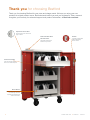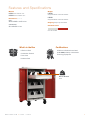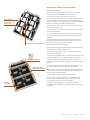Bretford LVR3X Owner's manual
- Category
- Multimedia carts & stands
- Type
- Owner's manual
This manual is also suitable for

BRETFORD.COM • LVR2X + LVR3X 1
USER GUIDE
LVR2X • LVR3X

USER GUIDE • LVR2X + LVR3X2
Device Drawer
Stores, charges and organizes
Lenovo Mirage Solo with
Daydream VR headsets and
wireless controllers.
Thank you for choosing Bretford
Thank you for choosing Bretford for your store and charge needs. We hope you enjoy your new
product! As original product owner, Bretford stands behind you and your investment. Take a moment
to register your warranty for enhanced support and product information, at Bretford.com/start.
Padlock
Included programmable
padlock helps keep
devices secure.
Teacher Device Slot
Store and charge teacher
device in a tucked away slot.
Ruckus ZoneFlex R510
Wireless Router
Integrated Rucker Router
Mounts on top surface.
Keyed Rear Access Door
Easily access power outlets and
plug in cables.

BRETFORD.COM • LVR2X + LVR3X 3
What’s in the Box
LVR2X or LVR3X
Combination Padlock
Power Cord
Hardware Pack
Certications
LVR2X and LVR3X has been listed
to UL 60950-1 Safety of Information
Technology Equipment.
Device Drawer
25 lb
Features and Specifications
Model #
LVR2X two drawer cart
LVR3X three drawer cart
Dimensions (W x D x H)
CART
29.25 x 28.5 x 44.5 inches
SHIPPING BOX
32 x 40 x 52 inches
Weight
LVR2X
Shipped: 260 lbs. Unboxed: 230 lbs.
LVR3X
Shipped: 286 lbs. Unboxed: 256 lbs.
Shipping Ships fully assembled
Standard Colors
Concrete and Red

USER GUIDE • LVR2X + LVR3X4
General Use / Wiring the Device Drawer
Drawer Wiring Instructions:
Open the rear access door and plug in the Dual USB Power Bricks
starting Left to Right, included with the VR Classroom Kit
For each drawer, leave the center outlet open on the e-unit
Begin with the Left Side and plug in the pair of USB-C cables to the brick
(one for the Headset, one for the wireless controller) and route through
the hole on the top left, then through the other corresponding hole on the
bottom left, which brings the cable into the drawer itself
Repeat this step for each of the remaining USB bricks on that side and
route through the same hole(s)
For the Right Side of the drawer, run the remaining wires from the bricks
through the opposite holes
Once all of the wires have been routed to the interior of the drawer from
the e-unit, go to the front of the cart, and pull the drawer out to be fully
extended
Starting with either the Left or Right side, locate the two (2) screws on
the exterior of the side of the drawer which hold the Removable Cable
Management Channels to the inside of the drawer
Remove the screws and the cable channels
Route two wires to a single Cable Catch axed to the wall of the drawer
Repeat steps for the remaining cable catches.
There are two for the headsets, and two for the wireless controller, in
each quadrant of the drawer
To get to the front quadrants, be sure to route the cables through the hole
in the middle divider of the cart to proceed to the front of the drawer
To reach the furthest remotes/headsets in the front of the drawer, be
sure to utilize the left-most and right-most USB brick cables to reach that
distance
Once the wires have been routed to their proper resting place, re-install
the cable channels, being sure to tuck all of the cables within it
Note: DO NOT tuck the front-most cables inside the cable catch on either
side as they need all of the slack of the cable length to eectively reach
the front wireless controllers/headsets
Repeat the same process for the other side of the drawer
Once the lengths of cable have been run and tucked into the cable
channels, zip tie the excess cable lengths in the back of the drawer,
in the space between the two rear wire routing holes
Lastly, place VR headsets (USB-C port facing up) and wireless
controllers into their respective slot (see above reference for orientation
of headsets)
Lenovo Mirage Solo Headset Storage
Cable Catches
Wireless Controller
Storage Slot
Dual USB Power Bricks
Protective
Rubber Mat
4 Removable Cable
Management Channels

BRETFORD.COM • LVR2X + LVR3X 5
Wiring the Teacher Tablet Charging Cable
(Top Drawer)
Open the front access doors
Moving back to the rear of the cart, plug in the Lenovo charging cable for the
teacher tablet in the center outlet of the top drawer
Route the cable loosely below to the bottom of the drawer and move to the front
of the cart
From the front, pull the drawer out to full extension, exposing the bottom of the
drawer
Locate the ange for the cable to be zip tied near the device slot itself
Zip tie the cable to the ange, allowing the adapter side of the cable to hang
from below
Return the drawer back to its position inside the cart
Note: When charging the teacher tablet, be sure to plug the cable into the
device before sliding it into the slot
Wiring the Ruckus ZoneFlex R510 Wireless Router
(Middle Drawer)
Open the front and rear access doors
From the rear of the cart, plug the Ruckus power adapter cable into center
outlet of middle drawer
Push the drawer to be extended fully out of the front of the cart (this distance is
the amount of cable slack that needs to exist before the next step)
With the drawer still extended, zip tie the router power cable to the frame of the
cart, utilizing the holes on the right side of the frame
Route the power adapter cable up the frame of the cart through the cord pass-
thru hatch on the top surface of the cart
Plug the adapter into the back of the Ruckus router and secure the router to the
top of the cart, utilizing the pre-installed screws

USER GUIDE • LVR2X + LVR3X6
Product Warranty
Bretford Manufacturing, Inc. (hereinafter “Bretford”) designs and
manufactures its products to provide dependable operation. Bretford
therefore guarantees that all products it manufactures are free from defects
in materials or workmanship on the date of shipment. Any product that
under normal use fails to function within the time periods specied below
and is found defective in materials or workmanship upon inspection by
Bretford, will at Bretford’s discretion be either be repaired or replaced with
the same or a functionally equivalent product, at no charge to you, the end
customer.
This warranty is inapplicable where, in the judgment of Bretford, the defect
is attributable to abnormal wear, incorrect application, abuse, accident,
misuse, modication or damage after shipment from Bretford’s facility,
including damage caused by your failure to maintain the item properly.
TO THE EXTENT PERMITTED BY APPLICABLE LAW: (A) BRETFORD
IS NOT LIABLE FOR ANY DIRECT, INDIRECT, INCIDENTAL OR
CONSEQUENTIAL DAMAGES ARISING OUT OF THE USE OF THE
PRODUCT OR THE SERVICE IT PROVIDES; (B) THE WARRANTY AND
REMEDIES DESCRIBED ABOVE ARE EXCLUSIVE AND IN LIEU OF
ALL OTHER WARRANTIES, EXPRESS OR IMPLIED. TO THE EXTENT
PERMITTED BY LAW, BRETFORD REJECTS ALL IMPLIED AND
STATUTORY WARRANTIES, INCLUDING THE IMPLIED WARRANTIES OF
MERCHANTABILITY AND FITNESS FOR A PARTICULAR PURPOSE. IF
IMPLIED WARRANTIES CANNOT BE REJECTED UNDER APPLICABLE
LAW, THEN SUCH WARRANTIES ARE LIMITED IN DURATION TO THE
APPLICABLE DURATION OF THIS WARRANTY. NOTE THAT YOU MAY
HAVE OTHER RIGHTS PROVIDED BY LAW.
Help & Support
Warranty claims should be processed by the end customer contacting the
Bretford Customer Support Team. Prior to contacting Bretford, please have
ready the model number, serial number and date of manufacture of the unit
you are making the claim for.
Model number, serial number and date of manufacture can all be found on
the Bretford label inside the product.
Bretford’s Customer Support Team can be contacted in one of the
following ways:
Hours of operation: Mon-Fri, 8 a.m. to 4:30 p.m. CST
Telephone: +1-866-866-4758
Important Safety Notices
Product for Indoor Use Only
User can plug up to (26) devices in at one time (24 VR devices, (1) tablet,
(1) wireless router)
Unplug cart from the wall before plugging in any devices to the device
drawer.
Do not plug the cart in if the switch or power cord has been damaged.
Do not plug the power cord into another extension cord or re-locatable
power tap.
Unplug cart before moving to a dierent location.
Ensure casters are locked before operating cart doors.
Be sure to lock up cart in a secure environment after every use.
Do not share the lock combination with any unauthorized persons.
The socket-outlet shall be installed near the equipment and shall be
easily accessible.
-
 1
1
-
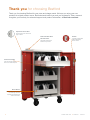 2
2
-
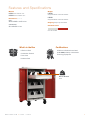 3
3
-
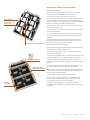 4
4
-
 5
5
-
 6
6
Bretford LVR3X Owner's manual
- Category
- Multimedia carts & stands
- Type
- Owner's manual
- This manual is also suitable for
Ask a question and I''ll find the answer in the document
Finding information in a document is now easier with AI
Related papers
-
Bretford CORE30VR User guide
-
Bretford TVCM20PAC-EG User guide
-
Bretford TL473LL/A User manual
-
Bretford TX323LL/A User manual
-
Bretford EDUSXTM60CNOX01 Installation guide
-
Bretford NETBOOK42-CT Datasheet
-
Bretford PowerSync Cart 30 Owner's manual
-
Bretford LAP30ULV-CT Datasheet
-
Bretford LECTTG3018-RNBO Datasheet
-
Bretford 3521-GMQ Datasheet