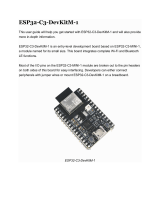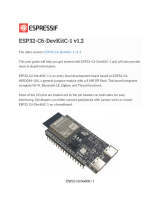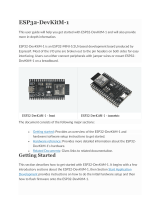Wireless Connectivity
PAN9520 ETU
EasyToUse Evaluation Tool
User Guide
Rev. 1.0

PAN9520 ETU Evaluation Tool
User Guide Rev. 1.0 Page 2 of 35
Overview
The PAN9520 ETU is an evaluation board for the
PAN9520 embedded Wi-Fi module based on the
Espressif® ESP32-S2.
PAN9520 Features
• Embedded 2.4 GHz Wi-Fi 802.11 b/g/n module
• Xtensa® single-core 32-bit LX7 microprocessor,
up to 240 MHz
• Chip internal 128 kB ROM, 320 kB SRAM, and
16 kB low power SRAM
• Integrated QSPI Flash and PSRAM (a variety of
memory densities are available)
• Ultra-Low Power (ULP) co-processor usable in
deep sleep mode
• All security features required for WPA2 and
WPA3 personal
• Espressif IoT Development Framework (ESP-IDF)
with a multitude of examples available for
software development
• Supports 20 MHz and 40 MHz bandwidths in
2.4 GHz band with data rates up to 150 Mbps
• Simultaneous support for Infrastructure Station,
SoftAP, and promiscuous modes
• 802.11mc Fine Time Measurement (FTM)
• 36× programmable GPIOs with a rich set of
alternative functionalities
PAN9520 Characteristics
• Surface Mount Type (SMT):
24 mm × 13 mm × 3.1 mm
• Tx power: up to 19.5 dBm at IEEE 802.11b
1 Mbps
• Rx sensitivity: of -97 dBm at IEEE 802.11b 1 Mbps
• Power supply: 3 V to 3.6 V
• Current consumption: 260 mA Tx (average at 11b,
11 Mbps), 76 mA Rx (40 MHz channel), 310 mA Tx
peak
• Deep sleep mode: <100 µA typical power
consumption (RTC timer only and VDD_SPI
disconnected)
• Wide temperature range from -40 °C to 85 °C
Evaluation Tool Features
• Arduino Interface configurable as shield or board
• All GPIO break out
• FTDI FT2232 USB to dual interface
– USB to JTAG
– USB to UART0
• FTDI FT232 USB to UART1 interface
• Peripherals are deactivatable for low power
applications
• 4× user Buttons, 3× user LEDs
• Module native USB interface
• Camera interface
• Contains module variant ENW49D01A1KF with
4 MB of QSPI Flash and 2 MB of QSPI PSRAM
Block Diagram
User Interfaces
Buttons
LEDs
USB HUB
FT232
USB to UART1
FT2232
USB to JTAG
USB to UART0
Current
Measurement
Arduino
Interface GPIO Breakout Camera
Interface
PAN9520
PAN9520 ETU
Easy-To-Use Evaluation Board
USB
Module Native
USB
Debugging/UART
Current Measurement
Connector
Arduino
Pin Header
Breakout Pin
Headers
Camera
Connector

PAN9520 ETU Evaluation Tool
User Guide Rev. 1.0 Page 3 of 35
By purchase of any of the products described in this document the customer accepts the document's
validity and declares their agreement and understanding of its contents and recommendations. Panasonic
Industrial Devices Europe GmbH (Panasonic) reserves the right to make changes as required at any time
without notification.
© Panasonic Industrial Devices Europe GmbH 2021.
This document is copyrighted. Reproduction of this document is permissible only if reproduction is without
alteration and is accompanied by all associated warranties, conditions, limitations, and notices. Do not
disclose it to a third party.
All rights reserved.
This User Guide does not lodge the claim to be complete and free of mistakes.
The information contained herein is presented only as guidance for Product use. No responsibility is
assumed by Panasonic for any infringement of patents or any other intellectual property rights of third
parties that may result from the use of Product. No license to any intellectual property right is granted by
this document, whether express or implied, by estoppel or otherwise.
Description of hardware, software, and other information in this document is only intended to illustrate the
functionality of the referred Panasonic product. It should not be construed as guaranteeing specific
functionality of the product as described or suitable for a particular application.
Any provided (source) code shall not be used or incorporated into any products or systems whose
manufacture, use or sale is prohibited under any applicable laws or regulations.
Any outlined or referenced (source) code within this document is provided on an “as is” basis without any
right to technical support or updates and without warranty of any kind on a free of charge basis according
to § 516 German Civil Law (BGB) including without limitation, any warranties or conditions of title, non
infringement, merchantability, or fitness for a particular purpose. Customer acknowledges that (source)
code may bear defects and errors.
The third party tools mentioned in this document are offered by independent third party providers who are
solely responsible for these products. Panasonic has no responsibility whatsoever for the performance,
product descriptions, specifications, referenced content, or any and all claims or representations of these
third party providers. Panasonic makes no warranty whatsoever, neither express nor implied, with respect
to the goods, the referenced contents, or any and all claims or representations of the third party providers.
To the maximum extent allowable by Law Panasonic assumes no liability whatsoever including without
limitation, indirect, consequential, special, or incidental damages or loss, including without limitation loss of
profits, loss of opportunities, business interruption, and loss of data.

PAN9520 ETU Evaluation Tool
User Guide Rev. 1.0 Page 4 of 35
Table of Contents
1 About This Document ......................................................................................................................... 5
1.1 Purpose and Audience .............................................................................................................. 5
1.2 Revision History ......................................................................................................................... 5
1.3 Use of Symbols ......................................................................................................................... 5
1.4 Related Documents ................................................................................................................... 6
2 Overview .............................................................................................................................................. 7
3 PAN9520 ETU ...................................................................................................................................... 8
3.1 Block Diagram ........................................................................................................................... 8
3.2 Board Overview ......................................................................................................................... 8
3.3 Powering Options .................................................................................................................... 11
3.4 Default Boot Mode ................................................................................................................... 13
3.5 Breakout Pin Header ............................................................................................................... 14
3.6 User LEDs ............................................................................................................................... 16
3.7 User Buttons ............................................................................................................................ 16
3.8 Arduino Interface ..................................................................................................................... 17
3.9 Arduino Board/Shield Configuration ........................................................................................ 19
3.10 Current Measurement .............................................................................................................. 20
3.11 USB-IO Switch ......................................................................................................................... 21
3.12 I²C Pull-Up Resistors ............................................................................................................... 21
3.13 Camera Interface ..................................................................................................................... 22
3.14 Disabling Peripherals ............................................................................................................... 26
3.15 PAN9520 RF Switch (SPDT) Control....................................................................................... 27
3.16 Overview: Interfaces’ Pin Assignment ..................................................................................... 28
3.17 Software Development ............................................................................................................ 29
4 Contact Details .................................................................................................................................. 35
4.1 Contact Us ............................................................................................................................... 35
4.2 Product Information ................................................................................................................. 35

PAN9520 ETU Evaluation Tool 1 About This Document
User Guide Rev. 1.0 Page 5 of 35
1 About This Document
1.1 Purpose and Audience
This User Guide is intended to give a detailed description of the Easy-To-Use (ETU) evaluation
board components and functionalities.
It is intended for hardware design, application, and Original Equipment Manufacturers (OEM)
engineers.
The product is referred to as “the PAN9520 ETU” or “the ETU” within this document.
1.2 Revision History
Revision
Date
Modifications/Remarks
1.0
2021-06-21
First version
1.3 Use of Symbols
Symbol
Description
Note
Indicates important information for the proper use of the product.
Non-observance can lead to errors.
Attention
Indicates important notes that, if not observed, can put the product’s functionality
at risk.
Tip
Indicates useful information designed to facilitate working with the module and
software.
[chapter number]
[chapter title]
Cross reference
Indicates cross references within the document.
Example:
Description of the symbols used in this document 1.3 Use of Symbols.
✓
Requirement
Indicates a requirement that must be met before the corresponding tasks can be
completed.
➔
Result
Indicates the result of a task or the result of a series of tasks.
This font
GUI text
Indicates fixed terms and text of the graphical user interface.
Example:
Click Save.

PAN9520 ETU Evaluation Tool 1 About This Document
User Guide Rev. 1.0 Page 6 of 35
Symbol
Description
Menu > Menu item
Path
Indicates a path, e.g. to access a dialog.
Example:
In the menu, select File > Setup page.
This font
File names, messages, user input
Indicates file names or messages and information displayed on the screen or to
be selected or entered by the user.
Examples:
pan1760.c contains the actual module initialization.
The message Failed to save your data is displayed.
Enter the value Product 123.
Key
Key
Indicates a key on the keyboard, e.g. F10 .
1.4 Related Documents
For related documents please refer to the Panasonic website 4.2 Product Information.

PAN9520 ETU Evaluation Tool 2 Overview
User Guide Rev. 1.0 Page 7 of 35
2 Overview
The PAN9520 ETU is an evaluation board for the PAN9520 embedded Wi-Fi module, based on
the Espressif ESP32-S2.
It gives access to the PAN9520 over several different Interfaces like USB, UART, JTAG, and
GPIOs. With the PAN9520 ETU, an evaluation of the PAN9520 can be easily done, which
results in a high reduction of development time.
For related documents please refer to 4.2 Product Information.

PAN9520 ETU Evaluation Tool 3 PAN9520 ETU
User Guide Rev. 1.0 Page 8 of 35
3 PAN9520 ETU
3.1 Block Diagram
3.2 Board Overview
User Interfaces
Buttons
LEDs
USB HUB
FT232
USB to UART1
FT2232
USB to JTAG
USB to UART0
Current
Measurement
Arduino
Interface GPIO Breakout Camera
Interface
PAN9520
PAN9520 ETU
Easy-To-Use Evaluation Board
USB
Module Native
USB
Debugging/UART
Current Measurement
Connector
Arduino
Pin Header
Breakout Pin
Headers
Camera
Connector
2
3
4
5
7
8
10 12
1
6
28 27 26 25 12 15 24 22
20
18
17
14 15
29
9 11 13
23
21
19
16

PAN9520 ETU Evaluation Tool 3 PAN9520 ETU
User Guide Rev. 1.0 Page 9 of 35
No.
Name
Function
1
Module native USB connector
Connected to GPIO 19 and GPIO 20, which can be
used for USB.
3.11 USB-IO Switch
2
GPIO0/boot button
Button SW1 to be used for controlling the Boot Mode
at start-up or as general-purpose button in
application.
3.7 User Buttons
SW1/IO0 at Start-Up
3
General-purpose buttons
Buttons SW2 to SW4 are for general purpose.
3.7 User Buttons
4
Power LED
LED that indicates power on +3V3 net.
5
General purpose LEDs
LEDs 1 to 3 can be used for general purpose.
3.6 User LEDs
6
USB connector
USB connector for FT232 (UART1) and FT2232
(JTAG and UART0).
7
Current measurement pin headers
If no jumper is connected to pin 7 and pin 10, these
pins can be used for current measurement.
3.10 Current Measurement
10
8
Reset button
Resets the PAN9520.
9
Peripheral power supply
Pin header to control the supply of peripheral devices
as FT232 and FT2232.
3.14 Disabling Peripherals
11
USB hub IC
USB hub for connecting FT232 and FT2232 to the
USB connector.
12
Break out pin header
All GPIOs of the PAN9520 are connected to these
headers.
3.5 Breakout Pin Header
13
FT2232 IC (JTAG and UART0)
USB to dual port IC (port0: JTAG, port1: UART0)
14
5V input/output control
Configures, if 5 V pins are connected via a diode
(input) or directly (input and/or output).
3.3 Powering Options
3.9 Arduino Board/Shield Configuration
15
Arduino socket
Arduino compatible socket.
3.8 Arduino Interface
16
JTAG signals
Pin header for connecting JTAG signals (FT2232 or
external debugger) to the module’s pins.
17
SPDT control pin header
Pin header for controlling the SPDT RF switch on the
PAN9520.
3.15 PAN9520 RF Switch (SPDT) Control
18
PAN9520 module
PAN9520 802.11 b/g/n embedded Wi-Fi module

PAN9520 ETU Evaluation Tool 3 PAN9520 ETU
User Guide Rev. 1.0 Page 10 of 35
No.
Name
Function
19
USB IO switch
Switch for connecting either periphery like e.g. the
GPIO header pins or USB related pull resistors to the
native USB traces.
3.11 USB-IO Switch
20
U.FL connector
Is connected to the PAN9520’s RF pad.
3.15 PAN9520 RF Switch (SPDT) Control
21
Arduino UART signal selector
Pin header to swap the Arduino interface’s pins for
UART TX and RX signals.
3.9 Arduino Board/Shield Configuration
22
GPIO0/boot pull-up jumper
For entering the application Boot Mode per default,
when powering the module, the pull-up on GPIO0
must be connected.
3.4 Default Boot Mode
23
UART0/program signals
Pin header for connecting UART0 (TX and RX),
RSTn (DTR controlled), and IO0 (RTS controlled) of
the module to FT2232.
24
UART1 signals
Pin header for connecting the module’s UART1
signals (TX, RX, CTS, RTS) to FT232.
25
I²C pull-ups
4.7 kΩ pull-up resistors can be connected to GPIO 7
and GPIO 8 via these pins. GPIO 7 and GPIO 8 are
used for I²C (Inter Integrated Circuit) on the Arduino
socket and camera connector.
3.12 I²C Pull-Up Resistors
26
Camera voltage control 1.2 to 1.8 V
Low supply voltage control of camera interface. 1.2,
1.5 and 1.8 V can be configured by several jumper
settings.
3.13.2.1 1V2-1V8 Pin Header
27
Camera voltage control 2.8 to 3.3 V
High supply voltage control of camera interface.
2.8 V, 3 V, and 3.3 V can be configured by several
jumper settings.
3.13.2.2 2V8-3V3 Pin Header
28
Camera interface
Connector for using different camera modules.
3.13 Camera Interface
29
FT232 IC (UART1)
USB to serial IC that is used for interfacing UART1
(inclusive flow control).

PAN9520 ETU Evaluation Tool 3 PAN9520 ETU
User Guide Rev. 1.0 Page 11 of 35
3.3 Powering Options
The ETU can be powered by the following different sources:
(Light red: GND pin is not included on this pin header.)
Risk of Damage the Board Components (no. 4 and no. 5)
Do not supply 5 V on the 3.3 V pin (“Arduino pin header” and “breakout pins”).
This could lead to damage on board components.
2
1
3
4
5

PAN9520 ETU Evaluation Tool 3 PAN9520 ETU
User Guide Rev. 1.0 Page 12 of 35
No.
Powering Option
Description
1
Module native USB
connector
The whole board can be powered over the USB connector.
2
USB connector
The whole board can be powered over the USB connector. The PAN9520
is still powered if the peripherals are deactivated over PER_EN.
3
Current measurement
pin header
The current measurement pin header X13 can be used for powering the
PAN9520 only. Please note that GND must be connected via a different
connector (e.g. X19 as shown below).
4
Arduino pin header
For power supply, the pin 3V3 and the pin 5 V of the Arduino socket can
be used.
If the pin 5 V is used, it is recommended to set “5 V Sel.” to “input”. This
will add a diode into the supply path, which avoids problems when
connecting USB cables.

PAN9520 ETU Evaluation Tool 3 PAN9520 ETU
User Guide Rev. 1.0 Page 13 of 35
No.
Powering Option
Description
5
Breakout pins
For power supply, the pin 3.3 V and the pin 5 V of the breakout pin
headers can be used.
If the pin 5V is used, it is recommended to set “5 V Sel.” to “input”. This
will add a diode into the supply path, which avoids problems when
connecting USB cables.
3.4 Default Boot Mode
Workaround
Please note that the described setting shall ensure that the default application
Boot Mode is also entered directly after powering the board. This Default
Mode is also set by the ESP32-S2, but does only work, if the device is already
powered and then reset.
Please use SW1 for entering the Download Mode SW1/IO0 at Start-Up.
Pull-Up GPIO0
It is recommended to connect a pull-up resistor on GPIO0 by placing a jumper
on the “Boot Mode” pins. This ensures that the PAN9520 boots the loaded
application directly after powering the device.
At the start-up of the PAN9520, the ESP32-S2 IC evaluates the so-called “strapping pins”. The
default values of them are determined by internal pull-resistors of the ESP32-S2. These work
fine for start-ups caused by resets. Anyway, if the IC is powered, the pull-resistors need some
time to be configured and the device does not start in the Default Mode. This is especially
important to note for GPIO0, which configures the Boot Mode after start-up.

PAN9520 ETU Evaluation Tool 3 PAN9520 ETU
User Guide Rev. 1.0 Page 14 of 35
For ensuring that the PAN9520 boots the loaded application after powering the board, it is
recommended to connect the related pull-up resistor on GPIO0. The caption “Boot Mode” on the
PAN9520 ETU indicates the corresponding jumper placement.
If the jumper is not placed, after powering the module, the module will enter the Download Mode
and an additional reset is needed to start the device in the usual application Boot Mode.
For further information on the “strapping pins” and boot options please refer to the “PAN9520
Product Specification”.
3.5 Breakout Pin Header
Every GPIO of the PAN9520 can be accessed through the breakout pin headers X18 and X19.
All signal pins are located on the center row of the three-row pin headers. The two pins next to
each signal pin are connected to 100 kΩ pull-resistors. The outer row’s pins are connected to
pull-down resistors and those of the inner row are connected to pull-up resistors. In contrast, all
power signals (GND, 3.3 V, and 5 V) are connected to all three pins.
The following figure and table gives an overview about the connection between ETU, PAN9520,
and ESP32-S2.
ETU Pin
PAN9520/ESP32-S2
Pin Name
PAN9520 Footprint
ESP32-S2 Footprint
IO0
GPIO0
I11
5
IO1
GPIO1
B11
6
IO2
GPIO2
C11
7
GND
IO18
IO17
IO16
IO15
IO14
IO13
IO12
IO11
IO10
IO9
IO8
IO7
IO6
IO5
IO4
IO3
IO2
IO1
IO0
IO46
IO45
IO44
IO43
IO42
IO41
IO40
IO39
IO38
IO37
IO36
IO35
IO34
IO33
IO21
IO20
IO19
3.3V
5V
GND
Pull-down
Pull-up
Pull-down
Pull-up
Signal
Signal
X18
X19

PAN9520 ETU Evaluation Tool 3 PAN9520 ETU
User Guide Rev. 1.0 Page 15 of 35
ETU Pin
PAN9520/ESP32-S2
Pin Name
PAN9520 Footprint
ESP32-S2 Footprint
IO3
GPIO3
C12
8
IO4
GPIO4
C13
9
IO5
GPIO5
D11
10
IO6
GPIO6
D13
11
IO7
GPIO7
E11
12
IO8
GPIO8
E12
13
IO9
GPIO9
E13
14
IO10
GPIO10
F13
15
IO11
GPIO11
F11
16
IO12
GPIO12
G13
17
IO13
GPIO13
G12
18
IO14
GPIO14
B11
19
IO15
XTAL_32K_P
I10
21
IO16
XTAL_32K_N
I9
22
IO17
DAC_1
I8
23
IO18
DAC_2
I7
24
IO19
GPIO19
H7
25
IO20
GPIO20
H6
26
IO21
GPIO21
H11
28
IO33
GPIO33
C1
37
IO34
GPIO34
B1
38
IO35
GPIO35
A2
39
IO36
GPIO36
A3
40
IO37
GPIO37
A4
41
IO38
GPIO38
A5
42
IO39
MTCK
E1
43
IO40
MTDO
F1
44
IO41
MTDI
G1
46
IO42
MTMS
H1
47
IO43
U0TXD
A7
48
IO44
U0RXD
A8
49
IO45
GPIO45
A10
50
IO46
GPIO46
A11
55
3.3 V
The maximum output current is 500 mA (if no other 3.3 V pin is used as output).
5 V
The maximum output current depends on the USB supply.
GND

PAN9520 ETU Evaluation Tool 3 PAN9520 ETU
User Guide Rev. 1.0 Page 16 of 35
3.6 User LEDs
There are three LEDs that can be used for general purposes on the PAN9520 ETU.
The LEDs are connected to GPIOs via pin header X3 and hence every LED can be
disconnected by unplugging the related jumper.
The following figure and table show details on the assigned pins.
LED
Color
PAN9520/ESP32-S2
Pin Name
PAN9520 Footprint
ESP32-S2 Footprint
LED1
Red
GPIO21
H11
28
LED2
Green
GPIO33
C1
37
LED3
Blue
GPIO38
A5
42
3.7 User Buttons
For interacting with the PAN9520, there are four user buttons (tactile switches) on the ETU.
After start-up, all of these buttons can be used as general purpose buttons (for additional
functionality of SW1 please refer to SW1/IO0 at Start-Up).
When pressing a button, the corresponding GPIO will be connected to ground, which makes the
buttons active-low. Needed pull-up resistors can be either connected on the ESP32-S2 IC by
software, or externally by using jumpers on the GPIO breakout header (for details please refer
to 3.5 Breakout Pin Header).
The following table describes which GPIOs are connected to the buttons.
Button Name
PAN9520/ESP32-S2
Pin Name
PAN9520 Footprint
ESP32-S2 Footprint
SW1/IO0
GPIO0
I11
5
SW2
GPIO1
B11
6
SW3
GPIO2
C11
7
SW4
GPIO3
C12
8

PAN9520 ETU Evaluation Tool 3 PAN9520 ETU
User Guide Rev. 1.0 Page 17 of 35
SW1/IO0 at Start-Up
Pull-Up GPIO0
It is recommended to connect a pull-up resistor on GPIO0 by placing a jumper
on the “Boot Mode” pins. This ensures that the PAN9520 boots the loaded
application directly after powering the device. If the device is already powered
and reset, the default application Boot Mode will be also configured by an
ESP32-S2 internal pull-up resistor.
At start-up, the level on GPIO0 is evaluated for configuring the Boot Mode. If the pin’s level is
high, the device will enter the usual application Boot Mode. If the pin’s level is low, the device
will enter the Download Mode, which allows loading software to the PAN9520 .
Because SW1 is connected to GPIO0, the button can be used for entering this Download Mode
manually. Therefore, SW1 must be pressed while resetting the module.
IO0 is Controlled by FT2232
Usually, it is not required to set the Boot Mode manually. IO0 and RSTn are
controlled by the USB to UART0 interface of the FT2232 when downloading
software.
For further information please refer to 3.4 Default Boot Mode and the “PAN9520 Product
Specification”.
3.8 Arduino Interface
The Arduino interface can be used to stack the ETU with other boards and shields with Arduino
connectors.

PAN9520 ETU Evaluation Tool 3 PAN9520 ETU
User Guide Rev. 1.0 Page 18 of 35
Arduino
Pin
Function
PAN9520/ESP32-S2
Pin Name
PAN9520 Footprint
ESP32-S2 Footprint
IOREF
3.3 V Ref Voltage
Out
nRST
Module Reset
CHIP PU
A12
56
3V3
3.3 V
The maximum output current is 500 mA (if no other 3.3 V pin is used
as output).
5V
5V input/output
The maximum output current depends on the USB supply.
GND
Ground
GND
Ground
VIN
Not connected
A0
Analog Input
GPIO1
B11
6
A1
Analog Input
GPIO2
C11
7
A2
Analog Input
GPIO3
C12
8
A3
Analog Input
GPIO4
C13
9
A4
Analog Input
GPIO5
D11
10
A5
Analog Input
GPIO6
D13
11
SCL
I2C Clock
GPIO7
E11
12
SDA
I2C Data
GPIO8
E12
13
AREF
Not connected
GND
Ground
13
GPIO/SPI_SCK
GPIO36
A3
40
12
GPIO/SPI_MISO
GPIO37
A4
41
11
GPIO/SPI_MOSI
GPIO35
A2
39
10
GPIO/SPI_SS
GPIO34
B1
38
9
GPIO
GPIO9
E13
14
8
GPIO
GPIO10
F13
15
7
GPIO
GPIO11
F11
16
6
GPIO
GPIO12
G13
17
5
GPIO
GPIO13
G12
18
4
GPIO
GPIO14
G11
19
3
GPIO
GPIO15
(XTAL_32K_P)
I10
21
2
GPIO
GPIO16
(XTAL_32K_N)
I9
22
1
GPIO/UART
(TX/RX: depending
on “UART Pin Sel.”
setup)
GPIO17
(DAC_1)/GPIO18
(DAC_2)
I8/I7
23/24

PAN9520 ETU Evaluation Tool 3 PAN9520 ETU
User Guide Rev. 1.0 Page 19 of 35
Arduino
Pin
Function
PAN9520/ESP32-S2
Pin Name
PAN9520 Footprint
ESP32-S2 Footprint
0
GPIO/UART
(RX/TX: depending
on “UART Pin Sel.”
setup)
GPIO18
(DAC_2)/GPIO17
(DAC_1)
I7/I8
24/23
3.9 Arduino Board/Shield Configuration
The ETU can be used either as Arduino board or as Arduino shield. The UART communication
and the 5 V Power input/output configuration is different between these both modes. Jumpers
on pin headers “UART Pin Sel.” and “5V Sel.” are used for configuring the desired mode.
The following figure and table shows where the pin headers are located and which jumper
settings can be used.
Configuration
UART Pin Sel.
5V Sel.
Description
Board
Ard. Pin 0: GPIO18 (U1RXD)
Ard. Pin 1: GPIO17 (U1TXD)
5V Sel: “Out” → no diode
Shield
Ard. Pin 0: GPIO17 (U1TXD)
Ard. Pin 1: GPIO18 (U1RXD)
5V Sel: “In” → protection diode in 5 V
power path

PAN9520 ETU Evaluation Tool 3 PAN9520 ETU
User Guide Rev. 1.0 Page 20 of 35
3.10 Current Measurement
Unplug Jumper on X5
To cut the direct power supply to the PAN9520, the Jumper on X5 must be
unplugged. Otherwise a current measurement will not work.
The ETU provides the feature to measure the current of the PAN9520, independent from the
peripheral components.
The following setup can be used for the current measurement:
If a power profiling is needed, the “nRF Power Profiler Kit II” from Nordic can
be used.
+3V3 Module
A
+3V3
I
Page is loading ...
Page is loading ...
Page is loading ...
Page is loading ...
Page is loading ...
Page is loading ...
Page is loading ...
Page is loading ...
Page is loading ...
Page is loading ...
Page is loading ...
Page is loading ...
Page is loading ...
Page is loading ...
Page is loading ...
/