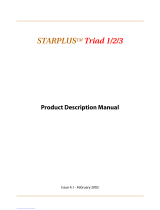Page is loading ...

I
Copyright © 2001 VODAVI Technology, Inc.
All Rights Reserved
This material is copyrighted by VODAVI Technology, Inc. Any unauthorized
reproductions, use or disclosure of this material, or any part thereof, is strictly prohibited
and is a violation of the Copyright Laws of the United States (17 U.S.C. Section 101 et.
seq.).
VODAVI reserves the right to make changes in specifications at any time and without
notice. The information furnished by VODAVI in this material is believed to be accurate
and reliable, but is not warranted to be true in all cases.
XTS™, STARPLUS™, and Triad™
are registered trademarks of VODAVI Technology, Inc.
mlj/2001
Issue Release
Date Changes
1 10-01 Initial Release
LIFE SUPPORT APPLICATIONS POLICY
VODAVI Technology, Inc. products are not authorized for and should not
be used within Life Support applications. Life Support systems are
equipment intended to support or sustain life and whose failure to
perform when properly used in accordance with instructions provided can
be reasonably expected to result in significant personal injury or death.
VODAVI Technology, Inc. warranty is limited to replacement of defective
components and does not cover injury to persons or property or other
consequential damages.

October 2001 i
Contents
Account Codes ......................................................................... 1
Using Account Codes...................................................... 1
Verified Account Codes.................................................. 2
Account Codes - Traveling COS (Verified)............... 3
ACD / UCD.................................................................................. 4
ACD Call Factor ................................................................. 4
ACD Call Qualifier............................................................. 4
ACD CIQ Display Button................................................. 4
ACD Help............................................................................. 5
ACD Member Status........................................................ 6
ACD Overflow Available/Unavailable ....................... 7
ACD Login/Logout........................................................... 7
ACD Supervisor Display ................................................. 8
ACD Supervisor Login/Logout .................................... 9
ACD/UCD Available/Unavailable................................ 10
ACD Calls In Queue Status Display............................. 10
UCD Calls In Queue Display.......................................... 12
UCD Available/Unavailable Mode.............................. 12
UCD Overflow Station Forward................................... 13
Answering Machine Emulation .......................................... 14
Notification Methods...................................................... 14
Ring Mode ................................................................... 14
Speaker Mode ............................................................ 15
Attendant Features................................................................. 15
911 Attendant Alert......................................................... 15
Attendant Clear Alarm.................................................... 16
Attendant CO Line External (Off-Net) Forward ..... 17
Attendant Custom Message......................................... 17
Attendant Day/Night/Special ...................................... 19
Attendant Directory List Programming ................... 19

ii October 2001
Attendant Disable Outgoing CO Line....................... 23
Attendant Override ......................................................... 23
Attendant Setting Time and Date.............................. 24
Attendant Speed Dial - System Storing ................... 24
Attendant Unavailable ................................................... 25
Attendant Voice Mail Alarm Clear.............................. 26
Background Music (Optional) ............................................. 26
Call Back...................................................................................... 27
Call Coverage ............................................................................ 28
Call Forward............................................................................... 30
Call Forward - External (Off-Net)................................. 31
Call Forward - Follow-Me............................................... 31
Call Park....................................................................................... 33
Call Park - Personal........................................................... 33
Call Park - Station ............................................................. 34
Call Park - System ............................................................. 35
Call Pickup.................................................................................. 36
Directed Call Pickup ........................................................ 37
Group Call Pickup............................................................. 37
Call Transfer............................................................................... 38
Executive/Secretary Transfer ....................................... 38
PBX/CENTREX Transfer................................................... 39
Screened Transfer ............................................................ 39
Transfer Search.................................................................. 40
Unanswered CO Call Transfer ...................................... 40
Unscreened Transfer....................................................... 41
Caller ID Display ....................................................................... 41
Caller ID Display (Answered Calls).............................. 41
Caller ID Display (Answered Calls).............................. 42
Caller ID Name/Number ....................................................... 42
Calling Forward Override...................................................... 43
Calling Station Handsfree Mode Override...................... 43

October 2001 iii
Calling Station Tone Mode Override................................ 44
Camp On..................................................................................... 44
CO Line - Access....................................................................... 46
CO Line Queue.......................................................................... 46
Conference................................................................................. 47
Conference Combinations............................................ 47
Conference Procedures.................................................. 48
Dial-By-Name ............................................................................ 50
Directory Dial ............................................................................ 52
Do Not Disturb.......................................................................... 54
Executive Override.................................................................. 55
Flash ............................................................................................. 56
Flash Key on Intercom .................................................... 56
Flexible Button Programming ............................................ 56
Group Listening ....................................................................... 57
Headset Mode .......................................................................... 58
Intercom ..................................................................................... 59
Using an Intercom Button ............................................ 59
Answering an Intercom Call ......................................... 60
Intercom Transfer............................................................. 60
Placing an Intercom Call................................................ 61
Keyset Mode.............................................................................. 62
Last Number Redial................................................................. 64
LCR Operation........................................................................... 65
Loop Key..................................................................................... 66
Mailbox Buttons....................................................................... 66
Message Wait............................................................................ 67
Modem........................................................................................ 68
Voice Mail Modem Access............................................. 68
Telephone System Modem Access............................ 69
Mute ............................................................................................. 69
Name In Display ....................................................................... 70

iv October 2001
Night Service............................................................................. 71
Off-Hook Voice Over (OHVO) .............................................. 72
Outside Calls.............................................................................. 74
Placing an Outside Line on Hold ................................ 74
Answering a Recall........................................................... 74
Answering an Outside Call............................................ 74
Placing an Outside Call................................................... 75
Paging.......................................................................................... 75
Paging - Meet Me ............................................................. 76
Personalized Messages.......................................................... 76
Pre-assigned Messages .................................................. 76
Custom Messages ............................................................ 77
Date and Time Entry Messages .................................. 78
Scrollable Canned Messages........................................ 80
Personal Messages Flexible Button ........................... 81
PBX/Centrex Codes on a Flex Button ............................... 82
Release Button.......................................................................... 83
Redial ........................................................................................... 83
Last Number Redial ......................................................... 83
Save Number For Redial ................................................ 83
Redial a Saved Number.................................................. 83
Repeat Redial .................................................................... 84
Ring Down / Hot Line / Off-Hook Preference ................ 85
Ring Tone ................................................................................... 86
Serial Number ........................................................................... 88
Software Identification.......................................................... 88
Software Version...................................................................... 88
Speakerphone .......................................................................... 89
Speed Dial .................................................................................. 89
System Speed Dial Access............................................. 91
Station/Port Fixed Number.................................................. 91
Station Relocate....................................................................... 92

October 2001 v
Text Messaging (Silent Response)..................................... 93
Universal Day/Night Answer ............................................... 94
Voice Mail ................................................................................... 94
Call Forwarding to Voice Mail Groups ...................... 94
Retrieving Voice Messages ........................................... 95
Voice Mail Transfer with ID Digits .............................. 95
Voice Mailbox Button ..................................................... 95
Voice Mail Group Button ............................................... 96
Voice Mail One-Touch Recording............................... 96
Volume Control........................................................................ 97
Worksheets ................................................................................ 101
Flexible Button Programming Worksheet .............. 101
Speed Dial Bin Programming Worksheet................ 101
Default Numbering Plan ....................................................... 102

October 2001 vii
Digital Key Telephone Buttons
Number Feature Description
1 Display (Executive
Models only)
Displays information about telephone
status, dialing directories, and text
message information.
2 h t p Used to select mode of operation:
Handsfree, Tone, or Privacy.
3msg Key Used for Auto-CallBack to a phone that has
left a text message or to access voice
messages.
4conf Key Used to establish conference calls.
5forward Key Used to forward your calls to another
station or voice mail.
6speed Key Used to access speed dialing, save number
redial, and last number redial. Buton is also
used to access flexible button
programming.
7trans Key Used to transfer an outside call from one
station to another.
8mute Key Used to activate/deactivate MUTE
function. When activated, the party on the
other end cannot hear you.
9 camp-on Key Used to alert a busy station that an outside
line is on hold and waiting for them.
10 on/off Key Used to make a call without lifting the
handset.
11 flash Key Used to end an outside call and to restore
dial tone without hanging up receiver.
12 volume Key Used to adjust level of tones, background
music, ringing, receiver volume, and
display contrast.
13 hold Key Used to hold calls, to retrieve held calls.
14 Microphone Used to talk with other party without using
the handset.
15 Speaker Outputs tones and voice at your extension.
16 Flexible Button
Keys
Used to access outside lines or access call-
handling features.

Account Codes 1
ABOUT THIS USER GUIDE …
FLEXIBLE BUTTONS -- Most of the features described in this user
guide may be set up on a flexible button for one-button access.
(Refer to “Flexible Button Programming” on page 56.)
However, for certain features to operate properly, a
flexible button MUST be preprogrammed. A “Flex Btn”
symbol has been used to indicate those features.
FLEXIBLE NUMBERING -- This feature allows the system
numbering plan to be modified, as well as the length of the
feature access codes (2-4 digits). In this user guide, the 3-digit
default codes have been used to describe the following XTS
features. Consult with your System Administrator if you have
questions regarding the numbering plan for your system.
Account Codes
Using Account Codes
When connected to an outside line call:
1. Press the preprogrammed ACCOUNT CODE button (627).
2. Dial account code up to 12 digits. (The other party does not
hear the digits being dialed).
If account code is less than 12 digits, an [6] must be
entered to return to the call.
If account codes are forced, the account code must be
entered prior to dialing the outside number.
❑
Flex
Btn
❑
Flex
Btn

2 Account Codes
Verified Account Codes
Prior to placing an outside line call:
1. Press the preprogrammed ACCOUNT CODE button (627).
2. Dial account code up to 12-digits.
SINGLE LINE TELEPHONE
To enter an Account Code before a call:
1. Lift the handset.
2. Dial [627].
3. Dial the account code.
4. Dial [9] or CO Access code. Dial tone sounds.
5. Dial the desired number.
To enter an Account Code during a call:
1. Depress the hookswitch momentarily. Call is placed on
executive hold while you enter your account code.
2. Dial [627].
3. Dial the account code.
If the account code contains fewer than 12 digits, dial [✳]
to automatically return to the call.
If the account code contains fewer than 12 digits, dial [✳]
to automatically return to the call.
❑
Flex
Btn

Account Codes 3
Account Codes - Traveling COS (Verified)
To use Verified Account Codes:
1. Press preprogrammed ACCOUNT CODE button (627) before
accessing a CO line.
2. Dial account code up to 12-digits. If account code matches
a verified account code, intercom dial tone is returned.
Otherwise an error tone is presented.
3. Access outside CO line or dial LCR code and dial desired
number.
SINGLE LINE TELEPHONE
To enter an Account Code before a call:
1. Lift handset.
2. Dial [627].
3. Dial account code.
4. Dial [9] or CO Access code. Dial tone sounds.
5. Dial desired number.
SMDR must be enabled for the Account Code
feature to operate. Also, SMDR must be enabled for
the account code to become part of the SMDR
record.
If Account Code contains fewer than 12 digits, dial
[✳] to return to intercom dial tone.
❑
Flex
Btn

4ACD / UCD
ACD / UCD
The Automatic Call Distribution (ACD) feature is available with
optional software. When purchased, Uniform Call Distribution
(UCD) is not used and is replaced by the ACD functions.
ACD Call Factor
The Call Factor feature is used exclusively with digital voice
mail to provide average call duration to the caller. This feature
can be activated from administration or the ACD supervisor can
use a flexible button [580]+[550-565]+ [FFF] (FFF=Call Factor)
to enter the factor (average call duration).
The following formula is used to calculate the average call
duration:
(Place in Queue) (Call Factor)
----------------------------------------------
Number of Agents Logged into Group
ACD Call Qualifier
While agent is on a call:
1. Press the preprogrammed CALL QUALIFIER flexible button,
followed by the three-digit qualify code.
2. Enter a [6] to complete the sequence. A short burst of
confirmation tone sounds through the keyset speaker, if
programmed.
ACD CIQ Display Button
To assign an ACD CALLS IN QUEUE DISPLAY flexible button, dial
[579]+[XXX]. (XXX is the ACD group number 550-565.)
❑
Flex
Btn
❑
Flex
Btn
❑
Flex
Btn

ACD / UCD 5
ACD Help
While on a call in progress, the Agent presses their
preprogrammed HELP flexible button and the following
occurs:
Confirmation tone sounds. Agent’s HELP button
illuminates if a supervisor is logged into their ACD
group. If no supervisor is logged in, agent receives error
tone and HELP button does not illuminate.
ACD supervisor station receives Help message when an
ACD member in the same group initiates a Help
request. The function also sends Camp-On tone to
speaker of supervisor’s keyset. Help message takes
precedence over other messages and can be cleared by
the supervisor by pressing their HELP button.
At the time the supervisor receives a Help request, they
can press their HELP flexible button followed by the
override feature button to bridge onto the ACD group
member’s call. The HELP button places an intercom call
to the station requesting Help. Help message clears
after the supervisor's HELP button is pressed. Help
message also clears if the agent was on a call and went
back on-hook before the supervisor could respond. In
this case, Help message converts to a message wait
indication. The agent can also clear Help request by
pressing their HELP button a second time.
❑
Flex
Btn

6ACD / UCD
ACD Member Status
Any station (Supervisor or Agent) logged onto the ACD group
views the group members display as follows:
1. Dial the ACD Group Member Status code [573] on the dial
pad,
-or-
Press preprogrammed flexible button. Display shows ACD
Group 5XX (XX=ACD group #).
The status of the ACD agents is displayed with a letter
following the station number where the agent is logged in
.
(N) = Not Equipped
(D) = Do not Disturb
(O) = Out of service
(U) = Unavailable
(B) = Busy on a call
(A) = Available
NOTE -- If an Agent makes a call while out of service, their
status is out of service, not busy.
2. Press [6] to scroll up to the next ACD Group. If more than
eight members are in the ACD group, the next depression
of the [6] displays the additional members,
-or-
Press [#] to scroll down to the previous ACD Group. To
return to an idle display, the Supervisor/Agent station goes
to on-hook condition.
ACD5XX: 110A 111A 112A
113O 114U 115D 116B 117N

ACD / UCD 7
ACD Overflow Available/Unavailable
To place a station in Available Mode:
Dial [578] on the dial pad,
-or-
Press the preprogrammed AVAILABLE/UNAVAILABLE
button. You may now receive ACD calls.
To place a station in Unavailable Mode:
Dial [578] on the dial pad,
-or-
Press the preprogrammed AVAILABLE/UNAVAILABLE
button. You are now blocked from receiving ACD calls.
ACD Login/Logout
To log into an ACD Primary Group:
Dial LOGIN CODE [572] on the dial pad, followed by the
desired ACD group number (5XX),
-or-
Press a preprogrammed LOGIN flexible button.
The Agent enters their unique AGENT ID code (0000-9999).
The LOGIN flexible button LED is lit steady. A confirmation
tone sounds and the agent is logged onto the ACD group.
The ON/OFF LED extinguishes if the agent started the
sequence in the handsfree mode.
The ACD Agent Login LED only lights for the ACD group
that is assigned to that button.
To log out of an ACD Primary Group:
Dial LOGOUT CODE [571] on the dial pad,
-or-
Press a preprogrammed LOGOUT flexible button. The LOGIN
flexible button LED extinguishes.

8ACD / UCD
To log into an ACD Secondary Group:
Dial LOGIN CODE [582] on the dial pad, followed by the
desired ACD group number (5XX),
-or-
Press a preprogrammed LOGIN flexible button.
The Agent enters their unique AGENT ID code (0000-9999).
The LOGIN flexible button LED is lit steady. A confirmation
tone sounds and the agent is logged onto the ACD group.
The ON/OFF LED extinguishes if the agent started the
sequence in the handsfree mode.
The ACD Agent Login LED only lights for the ACD group
that is assigned to that button.
To log out of an ACD Secondary Group:
Dial LOGOUT CODE [581] on the dial pad,
-or-
Press a preprogrammed LOGOUT flexible button. The LOGIN
flexible button LED extinguishes.
ACD Supervisor Display
To view the ACD Supervisor Display:
Dial the ACD Supervisor Display code [577] on the dial pad,
followed by the ACD group (5XX) you want to observe,
-or-
Press the preprogrammed flexible button.

ACD / UCD 9
The ACD Supervisor Display shows the following
information:
5XX = ACD Group (550-565)
CIQ: XX = Calls in queue
AGENT(S): XX = Agents logged in
OC: hh:mm:ss = Oldest call in hours, minutes and seconds
To change the display to a different group:
Dial the ACD Supervisor Display code [577] on the dial pad,
followed by the ACD group you want to observe,
-or-
Press the preprogrammed flexible button.
ACD Supervisor Login/Logout
To log in, dial LOGIN CODE [576] on the dial pad,
followed by the desired ACD group number (5XX),
-or-
Press a preprogrammed LOGIN flexible button. (Flexible
button must have [576]+[5XX] programmed onto it.)
The Supervisor enters a unique SUPERVISOR ID code
(0000-9999). The LOGIN flexible button LED is lit steady.
A confirmation tone sounds and the supervisor is
logged onto the ACD group. The ON/OFF LED
extinguishes if the supervisor started the sequence in
the handsfree mode. When the supervisor logs in, an
ACD login event is sent to the ACD Events Trace port, if
active.
5XX: CIQ: XX AGENTS: XX
OC: HH:MM:SS
/