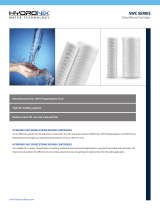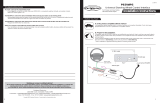RP4-FD11
Radio Replacement & Steering Wheel Control Interface
for Ford/Lincoln/Mercury Vehicles
Pacic Accessory Corporation
®
©2015 Pacic Accessory Corporation
www.pac-audio.com
Rev. 012015
Pacific Accessory Corporation
Optional Steering Wheel Control Programming (cont.)
Testing & Verication
1. Turn the ignition on. The LED on the interface will turn on & the +12v accessory wire will turn on.
2. Turn on the radio & check balance & fade. Note: Factory amplied Systems will not fade as neither the aftermarket radio
or the RP interface have the ability to control the amplier’s fader.
3. Verify that the factory subwoofer (if present) is playing
4. Verify that all SWC are functioning properly.
5. Turn off vehicle & remove key. RAP will be active & keep the radio on for 10 minutes or until the drivers door is opened.
6. The LED & radio will turn off when RAP turns off or the drivers door is opened.
Page 4
Alpine JVC
Kenwood
Clarion Other* Pioneer Sony Fusion
1 Volume + Volume + Volume + Volume + Volume + Volume + Volume + Volume +
2 Volume - Volume - Volume - Volume - Volume - Volume - Volume - Volume -
3 Mute Mute Mute Mute Mute Mute Mute Mute
4 Preset + Source Source Source Preset + Preset + Preset + Source
5 Preset - Track + Play Search + Preset - Preset - Preset - Track +
6 Source Track - Track + Search - Source Source Source Track -
7 Track + Band/Disc + Track - Band Track + Track + Track + Audio
8 Track - Preset/Disc - Disc/FM + Send/End Track - Track - Track - Power
9 Power Select Disc/AM - Send Band Band Band
10 Enter/Play Attenuation Answer End N/A Phone Menu
Reject Call/Source
(Bluetooth equipped
radios only)
11 Band/Program Phone Receive Voice Dial Answer Call Answer/End Call
12 Receive Phone Reject On Hook End Call
13 End Voice Dial Off Hook VR
14 VR Power
Mute (Multimedia
units only)
15 Preset +
*Other = Advent, Boyo, Dual, Lightning Audio, Rockford Fosgate, & Visteon
Optional Programming Order
SWC Re-calibration
1. Turn the key to the ignition position.
2. Press and hold the programming button for 7 seconds until the LED begins blinking. When
the LED begins blinking, release the programming button.
3. Within 7 seconds, press and release the button that is to be learned on the steering wheel.
The LED will turn off when the button is pressed and come back on when it is released.
4. If you need to program more buttons, repeat step 3 for each additional audio function on
the steering wheel.
5. If you come across a function in the chart that your steering wheel does not have, press
and release the program button on the side of the interface to skip that function.
6. Once programming is completed, wait 7 seconds and the LED will ash three times
indicating end of programming.
7. Test the interface for proper functionality. Whenever a SWC is pressed the LED on the
interface should blink. If any function does not work, repeat the programming steps.
8. After you have re-calibrated the SWC buttons, the default SWC button assignments will be
the same as what is listed in the chart on page 3. If you wish to re-assign button functions
you must also go through the programming process on page 3.
SWC re-calibration is necessary when the SWC operation is erratic or non-existent. This process re-calibrates the SWC values
to the RP4 interface so it will know what they can be set to for button function assignment. The interface must be programmed
in the specic order shown in the chart below. If you come across a function in the chart that your steering wheel does not have
you must press and release the program button on the side of the interface to skip that function. The LED will ash off and on
conrming that you have successfully skipped that function and are ready to proceed to the next one.
The SWC and radio command assignments can always be restored to default values by entering re-calibration mode (Steps
1-2) and not pressing any buttons. After 7 seconds the re-calibration mode will time out and all default values will be restored.
ButtonProgrammingOrder
VolumeUp
VolumeDown
TrackUp
TrackDown
Mode
Mute
Voice
Phone
OK