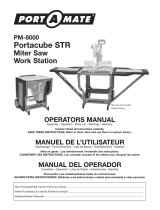Copyright 2007 Corel Corporation. All rights reserved.
Corel® Painter™ Essentials 4 Reviewer’s Guide
Protected by U.S. Patents 5652880; 5347620; 5767860; 6195100; 6385336; 6552725; 6657739; 6731309;
6825859; 6633305; Patents Pending.
Product specifications, pricing, packaging, technical support and information (“specifications”) refer to
the retail English version only. The specifications for all other versions (including other language
versions) may vary.
INFORMATION IS PROVIDED BY COREL ON AN “AS IS” BASIS, WITHOUT ANY OTHER WARRANTIES OR
CONDITIONS, EXPRESS OR IMPLIED, INCLUDING, BUT NOT LIMITED TO, WARRANTIES OF
MERCHANTABLE QUALITY, SATISFACTORY QUALITY, MERCHANTABILITY OR FITNESS FOR A PARTICULAR
PURPOSE, OR THOSE ARISING BY LAW, STATUTE, USAGE OF TRADE, COURSE OF DEALING OR
OTHERWISE. THE ENTIRE RISK AS TO THE RESULTS OF THE INFORMATION PROVIDED OR ITS USE IS
ASSUMED BY YOU. COREL SHALL HAVE NO LIABILITY TO YOU OR ANY OTHER PERSON OR ENTITY FOR
ANY INDIRECT, INCIDENTAL, SPECIAL, OR CONSEQUENTIAL DAMAGES WHATSOEVER, INCLUDING, BUT
NOT LIMITED TO, LOSS OF REVENUE OR PROFIT, LOST OR DAMAGED DATA OR OTHER COMMERCIAL OR
ECONOMIC LOSS, EVEN IF COREL HAS BEEN ADVISED OF THE POSSIBILITY OF SUCH DAMAGES, OR THEY
ARE FORESEEABLE. COREL IS ALSO NOT LIABLE FOR ANY CLAIMS MADE BY ANY THIRD PARTY. COREL’S
MAXIMUM AGGREGATE LIABILITY TO YOU SHALL NOT EXCEED THE COSTS PAID BY YOU TO PURCHASE
THE MATERIALS. SOME STATES/COUNTRIES DO NOT ALLOW EXCLUSIONS OR LIMITATIONS OF LIABILITY
FOR CONSEQUENTIAL OR INCIDENTAL DAMAGES, SO THE ABOVE LIMITATIONS MAY NOT APPLY TO
YOU.
Corel, the Corel logo, Painter, Natural-Media, Paint Shop Pro, RealBristle, and Smart Stroke are
trademarks or registered trademarks of Corel Corporation and/or its subsidiaries in Canada, the U.S. and/
or other countries.
Adobe and Photoshop are registered trademarks of Adobe Systems Incorporated in the United States
and/or other countries. Cintiq, Graphire, Intuos, and Wacom are trademarks of WACOM Company, Ltd. in
the United States and/or other countries. Intel and Pentium are registered trademarks of Intel
Corporation or its subsidiaries in the United States and other countries. Mac, Mac OS, Macintosh, and
Power Mac are trademarks of Apple Computer, Inc., registered in the United States and other countries.
Microsoft, Windows, and Windows Vista are either registered trademarks or trademarks of Microsoft
Corporation in the United States and/or other countries. PhotoImpact is a registered trademark of Ulead
Systems, Inc. PowerPC is a registered trademark of International Business Machines Corporation in the
United States, other countries, or both. Other product, font, and company names and logos may be
trademarks or registered trademarks of their respective companies.

Contents
1 | Introducing Corel Painter Essentials 4 ......................................1
2 | Customer Profiles.......................................................................3
3 | What’s Included?........................................................................5
4 | Top New Features ......................................................................7
Discover an Expressive, Natural, and Inspiring Home Art Studio ..................... 7
Turn Photos into Paintings ................................................................................ 11
Try the Broader Selection of Natural-Media Materials.................................... 13
Explore Learning Materials ............................................................................... 18
Enjoy Compatibility ........................................................................................... 19
5 | Natural-Media Brushes ............................................................21
6 | Summary of New and Enhanced Features..............................25
7 | About Corel Corporation.........................................................29


Reviewer’s Guide [ 1 ]
Karen Bonaker
Introducing Corel® Painter™ Essentials 4
Corel® Painter™ Essentials 4 is the ideal way to get started with digital art. This
simple-to-use home art studio is based on the world’s most powerful painting
and illustration software — Corel® Painter™ X.
Working closely with its customers, Corel redesigned the Painter Essentials user
interface to make it easier for users to discover the tools they need. Customers
can now choose between two new workspaces — Drawing & Painting and Photo
Painting. Whether users are transforming photos into paintings, or sketching
and painting on a blank canvas, Corel Painter Essentials 4 provides everything
needed to create stunning artwork.
The popular Photo Painting System has been significantly enhanced to reduce
the complexity of turning a photo into a painting. The addition of Smart
Stroke™ technology provides more intelligent brushstroke behavior during the
auto-painting process. With art tools that faithfully replicate “traditional”
paints, brush, and papers, it’s now easier than ever before for users to achieve
more expressive hand-painted works of art.
Corel Painter Essentials 4 is perfect for adding a unique touch to photos,
greeting cards, scrapbooks, and school projects. Home users, on both the
Mac OS® and Windows® platforms, now have everything they need for creating
digital art and lasting family mementos. Easy to learn, Corel Painter Essentials 4
is complete with training videos and a helpful guidebook, making it simple to
get started on a digital art project.
Corel Painter Essentials 4 is a perfect complement to image-editing applications,
such as Adobe® Photoshop® Elements, Adobe® Photoshop®,
Corel® Paint Shop Pro®, and Ulead PhotoImpact®. Users can optimize their
photos with their favorite image editor and then create a personalized
handmade painting with Corel Painter Essentials 4. They can easily output their
final painted images on canvas or use them for other creative projects, such as
scrapbooks, apparel, and greeting cards.
With its streamlined user interface, easier workflow, and increased creative
options, Corel Painter Essentials 4 lets home users create beautiful, handmade
digital-art keepsakes that are perfect for framing, using in crafts projects, and
sharing as special gifts to friends and family.


Reviewer’s Guide [ 3 ]
Denise Laurent
Customer Profiles
Digital Camera Users and Photography Hobbyists
Digital camera users and photography hobbyists use their cameras to capture
special moments and to express themselves creatively. They are always looking
for new ways to add unique touches to their photos, and Corel Painter
Essentials 4 gives them the ideal solution. The completely redesigned user
interface and the simplified Photo Painting System make it easy to add artistic
flair to any project. With the new Smart Stroke™ technology, it’s now even
easier to turn a photo into a natural and expressive hand-painted work of art.
Scrapbookers and Arts & Crafts Enthusiasts
Working with photos, sketching, and painting are some of the hands-on projects
enjoyed by scrapbookers and arts & crafts enthusiasts. Whether they want to
transform a photo into a painting, sketch or paint an original image, or add
creative elements to any project, Corel Painter Essentials 4 makes it simple. Users
can create stunning images that are perfect for hanging on the wall or for
adding an extra personal touch to scrapbooks or other creative projects.
Art Students and Teachers
Ideal for both at home and in school, art students and teachers have a way to
explore the visual arts without the costs and mess associated with traditional art
supplies. Corel Painter Essentials 4 provides students with an ideal learning
environment in which the techniques of classical art training are combined with
all the benefits offered by computers. Students can explore their creativity with
digital media in ways that are just not possible with conventional art supplies or
photo-editing software.


Reviewer’s Guide [ 5 ]
Robert Corsetti
What’s Included?
Main Application
• Corel® Painter™ Essentials 4, Mac OS® and Windows® versions
Content
• Libraries of unique brushes, paper textures, patterns, and nozzles
Documentation and Training
• Tutorial-based guidebook that provides step-by-step instruction for fun
projects and introduces users to different media, techniques, and art tips
• Companion video tutorials that match the guidebook and are accessible
from within the application
• Help files (HTML)
Minimum System Requirements
Mac OS® version:
• Mac OS® X (10.4 or 10.5 with latest updates)
• Power Mac® G4, 700 MHz or greater
• 256 MB of RAM
• Mouse or tablet
• 24-bit color display
• 1024 × 768 screen resolution
•CD drive

Reviewer’s Guide [ 6 ]
Windows® version:
• Windows Vista™ or Windows® XP, with latest service packs
• Pentium® III, 700 MHz or greater
• 256 MB of RAM
• Mouse or tablet
• 24-bit color display
• 1024 × 768 screen resolution
•CD drive

Reviewer’s Guide [ 7 ]
Jerry Stinson
Top New Features
Corel Painter Essentials 4 is the ideal way to get started with digital art. This
simple-to-use home art studio is based on the world’s most powerful painting
and illustration software — Corel Painter X.
Discover an Expressive, Natural, and Inspiring Home Art Studio
For Corel Painter Essentials 4, the application workspace has been completely
redesigned to improve color selection and the discovery of brushes, media, and
paper. The new workspace is also easier for users to navigate, especially if they
work with a pen tablet.
New! Redesigned workspace: Corel worked closely with its customers to
find out how they were using Painter Essentials. The result is a redesigned and
simplified environment with two distinct workspaces: Drawing & Painting and
Photo Painting. Each workspace is easily accessible from tabs within the
application, and each presents users with the tools specifically needed for the
task they’ve selected.
In the Drawing & Painting workspace, users can access relevant tools, such as the
Colors, Color Wheel, and Layers palettes. In the Photo Painting workspace, users
are provided with the Source Image, Auto-Painting, and Restore Detail palettes.
Both workspaces offer a reconfigured toolbox that makes it easier to identify
and select brushes, media, and paper.

Reviewer’s Guide [ 8 ]
The redesigned and simplified Corel Painter Essentials 4 workspaces.
Artwork created by Jerry Stinson (top) and John Derry (bottom).
New! Brush Drawer: With Corel Painter Essentials 4, a new Brush Drawer has
been added to the toolbox, making brush identification and selection easier
than ever before. The Brush Drawer opens with the click of a flyout button.
Redesigned icons for each brush category are displayed on tabs along the top of
the Brush Drawer. The list of available brushes changes depending on the
selected brush category. When closed, the Brush Drawer displays a column from
which users can quickly access their most recently used brushes. For convenience,
users can also easily add their favorite brushes to the Brush Drawer column.

Reviewer’s Guide [ 9 ]
The new Brush Drawer makes brush identification and selection easier than ever before.
New! Mixer palette: In addition to its traditional Color Wheel, Corel Painter
Essentials 4 now provides the Mixer palette. By simulating the traditional
experience of mixing colors on an artist’s paint palette, the Mixer palette makes
it easier for users to get the precise color they want. Users can apply two or more
colors to the Mixer pad, and then blend the colors together until they are
satisfied with the result.
Give it a try
To use the Brush Drawer
1 In the toolbox, click the Open Brush Drawer flyout arrow next
to the Brush tool.
2 To choose a Brush Category, click one of the following icons:
• Thick Paint
• Thin Paint
•Water
• Pencils & Pens
• Dry Media
•Blenders
•Effects
•Photos
3 Choose a brush from the list.

Reviewer’s Guide [ 10 ]
The Mixer palette simulates the traditional experience of mixing colors on an artist’s paint palette.
New! Colors palette: Corel Painter Essentials 4 provides the new Colors
palette, which lets users choose a color with just one click.
Give it a try
To choose colors in the Mixer palette
1 Click the Drawing & Painting workspace tab.
If the Mixer palette is not displayed, choose Window menu ` Show
Palettes, or press Tab.
If the Mixer palette is not expanded, click the palette arrow.
2 On the Mixer palette, click the Apply Color tool.
3 Click a color swatch along the top of the Mixer palette, or click a
color swatch on the Colors palette, and paint on the Mixer Pad.
4 Choose another color, and paint on the Mixer Pad.
Use the Apply Color tool to add to and blend the colors.
5 On the Mixer palette, use the Eyedropper tool to pick up color
from the Mixer pad.
6 Paint on the canvas.
Give it a try
To use the Colors palette
1 Click the Drawing & Painting workspace tab.
If the Colors palette is not displayed, choose Window menu
` Show
Palettes, or press Tab.
If the Colors palette is not expanded, click the palette arrow.
2 To choose a color, click one of the color swatches on the Colors
palette.

Reviewer’s Guide [ 11 ]
New! Easier pen tablet navigation: With its new workspaces,
Corel Painter Essentials 4 makes it easier for pen tablet users to navigate. Many
of the application’s buttons and sliders are larger and easier to grab. In addition,
the controls for frequent actions, such as Undo and Redo, have been better
exposed so that users can access them without using a keyboard.
Compared with the previous version (left), Corel Painter Essentials 4 (right)
features larger buttons and sliders that are easier to grab.
New! Professional prints: Accessible from the File menu, the new Online
Print Services option lets users get professional prints on canvas, watercolor
paper, or other fine art materials.
Users can access professional print services from within Corel Painter Essentials 4.
Turn Photos into Paintings
With Corel Painter Essentials 4, it’s now even easier for users to turn photos into
expressive, natural, hand-painted portraits.
New & Enhanced! Photo Painting System: The Photo Painting System
has been redesigned and enhanced, reducing the complexity of turning a photo
into a painting. With Corel Painter Essentials 4, the streamlined Photo Painting
System is now available as a separate workspace. All brushes within the Photo
Painting workspace act as cloners and take their color from the source image.

Reviewer’s Guide [ 12 ]
The new Source Image palette makes it simpler to choose a clone source, and
includes controls to adjust the opacity of tracing paper and to toggle tracing
paper on and off. In addition, the source image is now saved with the painting,
meaning that users do not have to keep a separate photo open. The enhanced
Auto-Painting palette now includes Smart Stroke™ technology, which provides
more intelligent brush behavior during the auto-painting process.
The redesigned and enhanced Photo Painting System now comprises a separate workspace tab.
Give it a try
To use the Photo Painting system
1 Choose File menu ` Open, choose an image from the Open (Mac OS)
or Select Image (Windows) dialog box, and click Open.
2 Click the Photo Painting workspace tab.
3 On the Source Image palette, click Use Open Image.
This step creates a new document that is linked to the source image. In
previous versions, this new document was referred to as a “clone.” The
source image appears as a layer in the Layers palette.
4 At the top of the Auto-Painting palette, choose a preset from the
Auto-Painting Style pop-up menu.
5 Click Start.
To fine-tune your results, choose another Auto-Painting Style, or
adjust any of the following settings: Smart Blur, Edge, Color, Paper,
Brush.

Reviewer’s Guide [ 13 ]
New & Enhanced! Smart Stroke™ technology: Built into the Auto-
Painting palette, the new Smart Stroke™ technology paints with brushstrokes
that follow the forms of the original photo. Smart Stroke technology
dynamically changes brush size, stroke length, and pressure, based on the detail
and focal areas of the original photo, which helps users quickly achieve
impressive paintings or sketches.
The Auto-Painting palette provides preset styles that paint with Smart Stroke™ technology.
New! Source image saved with file: Previously, if users wanted to
continue working on a Photo Painting project, they needed to remember which
image file had been used as the source. With Corel Painter Essentials 4, the
source image is now saved with the RIFF file, making it easier to return to a
project later.
Try the Broader Selection of Natural-Media® Materials
Painter has always led the way with its unrivaled selection of Natural-Media
materials. With Corel Painter Essentials 4, users get access to an even greater
selection of Natural-Media brushes, pens, and paper textures.
New! RealBristle™ Painting System: First introduced by Corel Painter X,
the new RealBristle™ Painting System heightens the responsiveness of the brush
for the artist and represents a major milestone for digital painting. With
Corel Painter Essentials 4, users get access to several RealBristle brushes in a
variety of brush categories. Brushes that use RealBristle technology are
identified by the prefix “Real” in their name. By authentically reproducing the
sensation of the interaction between the paint, canvas, and brush, RealBristle
brushes take realism to a whole new level.

Reviewer’s Guide [ 14 ]
The new RealBristle™ Painting System heightens the responsiveness of the brush.
RealBristle brushstrokes created by Cher Threinen-Pendarvis.
Give it a try
To use the RealBristle™ Painting System
1 Click the Drawing & Painting workspace tab, and choose File
menu
` New.
2 In the toolbox, click the Open Brush Drawer flyout arrow next
to the Brush tool.
3 Choose a brush category by clicking one of the following icons:
• Thick Paint
• Thin Paint
•Blenders
4 Choose any of the Real brushes.
5 Paint on the canvas, and note how the bristles on the brush bend and
splay — just like their traditional counterparts.

Reviewer’s Guide [ 15 ]
New! Charcoal brushes: The new Charcoal brushes range from pencils to
hard or soft charcoal sticks. As with other dry media brushes, the opacity is
linked to pen pressure.
The new Charcoal brushes in action.
New! Sargent brush: The new Sargent brush in Corel Painter Essentials 4
helps users paint in the style of master artist John Singer Sargent.
The new Sargent brush in action.
Give it a try
To use a Charcoal brush
1 Click the Drawing & Painting workspace tab, and choose File
menu ` New.
2 In the toolbox, click the Open Brush Drawer flyout arrow next
to the Brush tool.
3 Click the Dry Media icon, and choose one of the following
brushes:
• Gritty Charcoal
• Soft Charcoal
4 Paint on the canvas.

Reviewer’s Guide [ 16 ]
New! Pens: Corel Painter Essentials 4 introduces pens in the Pencils & Pens
brush category, such as the Scratchboard Tool and Smooth Edge Calligraphy,
which are perfect for inking comic books or doing calligraphy.
The new Pens in action.
Give it a try
To use the Sargent brush
1 Click the Drawing & Painting workspace tab, and choose File
menu ` New.
2 In the toolbox, click the Open Brush Drawer flyout arrow next
to the Brush tool.
3 Click the Effects icon, and choose the Sargent brush variant.
4 Paint on the canvas.
Give it a try
To use a pen from the Pencils & Pens brush category
1 Click the Drawing & Painting workspace tab, and choose File
menu
` New.
2 In the toolbox, click the Open Brush Drawer flyout arrow next
to the Brush tool.
3 Click the Pencils & Pens icon, and choose one of the following
brushes:
• Fine Point Pen
• Round Tip Pen
4 Paint on the canvas.
Page is loading ...
Page is loading ...
Page is loading ...
Page is loading ...
Page is loading ...
Page is loading ...
Page is loading ...
Page is loading ...
Page is loading ...
Page is loading ...
Page is loading ...
Page is loading ...
Page is loading ...
Page is loading ...
/