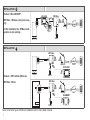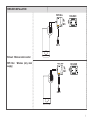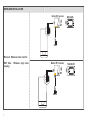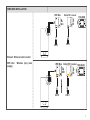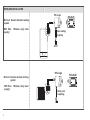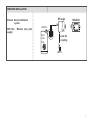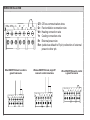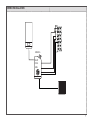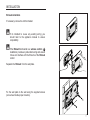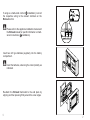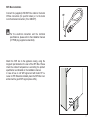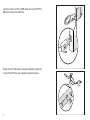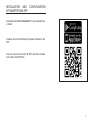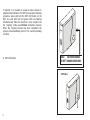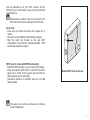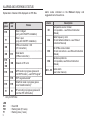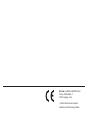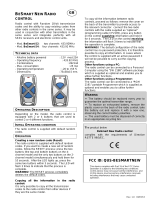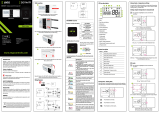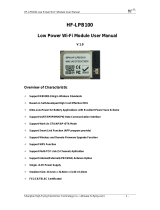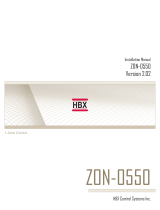QUICK START GUIDE
ThermosTaT
Ricloud_ EN rev. 0 07/19
WPS/Smartlink Outputs Boiler

2
INSTALLATION A
Ricloud: Wired ON/OFF
WiFi Box: Wireless (only main sup-
ply)
In this installation the OTBus con-
guration is not working.
WiFi Box
RF
internet
WiFi WiFi
230 V
BeSMART
server
TA
TA
RiCLOUD
INSTALLATION B
Ricloud: NOT cabled (Wireless)
WiFi Box: Wired
WiFi Box
BeSMART
serverinternet
WiFi WiFi
RF
RF
230 V
TA
RiCLOUD
WiFi Box
BeSMART
RF
SET
PROG
RESET
ESC
MODE
BeSMART
serverinternet
WiFi WiFi
230 V
RF
OT
Note: for all other types of different installation refer to the installer manual.

3
WIRELESS INSTALLATION
Ricloud: Wireless boiler control
WiFi Box: Wireless (only main
supply)
TA
WiFi Box
230 V
RiCLOUD
WiFi
OT
WiFi Box
WiFi
230 V
RiCLOUD

4
WIRELESS INSTALLATION
Ricloud: Wireless boiler control
WiFi Box: Wireless (only main
supply)
TA
Boiler RF receiver
230 V
RiCLOUD
RF
OT
Boiler RF receiver
230 V
RiCLOUD
RF

5
WIRELESS INSTALLATION
Ricloud: Wireless boiler control
WiFi Box: Wireless (only main
supply)
TA
WiFi Box
230 V
RiCLOUD
WiFi
Boiler RF receiver
230 V
RF
OT
WiFi Box
WiFi
230 V
RiCLOUD
Boiler RF receiver
230 V
RF

6
WIRELESS INSTALLATION
Ricloud: Generic wireless heating
system
WiFi Box: Wireless (only main
supply)
Ricloud: Generic wireless Cooling
system
WiFi Box: Wireless (only main
supply)
TA
RF single
230 V
RiCLOUD
zone heating
coupling
RF single
230 V
RiCLOUD
zone cool
coupling
TA

7
RF single
230 V
RiCLOUD
zone fan
coupling
TA
HEAT
COOL
FA NC OI L
FA N
WIRELESS INSTALLATION
Ricloud: Generic Ventilation
system
WiFi Box: Wireless (only main
supply)

8
WIRED INSTALLATION
Wired ON/OFF Ricloud to control a
generic heat source
OTBus
OTBus G W Y R Rc
Wireless ON/OFF Ricloud, single RF
receiver to control a heat zone
OTBus
OTBus G W Y R Rc
Wired ON/OFF Ricloud, to control
a generic fan source
OTBus
OTBus G W Y R Rc
OTBus
OTBus G W Y R Rc OT= OTbus communication wires
G= Fan/ventilation connection wire
W= Heating connection wire
Y= Cooling connection wire
R= External power wire
Rc= (cabled as default to R pin) redirection of external
power to other pin

9
HEAT
COOL
FA NC OI L
FA N
Rc
R
Y
W
G
WIRED INSTALLATION

10
GENERAL NOTICES
A Avoid draughty areas
B Do not install above heat sources
C Avoid direct sunlight
D Install at the correct height
Before installation
• Refer to the appliance manual to ensure that the Ricloud
thermostat is compatible with your boiler.
• The Ricloud wireless thermostat can be installed almost
everywhere within the home, however please refer to
the adjacent diagrams for guidance when deciding on
a suitable location.
• The Ricloud thermostat can also be used to replace an
existing hard-wired thermostat (please check appliance
manual to ensure compatibility).
• Switch off and isolate the appliance and any external
controls from the electrical supply, before carrying out
the installation.
Tools required for the installation
• Phillips screwdriver
• Small at blade screwdriver
• Combination pliers
1,5m
A B
C D

11
INSTALLATION
Ricloud installation
If necessary remove the old thermostat.
9 If its intended to re-use any existing wiring; you
should refer to the appliance manual to ensure
compatibility.
9 If the Ricloud
thermostat i
s a wireless control ( B
installation). Isolate any redundant wiring and ensure
it does not interfere with the tments of the Ricloud
control
Separate the Ricloud from the wall plate.
Fix the wall plate to the wall using the supplied screws
(screw head inside proper location).

12 12
If using as a hard-wired control ( A installation); connect
the respective wiring to the relevant terminals on the
Ricloud control.
9 Please refer to the appliance installation manual and
the Ricloud manual for specic information on hard-
wired connections ( A installation).
TA
ON/OFF
Insert two ‘AA’ type batteries (supplied), into the battery
compartment.
9 Insert the batteries, observing the correct polarity as
indicated.
Re-attach the Ricloud thermostat to the wall plate by
aligning and then pressing rmly around the outer edges.
AA
AA

13
TA
OT
WiFi Box installation
Connect the (supplied) USB WiFi Box cable to the boiler
OTBus connection (for specic boilers) or to the boiler
room thermostat connection (TA or ON/OFF).
9 For the electrical connection and the technical
specications, please refer to the installation manual
(OT PCB plug supplied as standard).
Attach the WiFi box to the appliance casing, using the
magnetic pad located on the rear of the WiFi Box. Please
check the ambient temperature is according the product
specication as indicated on the installation manual.
In case of low or null WiFi signal and with boiler RF re-
ceiver or WiFi Extender installed, place the WiFi Box in an
ambient with a good WiFi signal (above 40%).
WPS/Smartlink Outputs Boiler

14
Insert the other end of the USB cable into the OUTPUTS/
BOILER socket of the WiFi Box.
Using the mini USB cable and power adaptor (supplied);
connect the WiFi box to an adjacent electrical socket .
WPS/Smartlink Outputs Boiler
USB
Outputs Boiler

15
INSTALLATION AND CONFIGURATION
OF SMARTPHONE APP
Download and install the Ricloud APP on your Smartphone
or tablet.
Create a user account following the steps indicated on the
APP.
Link your user account to the ‘ID WiFi’ code that’s located
on the side of the WiFi Box.

16
MAC: 000000000000
ID WiFi: 0000000000000
WPS/Smartlink
Outputs Boiler
WPS/Smartlink Outputs Boiler
A
WiFi Box
If required, it is possible to couple a boiler receiver or
additional thermostats to the WiFi box using the following
procedure: press and hold the WiFi LED button on the
WiFi box until both red and green LEDs are ashing
simultaneously. Place the item that is to be coupled, into
the ‘coupling’ mode (see Ricloud instruction manual).
When the coupling process has been completed, the
system will automatically return to the normal operating
condition.
A WiFi LED button

17
WPS/Smartlink Outputs Boiler
Restart WiFi router at the end
Use the password key of your ‘WiFi’ router to link the
WiFi Box to your home network using one of the methods
indicated below.
9 Smartphones or tablets must be connected to the
WiFI network that will be matched to the WiFi Box.
Smart Link:
• Press once the Smart Link button with a paper clip or
similar.
• The green and red LEDs should be ashing rapidly.
• Start the smart link function on the app (WiFi
conguration menu) enter the network password – WiFi
box will automatically congure.
WPS: (only for router with WPS functionality)
• Enable the WPS function via your router/home network
• Press and hold the WPS button on the WiFi box with a
paper clip or similar, until the green and red LEDs are
ashing rapidly and consecutively.
• Successful activation is conrmed when the red LED
ashes rapidly.
9 The system, once online, may take up to 4 minutes
for self conguration.

18
ALARMS AND WORKING STATUS
Explanation of status LEDs displayed on WiFi Box.
LED
green
LED
red Status
F05 Relè = bridged
(sonly with ON/OFF installation)
F1 Relè = open
(only with ON/OFF installation)
ON OTBus connection = OK
(OT connection)
ON F01 Boiler alarm
(OTBus connection)
F05
F1
ON
ON Network or RF error
F05 F05 WPS mode in progress (press and
hold WPS button) – wait WPS signal*
F05 WPS signal detected*
F05 F05 Smartlink mode in progress (press
once Smartlink button)*
F1 F1 RF encoding in progress (press and
hold the WiFi LED button)
* Only for WiFi Box
LED
ON = xed ON
F05 = ashing fast (0,5 secs)
F1 = ashing slow (1 secs)
Alarm codes indicated on the Ricloud display and
suggested corrective actions.
Alarm Description
Err
Temperature sensor broken.
(not reparable - see Ricloud Instruction
Manual)
E82
Radio frequency error
(Check batteries/distance - see Ricloud
Instruction Manual)
E83
NO OTBus comunication
(Check connections - see Ricloud Instruction
Manual)
E84
Hardware problems
(not reparable, see Ricloud Instruction
Manual)
A01…99 Boiler alarm
(see boiler manual)

19

Ricloud is a RIELLO GROUP brand
Via Ing. Pilade Riello, 7
37045 Legnago - Italy
Further information and request
assistance at the following website:
-
 1
1
-
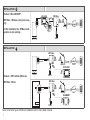 2
2
-
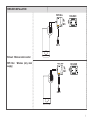 3
3
-
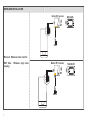 4
4
-
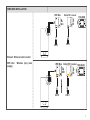 5
5
-
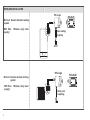 6
6
-
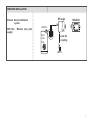 7
7
-
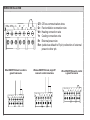 8
8
-
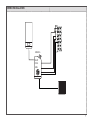 9
9
-
 10
10
-
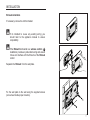 11
11
-
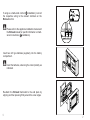 12
12
-
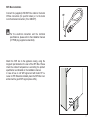 13
13
-
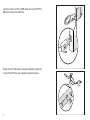 14
14
-
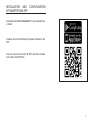 15
15
-
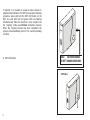 16
16
-
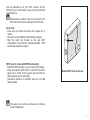 17
17
-
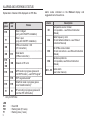 18
18
-
 19
19
-
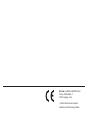 20
20
Riello RiCLOUD CONTROL Installation guide
- Type
- Installation guide
- This manual is also suitable for
Ask a question and I''ll find the answer in the document
Finding information in a document is now easier with AI
Other documents
-
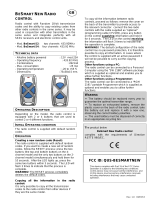 Seav s.r.l. QUS-BESMARTNEW User manual
Seav s.r.l. QUS-BESMARTNEW User manual
-
olympia electronics BS-850/T User manual
-
 ENGO CONTROLS E901WIFI Wireless Internet Thermostat Wi-Fi User guide
ENGO CONTROLS E901WIFI Wireless Internet Thermostat Wi-Fi User guide
-
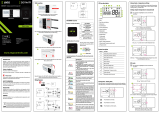 ENGO CONTROLS E901WIFI Wireless Internet Thermostat Wi-Fi User guide
ENGO CONTROLS E901WIFI Wireless Internet Thermostat Wi-Fi User guide
-
tekmar 485 Installation guide
-
Bauknecht ECSK11 F845 CH Setup and user guide
-
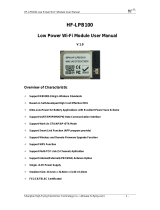 High-Flying HF-LPB100 User manual
High-Flying HF-LPB100 User manual
-
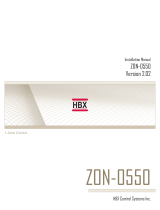 HBX ThermoLinx TMX-0100 Installation guide
HBX ThermoLinx TMX-0100 Installation guide
-
Whirlpool W11 MS180 User guide
-
Bauknecht ECSK9P845 Owner's manual