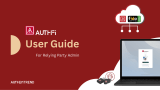Uploading les and folders..............................................................................................................................178
Downloading les and folders.........................................................................................................................178
Viewing le or folder properties..................................................................................................................... 179
Modifying le or folder permissions.............................................................................................................. 179
Opening a le.................................................................................................................................................... 181
Opening Microsoft Word, Excel, and PowerPoint les using the Chrome extension...............................181
Opening a text le using text editor...............................................................................................................182
Viewing a le in Google Docs.......................................................................................................................... 182
Viewing a le in Microsoft Oce Online........................................................................................................ 183
Opening image les using Image2PDF..........................................................................................................183
Viewing storage information...........................................................................................................................183
Viewing Qsync folders...................................................................................................................................... 184
Managing share links....................................................................................................................................... 184
Viewing les and folders shared with me......................................................................................................185
Sorting les and folders................................................................................................................................... 185
Copying les and folders................................................................................................................................. 185
Moving les and folders...................................................................................................................................187
Renaming les or folders.................................................................................................................................188
Compressing les and folders.........................................................................................................................189
Extracting compressed les or folders...........................................................................................................189
Deleting a le.....................................................................................................................................................190
Restoring a deleted le.................................................................................................................................... 191
Encrypting les..................................................................................................................................................191
Decrypting les................................................................................................................................................. 192
Mounting an ISO le.........................................................................................................................................192
Unmounting an ISO le....................................................................................................................................193
Creating a folder............................................................................................................................................... 193
Creating a desktop shortcut............................................................................................................................ 194
Adding a folder to Favorites............................................................................................................................ 194
Removing a folder from Favorites.................................................................................................................. 194
Sharing a le or folder by email...................................................................................................................... 195
Sharing a le or folder on a social network...................................................................................................197
Sharing a le or folder using share links....................................................................................................... 198
Sharing a le or folder with a NAS user......................................................................................................... 200
Creating a shared folder.................................................................................................................................. 202
Sharing space with a new user........................................................................................................................207
Locking or unlocking an encrypted shared folder........................................................................................208
Playing an audio le......................................................................................................................................... 209
Playing a video le............................................................................................................................................ 209
Playing a video le using CAYIN MediaSign Player.......................................................................................209
Opening a 360-degree image or video le.................................................................................................... 210
Streaming to a Network Media Player........................................................................................................... 210
Adding a le or folder to the transcoding folder.......................................................................................... 211
Canceling or deleting transcoding..................................................................................................................212
Viewing transcode information.......................................................................................................................212
Keeping a folder or a le in reserved cache.................................................................................................. 213
Converting Apple iWork les to Microsoft Oce les..................................................................................214
Removing a folder from reserved cache........................................................................................................ 214
File Station searches..............................................................................................................................................215
Searching for les and folders........................................................................................................................ 215
Using Advanced Search to Search for Files and Folders.............................................................................. 216
Using the Smart File Filter to search for les and folders............................................................................216
Other tasks............................................................................................................................................................. 217
Removing background tasks........................................................................................................................... 217
Modifying general settings..............................................................................................................................217
Modifying le transfer settings.......................................................................................................................218
Modifying multimedia settings....................................................................................................................... 219
4