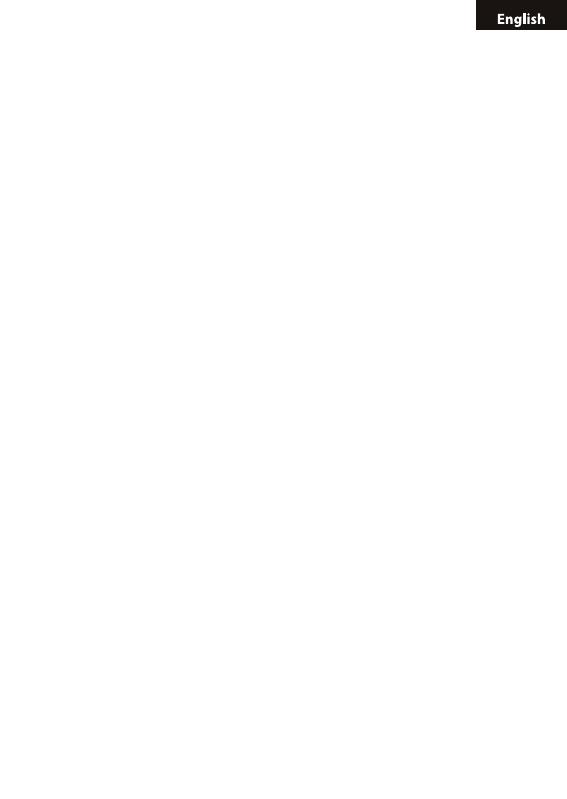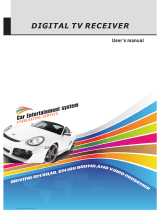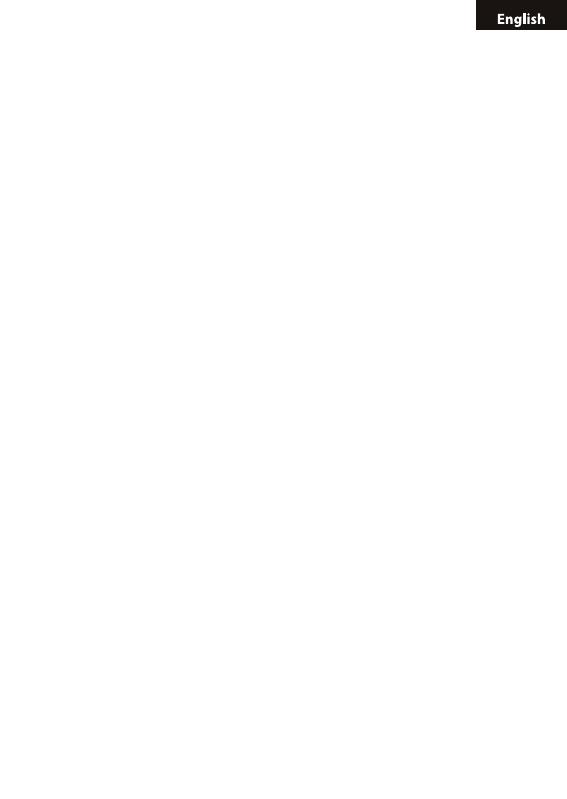
45
CONTENT
1. INTRODUCTION .................................................................47
1.1 SPECIFICATION.........................................................................47
1.2 TECHNICAL SPECIFICATION....................................................47
1.3 PACKAGE LIST...........................................................................48
2. PRODUCT DESCRIPTION...................................................48
2.1 FRONT KEY-PRESS INSTRUCTION.........................................49
2.2 BACKSIDE INTERFACES..........................................................49
2.3 REMOTE CONTROL INSTRUCTION.........................................51
3. HARDWARE INSTALLATION...............................................52
4. BASIC FUNCTIONS.............................................................52
4.1
ENTER INTO SYSTEM AND POWER ON-OFF............................
..........52
4.2 VOLUME ADJUSTMENT AND MUTE.........................................53
4.3 TV/RADIO PROGRAMS SWITCH...............................................53
4.4 STATION SWITCH.......................................................................53
4.5 DISPLAY INFORMATION OF PROGRAMS................................54
4.6 PROGRAM RECALL...................................................................54
4.7 AUDIO LANGUAGE SWITCH AND L/R CHANNEL SWITCH......55
4.8 ELECTRONIC PROGRAMS GUIDE (EPG)................................55
4.9 TELETEXT...................................................................................57
4.10 SUBTITLE.................................................................................57
5. MAIN MENU.........................................................................58
5.1 INSTALLATION...........................................................................59
5.1.1 AREA SEARCH....................................................................59
5.1.2 MANUAL SEARCH...............................................................60
5.1.3 AUTO SEARCH....................................................................61
5.2 CHANNEL MANAGER................................................................62
5.2.1 CHANNEL ORGANIZER......................................................62
5.2.2 CHANNEL SORTING...........................................................64
5.2.3 CHANNEL GROUPING .......................................................65
5.2.4 EDIT CHANNEL....................................................................66