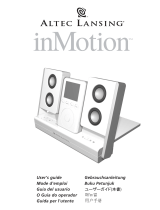Page is loading ...

FCC Instructions for a Class B digital device or peripheral
Note: This equipment has been tested and found to comply with the limits for a Class B digital device, pursuant to part 15 of the FCC Rules. These limits are designed to
provide reasonable protection against harmful interference in a residential installation. This equipment generates, uses and can radiate radio frequency energy and, if
not installed and used in accordance with the instructions, may cause harmful interference to radio communications. However, there is no guarantee that interference
will not occur in a particular installation. If this equipment does cause harmful interference to radio or television reception, which can be determined by turning the
equipment off and on, the user is encouraged to try to correct the interference by one or more of the following measures:
• Reorient or relocate the receiving antenna.
• Increase the separation between the equipment and receiver.
• Connect the equipment into an outlet on a circuit different from that to which the receiver is connected.
• Consult the dealer or an experienced radio/TV technician for help.
This Class B digital apparatus complies with Canadian ICES-003.
Instructions FCC pour un périphérique ou un dispositif numérique de classe B
Remarque : cet équipement a été testé et déclaré conforme aux limitations définies pour les dispositifs numériques de classe B, conformément à la section 15 de la
réglementation FCC. Ces limitations ont pour but d’assurer une protection raisonnable contre les interférences nuisibles dans le cadre d’une installation résidentielle. Cet
équipement génère, utilise et peut émettre de l’énergie à radiofréquences. S’il n’est pas installé et utilisé conformément aux instructions, il peut occasionner des
interférences nuisibles au niveau des communications radiophoniques. Il n’existe néanmoins aucune garantie que de telles interférences ne seront pas générées dans
une installation particulière. Si cet équipement occasionne des interférences au niveau de la réception radiophonique ou télévisuelle (ce qui peut être déterminé en
mettant l’équipement hors tension, puis de nouveau sous tension), l’utilisateur est invité à corriger les interférences en appliquant une ou plusieurs des mesures
suivantes :
• Réorientez ou déplacez l’antenne de réception.
• Augmentez la distance entre l’équipement et le récepteur.
• Branchez l’équipement dans une prise appartenant à un autre circuit que celui sur lequel le récepteur est branché.
• Consultez votre revendeur ou un technicien radio/télévision expérimenté afin d’obtenir de l’aide.
Cet appareillage digital de Classe B est conforme au ICES-003 canadien.

1
The lightning flash with arrowhead, within an
equilateral triangle, is intended to alert the user to the
presence of uninsulated “dangerous voltage” within the
product’s enclosure that may be of sufficient magnitude
to constitute a risk of electric shock to persons.
Caution: To prevent the risk of electric shock, do not
remove cover (or back). No user-serviceable parts
inside. Refer servicing to qualified service personnel.
The exclamation point within an equilateral triangle is
intended to alert the user to the presence of important
operating and maintenance (servicing) instructions in
the literature accompanying the appliance.
Connecting the Power Cord (AC Wall Socket)
Insert the blades into the outlet. The universal power supply may be
plugged upside down with no effect on product. Please note, the inMotion
system can also be powered with four AA batteries (not included).
Safety Instructions
1. Read Instructions — All the safety and operating instructions should be
read before the appliance is operated.
2. Retain Instructions — The operating instructions should be retained for
future reference.
3. Heed Warning — All warnings on the appliance and in the operating
instructions should be adhered to.
4. Follow Instructions — All operating and use instructions should
be followed.
5. Water and Moisture — The appliance should not be used near water —
for example, near a bathtub, washbowl, kitchen sink, laundry tub, in a
wet basement, or near a swimming pool, etc.
6. Outdoor Use — Warning: To reduce the risk of fire or electric shock, do
not expose this appliance to rain or moisture.
7. Location — The appliance should be installed in a stable location.
8. Ventilation — The appliance should be situated so that its location or
position does not interfere with its proper ventilation. For example, the
appliance should not be situated on a bed, sofa, rug, or similar surface
that may block the ventilation openings; or placed in a built-in
installation, such as a closed bookcase or cabinet that may impede the
flow of air through the ventilation openings.
9. Heat — The appliance should be situated away from heat sources such
as radiators, heat registers, stoves, or other appliances (including
amplifiers) that produce heat.
10. Power Sources — The appliance should be connected to a power supply
only of the type described in the operating instructions or as marked
on the appliance.
11. Power-Cord Protection — Power-supply cords should be routed so that
they are not likely to be walked on or pinched by items placed upon or
against them. Pay particular attention to cords at plugs, convenience
receptacles, and the point where they exit from the appliance.
12. Grounding or Polarization — The precautions that should be taken
so that the grounding or polarization means of an appliance is
not defeated.
13. Cleaning — The appliance should be cleaned only with a polishing
cloth or a soft dry cloth. Never clean with furniture wax, benzene,
insecticides or other volatile liquids since they may corrode the cabinet.
14. Non-Use Periods — The power cord of the appliance should be
unplugged from the outlet when left unused for a long period of time.
15. Lightning Storms — Unplug the apparatus during lightning storms.
16. Object and Liquid Entry — Care should be taken so that objects do not
fall and liquids are not spilled into the enclosure through openings.
17. Accessories — Only use attachment accessories specified by Altec
Lansing Technologies, Inc.
18. Damage Requiring Service — The appliance should be serviced by
qualified service personnel when:
• The power-supply cord or the plug has been damaged.
• Objects have fallen, or liquid has been spilled into the appliance.
• The appliance has been exposed to rain.
• The appliance does not appear to operate normally or exhibits a
marked change in performance.
• The appliance has been dropped or the enclosure damaged.
19. Servicing — The user should not attempt to service the appliance.
Servicing should be referred to qualified service personnel or returned
to the dealer or call the Altec Lansing service line for assistance.
One-Year Limited Warranty
(two-year limited warranty in Europe and Asia)
Altec Lansing Technologies, Inc. warrants to the end user that all of its
powered audio, PC audio, portable audio, TV or gaming speaker systems
are free from defects in material and workmanship in the course of normal
and reasonable use for a term of one year (two years in Europe and Asia)
from the date of purchase.
This warranty is the exclusive and only warranty in effect relative to Altec
Lansing powered audio, PC audio, portable audio, TV or gaming speaker
systems and any other warranties, either expressed or implied, are invalid.
Neither Altec Lansing Technologies, Inc. nor any authorized Altec Lansing
Technologies, Inc. reseller is responsible for any incidental damages incurred
in the use of the speakers. (This limitation of incidental or consequential
damage is not applicable where prohibited.)
Altec Lansing Technologies, Inc.’s obligation under this warranty does not
apply to any defect, malfunction or failure as a result of misuse, abuse,
improper installation, use with faulty or improper equipment or the use of
the speaker systems with any equipment for which they were not intended.
The terms of this warranty apply only to powered audio, PC audio, portable
audio, TV or gaming speaker systems when such speakers are returned to
the respective authorized Altec Lansing Technologies, Inc. reseller where
they were purchased.
Customer Service
The answers to most setup and performance questions can be found in
the Troubleshooting guide. You can also consult the FAQs in the customer
support section of our Web site at www.alteclansing.com. If you still can’t
find the information you need, please call our customer service team for
assistance before returning the speakers to your retailer under their
return policy.
1-800-ALTEC-88 (1-800-258-3288)
Email: [email protected]
For the most up-to-date information, be sure to check our Web site at
www.alteclansing.com.
© 2003 Altec Lansing Technologies, Inc.
Designed and engineered in the USA and manufactured in our ISO9002
certified factory. United States Patents 4429181 and 4625328 plus other
patents pending.
International Distribution
International customers: For information regarding the distribution of Altec
Lansing products in your country, please visit www.alteclansing.com and
click on “International.”
CAUTION
To prevent electric shock do not use this (polarized) plug with an
extension cord, receptacle or other outlet unless the blades can be fully
inserted to prevent blade exposure.
WARNING
TO REDUCE THE RISK OF FIRE OR ELECTRIC SHOCK, DO NOT EXPOSE THIS
APPLIANCE TO RAIN OR MOISTURE.

2
Thank you for purchasing this Altec Lansing product. For generations, Altec
Lansing has been first in audio innovation. Today, our line of powered
speakers has received more performance awards than any other brand. In
all kinds of desktop environments, in every price range, Altec Lansing offers
sound of distinction — giving even the most demanding customers the
audio enjoyment they seek. Just listen to this!
Box Contents
• inMotion iMmini portable audio system
• 3.5 mm stereo cable (for secondary input)
• Universal power supply
• Protective cover
• User’s guide and quick connect instructions
Placing the inMotion system
Position the inMotion iMmini system on a level surface, preferably close
to you (within three feet). The inMotion iMmini system can be placed close
to video displays such as TVs and computer monitors without distorting
the image.
Making Connections
Warning: Do not insert the speaker system’s universal power supply into
a wall outlet until all connections are made. Also, turn off your iPod mini
before docking on the inMotion iMmini system.
To ensure first-time operation as expected, please carefully follow the
connection sequences described below in the order indicated.
The iPod mini can be connected to the inMotion iMmini system via the
docking port, while other audio devices must be connected using the
secondary input jack. These are the only signal input connections that need
to be made. After either of these connections are made, insert the barrel
connector from the universal power supply into the connector marked
on the rear of the inMotion iMmini system. After this connection is
made, insert the universal power supply into a wall outlet. You can now use
your speakers.
Please note, the inMotion iMmini system can also be powered with four
AA batteries (not included). Make sure the batteries are installed as
illustrated in the battery compartments found on the bottom of the
inMotion iMmini system.
Power
AC Power
After your iPod mini is docked on the inMotion iMmini system, plug the
universal power supply into a wall outlet. The speaker system is now ready
to operate.
DC (Battery) Power
Install four AA batteries (not included) into the battery compartments on
the bottom of the inMotion iMmini system (two to each compartment).
Make sure the batteries are installed as illustrated in the battery
compartments. After your iPod mini is docked on the inMotion iMmini
system, the speaker system is ready to operate.
Start Playing
1. Turn on your iPod mini.
2. Turn on the Altec Lansing inMotion iMmini system by sliding the power
switch located on the top/right of the unit to the right. A green LED
will light next to the button when the power is on. The LED will turn
amber in color to indicate the batteries need to be replaced.
Note: To avoid hearing a popping sound when you turn on your inMotion
iMmini system, always turn on your audio source first.
Auto Power On/Off
The Auto Power On/Off feature is enabled after the inMotion unit is
initially turned on using the power switch. After this initial step, the
inMotion system will shut down automatically within a minute of the audio
signal being turned off (or faster if battery power is running low), and turn
on automatically when it detects an audio signal.
Volume
The volume slider on the top/left of the inMotion iMmini system is the
master volume control for the speaker system. Move the slider to the right
to increase the volume or to the left to decrease the volume.
INMOTION I
MMINI
Portable Audio System

3
Total Continuous Power: 4 Watts RMS
• Drivers: 2 Watts/channel @ 8 ohms
@ 10% THD+N @ 20 Hz – 20 kHz
2 Channels Loaded
Frequency Response: 100 Hz – 20 kHz
Signal to Noise Ratio
@ 1 kHz input: > 75 dB
Drivers: Two 25 mm full-range neodymium
micro drivers and two 18 mm
neodymium tweeters
POWER REQUIREMENTS
USA, Canada and applicable
Latin American countries: 120 V AC @ 60 Hz
Europe, United Kingdom,
applicable Asian countries,
Argentina, Chile and Uruguay: 230 V AC @ 50 Hz
System Specifications
Altec Lansing’s superior sound comes from our patented technology, which utilizes custom-built, high-fidelity drivers, state-of-the-art equalization circuitry,
and a harmonious mix of the following specifications:
No Power LED lit
(AC Operation).
No Power LED
lit (Battery
Operation).
Power LED
turns amber.
No sound
from speakers.
Universal power supply cord isn’t connected to a wall
outlet and/or the power supply connector is not
plugged into the power supply jack on the back of the
inMotion system.
Surge protector (if used) isn’t powered on.
Wall outlet is not functioning.
Power isn’t turned on.
No batteries installed.
Power isn’t turned on.
Low batteries.
Power isn’t turned on.
Volume is set too low.
iPod mini is not correctly seated into the docking
station.
3.5mm stereo cable isn’t connected to audio source.
3.5mm stereo cable is connected to wrong output on
audio source.
Problem with audio source.
Plug the universal power supply into a wall outlet and plug the power supply
connector into the power supply jack.
If the universal power supply cord is plugged into a surge protector, make sure
the surge protector is switched on.
Plug another device into a wall outlet (same outlet) to confirm the outlet
is working.
Slide Power switch to “On” position.
Install (4) AA batteries into the battery compartments located on the bottom
of the inMotion iMmini system. Make sure the batteries are installed per the
illustration in the battery compartments.
Slide Power switch to “On” position.
Replace batteries.
Verify the universal power supply cord is plugged into a wall outlet and the
power supply jack.
Verify batteries are installed if the universal power supply isn’t being used.
Verify the Power button has been positioned to the “On” position and the LED
is illuminated.
Move the slider to the right to increase the volume.
Check volume level on alternate audio source device and set at mid-level.
Remove iPod mini and re-seat it in the docking station.
Connect 3.5mm stereo cable to the audio source. Make sure the signal cables
are inserted firmly into the correct jacks.
Make sure the 3.5mm stereo cable is connected and fully inserted in the “line-
out,” “audio-out,” or the headphone jack on your sound card or other audio
source.
Test the speakers on another audio source by removing the 3.5mm stereo cable
from the audio source and connecting it to the “line-out,” “audio-out” or the
headphone jack of a different audio source (e.g., portable CD, cassette player
or FM radio).
Troubleshooting
Symptom Possible Problem Solution

4
Crackling sound
from speakers.
Crackling sound
from speakers
(when connected
to PC or laptop).
Sound is
distorted.
Sound is
distorted (when
connected to
PC or laptop).
Radio
interference.
Bad connection.
A problem with your audio source.
Volume level in operating system is set too high.
Volume level on inMotion system is set too high.
Sound source is distorted.
Volume level in operating system is set too high.
Too close to a radio tower.
Check connection of iPod mini in the docking station. Check connection of the
3.5mm stereo cable. Make sure it is connected to “line-out,” “audio-out,” or
the headphone jack on your sound card or other audio source — and NOT
“speaker-out.”
Unplug the 3.5mm stereo cable from the audio source. Then plug it into the
headphone jack of an alternate source (e.g., Walkman, Discman or FM radio).
Check the operating system volume level and decrease if necessary.
Move the slider to the left to decrease the volume.
WAV and .MID files are often of poor quality; therefore distortion and noise
are easily noticed with high-powered speakers. Try a different audio source
such as a music CD.
Check the operating system volume level and decrease if necessary.
Move your speakers to see if the interference goes away.
Symptom Possible Problem Solution
Page is loading ...
Page is loading ...
Page is loading ...
Page is loading ...
Page is loading ...
Page is loading ...
Page is loading ...
Page is loading ...
Page is loading ...
Page is loading ...
Page is loading ...
Page is loading ...
Page is loading ...
Page is loading ...
Page is loading ...
Page is loading ...
Page is loading ...
Page is loading ...
Page is loading ...
Page is loading ...
Page is loading ...
Page is loading ...
Page is loading ...
Page is loading ...
Page is loading ...
Page is loading ...
Page is loading ...
Page is loading ...
Page is loading ...
Page is loading ...
Page is loading ...
Page is loading ...
Page is loading ...
Page is loading ...
Page is loading ...
Page is loading ...
Page is loading ...

Corporate Headquarters
535 Rte. 6 & 209, Milford, PA 18337-0277, USA
866-570-5702 • 570-296-4434 • Fax 570-296-6887
Asia/Pacific
25 Canton Road, Tsim Sha Tsui, Kowloon, Hong Kong
(852) 2735-7331 • Fax (852) 2317-7937
A9911.1 R02
This Class B digital apparatus complies with Canadian ICES-003. • Cet appareillage digital de Classe B est conforme au ICES-003 canadien.
/