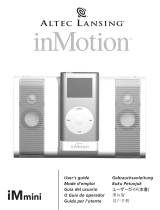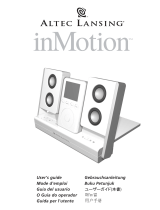1
The lightning flash with arrowhead, within an
equilateral triangle, is intended to alert the user to the
presence of uninsulated “dangerous voltage” within the
product’s enclosure that may be of sufficient magnitude
to constitute a risk of electric shock to persons.
Caution: To prevent the risk of electric shock, do not
remove cover (or back). No user-serviceable parts
inside. Refer servicing to qualified service personnel.
The exclamation point within an equilateral triangle is
intended to alert the user to the presence of important
operating and maintenance (servicing) instructions in
the literature accompanying the appliance.
Connecting the Power Cord (AC Wall Socket)
Insert the blades into the outlet. The universal power supply may be plugged
upside down with no effect on product. Please note, the inMotion iM3 system
can also be powered with four AA batteries (not included).
important Safety Instructions
1. Read Instructions — All the safety and operating instructions should be read
before the appliance is operated.
2. Retain Instructions — The operating instructions should be retained for
future reference.
3. Heed Warning — All warnings on the appliance and in the operating
instructions should be adhered to.
4. Follow Instructions — All operating and use instructions should be followed.
5. Water and Moisture — The appliance should not be used near water — for
example, near a bathtub, washbowl, kitchen sink, laundry tub, in a wet
basement, or near a swimming pool, etc.
6. Outdoor Use — Warning: To reduce the risk of fire or electric shock, do not
expose this appliance to rain or moisture.
7. Location — The appliance should be installed in a stable location.
8. Ventilation — The appliance should be situated so that its location or
position does not interfere with its proper ventilation. For example, the
appliance should not be situated on a bed, sofa, rug, or similar surface that
may block the ventilation openings; or placed in a built-in installation, such
as a closed bookcase or cabinet that may impede the flow of air through the
ventilation openings.
9. Heat — The appliance should be situated away from heat sources such as
radiators, heat registers, stoves, or other appliances (including amplifiers)
that produce heat.
10. Power Sources — The appliance should be connected to a power supply
only of the type described in the operating instructions or as marked on
the appliance.
11. Power-Cord Protection — Power-supply cords should be routed so that they
are not likely to be walked on or pinched by items placed upon or against
them. Pay particular attention to cords at plugs, convenience receptacles,
and the point where they exit from the appliance.
12. Grounding or Polarization — The precautions that should be taken so that
the grounding or polarization means of an appliance is not defeated.
13. Cleaning — The appliance should be cleaned only with a polishing cloth or a
soft dry cloth. Never clean with furniture wax, benzene, insecticides or other
volatile liquids since they may corrode the cabinet.
14. Non-Use Periods — The power cord of the appliance should be unplugged
from the outlet when left unused for a long period of time.
15. Lightning Storms — Unplug the apparatus during lightning storms.
16. Object and Liquid Entry — Care should be taken so that objects do not fall
and liquids are not spilled into the enclosure through openings.
17. Accessories — Only use attachment accessories specified by Altec Lansing
Technologies, Inc.
18. Damage Requiring Service — The appliance should be serviced by qualified
service personnel when:
• The power-supply cord or the plug has been damaged.
• Objects have fallen, or liquid has been spilled into the appliance.
• The appliance has been exposed to rain.
• The appliance does not appear to operate normally or exhibits a marked
change in performance.
• The appliance has been dropped or the enclosure damaged.
19. Servicing — The user should not attempt to service the appliance. Servicing
should be referred to qualified service personnel or returned to the dealer
or call the Altec Lansing service line for assistance.
One-Year Limited Warranty
(two-year limited warranty in Europe and Asia)
Altec Lansing Technologies, Inc. warrants to the end user that all of its powered
audio, PC audio, portable audio, TV or gaming speaker systems are free from
defects in material and workmanship in the course of normal and reasonable use
for a term of one year (two years in Europe and Asia) from the date of purchase.
This warranty is the exclusive and only warranty in effect relative to Altec Lansing
powered audio, PC audio, portable audio, TV or gaming speaker systems and any
other warranties, either expressed or implied, are invalid. Neither Altec Lansing
Technologies, Inc. nor any authorized Altec Lansing Technologies, Inc. reseller is
responsible for any incidental damages incurred in the use of the speakers.
(This limitation of incidental or consequential damage is not applicable
where prohibited.)
Altec Lansing Technologies, Inc.’s obligation under this warranty does not apply
to any defect, malfunction or failure as a result of misuse, abuse, improper
installation, use with faulty or improper equipment or the use of the speaker
systems with any equipment for which they were not intended.
The terms of this warranty apply only to powered audio, PC audio, portable
audio, TV or gaming speaker systems when such speakers are returned to the
respective authorized Altec Lansing Technologies, Inc. reseller where they
were purchased.
Customer Service
The answers to most setup and performance questions can be found in the
Troubleshooting guide. You can also consult the FAQs in the customer support
section of our Web site at www.alteclansing.com. If you still can’t find the
information you need, please call our customer service team for assistance before
returning the speakers to your retailer under their return policy.
1-800-ALTEC-88 (1-800-258-3288)
For the most up-to-date information, be sure to check our Web site at
www.alteclansing.com.
© 2003 Altec Lansing Technologies, Inc.
Designed and engineered in the USA and manufactured in our ISO9002 certified
factory. United States Patents 4429181 and 4625328 plus other patents pending.
International Distribution
International customers: For information regarding the distribution of Altec
Lansing products in your country, please visit www.alteclansing.com and click on
“International.”
CAUTION
To prevent electric shock do not use this (polarized) plug with an
extension cord, receptacle or other outlet unless the blades can be fully
inserted to prevent blade exposure.
WARNING
TO REDUCE THE RISK OF FIRE OR ELECTRIC SHOCK, DO NOT EXPOSE THIS
APPLIANCE TO RAIN OR MOISTURE.