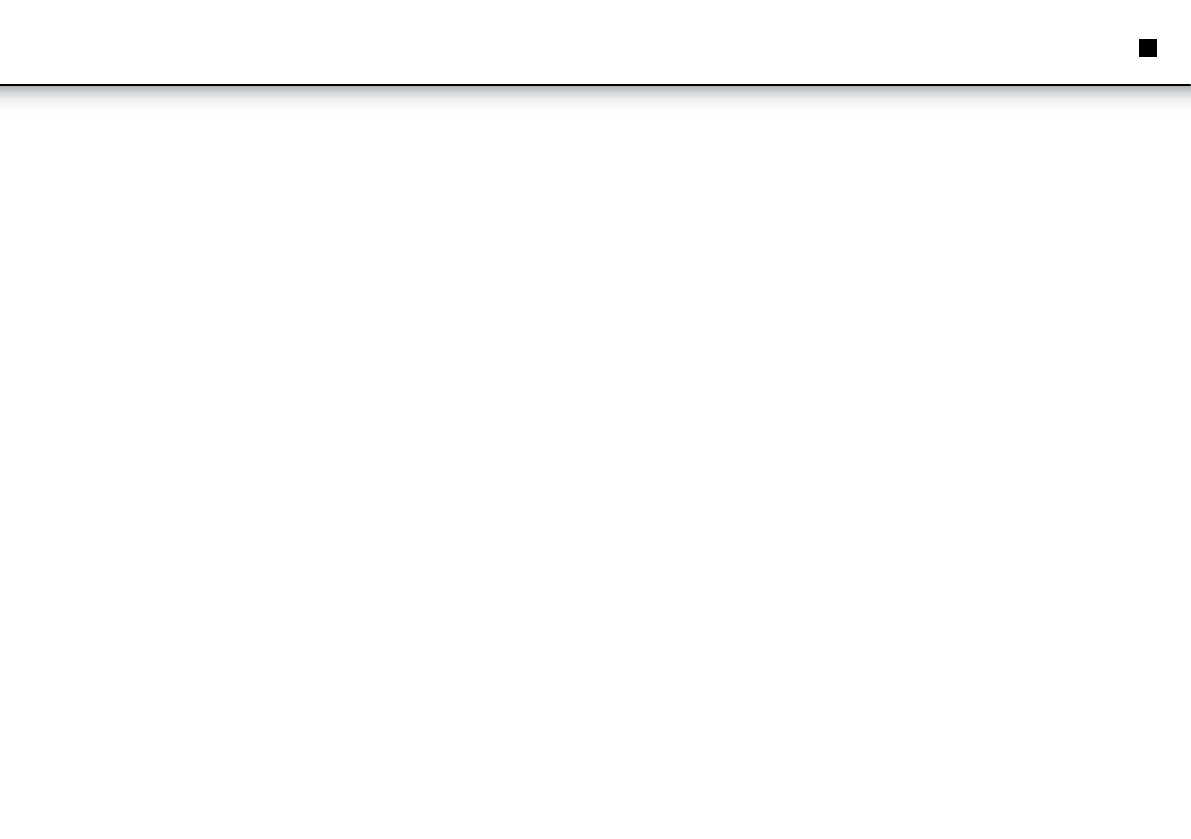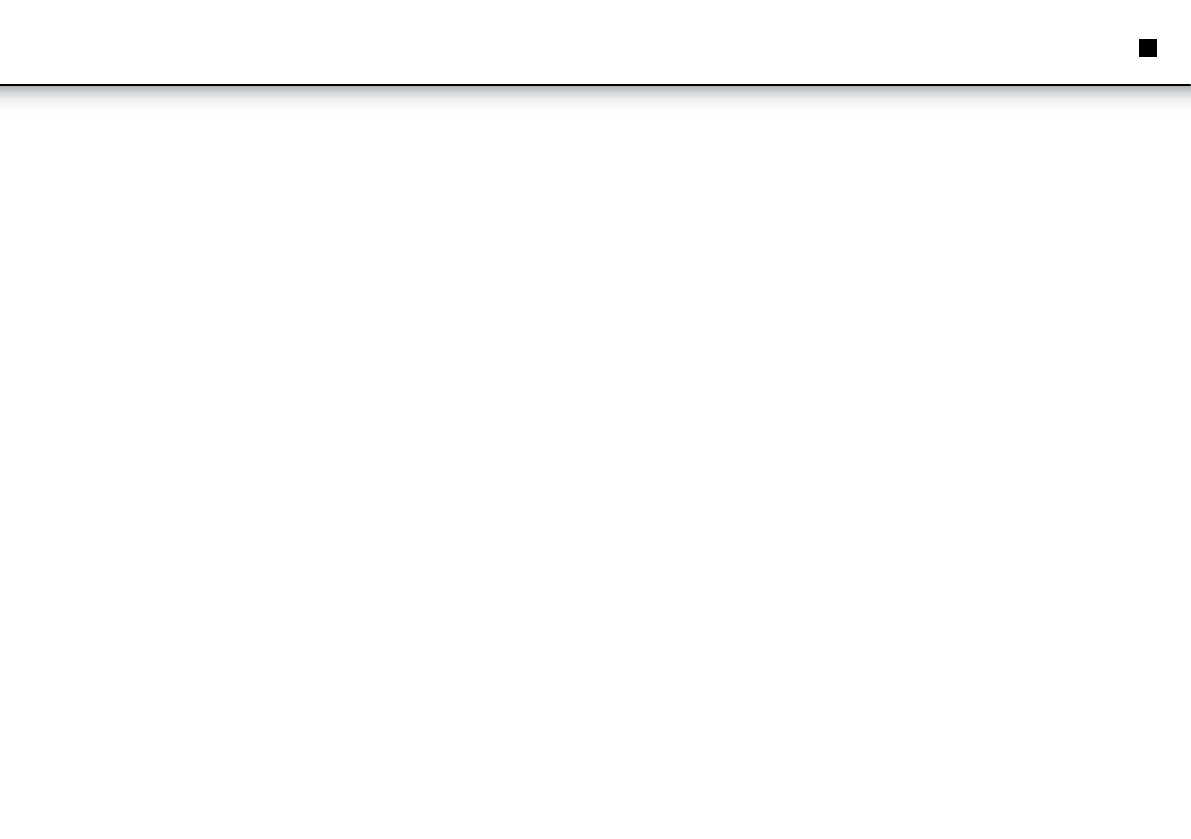
7
RECHARGE AND CONNECT
Recharge:
• The machine uses a rechargeable Li battery as it's direct power source. This kind
of battery has a high energy density. Batteries such as these form a memory
effect, it can be recharged at any time wether it has run out of power or not.
• Insert the power adaptor on one end of the local DC IN jack, and the other end
into the mains socket to recharge. A full recharge on a completely flat battery
takes about six hours.
• Note: Please switch off power on the machine when it is recharging. When the
red indicator light is on, the battery is recharging. When the battery if completely
re charged, this light will change to green.
Use and maintenance of batteries:
1. Working temperature of 0 - 45 Degrees Celsius.
2. Please unplug the power adaptor when not in use.
3. It is normal for heat to be generated from the unit during playback. Please avoid
excessive use of the unit.
Connect:
The machine has a local Audio/Video output jack (AV OUT). Therefore, the user can
connect the machine to a TV and watch the audio and video playing through the TV.
Please see the following image for the correct way to connect to a TV set.
SYSTEM SETUP
Menu operating:
1. Press the SETUP button on the remote control or on the machine to enter the
system setting manu.
2. Press the LEFT/RIGHT arrow buttons to choose the setting page.
3. Press the UP/DOWN arrow buttons to select the settings. Press CONFIRM, OK or
LEFT/RIGHT to enter. Press the UP/DOWN arrow buttons to select the items and
press CONFIRM or OK to confirm.
4. Press the arrow buttons to set other settings.
5. Press SET again to exit the settings menu.
Setting Page:
1. General Setting Page
There are six setting items in the General Setting Page: Angle, OSD, captions, screen
saver, last memory or MP3 lyrics.
1.1 Angle Mark:
• Angle open: the screen will display the angle mark when playing a multi angle
DVD disc.
• Angle close: the screen won't display the angle mark.
• Note: This function can only be used on multi angle discs.
1.2 Screen Display Language:
• To set up the screen display language
1.3 Hide the subtitle:
• ON: To display the hidden subtitle when playing the closed captioning
• OFF: Will not display the hidden subtitle
• Note: This function can only be used on discs with closed captions
1.4 Screen saver:
• ON: The screen will display the screen saver to protect the screen
• OFF: Turns off this functions
1.5 Last memory setting:
• ON: Every time the machine shuts down or stops playing a disc, the machine will
play the final point of memory. Next time you open the machine and play the
same disc, the system will playback from the memory.
• OFF: Turn off this function
1.6 MP3 lyrics
• ON: The screen will display MP3 lyrics
• OFF: Turn off this function
EN
Instruction Manual