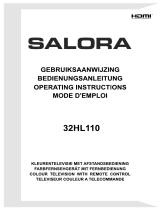4 -
English
Getting Started
Getting Started
Safety Instructions . . . . . . . . . . . . . . . . . . . . . . . . . . . . . . . .2
Disc Type and Characteristics . . . . . . . . . . . . . . . . . . . . . . .3
Overviews . . . . . . . . . . . . . . . . . . . . . . . . . . . . . . . . . . . . . . .5
Front View of the DVD-VCR (DVD-V6800) . . . . . . . . . . .5
Rear View of the DVD-VCR (DVD-V6800) . . . . . . . . . . . .5
Display Indicators . . . . . . . . . . . . . . . . . . . . . . . . . . . . . . . . .5
Accessories . . . . . . . . . . . . . . . . . . . . . . . . . . . . . . . . . . . . . .6
Inserting Batteries in the Remote Control . . . . . . . . . . . . . . .6
Tour of the Remote Control . . . . . . . . . . . . . . . . . . . . . . . .6
Connections
Connections
Connecting DVD-VCR to the TV using the RF Cable . . . . 8
Connecting DVD-VCR to the TV using the
Audio/Video Cable . . . . . . . . . . . . . . . . . . . . . . . . . . . . . . . 8
Connecting DVD-VCR to the TV using the
Component Video Cable . . . . . . . . . . . . . . . . . . . . . . . . . 9
Connecting to an AV amplifier with the digital
input jack . . . . . . . . . . . . . . . . . . . . . . . . . . . . . . . . . . . . . 9
Connecting External Devices . . . . . . . . . . . . . . . . . . . . . . 10
Plug & Auto Setup . . . . . . . . . . . . . . . . . . . . . . . . . . . . . . . 11
Settings
Settings
Tuning Your Television for the DVD-VCR . . . . . . . . . . . . . .12
Copying From DVD to VCR . . . . . . . . . . . . . . . . . . . . . . . . .12
Setting the Date and Time . . . . . . . . . . . . . . . . . . . . . . . . . .13
Setting the Menu Language . . . . . . . . . . . . . . . . . . . . . . . .13
Presetting the Stations Automatically . . . . . . . . . . . . . . . . .14
Presetting the Stations Manually . . . . . . . . . . . . . . . . . . . . .15
Clearing a Preset Station . . . . . . . . . . . . . . . . . . . . . . . . . . .16
Changing the Preset Station Table . . . . . . . . . . . . . . . . . . .16
Selecting the RF OUT Sound Mode (I-B/G-D/K) . . . . . . . . .17
Setting the VCR Output Channel . . . . . . . . . . . . . . . . . . . .17
VCR Functions
VCR Functions
Selecting the Colour Mode . . . . . . . . . . . . . . . . . . . . . . . . .18
NICAM . . . . . . . . . . . . . . . . . . . . . . . . . . . . . . . . . . . . . . . . .18
Intelligent Picture Control . . . . . . . . . . . . . . . . . . . . . . . . . .19
Auto Power off . . . . . . . . . . . . . . . . . . . . . . . . . . . . . . . . . . .19
Screen Messages . . . . . . . . . . . . . . . . . . . . . . . . . . . . . . . . 20
Selecting the Cassette Type . . . . . . . . . . . . . . . . . . . . . . . . 20
Repeat Play . . . . . . . . . . . . . . . . . . . . . . . . . . . . . . . . . . . . . 20
Selecting the Recording Speed . . . . . . . . . . . . . . . . . . . . . .21
Protecting a Recorded Cassette . . . . . . . . . . . . . . . . . . . . .21
Recording a Programme Immediately . . . . . . . . . . . . . . . . .21
Recording a Programme with Automatic Stop . . . . . . . . . .22
Recording from Another VCR or Camcorder . . . . . . . . . . . . . .22
Using the Assemble Edit Function . . . . . . . . . . . . . . . . . . .23
Using the Timer Programming Feature . . . . . . . . . . . . . . . .23
Checking a Preset Recording . . . . . . . . . . . . . . . . . . . . . . .24
Cancelling a Preset Recording . . . . . . . . . . . . . . . . . . . . . .25
Playing Back
Playing Back
Playing a Cassette . . . . . . . . . . . . . . . . . . . . . . . . . . . . . . .25
Adjusting Picture Alignment Manually . . . . . . . . . . . . . . . . .25
Selecting the Audio Output Mode . . . . . . . . . . . . . . . . . . . .26
Playing a Cassette in Slow Motion . . . . . . . . . . . . . . . . . . .26
Playing a Sequence Frame by Frame . . . . . . . . . . . . . . . .26
Playing a Sequence at Variable Speeds . . . . . . . . . . . . . . .26
Searching for a Specific Sequence . . . . . . . . . . . . . . . . . . .27
Using the Tape Counter . . . . . . . . . . . . . . . . . . . . . . . . . . .28
DVD Functions
DVD Functions
Setting Up the Language Features . . . . . . . . . . . . . . . . . . .29
Setting Up the Audio Options . . . . . . . . . . . . . . . . . . . . . . .30
Setting Up the Display Options . . . . . . . . . . . . . . . . . . . . . .31
Setting Up the Parental Control . . . . . . . . . . . . . . . . . . . . . .32
DivX(R) Registration . . . . . . . . . . . . . . . . . . . . . . . . . . . . . .34
Firmware Upgrade . . . . . . . . . . . . . . . . . . . . . . . . . . . . . . . .34
Special Playback Features . . . . . . . . . . . . . . . . . . . . . . . . .35
Using the Display Function . . . . . . . . . . . . . . . . . . . . . . . . .36
Adjusting the Aspect Ratio (EZ View) . . . . . . . . . . . . . . . . .37
Selecting the Subtitle Language . . . . . . . . . . . . . . . . . . . . .38
Selecting the Audio Language . . . . . . . . . . . . . . . . . . . . . . .38
Changing the Camera Angle . . . . . . . . . . . . . . . . . . . . . . . .38
Zoom . . . . . . . . . . . . . . . . . . . . . . . . . . . . . . . . . . . . . . . . . .39
Marks . . . . . . . . . . . . . . . . . . . . . . . . . . . . . . . . . . . . . . . . . .39
Repeat Chapter/Title . . . . . . . . . . . . . . . . . . . . . . . . . . . . . .40
A to B Repeat . . . . . . . . . . . . . . . . . . . . . . . . . . . . . . . . . . .40
MP3/WMA/ CD Audio Play . . . . . . . . . . . . . . . . . . . . . . . . .41
Picture CD Playback . . . . . . . . . . . . . . . . . . . . . . . . . . . . . .42
DivX/MPEG4 Playback . . . . . . . . . . . . . . . . . . . . . . . . . . . .44
Divx/MPEG4 Special Playback Features . . . . . . . . . . . . . .45
Reference
Reference
Technical Specifications . . . . . . . . . . . . . . . . . . . . . . . . . . .46
Troubleshooting Guide (VCR) . . . . . . . . . . . . . . . . . . . . . . .47
Troubleshooting Guide (DVD) . . . . . . . . . . . . . . . . . . . . . . .48
Contents
01605Q_V6800_XFA_Eng1 3/20/08 5:46 PM Page 4