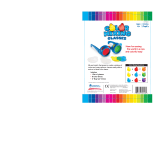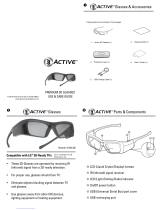Page is loading ...

4 5
1. PRODUCT OVERVIEW
1.1 Description
EDGE
TM
VR are active 3D glasses that use either radio
frequency or infra-red (IR) technology. These glasses
can synchronize with the RF signal of Volfoni’s ActivHub
TM
RF brand of emitters, or with most all IR signals currently
available.
As a result of Volfoni’s long experience in managing the
world’s largest stock of active 3D glasses, the EDGE
TM
line of glasses showcase the latest in 3D technical
innovations, with unmatched comfort and ease-of-use.
The quality:
- These glasses use ultra-fast-response liquid crystal
lenses, which create the best image quality
- No silver screen required, high image quality preserved
at all seating positions
- Bright images and natural colors
The comfort:
- Volfoni’s ergonomic design
- Weighs only 56g
- Rubberized nosepiece and 3 sizes of adjustable arms
The efciency:
- Superior head-tracking integration thanks to RF
synchronization and custom-built targets
- RF-link allows wireless battery level monitoring
- Best-in-class lenses with high contrast and light
efciency
- Programmable electronics with rechargeable battery
1. ON/OFF button
2. Programmable 3-positions switch
3. MicroUSB (μUSB) connection (recharging and
updating)
4. Electronic component (with RF receiver)
5. Liquid crystal lenses (STN)
6. LED light
7. Interchangeable arms
8. Rubberized nosepiece
3
7
2
5
8
4 - 6
1
and 3-functions button
- Universal IR mode compatible with most industry
standard IR protocols

6 7
2. EDGE
TM
VR FEATURES
2.1 General Specications
- Stylish, ergonomic design
- Rubber nosepiece provides universal comfort
- Unbeatable luminosity and natural colors
- Wide receiving angle and extremely stable range
- Rechargeable battery (with μUSB/USB cable)
- Optimal circuit layout
- ON/OFF button
- 3 available sizes of removable arms (S, M, L)
- Battery monitoring (please refer to ActivHub
TM
RF50 user
manual for more information)
3. REQUIREMENTS
3.1 Infra-red synchronization
- When using an IR emitter not provided by Volfoni,
please refer to the user guide of the system. When the
3D display or the projector you are using emits the IR
signal, the EDGE
TM
VR will automatically synchronize with
it.
- When using an ActivHub
TM
IR emitter from Volfoni,
please see below the 3D set-up overview.
3D Content
Movie, sports...
EDGE™ VR
glasses
ActivHUB™ IR
Volfoni
1.3 Packaging composition
- EDGE™ VR (x1)
- MicroUSB cable (x1)
- Removable arms, S, M, L (x3)
- User guide (x1)
- Microber cleaning wipe (x1)
1.2 Set up of arms 2.2 Technical Specications
- Sync operation: Radio-Frequency or infrared
- Frequency: 2.4Ghz
- Compatible with all refresh-rates up to 220Hz (including
96, 120, 144 and 192Hz)
- Optic Transmission: 38%
- Residual light: 18.5%
- Contrast: > 940:1 (no ghosting)
- Chromaticity: Color correction not mandatory
- Weight: 56 grams
- Autonomy: 40 hours in use, auto OFF
- Range with an ActivHub
TM
: 30 meters maximum
- Operating Temperature: 0°C ~ +40°C (32F-104F)
- Storage Temperature: -10°C ~ +50°C (14F-122F)
- CE certied

8 9
3.3 ActivHub
TM
RF50 overview
ActivHub
TM
RF is a transmitter used to synchronize the
EDGE
TM
VR 3D glasses with the protocols currently used.
1. USB connector
2. Jack 3.5 connector
3. IR & DLP-Link
TM
reception window
4. RF emission window
5. Function selector with the rotary wheel (12 positions)
6. Power and Function LED
3.4 Radio frequency synchronization
- Choose a compatible source: IR, DLP-Link
TM
or VESA
- Depending on the type of synchronization used,
connect the ActivHub
TM
RF as follows :
5
1
2
3
4
5
6
If you need more information on how to connect an
ActivHub
TM
IR emitter to your projector, all user guides are
available on the Volfoni website :
www.volfoni.com
3.2 IR compatible protocols
The EDGE
TM
VR 3D glasses are compatible with all infra-
red 3D sync protocols currently available:
KONKA®
ARCELIK®
SHARP®
SONY® (*)
PANASONIC® (*)
LG®
MITSUBISHI®
SAMSUNG® (*)
NuVisionXPAND® (unencrypted)
HI-SENSE®
NVIDIA® (including “light boost”)
* Bluetooth® and Full HD3D
TM
not supported
New IR protocols entering the market will be available
on the Volfoni website via software update. Please refer
to part 5 of this user guide for updating the software of
the EDGE
TM
VR glasses.

10 11
4. USING YOUR EDGE
TM
VR
4.1 ON/OFF and Auto OFF
ON :
Turn the glasses ON with just a short press of the ON/OFF
button. When switched ON, the lenses will alternately
ash one time (left and right) to indicate to the user that
the glasses are powered ON.
OFF :
Turning the glasses OFF is possible by holding down the
ON/OFF the button.
The glasses will turn off automatically in the following
cases:
- Loss of IR/RF synchronization after 10 minutes.
- The ActivHub
TM
RF has several modes of operation (12),
selectable with the wheel. Please select position 8 to use
the EDGE
TM
VR properly.
Auto test mode : position 0
Please note that positions 1 and 2 are not meant to be
used in the ActivHub
TM
RF50.
- When the conguration is ready, please stand in front
of the screen and press the On / Off button on your
glasses.
- The glasses will automatically search the
synchronization signal.
Once the glasses are synchronized, the LCD lenses will
ash ultra-fast. Then you can watch your 3D content
The ActivHub
TM
can transmit RF synchronization when
connected to a VESA or BNC cable
The ActivHub
TM
can transmit RF synchronization when
receiving a DLP-Link 3D signal.
3D Content
Movie, sports...
RF glasses
ActivHUB
3D Content
Movie, sports...
RF glasses
ActivHUB
3D Content
Movie, sports...
RF glasses
ActivHUB
The ActivHub
TM
can transmit RF synchronization when
receiving an IR 3D signal.

12 13
4.3.2 Battery Charge
The battery charging will be indicated by the LED when
the USB cable is connected:
- Steady light: charging.
- Off: charging is complete.
It is also possible to see the exact level of your glasses’
battery charge by connecting to your computer and
using the Volfoni Loader (see section Advanced settings
via Volfoni Loader).
Once the glasses are recognized,the level bar is
displayed.
4.3.3 Wireless battery monitoring (only with EDGE
TM
VR)
To enable the wireless battery monitoring you need to
plug your ActivHub
TM
RF50 to your computer via USB.
Launch the Volfoni Loader (available on www.volfoni.
com section “Support”), click on «battery» (menu
“Edition”). The popup will show you the battery level of
all the glasses synchronised with the ActivHub
TM
RF50
5. SOFTWARE UPDATES
Before using the EDGE
TM
VR glasses, make sure you
have the latest version of software from our website. For
this purpose, please download the « Volfoni Loader »
software (http://volfoni.com/en/support) and connect
your glasses to your computer. Then start the software
and follow the instructions below.
- choose the menu “SUPPORT”
- choose “Upgradable Software”
- download the application “VOLFONI LOADER”
4.2 Switch button
EDGE
TM
VR has a switch button with 3 positions (all in 3D
mode by default)
4.3 Battery
The EDGE
TM
VR battery life is about 40H
4.3.1 Battery Level
When starting up the glasses and with a short press of
the button, the glasses will show the level of battery life
by the number of ashes of the LED:
- Low level (less than 30%): one ash
- Intermediate level (between 30% and 90%): two ashes
- High level (greater than 90%): three ashes

14 15
- connect your computer to the μUSB connector on the
arm of the EDGE
TM
VR with the USB/μUSB cable
- press and hold the ON/OFF button of the EDGE
TM
VR
during 3 seconds.
- the LED of the EDGE
TM
VR will light red
- verify that the application recognizes your system
- once you are connected, press the button “Check for
updates”
- download the lastest version
6. VOLFONI LOADER - PARAMETERS
You can access to this part by clicking on “parameter”
in the menu “edit”
You must be in “Bootloader Mode” so that the EDGE™
VR is recognized by the software.
To do this, once the USB/μUSB cable is connected to
the computer, press and hold the ON/OFF button for 3
seconds.
Switch Pos (A, B or C) :
- 3D : You can bind one of these features on each switch
position:
Inverted / Normal / 2D Left / 2D Right
(if you want to use shared screen you need to set a pair
of glasses on 2D Left and the other on 2D Right)
- Synchronisation : choose between IR and RF
- RF Channel : choose which channels the glasses will
receive on this switch position (you have to choose the
same channel on your ActivHub
TM
RF50)
Dark Time :
Allows you to change the value of DarkTime
The slider allows you to adjust the value between -4000
microseconds (better luminosity) and 4000 microseconds
(better contrast). The value applied is inscribed above
the slider (0 in this example)
Moves Detection :
Enables or disables the Auto OFF feature when glasses
are not moving
Enabled: The glasses turn OFF automatically if no
movement is detected after 5 minutes (AUTO OFF
enabled).
Disabled: The glasses will stay on even if no motion is
detected. (AUTO OFF function disabled).

16 17
7. TROUBLESHOOTING
PROBLEM SOLUTION
The RF signal is not
recognized.
Check that your ActivHub
TM
is emitting RF. The blue LED
on the side of the ActivHub
TM
RF will ash 2 times quickly to
indicate that it is emitting RF.
The glasses are blinking
strongly.
Check that there is no other
source using the same RF
channel within a range
of 30 meters around the
ActivHub
TM
RF.
The glasses blink when
I turn them ON
When this phenomenon
occurs, it means that
the battery is low. Please
recharge the glasses.
The EDGE™ RF glasses
are not synchronizing
with the ActivHub
TM
RF50
Verify that the RF channel
selected under the
ActivHub
TM
RF is set to
position “8”. Check that
your original source is
broadcasting 3D.
The EDGE™ RF glasses
stay OFF despite the
fact that I press the
ON/OFF button to turn
them ON
Try recharging your glasses. If
the problem persists, contact
Advanced :
Delta Sync (μs) : Modify the sync offset (between -2000
and 2000 microseconds). Default = 0
3D Sync :
Choose time of the free wheel to eventually win more
autonomy
Moves sensibility :
Choose the sensibility of the glasses move sensor
Auto-OFF on moves :
Choose time before glasses shut down if there is no
movement
Auto-OFF on sync :
Choose the time before shut down if the glasses doesn’t
receive any 3D sync signal
Low level battery :
Choose the treshold that determines that the battery is
low

18 19
9. WARRANTY
Volfoni Group reserves the right to make changes in
the hardware, packaging or other documentation
without prior written notice.The EDGE
TM
VR glasses are
a trademark of Volfoni Group. All trademarks are the
property of their respective companies.
The EDGE™ VR are warrantied. Please refer to your order
form to be aware of the warrantee terms.
The system should be returned in it original box with
original proof of purchase. Volfoni does not warrant
uninterrupted or error-free operation of the product.
10. REGULATIONS
European Union - Disposal information :
This symbol means that according to local laws
and regulations your product should be disposed of
separately from household waste. When this product
reaches the end of its life, take it to a collection point
designated by local authorities. Some collection points
accept products for free. The separate collection and
8. IMPORTANT SAFETY
RECOMMENDATIONS
-If you are unsure about your vision, take a test to verify
your ability to see stereoscopic 3D images.
-Do not sit too close to the screen when watching 3D
images.
-Watching 3D may cause discomfort (such as eye
strain, altered vision, fatigue, nausea, lightheadedness,
dizziness, confusion, loss of awareness, convulsions,
cramps and/or disorientation) for some people.
Volfoni recommends that you take regular breaks when
watching 3D content or playing 3D video games until
the discomfort ends. If the discomfort persists, consult a
doctor.
-Certain types of TV images or video games that contain
ashing patterns of light may cause epilepsy symptoms
for some viewers. If you or any member of your family
has a history of epilepsy, Volfoni strongly recommends
that you consult a physician beforen the use of this
product.
-Be aware of young children, especially those under six
years old. Because their vision is still under development,
consult a doctor (such as a pediatrician or eye doctor)
before allowing young children to watch 3D. Not for
children’s use without proper adult supervision.
-If the product is broken, please keep broken pieces
away from mouth and eyes. Dispose of pieces
responsibly.
-Protect the 3D system from direct sunlight, heat, or
water. Extreme conditions may alter the product’s
abilities.
-Do not drop or modify the electrical or mechanical
components of the 3D system.
-Do not apply force to the product.
-Do not leave the ActivHub
TM
turned ON due to Radio-
Frequency.

20 21
recycling of your product at the time of disposal will
help conserve natural resources and ensure that it is
recycled in a manner that protects human health and
the environment.
- This Class B digital apparatus complies with Canadian
ICES-003.
11. MORE INFORMATION AND
CONTACTS
For more information, please contact Volfoni.
www.volfoni.com
Distributed in France by VOLFONI SAS
29 rue Jean Jacques Rousseau 75001 Paris,
France
Distributed in Americas by VOLFONI Inc.
3450, Cahuenga Bd West, Unit 504, Los Angeles,
CA90068, USA
Distributed in Germany by VOLFONI GmbH
Erzgießereistraße 38, 80335 München, GERMANY
Distributed in Spain by VOLFONI Iberia, S.L.
4, Ronda Guglielmo Marconi, 46980 Paterna
(Valencia), Spain
Distributed in China by VOLFONI Ltd
2101, Tower One, Lippo Center, 89, Queensway,
Hong Kong
/