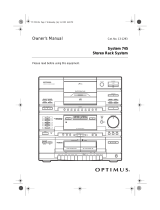Page is loading ...

Cat. No. 42-5072
OWNER’S MANUAL
Please read before using this equipment.
CD-8250
5-Disc Compact Disc Changer
42-5072.fm Page 1 Thursday, August 12, 1999 10:55 AM

2
FEATURES
Your Optimus CD-8250 5-Disc Com-
pact Disc Changer holds up to five
CDs. Its automatic disc loading sys-
tem lets you select more music for
continuous play and gives you musical
variety without having to continually
remove and load discs.
The CD-8250’s advanced design
makes this CD changer simple to op-
erate. It has these great features:
Ei
g
ht-Times Oversamplin
g
with
Di
g
ital Filterin
g
— improves the
sound of CDs by multiplying the stan-
dard 44.1 kHz sampling rate by eight
and using a digital filter to reduce or
eliminate high-frequency distortion.
1-Bit DAC
— uses the latest in digital-
to-analog conversion circuitry to accu-
rately reproduce all sound levels with
virtually no distortion.
Sequence Pro
g
rammin
g
— lets you
program up to 32 selections to play in
any order you choose.
Audible Search
— helps you locate a
section of music by playing the CD
rapidly in either direction.
Automatic Search Music S
y
stem
(ASMS)
— lets you quickly move to
any track on a CD.
Intro Scan
— helps you locate a de-
sired track by playing the first 10 sec-
onds of each track on the current CD.
You can also change the length of the
intro play time.
Remote Control
— lets you control
the CD changer from a distance.
Repeat Pla
y
— lets you automatically
repeat a single track, multiple CDs, or
a series of programmed tracks.
Shuffle Pla
y
— randomly selects
tracks on loaded CDs and plays them.
Tri-Spot Pickup Servo S
y
stem
—
helps ensure perfect tracking of your
CDs.
5- or 3-Inch CD Compatible
æ lets
you play 5- or 3-inch CDs.
Note:
The remote control requires two
AA batteries.
We recommend you record the CD
changer’s serial number here. The
number is on the back panel.
Serial Number: __________________
© 1997 Tandy Corporation.
All Rights Reserved.
RadioShack and Optimus are registered trademarks used by Tandy Corporation.
42-5072.fm Page 2 Thursday, August 12, 1999 10:55 AM

3
Important: Most material on compact
discs is copyrighted. Unauthorized du-
plication of copyrighted material is a
violation of the copyright laws of most
countries and such duplication may
result in fines and/or imprisonment.
Note, however, that in the United
States, it is not a violation of U.S.
copyright laws for a consumer to use
an audio recording device to duplicate
musical recordings for noncommer-
cial (personal) use.
CDs that you can play on this changer
have this mark on them:
Warnings:
• This unit employs a laser. Be-
cause of possible eye injury, only
a qualified service person should
remove the cover or attempt to
service this device.
• Use of controls or adjustments or
performance of procedures other
than those specified herein may
result in hazardous radiation ex-
posure.
This symbol is intended to alert you
to the presence of uninsulated dan-
gerous voltage within the product’s
enclosure that might be of sufficient
magnitude to constitute a risk of
electric shock. Do not open the
product’s case.
This symbol is intended to inform
you that important operating and
maintenance instructions are in-
cluded in the literature accompany-
ing this product.
RISK OF ELECTRIC SHOCK.
DO NOT OPEN.
CAUTION: TO REDUCE THE RISK OF
ELECTRIC SHOCK, DO NOT REMOVE
COVER OR BACK. NO USER-SERVICE-
ABLE PARTS INSIDE. REFER SERVIC-
ING TO QUALIFIED PERSONNEL.
Warning: To prevent fire or shock
hazard, do not expose this product
to rain or moisture.
CAUTION
!
!
42-5072.fm Page 3 Thursday, August 12, 1999 10:55 AM

4
IMPORTANT SAFETY INSTRUCTIONS
Careful attention is devoted to quality
standards in the manufacture of your
CD changer, and safety is a major fac-
tor in its design. However, safety is
also your responsibility.
This section lists important information
that will help you properly use and en-
joy your CD changer and accessories.
Read all the included safety and oper-
ating instructions before using your
CD changer. Follow them closely, and
retain them for future reference.
Heed Warnings
— Follow all warn-
ings on the product and in the operat-
ing instructions.
Cleaning
— Unplug this product from
the wall outlet before cleaning. Use
only a damp cloth for cleaning. Do not
use liquid or aerosol cleaners.
Attachments
— Do not use attach-
ments/accessories not recommended
by the product manufacturer, as they
might create a hazard.
Water and Moisture
— Do not use
this product near water (for example,
near a bathtub, washbowl, kitchen
sink, or laundry tub; in a wet base-
ment; or near a swimming pool).
Accessories
— Do not place this
product on an unstable cart, stand, tri-
pod, bracket, or table. The product
may fall, causing serious injury to a
child or adult, and serious damage to
the product. Use only with a cart,
stand, tripod, bracket, or table recom-
mended by the manufacturer or sold
with the product. Follow the manufac-
turer's instructions for mounting, and
use a recommended mounting acces-
sory.
Carts
— Move the prod-
uct on a cart carefully.
Quick stops, excessive
force, and uneven sur-
faces may cause the
product/cart to overturn.
Ventilation
— Slots and openings in
the cabinet provide ventilation, ensure
reliable operation, and protect from
overheating. Do not block or cover
these openings, and do not place the
product on a bed, sofa, rug, or other
similar surface. Do not place the prod-
uct in a built-in bookcase or rack un-
less it provides proper ventilation as
specified by the manufacturer.
Power Sources
— Operate this prod-
uct using only the power source indi-
cated on its marking label. If you are
not sure of your home's power type,
consult your product dealer or local
power company.
42-5072.fm Page 4 Thursday, August 12, 1999 10:55 AM

5
Polarization — This product is
equipped with a polarized AC line plug
(a plug having one blade wider than
the other). This plug will fit in the pow-
er outlet only one way. This is a safety
feature. If you cannot insert the plug
fully into the outlet, try reversing the
plug. If the plug still doesn't fit, contact
your electrician to replace your obso-
lete outlet. Do not defeat the safety
purpose of the polarized plug. If you
need an extension, use a polarized
cord.
Power-Cord Protection — Route
power-supply cords so they are not
likely to be walked on or pinched by
items placed on or against them, pay-
ing particular attention to cords at
plugs, convenience receptacles, and
the point where they exit from the
product.
Nonuse Periods — Unplug the CD
changer’s power cord when you will
not use it for extended periods.
Lightning — For added protection for
this product during a lightning storm,
or when it is left unattended and un-
used for long periods of time, unplug it
from the wall outlet and disconnect the
antenna or cable system. This will pre-
vent damage to the product due to
lightning and power-line surges.
Overloading — Do not overload wall
outlets, extension cords, or integral
convenience receptacles, as this can
result in a risk of fire or electric shock.
Objects and Liquids — Never push
objects of any kind into this product
through openings, as they may touch
dangerous voltage points or short out
parts that could result in a fire or elec-
tric shock. Never spill liquid of any
kind on the product.
Servicing — Do not attempt to ser-
vice this product yourself, as opening
or removing covers may expose you
to dangerous voltage or other haz-
ards. Refer all servicing to qualified
service personnel.
Damage Requiring Service — Un-
plug this product from the wall outlet
and refer servicing to qualified service
personnel under the following condi-
tions:
• When the power-supply cord or
plug is damaged.
• If liquid has been spilled or objects
have fallen into the product.
• If the product has been exposed
to rain or water.
• If the product does not operate
normally by following the operat-
ing instructions. Adjust only those
controls that are covered by the
operating instructions, as an im-
proper adjustment of other con-
trols may result in damage and
will often require extensive work
by a qualified technician to restore
the product to normal operation.
• If the product has been dropped
or damaged in any way.
42-5072.fm Page 5 Thursday, August 12, 1999 10:55 AM

6
• When the product exhibits a dis-
tinct change in performance.
Replacement Parts — When re-
placement parts are required, be sure
the service technician uses replace-
ment parts specified by the manufac-
turer or having the same characteris-
tics as the original part. Unauthorized
substitutions may result in fire, electric
shock, or other hazards.
Safety Check — Upon completion of
service or repairs to this product, ask
the service technician to perform safe-
ty checks to determine that the prod-
uct is in proper operating condition.
Wall or Ceiling Mount — The prod-
uct should be mounted to a wall or
ceiling only as recommended by the
manufacturer.
Heat — The product should be situat-
ed away from heat sources such as
radiators, heat registers, stoves, or
other products (including amplifiers)
that produce heat.
42-5072.fm Page 6 Thursday, August 12, 1999 10:55 AM

7
CONTENTS
Preparation ........................................................................................................... 8
Connecting the CD Changer ........................................................................... 8
Using the Remote Control ............................................................................... 8
Installing Batteries .................................................................................... 8
Using the Remote ..................................................................................... 9
Operation ............................................................................................................ 10
Loading CDs ................................................................................................. 10
Playing CDs .................................................................................................. 10
Selecting a CD .............................................................................................. 12
Selecting a Track .......................................................................................... 12
Changing CDs During Playback ................................................................... 13
Tray Number and Disc Display.................................................................13
Special Features ................................................................................................ 14
Audible Search .............................................................................................. 14
Repeat Play .................................................................................................. 14
Shuffle Play ................................................................................................... 15
Intro Scan ...................................................................................................... 15
Playing a Sequence of Tracks ...................................................................... 16
Checking/Changing the Programmed Sequence ................................... 17
Adding to the Programmed Sequence ................................................... 17
Erasing a Programmed Sequence ......................................................... 17
Troubleshootin
g
................................................................................................ 18
Care and Maintenance ...................................................................................... 19
CD Care Tips ................................................................................................ 20
The FCC Wants You to Know ....................................................................... 20
Specifications .................................................................................................... 21
42-5072.fm Page 7 Thursday, August 12, 1999 10:55 AM

8
PREPARATION
CONNECTING THE CD
CHANGER
Follow these steps to connect the CD
changer to your audio system and to
power.
1. Select a location for your CD
changer that is near your receiver/
amplifier and a standard AC out-
let.
Caution:
Do not place the CD
changer on top of the receiver/am-
plifier or any other component that
gets hot.
Note:
If you place the CD changer
near other audio components or
their wires, you might hear a hum
when you play a CD. To eliminate
the hum, move the components or
their wires.
2. Plug one end of the supplied au-
dio cable into the CD changer’s
LINE OUT L
(left) and
R
(right) out-
put jacks, matching the red plug to
the red
R
jack and the white plug
to the white
L
jack.
3. Plug the other end of the cable
into the receiver/amplifier’s left
and right CD, AUX, or TAPE input
jacks.
Caution:
Do not use the receiver/
amplifier’s PHONO inputs. Doing
so could damage the receiver/am-
plifier.
4. Plug the CD changer’s power cord
into a standard AC outlet.
USING THE REMOTE
CONTROL
Installing Batteries
Your CD changer’s remote control re-
quires two AA batteries (not supplied)
for power. We recommend alkaline
batteries, such as RadioShack Cat.
No. 23-552, for the best performance
and longest life.
Cautions:
• Always use fresh batteries of the
required size and recommended
type.
• Do not mix old and new batteries,
different types of batteries (stan-
dard, alkaline, or rechargeable),
or rechargeable batteries of differ-
ent capacities.
1. Pull the latch on the battery com-
partment cover and lift it off.
illustration
42-5072.fm Page 8 Thursday, August 12, 1999 10:55 AM

9
2. Install the batteries in the com-
partment as indicated by the po-
larity symbols (+ and –) marked
inside.
3. Replace the cover.
You can use the remote control up to
a distance of about 20 feet. If the re-
mote control operates erratically or
does not work, replace both batteries.
Cautions:
• Never leave dead or weak batter-
ies in the remote control. Batteries
can leak chemicals that can cor-
rode the control.
• If you will not be using the remote
control for a month or more, re-
move the batteries.
Using the Remote
You can use the remote control for
any of the CD changer’s functions ex-
cept turning power on/off and opening/
closing the CD compartment.
For the best results, point the remote
control toward REMOTE SENSOR on
the front of the CD changer.
illustration
42-5072.fm Page 9 Thursday, August 12, 1999 10:55 AM

10
OPERATION
LOADING CDS
Your CD changer can play 5-inch or 3-
inch CDs. Follow these steps to load
CDs.
1. Press
POWER
on the CD changer.
The display lights.
2. Press
OPEN/CLOSE
to open the
disc tray.
Caution:
Do not force the com-
partment open or closed. You
might damage its loading mecha-
nism.
3. Press
DISC SKIP
until the desired
disc tray moves to the front. (Do
not touch the disc tray while it ro-
tates.)
illustration
illustration
illustration
4. Carefully place the CD, label side
up, into the recessed holder with
the label side up.
Notes:
• If you use a 3-inch CD, place it
in the middle of a recessed
holder.
• Do not load more than one CD
into each recessed disc holder.
• Each disc holder is marked with
a tray number (1–5).
5. Repeat Steps 3 and 4 to load
more CDs.
6. Press
OPEN/CLOSE
to close the
disc tray. The CD changer dis-
plays the number of the CD in the
play position.
PLAYING CDS
After you load CDs, follow these steps
to play them.
Warnin
g
:
The CD-8250 has a wide
dynamic range. If you set your amplifi-
er’s volume too high during soft (low
volume) parts of the music, you might
damage your headphones, speakers,
or hearing when a sudden loud pas-
sage occurs.
illustration
42-5072.fm Page 10 Thursday, August 12, 1999 10:55 AM

11
1. Turn on your receiver/amplifier
and select the audio input to
which you connected your CD
changer (for example, CD, AUX,
or TAPE).
2. Press
PLAY
to play the CD in
the play position from Track 1.
and
EACH
appear.
To select a different CD, see “Se-
lecting a CD” on Page 12.
To select a different track see “Se-
lecting a Track” on Page 12.
3. While a CD plays, the CD changer
displays the current disc and track
number, the elapsed time of the
current track, and a music calen-
dar that shows the total number of
tracks on the CD (up to 20) with
the current track number flashing.
When the CD changer finishes
playing a track, that track’s num-
ber disappears from the music
calendar.
Repeatedly press
TIME
to display
in order:
• The current track’s remaining
time–
EACH
and
REMAIN
ap-
pear
• The total number of tracks on
the CD and total playing time–
TOTAL
appears.
• The remaining number of tracks
and total time remaining on the
CD–
TOTAL
and
REMAIN
ap-
illustration
pear
• To return to the original display
Note:
During playback, if the
changer is subjected to a sudden
shock or jolt, the rotation speed
might change, or some noise
might be produced. This is not a
malfunction.
4. To temporarily stop playing, press
PAUSE
. appears. Press
PAUSE
again or
PLAY
to re-
sume play.
Or, press
STOP
to stop play be-
fore the last CD ends.
5. After the CD changer plays all
tracks on the current CD, it auto-
matically loads the next higher-
numbered CD and plays all of its
tracks. After it plays all tracks on
the highest-numbered CD, the CD
changer stops.
y y
y
illustration
illustration
42-5072.fm Page 11 Thursday, August 12, 1999 10:55 AM

12
SELECTING A CD
To select a CD, press that
DISC NO.
(
1
–
5
) button (
DISC
1
-
5
on the CD
changer), then press
PLAY
. The
selected CD plays from Track 1.
To select the CD in the next higher-
numbered disc holder, press
DISC
SKIP
. The CD changer moves to the
next higher-numbered disc holder and
begins to play that CD.
Note:
You cannot use
DISC SKIP
or
DISC NO.
during programmed play
(see “Playing a Sequence of Tracks”
on Page 16).
illustration
SELECTING A TRACK
You can select a track in two ways.
You can enter the track number using
TRACK NO.
(
1
-
0
) buttons (
1
-
0
number
buttons below the tray on the CD
changer). Then press
PLAY
.
Notes:
• If you enter a track number higher
than the highest track number on
a CD, the CD changer starts to
play the last track on that CD.
• You cannot use
TRACK NO.
during
programmed play (see “Playing a
Sequence of Tracks” on Page 16).
You can also select a particular track
with the and buttons.
While a CD is playing, press once
to return to the beginning of the cur-
rent track. Press to skip other
tracks on the same CD.
illustration
42-5072.fm Page 12 Thursday, August 12, 1999 10:55 AM

13
Or, while the CD is stopped or
paused, press or
until the
desired track number appears.
To quickly locate a track during pro-
grammed play, hold down or
until you reach the desired track.
Note:
If you try to advance past the
CD’s last track, the changer starts
counting again from Track 1. If you try
to move to before Track 1, the chang-
er starts counting back from the last
track.
CHANGING CDS DURING
PLAYBACK
To open the disc tray without stopping
playback, press
OPEN/CLOSE
on
the CD changer. The tray opens and
the current CD continues to play. You
can then change the CDs in the two
front holders.
Note:
If you press
DISC SKIP
to rotate
the tray while the disc tray is open, the
CD changer stops playing the current
CD and starts playing the next loaded
CD.
Tray Number and Disc
Display
The display on the CD changer shows
the tray condition in the following way.
Disc number only – The CD changer
has not yet tried to play that tray, and
does not know whether the disc is
loaded or not.
Disc number with disc display – The
CD changer played the track on the
disc and knows a disc is loaded onto
that tray.
No display – The CD changer tried to
play that tray and knows that the tray
is empty.
42-5072.fm Page 13 Thursday, August 12, 1999 10:55 AM

14
SPECIAL FEATURES
AUDIBLE SEARCH
Use this feature during play to rapidly
search forward or backward for a spe-
cific section of a track on a CD. During
audible search, the CD plays at a low-
er volume and a higher speed.
To search forward or backward, hold
down
SEARCH
or . Release
the button to resume normal play.
Note:
You cannot search beyond the
beginning or end of a CD.
illustration
REPEAT PLAY
Using the remote control, your CD
changer can repeat a single track, all
loaded CDs, or a programmed se-
quence.
Repeatedly press
REPEAT
on the re-
mote control. The changer cycles
through these options:
REPEAT ONE
—continuously replays
the track
REPEAT
ALL
—replays all tracks on
all loaded CDs or the current pro-
grammed sequence
REPEAT
disappears—cancels re-
peat play
To end repeat play, press
REPEAT
un-
til
REPEAT
disappears, or press
STOP
.
illustration
42-5072.fm Page 14 Thursday, August 12, 1999 10:55 AM

15
SHUFFLE PLAY
To set the CD changer to select and
play all tracks in random order from
the loaded CDs or from a pro-
grammed sequence, before or during
play, press
SHUFFLE
.
SHUFFLE
ap-
pears.
To cancel shuffle play at any time,
press
SHUFFLE
until
SHUFFLE
disap-
pears, or press
STOP
.
illustration
INTRO SCAN
Intro scan automatically plays the first
10 seconds of each track on the cur-
rent CD through the CD loaded in disc
holder 5 or the programmed se-
quence. Press
INTRO SCAN
(
INTRO
on
the CD changer)
then
PLAY
.
IN-
TRO
and
PLAY
appear.
To cancel intro scan and resume nor-
mal play, press
INTRO SCAN
.
To temporarily change the duration of
intro scan, when play is stopped, use
the
TRACK NO.
buttons to enter the
desired play time in seconds (1 to 99).
Then press
INTRO SCAN
followed by
PLAY
to start intro scan with the
new duration.
Note:
The intro scan duration returns
to 10 seconds all tracks have played.
illustration
42-5072.fm Page 15 Thursday, August 12, 1999 10:55 AM

16
PLAYING A SEQUENCE
OF TRACKS
You can program up to 32 selections
to play in any order you choose. A “se-
lection” can be an individual track or
an entire CD.
Follow these steps to program and
play a sequence of tracks.
Hint:
You can open the disc tray com-
partment while you program the se-
quence, so you can check the loaded
CDs’ tracks.
1. Press
STOP
to cancel the cur-
rent function.
2. Press
DISC NO.
(or
DISC SKIP
) to
select a CD.
To enter all the tracks on a CD as
one selection, skip to Step 4.
3. Press
TRACK NO.
(or or )
to select a track.
4. Press
MEMORY
to store the selec-
tion into memory.
PROGRAM
ap-
pears and the time display shows
the disc number and track number
(
A
when you programmed all
tracks on a CD) along with
P-01
(programmed selection 1).
Note:
If you enter a track number
higher than the highest track on a
CD, this entry is ignored during
programmed play.
5. Repeat Steps 2–4 for each track
or CD you want to program, up to
32 selections. The programmed
selection number on the display
increases with each added selec-
tion (
P-02
to
P-32
).
Note:
If you try to store more than
32 selections, the CD changer
briefly displays
FULL
.
6. Press
PLAY
to play the se-
quence. If you programmed indi-
vidual tracks, the music calendar
displays the number of pro-
grammed tracks, with the current
track number flashing. If you pro-
grammed an entire CD, the music
calendar displays only the current
track playing.
After the CD changer plays all
programmed tracks, it stops and
P-01
reappears on the time dis-
play. The sequence is still in mem-
ory, so you can press
PLAY
to
replay the sequence.
Notes:
• You can use or ,
SEARCH
or ,
INTRO SCAN
,
REPEAT
,
and
SHUFFLE
during programmed
play.
• You cannot use the
DISC SKIP
,
DISC NO.
, or
TRACK NO.
buttons
during programmed play.
illustration
42-5072.fm Page 16 Thursday, August 12, 1999 10:55 AM

17
Checking/Changing the
Programmed Sequence
Press
STOP
to cancel the current
function. Press
MEMORY CHECK
(
CHECK
on the CD changer).
The CD
changer displays the programmed se-
quence’s first selection. Each time you
press
MEMORY CHECK
, the CD
changer displays the next pro-
grammed selection.
To change a selection, repeatedly
press
MEMORY CHECK
until the CD
changer displays the disc number and
track number you want to change. En-
ter the desired disc number and/or
track number, then press
MEMORY
.
Adding to the Programmed
Sequence
You can add individual tracks or entire
CDs to the end of a programmed se-
quence up to a total of 32 tracks.
1. Repeatedly press
STOP
until
0
M
00
S
appears. This cancels the
current function.
2. Enter the desired disc number
and/or track number, then press
MEMORY
. The CD changer adds
the selection to the end of the pro-
grammed sequence.
Erasing a Programmed
Sequence
To erase the programmed sequence
from memory, press
STOP
then
CLEAR
.
PROGRAM
turns off. The se-
quence is also erased when you turn
off the CD changer.
illustration
illustration
42-5072.fm Page 17 Thursday, August 12, 1999 10:55 AM

18
TROUBLESHOOTING
With proper care and handling, your CD changer should give you years of trouble-
free service. However, if your CD-8250 is not working properly, follow these sug-
gestions to see if you can eliminate the problem. If you still have a problem, take
the CD changer to your local RadioShack store for assistance.
Problem Su
gg
estion
Power is on but no indicators
light.
Make sure the power cord is plugged into an
AC outlet.
CD is loaded but play does not
start.
The CD is loaded upside-down. Load the CD
with the label side up.
The CD is dirty or scratched. To clean the CD
surface, use a CD cleaner kit (such as Cat. No.
42-225). If the CD gets scratched, use Scratch
’n Fix (RadioShack Cat. No. 42-127).
The CD is not a standard (3- or 5-inch) com-
pact disc. Load a standard size CD.
No sound. The audio cable is not connected or is defec-
tive. Check all connections and replace defec-
tive cables, if necessary.
The sound is interrupted or the
same part repeats.
The CD is scratched or dirty. If the CD gets
scratched, use Scratch ’n Fix (RadioShack
Cat. No. 42-127). To clean the CD surface, use
a CD cleaner kit (such as Cat. No. 42-225).
Sound is distorted. Moisture might be present on the pickup lens.
Unplug the CD changer from power and wait 2
hours for condensation to evaporate before
resuming play.
42-5072.fm Page 18 Thursday, August 12, 1999 10:55 AM

19
CARE AND MAINTENANCE
Your Optimus CD-8250 5-Disc Compact Disc Changer is an example of superior
design and craftsmanship. The following suggestions will help you care for the CD
changer so you can enjoy it for years.
Keep the CD changer dry. If it gets wet, wipe it dry immediately. Liq-
uids might contain minerals that can corrode the electronic circuits.
Use and store the CD changer only in normal temperature environ-
ments. Temperature extremes can shorten the life of electronic de-
vices, damage batteries, and distort or melt plastic parts.
Handle the CD changer gently and carefully. Dropping it can damage
circuit boards and cases and can cause the CD changer to work im-
properly.
Keep the CD changer away from dust and dirt, which can cause pre-
mature wear of parts.
Wipe the CD changer with a damp cloth occasionally to keep it look-
ing new. Do not use harsh chemicals, cleaning solvents, or strong de-
tergents to clean the CD changer.
Modifying or tampering with the your CD changer’s internal components can cause
a malfunction and might invalidate its warranty and void your FCC authorization to
operate it. If your CD changer is not performing as it should, take it to your local Ra-
dioShack store for assistance.
42-5072.fm Page 19 Thursday, August 12, 1999 10:55 AM

20
CD CARE TIPS
Even though a compact disc is very
durable, treat the CD surface with
care. Here are some tips:
• Do not place anything but a CD in
the disc tray. This can damage the
drive mechanism.
• Do not write on either side of the
CD, particularly the non-label side
(signals are read from the non-la-
bel side).
• Do not store CDs in high-
temperature, high-humidity loca-
tions. The CDs might warp.
• Keep CDs dry. A water drop can
act as a lens and affect the laser
beam’s focus.
• Always handle a CD by the edges
to avoid fingerprints and always
keep it in its protective case or
sleeve when not in use. Finger-
prints and scratches on the CD’s
surface can prevent the laser
beam from correctly reading the
digital information. To clean the
CD surface, use a CD cleaner kit
(such as Cat. No. 42-225). If the
CD gets scratched, use Scratch ’n
Fix (RadioShack Cat. No. 42-
127).
THE FCC WANTS YOU
TO KNOW
This system complies with the limits
for a Class B digital device as speci-
fied in Part 15 of
FCC Rules
. These
limits provide reasonable protection
against TV or radio interference in a
residential area. However, your sys-
tem might cause TV or radio interfer-
ence even when it is operating
properly.
To eliminate interference, you can try
one or more of the following corrective
measures.
• Reorient or relocate the TV or ra-
dio’s receiving antenna.
• Increase the distance between the
system and the TV or radio.
• Use outlets on different electrical
circuits for the system and the TV
or radio.
Consult your local RadioShack store if
the problem still exists.
42-5072.fm Page 20 Thursday, August 12, 1999 10:55 AM
/