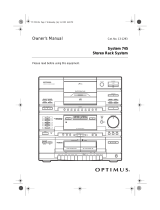Page is loading ...

101-Disc
Changer
CD-8400
Cat. No.
42-5064
Owner’s Manual
Please read before using this equipment.
Compact Disc
MODE
HI-LITE
CLEAR
PROGRAM
RANDOM
REPEAT
UNLOAD BEST PREVIOUS DISC NUMBER
OPEN/
CLOSE
CD-8400
FILE–TYPE CD CHANGER
SINGLE
PLAY
ACSESS
PLAY
LABEL SIDE
D/A CONVERTER • OPTICAL DIGITAL OUTPUT
1Bit
POWER
CD-FILE
101-DISC
DISC MIN SEC
CUSTOM
ALL
TRACK
I II III
SINGLE
RANDOM REPEAT 1REMAIN PGM
PREVIOUS
DISC
SCAN BEST
CD DECK SYNCHRO SYSTEM
OSR

2
Features
Your Optimus CD-8400 101-Disc Compact Disc Automatic Changer is the next
step in CD changer technology. It lets you load up to 101 CDs. This lets you
select up to 100 CDs for continuous play and gives you more musical variety
without your having to continually remove and load CDs. You can also load a
single CD for easy, one-time play.
The CD-8400’s advanced design makes the CD changer simple to operate. Be
sure to pay attention to the “Special Features” section of this manual so you can
understand and take advantage of everything the CD-8400 can do.
Your CD-8400’s features include:
Multiple Compact Disc Racks
Plus Single Play
Let you load up to 100 CDs for continuous or programmed play, plus a single
CD for easy, one-time play.
Sequence Programming
Lets you program up to 36 selections (a single track or an entire CD) to play in
any order you choose.
Remote Control
Lets you control the CD changer from a distance.
Custom Playback
Lets you assign loaded CDs into any of three custom CD groups, and play only
the CDs assigned to the group.
Random Play
Randomly selects and plays all tracks on a single CD, on CDs in a custom CD
group, or on all CDs.
Repeat Play
Automatically repeats a single track, all tracks on a single CD, all tracks in a
custom CD group, all tracks on all loaded CDs, or a programmed sequence.
Digital Output
Lets you connect your CD changer to another digital device.
Best Selection Memory
Lets you save up to 20 of your favorite tracks for one-touch playback.
Previous Playback
Plays 10 seconds from each of the 20 most recently played CDs to help you
locate a CD you want to listen to again.
Hi-Lite Scan
Helps you locate a CD or track by playing 10 seconds from the first track of
each CD, or 10 seconds from each track on all CDs.
Audible Search
Helps you locate a particular section of the music by playing the CD rapidly in
either direction.
Automatic Search Music System
Lets you easily locate and play any track on a CD.
Memory-Hold Function
Remembers which CD is playing when you turn off the CD-8400 and begins
playing from the first track of that CD when you turn it back on.
Synchro Record
Lets you synchronize recording when you connect the CD changer to a compat-
ible cassette deck.
1-Bit DAC
Uses the latest in digital-to-analog conversion circuitry to accurately reproduce
all sound levels with virtually no distortion.
We recommend you record the CD-8400’s serial number here. The
serial number is on the CD-8400’s back panel.
Serial Number: __________________________________________
1998 Tandy Corporation.
All Rights Reserved.
Optimus and RadioShack are registered trademarks used by Tandy Corporation.

3
Caution:
Do not load anything other than 3- or 5-inch
CDs into the CD changer.
The CD-8400 is made and tested to meet exacting
safety standards. It meets UL and FCC requirements
and complies with the safety performance standards of
the U.S. Department of Health and Human Services.
Warnings:
• This system employs a laser light beam. Only a
qualified service person should remove the cover or
attempt to service this device, due to possible eye
injury.
• The use of controls, adjustments, or procedures
other than those specified herein might result in haz-
ardous radiation exposure.
• Most material on compact discs and prerecorded
tape is copyrighted. The unauthorized duplication of
copyrighted material is a violation of the copyright
laws of most countries and such duplication may
result in fines and/or imprisonment. Note, however,
in the United States, it is not a violation of U.S. copy-
right laws for a consumer to use an audio recording
device to duplicate musical recordings for noncom-
mercial (personal) use.
This symbol is intended to alert you to the
presence of uninsulated dangerous voltage
within the product’s enclosure that might be
of sufficient magnitude to constitute a risk
of electric shock. Do not open the product’s
case.
This symbol is intended to inform you that
important operating and maintenance in-
structions are included in the literature ac-
companying this product.
This equipment complies with the limits for a Class B
digital device as specified in Part 15 of
FCC Rules
.
These limits provide reasonable protection against
radio and TV interference in a residential area. How-
ever, your equipment might cause TV or radio interfer-
ence even when it is operating properly. To eliminate
interference, you can try one or more of the following
corrective measures:
• Reorient or relocate the receiving antenna.
• Increase the distance between the equipment and
the radio or TV.
• Use outlets on different electrical circuits for the
equipment and the radio or TV.
Consult your local RadioShack store or an experienced
radio/TV technician if the problem still exists.
You must use shielded interface cables with this equip-
ment.
CAUTION
RISK OF ELECTRIC SHOCK.
DO NOT OPEN.
CAUTION
: TO REDUCE THE RISK OF ELEC-
TRIC SHOCK, DO NOT REMOVE COVER OR
BACK. NO USER-SERVICEABLE PARTS INSIDE.
REFER SERVICING TO QUALIFIED PERSON-
NEL.
WARNING
: To reduce the risk of fire or
shock hazard, do not expose this product
to rain or moisture.
!
!
IMPORTANT SAFETY INSTRUCTIONS
Careful attention is devoted to quality standards in the manufacture of your CD changer, an
d
safety is a major factor in its design. However, safety is also your responsibility.
This section lists important information that will help you properly use and enjoy your CD change
r
and accessories. Read all the included safety and operating instructions before using your C
D
changer. Follow them closely, and retain them for future reference.
Heed Warnings
— Follow all warnings on the product and in the operating instructions.
Cleaning
— Unplug this product from the wall outlet before cleaning. Use only a damp cloth fo
r
cleaning. Do not use liquid or aerosol cleaners.
Attachments
— Do not use attachments/accessories not recommended by the product manufac
-
turer, as they might create a hazard.
Water and Moisture
— Do not use this product near water (for example, near a bathtub, wash
-
bowl, kitchen sink, or laundry tub; in a wet basement; or near a swimming pool).
Accessories
— Do not place this product on an unstable cart, stand, tripod, bracket, or table. Th
e
product may fall, causing serious injury to a child or adult, and serious damage to the product. Us
e
only with a cart, stand, tripod, bracket, or table recommended by the manufacturer or sold with th
e
product. Follow the manufacturer's instructions for mounting, and use a recommended mountin
g
accessory.
Carts
— Move the product on a cart carefully. Quick stops, excessive force, an
d
uneven surfaces may cause the product/cart to overturn.
Ventilation
— Slots and openings in the cabinet provide ventilation, ensure reli
-
able operation, and protect from overheating. Do not block or cover these open
-
ings, and do not place the product on a bed, sofa, rug, or other similar surface. D
o
not place the product in a built-in bookcase or rack unless it provides proper ven
-
tilation as specified by the manufacturer.
Power Sources
— Operate this product using only the power source indicated on its markin
g
label. If you are not sure of your home's power type, consult your product dealer or local powe
r
company.
Polarization
— This product is equipped with a polarized AC line plug (a plug having one blad
e
wider than the other). This plug will fit in the power outlet only one way. This is a safety feature. I
f
you cannot insert the plug fully into the outlet, try reversing the plug. If the plug still doesn't fit, con
-
tact your electrician to replace your obsolete outlet. Do not defeat the safety purpose of the polar
-
ized plug. If you need an extension, use a polarized cord.
Power-Cord Protection
— Route power-supply cords so they are not likely to be walked on o
r
pinched by items placed on or against them, paying particular attention to cords at plugs, conve
-
nience receptacles, and the point where they exit from the product.
Nonuse Periods
— Unplug the CD changer’s power cord when you will not use it for extende
d
periods.
Lightning
— For added protection for this product during a lightning storm, or when it is left unat
-
tended and unused for long periods of time, unplug it from the wall outlet and disconnect th
e
antenna or cable system. This will prevent damage to the product due to lightning and power-lin
e
surges.
Overloading
— Do not overload wall outlets, extension cords, or integral convenience recepta
-
cles, as this can result in a risk of fire or electric shock.
Objects and Liquids
— Never push objects of any kind into this product through openings, a
s
they may touch dangerous voltage points or short out parts that could result in a fire or electri
c
shock. Never spill liquid of any kind on the product.
Servicing
— Do not attempt to service this product yourself, as opening or removing covers ma
y
expose you to dangerous voltage or other hazards. Refer all servicing to qualified service person
-
nel.
Damage Requiring Service
— Unplug this product from the wall outlet and refer servicing t
o
qualified service personnel under the following conditions:
• When the power-supply cord or plug is damaged.
• If liquid has been spilled or objects have fallen into the product.
• If the product has been exposed to rain or water.
• If the product does not operate normally by following the operating instructions. Adjust onl
y
those controls that are covered by the operating instructions, as an improper adjustment o
f
other controls may result in damage and will often require extensive work by a qualified techni
-
cian to restore the product to normal operation.
• If the product has been dropped or damaged in any way.
• When the product exhibits a distinct change in performance.
Replacement Parts
— When replacement parts are required, be sure the service technician use
s
replacement parts specified by the manufacturer or having the same characteristics as the origina
l
part. Unauthorized substitutions may result in fire, electric shock, or other hazards.
Safety Check
— Upon completion of service or repairs to this product, ask the service technicia
n
to perform safety checks to determine that the product is in proper operating condition.
Wall or Ceiling Mount
— The product should be mounted to a wall or ceiling only as recom
-
mended by the manufacturer.
Heat
— The product should be situated away from heat sources such as radiators, heat registers
,
stoves, or other products (including amplifiers) that produce heat.

4
Contents
Preparation . . . . . . . . . . . . . . . . . . . . . . . . . . . . . . . . . . . . . . . . . . . . . . . . . . . . . . . . . . . . . . . . . . . . . . . 5
Connecting the CD Changer to Your Receiver or Amplifier . . . . . . . . . . . . . . . . . . . . . . . . . . . . . . . . . . . . . . . 5
Connecting to Another Digital Audio Product . . . . . . . . . . . . . . . . . . . . . . . . . . . . . . . . . . . . . . . . . . . . . . . . . . 5
Connecting Power . . . . . . . . . . . . . . . . . . . . . . . . . . . . . . . . . . . . . . . . . . . . . . . . . . . . . . . . . . . . . . . . . . . . . . 5
Connecting to a Cassette Deck’s Synchro Jack . . . . . . . . . . . . . . . . . . . . . . . . . . . . . . . . . . . . . . . . . . . . . . . 5
Installing the Remote Control’s Batteries . . . . . . . . . . . . . . . . . . . . . . . . . . . . . . . . . . . . . . . . . . . . . . . . . . . . . 6
Using a Receiver’s Remote Control with the CD Changer . . . . . . . . . . . . . . . . . . . . . . . . . . . . . . . . . . . . . . . 6
Basic Operation . . . . . . . . . . . . . . . . . . . . . . . . . . . . . . . . . . . . . . . . . . . . . . . . . . . . . . . . . . . . . . . . . . . . 7
Using the Remote Control . . . . . . . . . . . . . . . . . . . . . . . . . . . . . . . . . . . . . . . . . . . . . . . . . . . . . . . . . . . . . . . . 7
Loading CDs in the Rack . . . . . . . . . . . . . . . . . . . . . . . . . . . . . . . . . . . . . . . . . . . . . . . . . . . . . . . . . . . . . . . . . 7
Loading a CD in the Single Play Slot . . . . . . . . . . . . . . . . . . . . . . . . . . . . . . . . . . . . . . . . . . . . . . . . . . . . . . . . 8
Using the Demo . . . . . . . . . . . . . . . . . . . . . . . . . . . . . . . . . . . . . . . . . . . . . . . . . . . . . . . . . . . . . . . . . . . . . . . . 8
Playing CDs . . . . . . . . . . . . . . . . . . . . . . . . . . . . . . . . . . . . . . . . . . . . . . . . . . . . . . . . . . . . . . . . . . . . . . . . . . . 9
Checking the Time Remaining and Elapsed on a CD . . . . . . . . . . . . . . . . . . . . . . . . . . . . . . . . . . . . . . . . . . 10
S
pecial Features . . . . . . . . . . . . . . . . . . . . . . . . . . . . . . . . . . . . . . . . . . . . . . . . . . . . . . . . . . . . . . . . . . 11
Quickly Selecting Tracks . . . . . . . . . . . . . . . . . . . . . . . . . . . . . . . . . . . . . . . . . . . . . . . . . . . . . . . . . . . . . . . . 11
Searching for a Section of a Track . . . . . . . . . . . . . . . . . . . . . . . . . . . . . . . . . . . . . . . . . . . . . . . . . . . . . . . . . 11
Assigning CDs to a Custom CD Group . . . . . . . . . . . . . . . . . . . . . . . . . . . . . . . . . . . . . . . . . . . . . . . . . . . . . 11
Storing Your Best Tracks . . . . . . . . . . . . . . . . . . . . . . . . . . . . . . . . . . . . . . . . . . . . . . . . . . . . . . . . . . . . . . . . 12
Scanning Previous CDs . . . . . . . . . . . . . . . . . . . . . . . . . . . . . . . . . . . . . . . . . . . . . . . . . . . . . . . . . . . . . . . . . 12
Using Hi-Lite Scan . . . . . . . . . . . . . . . . . . . . . . . . . . . . . . . . . . . . . . . . . . . . . . . . . . . . . . . . . . . . . . . . . . . . . 12
Repeating Tracks, CDs, and Sequences . . . . . . . . . . . . . . . . . . . . . . . . . . . . . . . . . . . . . . . . . . . . . . . . . . . . 13
Playing Tracks in Random Order . . . . . . . . . . . . . . . . . . . . . . . . . . . . . . . . . . . . . . . . . . . . . . . . . . . . . . . . . . 13
Programming a Sequence . . . . . . . . . . . . . . . . . . . . . . . . . . . . . . . . . . . . . . . . . . . . . . . . . . . . . . . . . . . . . . . 14
T
roubleshooting . . . . . . . . . . . . . . . . . . . . . . . . . . . . . . . . . . . . . . . . . . . . . . . . . . . . . . . . . . . . . . . . . . 16
Self-Diagnostics . . . . . . . . . . . . . . . . . . . . . . . . . . . . . . . . . . . . . . . . . . . . . . . . . . . . . . . . . . . . . . . . . . . . . . . 17
C
are and Maintenance . . . . . . . . . . . . . . . . . . . . . . . . . . . . . . . . . . . . . . . . . . . . . . . . . . . . . . . . . . . . . 18
CD Care Tips . . . . . . . . . . . . . . . . . . . . . . . . . . . . . . . . . . . . . . . . . . . . . . . . . . . . . . . . . . . . . . . . . . . . . . . . . 18
S
pecifications . . . . . . . . . . . . . . . . . . . . . . . . . . . . . . . . . . . . . . . . . . . . . . . . . . . . . . . . . . . . . . . . . . . . 19

5
Preparation
Connecting the CD Changer
to Your Receiver or Amplifier
Caution:
Do not connect the CD changer to AC power until you complete all
other connections.
1. Select a location for your CD changer that is near your receiver or ampli-
fier and a standard AC outlet.
Caution:
Do not place the CD changer on top of the receiver or amplifier
or on any other component that gets hot.
2. Plug one end of the supplied audio cable into the CD changer’s
L
(left)
and
R
(right)
LINE OUT
jacks, matching the red plug to the red
R
LINE OUT
jack and the white plug to the white
L LINE OUT
jack.
3. Plug the other end of the audio cable into the receiver’s or amplifier’s left
and right CD, AUX, or TAPE input jacks.
Caution:
Do not connect the CD changer to the receiver’s or amplifier’s
PHONO inputs.
Connecting to Another
Digital Audio Product
You can connect the CD changer to another digital audio product such as a dig
-
ital recorder. You need an optical cable (Cat. No. 42-2466, available by special
order through your local RadioShack store) for this connection. To make the
connection, remove the protective dust cap from the digital jacks, and connect
the optical cable to the jacks.
Connecting Power
After you have connected the CD changer to your receiver or amplifier, plug the
CD changer’s power cord into a standard AC outlet.
Caution:
To prevent electric shock, the plug’s blades are polarized and fit only
one way. If the plug does not fit easily, turn it over and try again. Do not force the
plug into any AC outlet.
Connecting to a Cassette
Deck’s Synchro Jack
The Synchro-Record feature lets you easily copy CDs to cassette tapes. If you
have a cassette deck that has a CD-DECK SYNCHRO jack (such as many Opti
-
mus Professional Series cassette decks), the CD changer can automatically
start and stop with the cassette deck. Connect the CD-deck synchro-cord, sup-
plied with the cassette deck, to the CD changer’s and cassette deck’s
CD-DECK
SYNCHRO
jacks.
For details on connection and operation, refer to the cassette deck’s owner’s
manual.
Note: If you place the CD changer too
near other audio components or their
wires, you might hear a hum when you
play a CD. Move the components or
their wires to eliminate the hum.
TAPE 2
L
R
__
L
R
L
R
L
R
PHONO
CD
VCR/
LD
INPUT
TAPE/DCC
PLAY
REC
PLAY
REC
DIGITAL OUT
OPTICAL
CONTROL
IN
OUT
CONTROL
OUT
R
L
R
L
CD•DECK
SYNCHRO
RL
LINE OUT
Note: Be sure to leave the dust cap in
place when you are not using the jack.
Note: Do not connect the CD
changer’s power cord to an amplifier
or other switched outlet. The CD
changer loses memorized settings
when power is removed.
Receiver/Amplifier CD Changer

6
Preparation
I
nstalling the Remote
C
ontrol’s Batteries
Your CD changer’s remote control requires two AA batteries (not supplied) for
power. We recommend alkaline batteries (RadioShack Cat. No. 23-552).
1. Press in the battery compartment cover’s latch and lift off the cover.
2. Put two fresh AA batteries into the compartment as indicated by the polar-
ity symbols (+ and –) marked inside.
3. Replace the cover.
Cautions:
• Use only fresh batteries of the required size and recommended type.
• Do not mix old and new batteries, different types of batteries (standard,
alkaline, or rechargeable), or rechargeable batteries of different capaci-
ties.
• Always remove old or weak batteries. Batteries can leak chemicals that
can damage electronic circuits.
• If you do not plan to use the remote control for a month or more, remove
and store the batteries.
Note:
If the remote’s range is reduced, replace the batteries immediately.
Using a Receiver’s Remote
C
ontrol with the CD Changer
If your receiver/amplifier (such as most Optimus Professional Series receiver/
amplifiers) has an OSR mark, the receiver/amplifier’s remote can control some
of the CD changer’s functions.
Plug one end of the supplied control cable into the CD changer’s
CONTROL IN
jack. Plug the other end of the cable into the receiver/amplifier’s
CONTROL OUT
jack.
Notes:
• This connection disables the CD changer’s infrared sensor. Aim the
remote control at the receiver/amplifier’s infrared sensor.
• You must also connect audio cables to your receiver for the receiver’s
remote control to operate your CD changer.
For details on connection and operation, refer to the receiver/amplifier’s owner’s
manual.

7
Basic Operation
Warning:
To protect your hearing, set the volume on your receiver or amplifier
to its lowest level before you load and play a CD.
Caution:
Do not set the volume on your receiver or amplifier too high while
playing soft or quiet portions of a music program. Due to the CD changer’s wide
dynamic range, the speakers might be damaged if the music program includes
a sudden loud passage.
Using the Remote Control
Many of the CD changer’s buttons also have a corresponding button on the
remote control, and you can use either the CD changer or the remote control to
control the function.
To use the remote control, point it at the infrared sensor on the left side of the
front panel and press the control button.
When the remote control’s operating distance reduces or if the remote control
stops working, replace the batteries.
Loading CDs in the Rack
The multi-disc rack holds 100 CDs. The disc slots are numbered in clockwise
order, from 1 to 100, and can hold either 3-inch or 5-inch CDs.
Follow these steps to load up to 100 CDs in the slots.
1. Press
POWER
to turn on the CD changer. If necessary, repeatedly press
DISC NUMBER
(or
DISC
on the remote) so the slot number you
want appears on the display.
2. Press
UNLOAD
to open the rack cover.
Note: The remote operates the CD
changer from up to 23 feet away and
within 30° of the front of the CD
changer.
Note: Always handle CDs by their
edges. Fingerprints and scratches on
a CD’s surface can prevent the laser
beam from correctly reading the digital
information. For more information, see
“CD Care Tips” on Page 18
.
RANDOM
DISC
ASMS
UNLOAD BEST PREVIOUS DISC NUMBER
OPEN/
CLOSE
CD DECK SYNCHRO SYSTEM
OSR
UNLOAD BEST PREVIOUS DISC NUMBER
OPEN/
CLOSE
CD DECK SYNCHRO SYSTEM
OSR

8
Basic Operation
3. Hold the CD vertically and insert it into the CD slot, label side to the left.
4. To load more CDs, repeatedly press
DISC NUMBER
(or
DISC
on
the remote) so the desired rack number appears on the display. Then
repeat Step 3.
5. When you finish loading the desired CDs, press
OPEN/CLOSE
to close the
rack cover.
To remove a CD, select the slot number of the disc you want to remove, then
press
UNLOAD
. The rack rotates the selected disc slot to the front. When the
rack cover opens, remove the selected CD. Press
OPEN/CLOSE
to close the
rack cover.
Cautions:
• Do not try to manually open the rack cover; only use
OPEN/CLOSE
.
• Do not load anything other than 5-inch or 3-inch CDs into the slots. This
could damage the CD changer.
• Do not use an adapter for 3-inch CDs. Also, avoid placing 3-inch CDs
between 5-inch CDs as this makes it hard to remove the 3-inch CDs.
• The CD changer does not play with the rack cover open.
Loadin
g
a CD in the
S
in
g
le Pla
y
Slot
The single play slot lets you easily load a single CD. To load a CD in the single
play slot, press
SINGLE PLAY/ACCESS
. The CD changer turns on if it was turned
off, and rotates the rack so the single play slot comes to the loading position.
Insert the CD with its label to the left. Then press
SINGLE PLAY/PLAY
to start
playing.
To remove a CD from the single play slot, press
SINGLE PLAY/ACCESS
. The
rack rotates the single play slot to the front. When the rack cover opens, remove
the CD.
The single play slot is numbered as “0” and is located between discs 100 and 1.
You can access this slot by pressing
DISC NUMBER
when the display shows
100
, or
DISC NUMBER
when the display shows
1
. You can also reach to the
single play slot by pressing
0
on the remote control. The display shows the disc
number as
P0
.
Usin
g
the Demo
The demo showcases the features of your CD-8400 and its display. To turn on
the demo, press within 1 second of turning on the CD changer. To turn
off the demo, press any button.
Notes:
• You can use
OPEN/CLOSE
to open
the rack cover and remove the disc if
the disc to remove is already at the
front of the rack. The display shows
HOLD
while the rack cover is open.
• You can open the rack cover even
while a disc is playing. Hold down
OPEN/CLOSE
until the display shows
OPEN
. The rack cover opens and the
display shows
HOLD
. In this case,
the rack does not rotate and you can-
not use
UNLOAD
,
SINGLE
PLAY/
ACCESS
, or
DISC NUMBER
.

9
Basic Operation
Playing CDs
To select a CD, enter its number on the remote control, then press
DISC
SET
within 5 seconds. You can also use
DISC NUMBER
(or
DISC
on the
remote) to step through the disc numbers until you reach the desired CD. (Hold
down either button for a rapid search.)
If the position you select does not have a CD, the CD changer displays
no dISC
and plays the next CD.
To select a disc in the single play slot, repeatedly press
DISC NUMBER
until
the changer displays
P0
.
Follow these steps to play CDs.
Note:
Be sure the CD changer’s rack cover is closed — playback does not
begin if the rack cover is open.
1. Turn on your receiver/amplifier and select the audio input (CD, AUX, or
TAPE) to which you connected your CD changer.
2. Press
POWER
to turn on the CD changer. The CD changer returns to the
first track of the last CD you played.
3. While the CD changer is stopped, repeatedly press
MODE
until the play
mode you want appears on the display.
ALL
— Plays all the loaded CDs.
SINGLE
— Plays only the selected CD.
CUSTOM
I
,
II
, or
III
— Plays only the CDs that belong to the custom
CD group (see “Assigning CDs to a Custom CD Group” on Page 11).
You can switch between
ALL
and
SINGLE
during play, but you can
select custom play only when the CD changer is stopped.
Note:
You can also select and play a CD in the single play slot by press-
ing
0
then
DISC
SET
on the remote control.
4. Press ( on the remote control) to begin play from Track 1 on Disc 1
(or the last CD you played) and have all tracks and CDs play in order. The
CD changer stops after it plays the highest-numbered CD you loaded.
The changer displays the disc, track number, and the currently playing
track’s elapsed play time.
If a slot does not contain a CD, the CD changer displays
no diSC
next to
the disc number as it skips to the next slot.
The CD changer memorizes which slots contain CDs, then it skips empty
slots on subsequent play passes. Opening the rack cover (to load/unload
CDs, for example) resets this memory.
5. To temporarily stop play, press ( on the remote control). The display
shows
.
Press
again (or press or on the remote control) to
resume play.
6. The CD changer automatically stops play at the end of the last track on
the highest numbered CD. To stop play sooner, press . The CD changer
returns to the first track on the last-played CD.
Note:
A sudden shock or jolt while a CD is playing might suddenly change the
CD’s rotation speed or make the CD changer skip the current track. This might
momentarily mute or distort the sound. This is not a malfunction.
Notes:
With a custom CD group
selected:
• When you press
DISC NUMBER
during play, the changer scans only
through the CD slots within the cus-
tom CD group.
• If you select a slot that is not in the
custom CD group using the remote
control’s number buttons,
no dISC
appears for about 3 seconds. (See
“Assigning CDs to a Custom CD
Group” on Page 11.)
• If a CD in the custom CD group is
not loaded,
no dISC
appears on
the display for about 3 seconds, the
disc number is erased from memory,
and play continues from the next
CD.

10
Basic Operation
C
hecking the Time Remaining
a
nd Elapsed on a CD
The display normally shows the current CD and track numbers, and the current
track’s elapsed play time.
Press
TIME
on the remote control once during play to display the current track’s
remaining time. Press
TIME
again to display the current CD’s remaining time.
Press
TIME
again to display the current CD’s total elapsed time.
During programmed play, pressing
TIME
twice displays the total programmed
time and the number of the programmed track playing (see “Programming a
Sequence” on Page 14). During best selection play, pressing
TIME
twice dis-
plays the number of tracks stored in the best selection memory (see “Storing
Your Best Tracks” on Page 12).
Notes:
• The CD changer does not display the current CD’s total remaining time
during programmed, random, or best selection play.
• The CD changer might not display the remaining time for tracks num-
bered greater than 24 on a CD.

11
Special Features
Quickly Selecting Tracks
When the CD changer is stopped or paused, press or (or
or on the remote control) until the CD changer displays the desired track’s
number. Or, enter the track number using the remote control’s number buttons,
then press
TRACK SET
within 5 seconds.
If you use this feature while a CD plays, the CD changer stops playing the cur-
rent track and skips to the next or previous track.
Searching for a Section
of a Track
To rapidly search forward or backward for a track section while a CD plays, hold
down or on the front panel ( or on the remote control).
The display shows the elapsed time to help you locate the desired section, and
the CD plays at a lower volume and higher speed than normal. Release the but
-
ton to resume normal play.
You can also search a track when a CD is paused. The searching speed is
faster, the display shows only the minutes, and you do not hear the CD play.
Note:
You cannot search past the end (
End
appears on the display) or the
beginning of a CD.
Assigning CDs to a
Custom CD Group
You can assign any loaded CD into a custom CD group. This lets you group
your favorite CDs together for more convenient playback.
Follow these steps to assign CDs to a group.
1. While the CD changer is stopped, repeatedly press
MODE
until
CUSTOM
and the number of the desired group light. (If any discs have been
assigned to the group, the lowest disc number appears on the display.
Press
CLEAR
to clear the group.)
2. Select a CD for storing into the group.
• If you use
DISC NUMBER
, simply wait until the display blinks. The
disc number is automatically stored in memory.
• If you use the remote control’s number buttons, press
DISC SET
to
store the disc number in memory.
3. Repeat Step 2 to store all the CDs you want.
Notes:
• The custom group memory is kept even after you turn off the CD changer
.
• The changer keeps the CDs stored in custom group memory for up to 2
days in the event of a power loss.
Checking the Custom Group Contents
With the CD changer stopped, repeatedly press
MODE
so
CUSTOM
and the
number of the desired group light. Then repeatedly press
TIME
so
C
and the
custom group number appear on the display. Then repeatedly press
DISC
NUMBER
. The programmed disc numbers appear in order as you press
DISC
NUMBER
.
Note: To change the CDs assigned to
a custom CD group, you must clear all
the entries and enter the desired CDs
again.

12
Special Features
Erasing All the CDs from a Custom Group
With the CD changer stopped, repeatedly press
MODE
so
CUSTOM
and the
number of the desired group light. Then press
CLEAR
. (You cannot partially
erase a custom group memory.)
S
toring Your Best Tracks
You can save up to 20 of the tracks you like best in a special
best
memory, and
then replay them at any time. To save a track in best memory, just press
BEST
while that track is playing.
BEST
flashes three times. To play the tracks you
have saved in best memory, press
BEST
while the changer is stopped. The CD
changer plays in the reverse order; the last track you saved plays first.
Notes:
• The changer only remembers the last 20 tracks you stored in best mem-
ory.
• You cannot store the same track twice in succession.
• You cannot save a track from a CD that is in the single play slot into best
memory.
• To clear a track from best memory, press
CLEAR
while that track is play-
ing.
• The best memory is kept even after you turn off the CD changer.
• The changer keeps the tracks in best memory for up to 2 days in the
event of a power loss.
S
canning Previous CDs
The CD changer remembers the 20 most recently played CDs and lets you
review and replay them in reverse order.
To review the CDs, press
PREVIOUS
.
PREVIOUS SCAN
flashes and the
changer plays 10 seconds of the first track of each of the last 20 CDs you
played, starting at 1 minute into the first track on each CD. To listen to an entire
CD and cancel the previous scan function, press .
To stop the previous scan function, press .
Notes:
• If a track is less than 1 minute long, previous scan starts at the beginning
of the track.
• A CD in the single play slot is not included in the previous scan memory.
Neither are any CDs played using random play, hi-lite scan, programmed
play, and best selection.
• The previous scan memory remains stored even after you turn off the CD
changer.
• The changer keeps the CDs stored in previous scan memory for up to 2
days in the event of a power loss.
Using Hi-Lite Scan
To listen to 10 seconds from each CD,
press
HI-LITE
while the changer is
stopped or during normal play.
DISC SCAN
flashes and the changer plays 10
seconds from each CD, starting at 1 minute into the first track.
To listen to 10 seconds from ever
y
track on all CDs,
press
HI-LITE
twice
while the changer is stopped or during normal, programmed, or favorite track
play.
SCAN
flashes and the changer plays 10 seconds from each track, starting
at 1 minute into each track.

1
3
Special Features
To stop scanning, either press
to start play at the current track or press to
stop play.
Notes:
• If the track is less than 1 minute long, hi-lite scan starts at the beginning of
the track.
• You can use and to skip forward and backward.
• You can use repeat during hi-lite scan (see “Repeating Tracks, CDs, and
Sequences”).
Repeatin
g
Tracks, CDs,
and Sequences
Your CD changer can repeat a single track, a single CD, all loaded CDs, a cus-
tom CD group, or a programmed sequence.
To re
p
eat a sin
g
le track,
before or during play of a track you want to repeat,
press
REPEAT
on the remote control.
REPEAT 1
appears on the display. If
the CD changer is stopped, press . At the end of the track, the CD changer
replays the track.
To re
p
eat a sin
g
le CD,
before or during play, repeatedly press
MODE
until
SINGLE
appears on the display, then press
REPEAT
twice.
REPEAT
appears
on the display. If the CD changer is stopped, press . When the CD changer
reaches the end of the CD, it replays the CD.
To re
p
eat all CDs,
before or during play, repeatedly press
MODE
until
ALL
appears on the display, then press
REPEAT
twice.
REPEAT
appears on the dis-
play. If the CD changer is stopped, press . When the CD changer reaches the
end of the last CD, it replays all loaded CDs in order.
To re
p
eat CDs in a custom
g
rou
p
,
before play, repeatedly press
MODE
until
CUSTOM
and the number of the desired group appear on the display, then press
REPEAT
twice.
REPEAT
appears on the display. If the CD changer is stopped,
press . When the CD changer reaches the end of the last CD, it replays all
CDs in the group in order.
To cancel re
p
eat
p
la
y
,
press
REPEAT
until neither
REPEAT1
nor
REPEAT
appears on the display, or press .
Pla
y
in
g
Tracks in
Random Order
With play stopped, press
RANDOM
.
RANDOM
appears on the display, and ran-
dom play starts in the selected play mode.
SINGLE
— randomly plays all of the current CD’s tracks. Once all the CD’s
tracks have played, the CD changer stops.
ALL
— selects a track from a CD and plays the track, then repeatedly selects
another CD and plays another track. When the CD changer finishes playing 100
selections (or as many as possible from the CDs that are loaded), it stops.
CUSTOM
— selects a track from a CD in a custom CD group and plays the
track, then repeatedly selects another CD in the same group and plays another
track. When the CD changer finishes playing 100 selections (or as many as
possible from the CDs that are loaded), it stops.

14
Special Features
To cancel random play and continue normal play, select a disc other than the
one currently playing, either by pressing
DISC NUMBER
or by using the
remote control’s number buttons, then pressing
DISC
SET
. To stop random play,
press .
Notes:
• During play, press
RANDOM
to skip the track currently playing and
advance to the next random selection.
• You can switch between the
ALL
or
SINGLE
modes during random play.
• If the CD changer does not have 100 CDs loaded, the CD changer might
select the same track or CD more than once.
• You can use repeat during random play.
• If you start random play during programmed play, the program’s contents
are erased and the CD changer starts ALL random play.
Pro
g
rammin
g
a Sequence
You can program up to 36 selections from all loaded CDs to play in any order
you choose. A selection can be a single track or an entire CD.
Follow these steps to program a sequence.
1. Press to cancel the current function.
2. Press
PGM
on the remote control (or
PROGRAM
on the front panel).
PGM
appears on the display.
3. Select the CD that contains the first track you want to program using the
remote control’s number buttons and
DISC SET
. The selected CD’s num-
ber and
AL
appear.
You can also use
DISC NUMBER
(or
DISC
on the remote) and
press
PGM
to select a CD. The disc number and
AL
appear. If you do not
select a track within about 2 seconds, the entire CD is automatically
stored.
If you program an entire CD, skip to Step 5.
4. Select the track you want to program using the remote control’s number
buttons and
TRACK SET
. The displayed track and disc numbers are stored
in the first memory position.
You can also use or then press
PGM
(or
PROGRAM
) to select a
track.
5. Repeat Steps 3 and 4 for each track or CD you want to program, up to 36
selections.
6. Press
/
. The CD changer plays the sequence.
Notes:
• If you try to program a non-existent CD or track (for example track 10
when that CD has only nine tracks), the CD changer ignores the entry.
• Press or to move forward or backward through the pro-
grammed sequence while the sequence plays.
After the CD changer plays the last track in the programmed sequence, it stops,
but the programmed sequence is still in memory. Press
PGM
then to restart
programmed play.
To clear the sequence, see “Clearing a Programmed Sequence” on Page 15.

1
5
Special Features
Programming a Sequence While a CD is Playing
While the CD changer is playing, you can program a sequence of tracks, but not
an entire CD. Press
PGM
during play, then select the CD and track using the
remote control’s number buttons and
DISC SET/TRACK SET
, and press
PGM
.
When the current track finishes playing or you press , programmed play starts
.
Or, you can store the track currently being played directly into memory. While
the track is playing, press
PGM
once to enter the program mode, then press
PGM
again to store the current track. You might find this feature convenient to
use along with hi-lite scan.
Erasing a Programmed Selection
In the program mode (when
PGM
appears on the display), press
CLEAR
to erase
the last-stored selection (track or CD). The new last-stored selection appears on
the display until you press / (or on the remote control).
Note:
You cannot erase a selection that is currently playing or that has already
played.
Clearing a Programmed Sequence
Turning off the CD changer does not clear the programmed sequence. To clear
the sequence, do any of the following:
• Press when the CD is stopped.
• Start best selection play.
• Select
ALL
,
SINGLE
,
CUSTOM
, previous scan, or play the CD in the sin
-
gle play slot while programming a sequence.
•Press
RANDOM
while programming a sequence.
Storing a Pause within a Programmed Sequence for
Recording to Cassette
When you record a programmed sequence onto a cassette tape, you can pro-
gram a pause to occur after the last selection you plan to record on the first side
of the tape (so you can turn the tape over).
To store a pause, press on the remote in Step 3 of “Programming a
Sequence” on Page 14.
PA
appears on the display.
During play, when the CD changer pauses and displays
/
, turn over the tape
and press to resume recording.
Notes:
• You cannot program a pause as the first or last selection.
• You cannot program two pauses in a row.

16
Troubleshooting
I
f your CD changer is not working as it should, these suggestions might help you solve the problem. If the CD changer still does
n
ot operate properly, take it to your local RadioShack store for assistance.
Symptom Possible Cause Suggestion
Playback stops abruptly, or the CD
changer pauses or stops during play-
back.
A CD is loaded backwards. Load the CD with the label side to the
left.
CD is dirty or scratched. Clean the CD (see “CD Care Tips” on
Page 18).
No sound. The CD changer is not correctly con-
nected.
Recheck all connections.
The receiver/amplifier is not set to the
correct input.
Check the receiver/amplifier’s input set-
ting.
The receiver/amplifier’s volume is set
too low.
Turn up the receiver/amplifier’s volume.
A CD is loaded backwards. Load the CD with the label side to the
left.
Sound is noisy or distorted. The CD changer is not correctly con-
nected.
Recheck all connections.
Interference from another electronic
device.
Turn off nearby appliances, or use a dif-
ferent AC outlet for the appliance.
CD skips. CD is dirty or damaged. Clean or repair the CD (see “CD Care
Tips” on Page 18) or try a different CD.
Remote control does not work. Too far from the CD changer. Move closer to the CD changer.
Another device’s cable is plugged into
the
CONTROL IN
jack.
Use the other device’s remote control.
Weak batteries. Replace the batteries.
Receiver remote control does not work. The control cable is not plugged in. Properly plug in the control cable.
Audio cables are not plugged in. Properly plug in audio cables.

1
7
Troubleshooting
Self-Diagnostics
The CD-8400 has a self-diagnostic function. When the CD changer detects an abnormal condition, it displays an error number
on the display. If this happens, try the suggestion shown. If the error number still appears, take the CD changer to your local
RadioShack store for assistance.
Symptom Possible Cause Suggestion
U1
The disc is not loaded properly. Load the CD with the label side to the left.
The CD might be dirty. Clean the CD.
Check to see if there is a foreign object in the slot.
U2
Mechanism operation error. Check to see if there is a foreign object in the slot.
Unplug the power cord and plug it in again.
U3
Rack cover error. Check to see if the rack cover is blocked by anything.
Unplug the power cord and plug it in again.

18
Care and Maintenance
Your Optimus CD-8400 101-Disc Compact Disc Changer is an example of
superior design and craftsmanship. The following suggestions will help you care
for the CD changer so you can enjoy it for years.
Keep the CD changer dry. If it gets wet, wipe it dry immediately. Liquids can con-
tain minerals that can corrode electronic circuits.
Handle the CD changer gently and carefully. Dropping it can damage the circuit
boards and case and can cause it to work improperly.
Use and store the CD changer only in normal temperature environments. Tem-
perature extremes can shorten the life of electronic devices, damage batteries
in the remote control, and distort or melt plastic parts.
Keep the CD changer away from dust and dirt, which can cause premature
wear of parts.
Wipe the CD changer with a damp cloth occasionally to keep it looking new. Do
not use harsh chemicals, cleaning solvents, or strong detergents to clean the
CD changer.
Modifying or tampering with the CD changer’s internal parts can cause a mal-
function and might invalidate your CD changer’s warranty. If your CD changer is
not working as it should, take it to your local RadioShack store for assistance.
C
D Care Tips
Even though a CD is very durable, you should handle it with care.
• Keep the CD inside the CD changer or in its protective case or sleeve
when you are not playing it.
• Handle a CD by its edges to avoid fingerprints which can prevent the CD
changer’s laser beam from accurately reading the CD. Your local
RadioShack store sells a suitable CD cleaner kit.
• Do not write on either side of the CD, particularly the non-label side. (Sig-
nals are read from the non-label side.)
• Keep the CD dry. A water drop can act as a lens and affect the laser
beam’s focus.
If a CD skips or the CD changer displays Υ1 when you try to play it, it might be
scratched. Your local RadioShack store sells a Scratch ’n Fix kit (Cat. No. 42-
127) that might help remove the scratch and stop the skip. See also “Trouble-
shooting” on Page 16.

1
9
Specifications
Audio Frequency Response . . . . . . . . . . . . . . . . . . . . . . . . . . . . . 2–20,000 H
z
Wow and Flutter . . . . . . . . . . . . . Limit of Measurement (0.001% or less, EIAJ
)
Disc Diameter . . . . . . . . . . . . . . . . . . . . . . . . . . . . . . . . . . . . . . . . 3- and 5-inc
h
Power Requirements . . . . . . . . . . . . . . . . . . . . . . . . . . . . . . . 120 V AC, 60 H
z
Power Consumption . . . . . . . . . . . . . . . . . . . . . . . . . . . . . . . . . . . . . . 12 Watt
s
Size (HWD) . . . . . . . . . . . . . . . . . . . . . . . . . . . . . 7
1
/
2
× 16
9
/
16
× 15
13
/
16
Inche
s
(190 × 420 × 402 mm
)
Weight . . . . . . . . . . . . . . . . . . . . . . . . . . . . . . . . . . . . . . . . . . . . . . . . 14 lbs 5o
z
(6.5 kg
)
Specifications are typical; individual units might vary. Specifications are subject
to change and improvement without notice.

RadioShack
A Division of Tandy Corporation
Fort Worth, Texas 76102
<PRB1272-A>
7A8 Printed in Japan
Limited One-Year Warranty
This product is warranted by RadioShack a
g
ainst manufacturin
g
defects in material and workman-
ship under normal use for one (1) year from the date of purchase from RadioShack company-owned
stores and authorized RadioShack franchisees and dealers. EXCEPT AS PROVIDED HEREIN, Ra-
dioShack MAKES NO EXPRESS WARRANTIES AND ANY IMPLIED WARRANTIES, INCLUDING
THOSE OF MERCHANTABILITY AND FITNESS FOR A PARTICULAR PURPOSE, ARE LIMITED
IN DURATION TO THE DURATION OF THE WRITTEN LIMITED WARRANTIES CONTAINED
HEREIN. EXCEPT AS PROVIDED HEREIN, RadioShack SHALL HAVE NO LIABILITY OR RE-
SPONSIBILITY TO CUSTOMER OR ANY OTHER PERSON OR ENTITY WITH RESPECT TO ANY
LIABILITY, LOSS OR DAMAGE CAUSED DIRECTLY OR INDIRECTLY BY USE OR PERFOR-
MANCE OF THE PRODUCT OR ARISING OUT OF ANY BREACH OF THIS WARRANTY, IN-
CLUDING, BUT NOT LIMITED TO, ANY DAMAGES RESULTING FROM INCONVENIENCE, LOSS
OF TIME, DATA, PROPERTY, REVENUE, OR PROFIT OR ANY INDIRECT, SPECIAL, INCIDEN-
TAL, OR CONSEQUENTIAL DAMAGES, EVEN IF RadioShack HAS BEEN ADVISED OF THE
POSSIBILITY OF SUCH DAMAGES.
Some states do not allow the limitations on how lon
g
an implied warranty lasts or the exclusion of in-
cidental or consequential dama
g
es, so the above limitations or exclusions may not apply to you.
In the event of a product defect durin
g
the warranty period, take the product and the RadioShack
sales receipt as proof of purchase date to any RadioShack store. RadioShack will, at its option, un-
less otherwise provided by law: (a) correct the defect by product repair without char
g
e for parts and
labor; (b) replace the product with one of the same or similar desi
g
n; or (c) refund the purchase
price. All replaced parts and products, and products on which a refund is made, become the prop-
erty of RadioShack. New or reconditioned parts and products may be used in the performance of
warranty service. Repaired or replaced parts and products are warranted for the remainder of the
ori
g
inal warranty period. You will be char
g
ed for repair or replacement of the product made after the
expiration of the warranty period.
This warranty does not cover: (a) dama
g
e or failure caused by or attributable to acts of God, abuse,
accident, misuse, improper or abnormal usa
g
e, failure to follow instructions, improper installation or
maintenance, alteration, li
g
htnin
g
or other incidence of excess volta
g
e or current; (b) any repairs
other than those provided by a RadioShack Authorized Service Facility; (c) consumables such as
fuses or batteries; (d) cosmetic dama
g
e; (e) transportation, shippin
g
or insurance costs; or (f) costs
of product removal, installation, set-up service adjustment or reinstallation.
This warranty
g
ives you specific le
g
al ri
g
hts, and you may also have other ri
g
hts which vary from
state to state.
RadioShack Customer Relations, Dept. W, 100 Throckmorton St., Suite 600, Fort Worth, TX 76102
We Service What We Sell
3/97
/