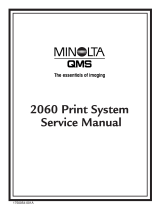Page is loading ...

LaserPrinter4
OPERATIONSMANUAL

Safety Notkea
This printeris certifiedas a Class 1 laserproductunderthe U.S.Departmentof HealthandHuman
Services(DHHS)RadiatiarPerformanceStandardaccordingtotheRsdiationControlfor Healthand
SafetyAct of 1968.llris mennsthatthe printerdoes notproducehamrdouslaserrsdiat.iar.
Since radiationemittedinsidetheprimcris completely
cmdinedwithinprotectivehcusings andexter-
nal covers,thelaserbeamcmnot escapefromthemachineduringanyphaseof useroperaticm
‘he center for Devices andRadiologicalHealth(CDRH)of the U.S.Fcod andDrugAdministration
implementedregulationsforlaserprcdoctsonAugust2, 1976.‘flreseregulatiomsa@y tolaserprodrrcts
marketedintheUnitedStales.llte lstbefontheprintcrirtdicatescompliancewiththeCDRHregulations
andmustbe attachedto laserproductsmarketedin the UnitedStates.
Caution-useof controlsoradjustmmtsorperformanceof proceduresorherthanthosespecifiedherein
mayrestdtin hazardousradiaticxrexposure.
Federal Communications Commission
Radfo Frequency Interference Statement
‘nriSeq
‘?’
enthasbccn testedandfoundtocomplywithtielirrritsforat%ss B digitaldevice,pursuant
to Parr1 of FCCRules. Theselimits aredesignedto providereasonableprotectiaragainstharmfuf
imcrferenminartxidentialimstallatioit.‘his q“uipmentgmerates, usesandcanradiateradiofrequency
energyand,ifnot installedandusedinaccordancewiththeinstructiats,maycausehsrrnfulirrterference
toradioem-ummicaticsrs.However,thereis noguaranteethatinterferencewill nci occurin aparticular
instrdlatien.fftbis equipmmtdoescauseharmftdinterfermcetoradioortelevisionr.xeption,whichcan
be determinedby turning she equipment off and on, the user is mcouraged to try to correctfhe
interfere= by one ormoreof the following measurea:
.
.
.
.
Reorientor mloatcthe receivingantenna.
Increasethe separationbetweentireequipmentandreceiver.
Connectthe equipmmt into an outleton a circuitdifferentfromthatto which the receiveris
connected.
Constdtthe dealeroranexperiencedradio~ technicianforhelp.
ForcmmpliancewiththeFederalNoise IrrterfermceStandard,thisequipmentrequim.sashieldedcable.
Tk above sfateksnf.rapply only 10printers marketedin lk U.S.A.
Self Declaration
Radio interferenmregardingthis equipmenthas been eliminatedaccordingto Vfg 1056/1984 an-
nmmm.dby the DBP.
DBP haskeeninformedof theintroductionof this specialequipmentandhasbeengrantedtherightto
examinethe whole series.
Itis theuser’sresponsibilityto see thathis own assembledsystemis in accordancewiththetechnical
regtdaticmsunderVfg 1045/1984.
ToconformtoFIZ-regulatirrnsitisneccssarytomakeall connations torheprinterwithshieldedcable.
Theequifxnentmay only he
opened by qualifiedservicerepresmtatives.
Theabove statement applies only to printers marketed in Germany.

Statement of
The Canadian Department of Communications
Radio Interference Regulations
%%Y%%’Lohterferenes
ratu.s&e.sn@exceedtbe ClassBlinsitsfor radionoiaeenrissicxtsfromdigitalapparatus
Regulationsof the CanadianDepartmentof
brnsttuoicatiom.
Lepn%rstappascilnunk%iquen’&rtenpas de bruitssadiofrlectriquesdLpassantles lintites applicable
‘F(
redsnusm%iquesdela classe B ~rescritesdam le Rk-glementsurle brouillageradid.lextsique
&tt pasIe Ministkre.des Gartrrtunieatmnsdu Canada.
Theabove statemeti applies only to printers marketedin Canada.
Trademark Acknowledgements
LaaeA%inter4: StarMiemnics Co., Ltd.
FXJ350:Seiko EpsemCorporation
HP LaserJet 11P:HewlestPackardCompany
IBM PC/XT, IBM Proprinter: IrrtematicnalBusiness MachinesCorporation
Lotus 1-2-3: LotusDevelopmentCorporation
Microsoft Wor~ MIcroauftWindows: MicrosoftCorporation
PageMaker: Aldus Corporation
WordPerfect: WordPesfa&Irte.
NOTICE
● All rights reserved. ReproductionCJany partof this manualin anyform whatsoeverwihout
STAR’s expresspermissionis forbidden.
● lle contentsof this manualaresubjectto changewithoutnotice.
.
All effortshave&m madeto ensmethe accuracyof the eotrtentsoftfrismanusdatthetime of
press.However,shouldany
errorsbe detected,STAR wouldgreatlyappreciatebeinginformed
of them.
● llte abovenotwithstanding,STAR can assumeno rqrorrsibilityfor anyerrorsin thismanual.
@Cepyright1990Star
h’fiCSOniCS co., Ltd.

TABLEOFCONTENTS
1.Howto Use ThisManual .........................................................................l
1.1LaserPrinting.............................................................................2
l.2TheStarLaserPrinter4—An Introduction...............................4
2. SettingUp theSTARLaserPrinter4 ....................................................7
2.1Unpacking..................................................................................8
2.1.1UnpackingthePrinter.....................................................8
2.1.2CheckingtheParts........................................................10
2.1.3UnpackingtheEP-LCartridge......................................10
2.1.4OptionalItems...............................................................11
2.1.5CarryingthePrinter
.......................................................11
2.1.6OpeningandClosingthePrinter...................................12
2.2InstallingtheEP-LCartridge...................................................16
2.3LoadingPaper..........................................................................22
2.3.1AboutPa~r...................................................................22
2.3.2LoadingPaperIntotheMulti-purposeTray.................22
2.4SelectingPaperDelivery..........................................................25
2.5ConnectingthePowerCord.....................................................27
2.6ConnectingtheInterfaeeCable................................................28
2.7AdjustingPrintQuality............................................................30
3.InitialOperation.......................................................................................33
3.1FrontPanel
...............................................................................
33
3.1.1PoweringUp
.................................................................34
3.1.2TheButtons...................................................................35
3.1.3LightIndicators.............................................................39
3.1.4HexDump.....................................................................40
3.2SelfTest
....................................................................................
40
3.2.1PrintingTestSheets......................................................40
3.2.2StatusSheetDescription...............................................41
3.3ProgrammingfromtheControlPanel
......................................
43
4. QuickStartwiththe StarLaserPrinter4: ATutorial ...................49
4.1Pdrninaries.............................................................................49
4.2ControlPanel............................................................................50
4.3ConnectingthePrintertotheComputer
...................................52
4.3.1SelectingtheSerialInterface........................................53
4.3.2ActivatingtheParallelInterface
...................................
55
4.3.3SavingtheSetting
.........................................................56
4.3.4ReturningtoFactorySettings.......................................56

4.4ManualFeed.............................................................................57
4.5PaperSize
.................................................................................
58
4.6PrintinginLandscapeOrientation
............................................
59
4.7ChangingCharacterSet............................................................59
4.8SeleetingDisplayLanguage.....................................................60
5. SettingUp A Page
....................................................................................6l
6. FontSelection ............................................................................................63
6.1HewlettPackardLaserJetIIP
...................................................
65
6.2EpsonFX-850..........................................................................66
7. InterfacingWithApplicationsPrograms
.........................................
67
7.1Lotus1-2-3Release2...............................................................68
7.2WordPerfectVersion5.............................................................70
7.3MicrosoftWord4.0..................................................................71
7.4MicrosoftWindows
..................................................................
71
8. MaintainingtheStarLaserPrinter4
.................................................
75
8.1ReplacingtheEP-Lcartridge...................................................75
8.2StorageandHandlingPrecautionsfortheEP-Lcartridge.......75
8.3CleaningtheFixingAssembly.................................................76
8.4CleaningtheExteriorofthePrinter.........................,...............77
9. Troubleshooting ........................................................................................79
9,1ErrorMessagesDisplayedontheScreen.................................79
9.2ServiceCallMessages..............................................................80
9.2.1EngineServiceCallMessages......................................80
9.2.2ControllerServiceCallMessages.................................80
9.3OperatorCallM~mges............................................................82
9.3.1EngineProblems
...........................................................82
9.3.2Font/EmulationCartridgeProblems.............................83
9.3.3OptionalHardware........................................................83
9.3.4ChangePaperSize
........................................................84
9.3.5ManualPaperFeed.......................................................86

9.4OperatorInformationMessages...............................................87
9.4.1HostCommunicationproblem
......................................87
9.4.2FunctionorSizeIncompatibility
..................................87
9.4.3Font/EmulationCartridge.............................................88
9.5StatusMessages
........................................................................
9.6PaperJamming
.........................................................................:T
9.6.1Clearingpaperjams
......................................................9l
9.7StreakyPrints...........................................................................97
9.7.1WhiteStreaks
................................................................97
9.7.2StainsonTransparencyFilms.......................................99
10.Options....................................................................................................101
10.1PaperFeederandCassettes..................................................101
10.2ExpansionRAMBoard........................................................102
10.3FontCartridge.......................................................................103
11.Specifications.........................................................................................105
11.1Specifications.......................................................................105
11.2Reliability.............................................................................108
11.3PinFunctionsonInterfaces..................................................109
Glossary
........................................................................................................
111

I
How to Use This ‘” “
Manual
CongratulationsonpurchasingaStarLaserPrinter4. Youwillbedelighted
withboththequalityoftheprintedimagesandtheeaseofoperation.With
yourcomputerandthisprinter,youcancreateprofessional-lookingdocu-
ments.
This OperationsManual is one of two that explorethe entire range of
printingpossibilitiesoftheStarLaserPnnter4.Thismanualisforbeginners
andfor thosewho planto concentrateon thebasics.Advancedusersand
thoseinterestedin programmingshouldreferto the ApplicationsManual.
Chapter2 beginswith an overviewof the manualand of the Star Laser
printer.Thischapterexplainshowto unpackyournewprinterandprepare
itforinitialoperation.Chapter3explainshowtooperatetheprinter’scontrol
panelanddisplayscreen.
Somepeopleliketo skipthepreliminaryexplanationsandbeginusingthe
pnnterimmediately.Chapter4providestheinformationforsuchafaststart.
If youbeginwithChapter4, at somelatertimeyoushouldreadthe restof
themahualin sequence,foramorecompletepictureof yourprinterandits
operations.
Chapter5explainshowto setup apage,whileChapter6describesthetype
characteristicsthatwillenableyouto giveyourprintedpagesthatprofes-
sionallook.
TheStarLaserPnnter4emulatestheoperationofthefollowingwidely-used
pnntem:
● HPLaserJetIIP, a laserprinter
● EpsonFX-850,a dot-matrixprinter
1

I
Withthiscapability,theStarLaserPrinter4 willoperatewithawiderange
of applicationsprograms on the market, both old and new. Chapter7
providestheinformationthatwillallowyouto useyourprinterwithfour
popularapplicationsprograms:Lotus1-2-3,WordPerfect,MicrosoftWord,
andMicrosoftWindows.
Chapter8and9describethemaintenanceandtroubleshootingoperationsto
keepyourStarLaserPrinter4 workingin “perfect”condition.
1.1 LASERPRINTING
BeforeyoubeginlearningaboutyournewStarLaserPrinter4,youmayfind
ithelpfultoknowsomethingaboutlaserprintingitself.
A laser is actuallya beam of light of just one wavelength(Laser is an
acronymfor Light Amplificationby StimulatedEmissionof Radiation).
Sucha beamof light,describedas“highlycoherent”,canbe focusedvery
sharply.Lasers,generatedbygases,liquidsor semiconductors,a~ widely
usedin applicationsrangingfromsurgeryto thevisualarts.
Laserprintingis a processthatusesalaserbeam— in thiscase,generated
byasemiconductor-to activateportionsofanelectricallychargedsurface.
Theseactivatedpartsrepresentthewords,numbers,orgraphicsbeingsent
fromthecomputerforprinting.Otherpartsofthepnntertransferthisimage
topaper,thencleanthesurfaceandprepareitto receivemoreinformation
to beprinted.
Inotherwords,thisprocessisatypeoflaser-activatedtemporaryengraving.
In the StarLaserPrinter4, two intercomectedunitsproducethecomplete
printingprocess:thetonercartridgeandtheprinterbody.
Thetonercartridgecontainsthedrum,whichis therotatingsurface.In the
darknessofthetonercartridge,thedrumholdsanegativechargeplacedon
it by theprimarycoronawirein theprinter.Shuttersonthebottomofthe
tonercartridgeassurethatno unwantedlightpenetratesitsinterior.
2

Whentextorgraphicsaresentbythecomputerto theprinter,laserbeamis
generatedby asemiconductorlaserdiode.Thisbeamisfocusedbyspecial
scanningmirrorsthatturnthelightbeamintoatoolthat“writes”or’’pnnts”
onthesurfaceofthedrum.Theareasofthedrumtouchedbythelaserbeam
losetheirnegativechargeandcontaina reverseimageof the information
sentfromthecomputer.Asthedrumrotates,it passesadeveloperunitthat
is alsorotating,butin theoppositedirection.The surfaceof thedeveloper
unit is covered with toner (“ink”) which has a negative charge. The
neutralizedportionsofthedrum,containingtheinformationto beprinted,
pickup negativelychargestonerfromthedeveloperunit.
Atthispoint,paperfedfromthepapercassettemovesthroughthetransfer
unit, from which it receivesa positivecharge.As the drum rotates,the
negativelychargedparticlesoftonerareattractedtothepositivelycharged
surfaceof thepaper.
Acombinationofheatandpressurefusetheimagetothepaper.Thepaper
is thenejectedfromtheprinter.
Finally,a cleaningmechanismin the tonercartridgecleansexcesstoner
tlomthedrum,anda speciallightbeamneutralizesitsentiresurface.Then
theentireprocesscanbeginagain.
3

I
1.2 THESTARLASERPRINTER4—AN
INTRODUCTION
You will meet each portionof your StarLaserPrinter4 as you read this
manual,butabriefintroductionisinorderhere.Thefollowingfigwesshow
thefront,marandinsideviewsoftheprinter.
F
@ SideCover
@ ReleaseButton
@ Face-downTray
(@Multi-purposeTray (MPTray)
@ PaperStop
(j) ExtensionTray
@ ControlPanel
@ PaperGuide
@ CartridgeSlot
@ FrontUpperDoor
@ PowerSwitch
@ PaperDeliverySelector
4

‘@
Rear
@ ParaLlelInterfaceConnector @)AirVent
@ AppleTalkInterfaceConnector @ PowerReceptacle
@)SerialInterfaceConnector
@ DensityAdjustmentLever
@ TransferRoller
@ EP-L Cartridge
(@PaperAccessDoor
@)Pick-upRoller
@ SeparationPad
@ FixingAssemblyCover
@ FeedRoller
5

6

Setting Up the STAR ‘● “
LaserPrinter4
Thefactthatyou’renowreadingthismanualshowsthatyou’vegotatleast
.
asopeningthecartoncontainingyournewStarLaserPrinter4.Thischapter
willhelpyouto unpacktheprinter,setit up, andgetit running.
First,though,youshouldmakesomepreparations.Youmayalreadyhave
decidedon theprinter’snew location.Whetheryouhaveor havenot,run
throughthischecklistof nquirements:
Environmentalcontrol
The printer and toner cartridge should never be exposed to strong
sunshineorotherdirectheatsources.Itshouldalsobelocatedawayfmm
air conditioningducts,dust and fumes.Excessivemoistureshouldbe
avoided,such as humidityin excessof 80%or less than 20%. If it is
comfortableforyou,thenit willbe comfortablefor yourprinter.
A large,strongtableorstand
Theprinterweighsapprox.22.51bs(lOkg)andmustbefirmlysupported.
Also,the printerwillneedmoreroomthan it takesup in the shipping
cation,becausethepapertraywillextendforwardfmmthefront;soplan
for a spaceatleast2 x 3.2ft (0.6m?.
A three-prongedoutlet
Theoutletshouldbe no more than
8feet (2.5m)fromthe printer(the
lengthof thepowercord),preferablyoneshieldedfrom~wer fluctua-
tions.In anycase,nomotor-drivenapplianceshouldbeconnectedtothe
sameoutlet,to avoidinterfacewiththeprinter’soperations.
A freshtonercartridge(product#EP-L)
Paper
A packageof 16-201b(60-135@n~photocopierpaper is best to start
with;however,theprintercanusethickerpaper,aswellasspecialmedia,
suchas envelopesandtransparentsheets.
Someoneto help you lift the printer from the carton to its new
location.
7

I
2.1
Theprintercomesin twoboxes.Thelargeboxcontainstheprinterandits
accessories,andthesmalleronecontainstheEP-Lcartridge.Followthese
instructionswhenunpacking.
2.1.1 UnpackingthePrinter
Followtheinstructionsbelowto unpacktheprinter.
1. Openthelargebox,andremovethe accessoriesbox.
2. Removetheprinterfromthebox.
8

3. Removethepackingmaterialfromroundtheprinter.
4. Open the accessories box. Remove the face-up tray, power cord, Opera-
tionsManual and Applications Manual.
NOTE:
Save the packing boxes and materials. If you need to move the
printer (fornew location or semice etc.), use thesematerials topro-
tect the printer from darnage.
9

2.1.2 CheckingtheParts
Before settingup the printer, make surethat all standard items shown below
areprovided andthey are free fmm damage. If anyofthese items aIEmissing
or damaged,contactyoursupplier.
Standard Items
I
2.1.3 UnpackingtheEP-LCartridge
Openthe smallbox (see the illustrationbelow)and removethe packing
material
fmm theEP-Lcartridge.
10

CAUTION: 1) Donotopenthealuminumbagcontainingthecartridgeuntil
youarereadyto installitintheprinter.
2) Donotleanthecartridgeagainstanythingorturnitupside
down.
2.1.4 OptionalItems
Someof the followingitemsmay havebeen ordered.Unpackthem.For
details,referto Chapter10.Options.
.
●
✎
✎
Paper feeder
Cassette (A4,Letter, Legal,Executivesize)
RAM board (1,2 or 4MB)
Emulation cartridge
2.1.5 CarryingthePrinter
Whenevermovingtheprinterfromoneplacetoanother,alwaysmakesum
themulti-puqmsetrayis closed,andcarrytheprinterfirmlyatthebottom
withtwo
hands.
CAUTION:Neverattemptto carrytheprinterusingtheface-downslot.
11

I
NOTE:
2.1.6
When movingthe printer,removethe EP-L cartridgefrom the
printer.Afterremovingthecartridgefromtheprinter,replaceitin
thealuminumbaginwhichitwasoriginallypacked,orcoveritwith
a thickclothto protectit fromdirectlight.
OpeningandClosingthePrinter
.
●
●
Whenopeningtheprinter’ssidecover,donotstopitinthehalf-way.This
will open the protective shutter of the drum, and light will permanently
damage the drum.
Donotplace
anythingbesidethepnnter.Itmaydamagethemulti-purpose
traywhenthetrayisopened.
Donotputanythingin oronthemulti-purposetrayexceptpaper,anddo
notpressthe
tray downward.
CAUTION: The partsofthe printer shadedin theillustrationbelow become
extremely hot when the printer is used. To avoid any ptmonal
injury, do not touch these parts when the printer is open.
Althoughthe printer’scover is closed whileprinting,it will need to be
openedwhenreplacingtheEP-Lcartridgewhenclearingpaperjams.Open
or closethecoverin thefollowingway:
12

Opening the Cover
1. Holdtheknobofthemulti-purposetray andpullit to openthetray.
2. Thetrayopensto about80degrees.
13

3. Pressthedease button(attheright) upwardsandopentheecwer.
Thecoveropensto about80degrees(themulti-purposetraythenopensto
about90 degnxs.).
14
/