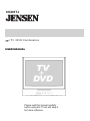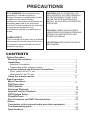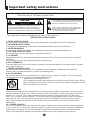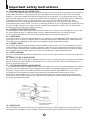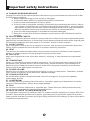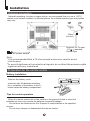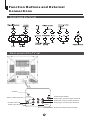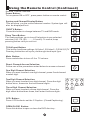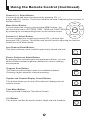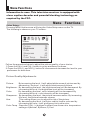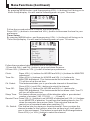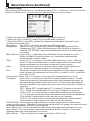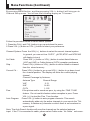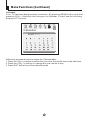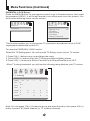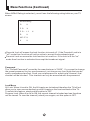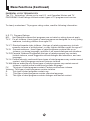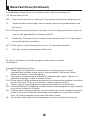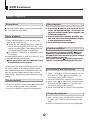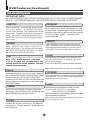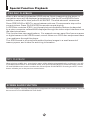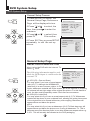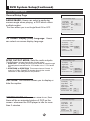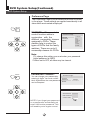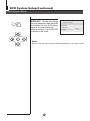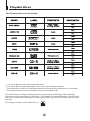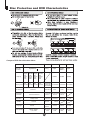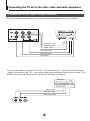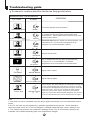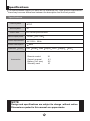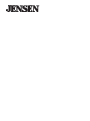Please read this manual carefully
before using this TV set and keep it
for future reference.
CV2017J
TV / DVD Combination
USER MANUAL

PRECAUTIONS
FCC WARNING-This equipment may
generate or use radio frequency
energy.Changes or modifications to this
equipment may cause harmful
interference unless the modifications are
expressly approved in the instruction
manual.The user could lose the authority
to operate this equipment if an
unauthorized change or modification is
made.
LASER SAFETY
This unit employs a laser.Only a qualified
service person should remove the cover
or attempt to service this device,due to
possible eye injury.
CAUTION:USE OF CONTROLS OR
ADJUSTMENTS OR PERFORMANCE
OF PROCEDURES OTHER THAN
THOSE SPECIFIED HEREIN MAY
RESULT IN HAZARDOUS RADIATION
EXPOSURE.
CAUTION:VISIBLE AND INVISIBLE
LASER RADIATION WHEN OPEN AND
INTERLOCK DEFEATED.DO NOT
STARE INTO BEAM.
LOCATION:INSIDE,NEAR THE DECK
MECHANISM.
CONTENTS
Before Operation
Basic operation
Warning and cautions...........................................................................
Installation..............................................................................................3
..............................................................................
Preparation of the remote control..........................................................3
Function buttons and ........................................
Front panel of the TV set.....................................................................4
Rear panel of the TV set.......................................................................4
Using the remote control......................................................................5
Menu
........................................................................29
Specifications .....................................................................................30
Antenna Connection
External Connections
Functions
Connection to the external audio and video equipment..................28
Troubleshooting guide
......................................................................................
DVD Operation
DVD Features.......................................................................................18
Advanced Playback..............................................................................19
Special Function Playback...................................................................20
DVD System Setup................................................................................22
Playable Discs.......................................................................................26
Disc Protection and DVD Characteristics..........................................27
Others
1
4
4
4
5
5
5
6
9
18
19
20
21
25
26
27
28
29

Important safety Instructions
WARNING:TO REDUCE THE RISK OF FIRE OR ELECTRIC SHOCK, DO NOT EXPOSE
THIS APPLIANCE TO RAIN OR MOISTURE.
CAUTION
RISK OF ELECTRIC SHOCK
DO NOT OPEN
CAUTION: TO REDUCE THE RISK OF ELECTRIC
SHOCK, DO NOT REMOVE COVER (OR BACK).
NO USER SERVICEABLE PARTS INSIDE. REFER
SERVICING TO QUALIFIED SERVICE PERSONNEL
THIS SYMBOL INDICATES THAT DANGEROUS
VOLTAGE CONSTITUTING A RISK OF ELECTRIC
SHOCK IS PRESENT WITHIN THIS UNIT.
THIS SYMBOL INDICATES THAT THERE ARE
IMPORTANT OPERATING AND MAINTENANCE
INSTRUCTIONS IN THE LITERATURE
ACCOMPANYING THE APPLIANCE.
The important note is located on the rear of the cabinet.
IMPORTANT SAFEGUARDS
1. READ INSTRUCTIONS
All the safety and operating instructions should be read before the unit is operated.
2. RETAIN INSTRUCTIONS
The safety and operating instructions should be retained for future reference.
3. HEED WARNINGS
All warnings on the unit and in the operating instructions should be adhered to.
4. FOLLOW INSTRUCTIONS
All operating and use instructions should be followed.
5. CLEANING
Unplug this unit from the wall outlet before cleaning. Do not use liquid cleaners or aerosol
cleaners.
Use a damp cloth for cleaning the exterior cabinet only.
6. ATTACHMENTS
The manufacturer of this unit does not make any recommendations for attachments, as they
may cause hazards.
7. WATER AND MOISTURE
Do not use this unit near water. For example, near a bathtub, washbowl, kitchen sink,
laundry tub, in a wet basement, or near a swimming pool.
8. ACCESSORIES
Do not place this unit on an unstable cart, stand, tripod, bracket, or table. The unit may fall,
causing serious injury, and serious damage to the unit.
(symbol provided by RETAC)
8A. An appliance and cart combination should be moved with care. Quick
stops, excessive force, and uneven surfaces may cause the appliance and
cart combination to overturn.
9. VENTILATION
Slots and openings in the cabinet back or bottom are provided for ventilation, and to ensure
reliable operation of the unit, and to protect it from overheating. These openings must not be
blocked or covered. The openings should never be blocked by placing the unit on a bed,
sofa, rug, or other similar surface. This unit should never be placed near or over a radiator or
heat source. This unit should not be placed in a built-in installation such as a bookcase or
rack unless proper ventilation is provided or the manufacturer's instructions have been
adhered to.
10. POWER SOURCE
This unit should be operated only from the type of power source indicated on the rating plate.
If you are not sure of the type of power supply to your home, consult your appliance dealer or
local power company. For units intended to operate from battery power, or other sources,
refer to the respective pages in this Owner's Manual for their operating instructions.
S3126A

Important safety Instructions
22
11. GROUNDING OR POLARIZATION
This unit is equipped with a polarized alternating-current line plug (a plug having one blade
wider than the other). This plug will fit into the power outlet only one way. This is a safety
feature. If you are unable to insert the plug fully into the outlet, try reversing the plug. If the
plug should still fail to fit, contact your electrician to replace your obsolete outlet. Instead of
the polarized alternating-current line plug, your unit may be equipped with a 3-wire
grounding-type plug (a plug having a third (grounding) pin). This plug will only fit into a
grounding-type power outlet. This too, is a safety feature. If you are unable to insert the plug
into the outlet, contact your electrician to replace your obsolete outlet. Do not defeat the
safety purpose of the grounding-type plug.
12. POWER-CORD PROTECTION
Power-supply cords should be routed so that they are not likely to be walked on or pinched
by items placed upon or against them, paying particular attention to cords at plugs,
convenience receptacles, and the point where they exit from the appliance.
13. LIGHTNING
To protect your unit from a lightning storm, or when it is left unattended and unused for long
periods of time, unplug it from the wall outlet and disconnect the antenna or cable system.
This will prevent damage to the unit due to lightning and power line surges.
14. POWER LINES
An outside antenna system should not be located in the vicinity of overhead power lines or
other electric light or power circuits, or where it can fall onto or against such power lines or
circuits. When installing an outside antenna system, extreme care should be taken to keep
from touching such power lines or circuits, as contact with them might be fatal.
15. OVERLOADING
Do not overload wall outlets and extension cords, as this can result in a risk of fire or electric
shock.
16. OBJECT AND LIQUID ENTRY
Do not push objects through any openings in this unit, as they may touch dangerous voltage
points or short out parts that could result in fire or electric shock. Never spill or spray any
type of liquid into the unit.
17. OUTDOOR ANTENNA GROUNDING
If an outside antenna or cable system is connected to the unit, be sure the antenna or cable
system is grounded to provide some protection against voltage surges and built-up static
charges, Section 810 of the National Electrical Code (NEC), ANSI/NFPA 70, provides
information with respect to proper grounding of the mast and supporting structure,
grounding of the lead-in wire to an antenna discharge unit, size of grounding conductors,
location of antenna discharge unit, connection to grounding electrodes, and requirements
for the grounding electrode.
18. SERVICING
Do not attempt to service this unit yourself as opening or removing covers may expose you
to dangerous voltage or other hazards. Refer all servicing to qualified service personnel.

Important safety Instructions
19. DAMAGE REQUIRING SERVICE
Unplug this unit from the wall outlet and refer servicing to qualified service personnel under
the following conditions:
a. When the power-supply cord or plug is damaged.
b. If liquid has been spilled, or objects have fallen into the unit.
c. If the unit has been exposed to rain or water.
d. If the unit does not operate normally by following the operating instructions. Adjust
only those controls that are covered by the operating instructions, as an improper
adjustment of other controls may result in damage and will often require extensive
work by a qualified technician to restore the unit to its normal operation.
e. If the unit has been dropped or the cabinet has been damaged.
F. When the unit exhibits a distinct change in performance, this indicates a need for
service.
20. REPLACEMENT PARTS
When replacement parts are required, be sure the service technician uses replacement parts
specified by the manufacturer or those that have the same characteristics as the original part.
Unauthorized substitutions may result in fire, electric shock or other hazards.
21. SAFETY CHECK
Upon completion of any service or repairs to this unit, ask the service technician to perform
safety checks to determine that the unit is in proper operating condition.
22. HEAT
The product should be situated away from heat sources such as radiators, heat registers,
stoves, or other products (including amplifiers) that produce heat.
23. DISC SLOT
Keep your fingers well clear of the disc slot as it is closing. It may cause serious personal
injury.
24. CONNECTING
When you connect the product to other equipment, turn off the power and unplug all of the
equipment from the wall outlet. Failure to do so may cause an electric shock and serious
personal injury. Read the owner's manual of the other equipment carefully and follow the
instructions when making any connections.
25. SOUND VOLUME
Reduce the volume to the minimum level before you turn on the product. Otherwise, sudden
high volume sound may cause hearing or speaker damage.
26. SOUND DISTORTION
Do not allow the product output distorted sound for a longtime. It may cause speaker
overheating and fire.
27. LASER BEAM
Do not look into the opening of the disc slot or ventilation opening of the product to see the
source of the laser beam. It may cause sight damage.
28. DISC
Do not use a cracked, deformed, or repaired disc. These discs are easily broken and may
cause serious personal injury and product malfunction.
29. NOTE TO CABLE TV SYSTEM INSTALLER
This reminder is provided to call the Cable TV system installer's attention to Article 820-40 of
the NEC that provides guidelines for proper grounding and, in particular, specifies that the
cable ground shall be connected to the grounding system of the building, as close to the point
of cable entry as practical.

Installation
Antenna connection
Generally speaking, to enjoy a clearer picture, we recommend that you use a CATV
system or an outdoor antenna .In different places, the suitable antenna type and position
may vary.
Preparation for the remote control
Battery installation
Tips for remote operation
Remove the battery cover.
! When the remote control will not be used for a long period of time or when the
batteries are worn out, remove the batteries to prevent leakage.
! Do not throw the batteries into fire. Dispose of used batteries in the specified
manner.
! Do not drop, dampen or disassemble the remote control.
Insert two size AA batteries matching
the +/-polarities of the battery to the +/-
marks inside the battery compartment.
!
!
Note:
* It is recommended that a 75 ohm coaxial antenna is used to avoid
interference.
*To avoid interference from electrical signals, do not bind the antenna cable
together with any mains lead.
AC power socket
Mixer
(not incl.)
Antenna/ CATV input
75 standard
coaxial type

Function Buttons and External
Connections
Rear panel of the TV set
Front panel the TV set
OUT
IN
VIDEO
L R
AUDIO
Audio left channel input terminal
Audio right channel input terminal
Audio left channel output terminal
Audio right channel output terminal
Antenna input socket
Video input terminal
Video output terminal
COAXIAL
COAXIAL
S-VIDEO
S-Video terminal
CHANNEL
Stop

Using the Remote Control
TV Time Menu
P
DVD PAUSE/STEP
DVD FAST REVERSE
DVD FAST FORWARD
DVD MENU
DVD A-B REPEAT
DVD Cursor Move button
DVD SLOW
DVD SEARCH
DVD TITLE
DVD PROGRAM
10+
(Not available)
TV Sleep button
Power Switch
Calendar Function
Mute Sound
Return to Previous Channel
Channel / Track Selection
TV / AV Mode Selection
Select 1 or 2 Digit Channel / Track Number Inputting
TV / DVD Mode Selection
Adjusting
Go to TV Menu
Exit On Screen Display
Adjust Picture Mode
Playback
CCD ( closed caption) On / Off
Enter
Chapter / Track
Chapter / Track
Mode
Playback / Confirm Menu Selection
Change
Mode
DVD INFORMATION
Selection
Zoom Function
Open/close DVD Tray
Channel Scan
On Screen Display
(Non Functional)
Volume/Channel
DVD STOP
DVD SETU
DVD NEXT
DVD REPEAT
DVD
DVD ANGLE
DVD AUDIO
DVD CAPTION (SUBTITLE)
DVD PREVIOUS
Buttons on the remote control
UP
DOWN
LEFT
RIGHT
POWER TIME
OPEN/CLOSE
SCAN RECALL DISPLAY
MUTE
1 2 3 4
5 6 7 8
99 00
TV/AV
TV/DVD
CH+
CH-
VOL
_
MENU
EXIT P.STD
STOP
SETUP
PAUSE/STEP
REV FWD . PREV NEXT
D.MENU
REPEAT
A-B
PLAY/ENTER
SLOW
ANGLE
TITLE/PBC
SEARCH
AUDIO
SUBTITLE
D.CALL
CALENDAR
PROGRAM
ZOOM
10+
SLEEP
VOL
+
CCD
-/--

Remote Features
Power Button:
To turn power ON or OFF , press power button on remote control.
Control
System and Channel Display Button:
This will show you the current channel number. System type will
also be displayed if set.
TV/AV input Button:
This button has three settings: A)Video1, B)Video 2, C)SVHS,D)TV .
Pressing this button will cycle you through each input type.
Mute Button:
Press mute button to turn off the TV volume.
Direct Channel Access Selection:
one of the procedures noted below to access a channel.
Selection:
channel
number digit.
Selection:
When you want to select two-digit channel. Press the digit
button twice, then enter the two channel digits .
When you want to select a three digit channel. Press the
digit select button three times, then enter the three digits .
Follow
One Digit Channel
When you want to select one digit channel ,press 0 and
Two Digit Channel
Three Digit Channel Selection:
CCD Button:
Press CCD button to set the C.Caption (Closed ).Captioning
DVD/TV Button:
Press this button to change between TV and DVD mode.
OPEN/CLOSE Button:
Press this button to open or close the DVD disc tray .
-/--
1 2
3
4
5
6
7
8
9
0
Using the Remote Control (Continued)
POWER
DISPLA Y
TV/DVD
TV/AV
MUTE
SLEEP
Sleep Timer Button:
This feature allows you to turn off television in pre-selected
minutes (180.170,160, ........,10 and 0). To cancel, keep
pressing button until you exit out.
OPEN/CLOSE
CCD

Channel (+/-) Select Button:
You can go up and down the channels by pressing CH (+)
button and CH (-) button. This button can also be used in adjusting the functions in
Menu Select Button:
You can select the menu by pressing the MENU button. You
can call on the menu (PICTURE, TIME, TUNE and FUNCTION)
by pressing the corresponding button on the remote control.
the Menu Mode.
Volume (+/-) Select Button:
You can increase the volume by pressing VOL (+) button and
decrease VOL(-) button. This button can also be used in adjusting the function
selections in the Menu Mode.
Picture Preference Select Button:
By pressing this exclusive personal preference button, you can
select different preset brightness shades for various viewing
environments.
Program Scan Button:
This feature automatically scans the available channels.
Pressing it again stops the channel scanning.
System and Channel Display Cancel Button:
This button allows you to turn off the channel display and exit
system menus.
Last Channel Recall Button:
This feature allows you to recall the previously viewed channel.
Time Menu Button:
When pressed it displays Time Menu Screen.
10+ Button:
This button can also be used to select 2 digit channel numbers.
RECALL
P.STD
SCAN
EXIT
TIME
Using the Remote Control (Continued)
CH+
CH-
VOL
_
MENU
VOL
+
10+

Menu Functions
Video Setup:
Pressing MENU button once will bring the Video Setup menu on the TV.
The following is shown on your TV screen:
Follow the procedure below to adjust the picture quality of your choice:
1.Press the CH(+) and CH(-) button to go up and down the menu.
2.Press the VOL(+) and VOL(-) button to increase and decrease the level to your
preference for each item.
Picture 70
Color 50
Sharpness 40
Hue 50
Color Temp. Neutral
Brightness 32
Video
Information to user: This television receiver is equipped with
close caption decoder and parental blocking technology as
required by the FCC.
Menu Functions
Picture Quality Adjustments:
By decreasing the level, the brightness level will be decreased. By
increasing the level, the brightness level will be increased.
By decreasing the level, color intensity will be decreased. By
increasing the level, color intensity will be increased.
This setting allows you to adjust the tint of the picture.
from three color temperature
settings: A)Neutral, B)Warm, C)Cool.
Picture: By increasing the level. It will adjust white areas of picture and by
decreasing the level , it will adjust black areas of picture.
Brightness:
Color:
Sharpness: By decreasing the level, the picture becomes softer. By increasing
the level, the picture becomes clearer.
Hue:
By decreasing the level, it will give red tint to skin color and by
increasing the color it will give green tint to skin color.
Color Temp : Press the VOL(-/+) buttons to select

Audio Setup:
By pressing MENU button ,and then pressing VOL(-/+) buttons it will bring you to
Audio Setup display. You will see the following menu on your TV screen:
Follow the procedure below to adjust the sound quality:
Press VOL (+) button to increase and VOL (-)button to decrease the level to your
preference.
Audio
Volume 45
Timer Setup:
By pressing MENU button ,and then pressing VOL(-/+) buttons it will bring you to
Timer Setup display. You will see the following menu on your TV screen:
Timer
Time-on 18:00
Ch. Select 1
Time-off --:--
Sleep Time 0
Remind Time --:--
Ch. Switch 1
Clock 17:18
Menu Functions (Continued)
Follow the procedure below to select one of the above options:
1.Press the CH(+) and CH(-) button to go up and down the menu.
2.Press VOL (+) button or VOL (-) button to select your preference.
Clock: Press VOL (-/+) buttons for HOURS and VOL(-/+) buttons for MINUTES
adjustment.
Time-On: Press VOL(-/+) buttons for HOURS and VOL (-/+) buttons for
MINUTES adjustment. This feature works like an alarm clock. Your
TV will turn on at the set time.
Ch. Select: This feature switches you to your favorite channel at the set time.
Press VOL(+) and VOL(-) buttons to select the channel.
Time-Off : Press VOL (+/-) buttons for HOURS and VOL (+/-) buttons for
MINUTES adjustment. This feature works like an alarm clock. Your TV
will turn off at the set time.
Sleep Time: This feature allows you to turn off the television after a pre-selected
minutes (180, 170,160, ........,10 and 0).
Remind Time: Press VOL(+/-) buttons to set HOURS of attention and VOL (+/-) buttons
to set MINUTES of attention. You will see the flashing time on your TV
when the reminder time arrives.
Ch. Switch:
number of
Note: This exclusive feature can
remind you of important tasks when watching TV.
This feature lets you store your favorite channel. Once you store the
channel number in this function, when the set time is up, it will switch
over to the set channel. This feature is used with the Exchange feature.
Press VOL(+) or VOL(-) button to select the channel.

Menu Functions (Continued)
Follow the procedure below to select one of the above options:
1.Press the CH(+) and CH(-) button to go up and down the menu.
2.Press the VOL(+) and VOL(-) button to increase and decrease the level to your
preference for each item.
Language:
Background: Press the VOL (-/+) buttons to select between Background ON or
Background OFF. When the Background ON function is chosen, a
moving "NO SIGNAL" sign will be displayed if there is no input signal
to the set.
Black Stretch: Press VOL (-/+) buttons to turn the Black Stretch feature on or off.
When the Black Stretch function is on, the screen automatically
increases the contrast range.
VNR: Press VOL (-/+) buttons to turn the VNR function on or off. VNR is a
term for Video Noise Reduction, a built-in device that reduces video
noise interference so the viewer is assured a clear picture.
Fade: FADE control allows for the picture tube to warm up and gently turn
on,
VOL(+) button or VOL (-) button to
set it ON or OFF.
Change: Press VOL (-/+) buttons to turn the Soft Change feature on or off.
C.Caption: Press VOL (-/+) buttons to select the Closed Caption options. Closed
Captioning helps the hearing impaired with the broadcast program, as
well as helping children learn how to read. A built in decoder displays
the audio portion of a program as text on the screen when this option is
selected.
Use VOL(-/+) buttons to select the OSD language.
AVL: Automatic Volume Limit control reduces effect of large volume changes
such as when the ads come on.Press
Soft
which can help prolong the life of the picture tube.
OFF: When OFF is displayed on C.Caption is turned off.
CC1: When Cc1 on TV means C.Caption is turned on.
CC2 to CC4: For other modes of video related broadcast information.
T1: For program guide and other information displayed by broadcasters.
(This blocks a large portion of the picture on your screen).
T2 to T4 :For other modes of information displayed by broadcasters.
(This blocks a large portion of the picture on your screen).
TV, it means
is displayed
Note: Select CC1 for full translation of the primary language such as English in your
area. Select CC2 for secondary language translation such as French or any other
language that may be broadcast in your area.
Function Setup:
By pressing the MENU button, and then pressing VOL(-/+) buttons
Function Setup menu. You will see the following menu on your screen:
, you will enter the
Setup
Demo Mode: This will display the main functions of the TV set.
Language English
Background on
VNR on
Fade off
AVL on
Soft Change off
C. Caption on
Demo mode
Black stretch on
IMPORTANT: Closed captioning availability entirely depends on broadcasters
supplying the signal. Therefore, closed captioning might not always be available and
language availability will differ by broadcast.

Menu Functions (Continued)
Channel setup:
By pressing MENU button ,and then pressing VOL-/+ button it will bring you to
Channel Setup menu. You will see the following display on TV screen.
Follow the procedure below to select above options:
1.Press the CH(+) and CH(-) button to go up and down the menu.
2.Press VOL (+) button or VOL (-) button to select your preference.
Channel System: Press the VOL(-/+) buttons to select the correct channel system.
In general, you can set it as "AUTO" AUTO,NTSC and NTSC443
will display in turn
Air Cable: Press VOL (+) button or VOL(-) button to select
Skip : Press VOL(+) button or VOL(-) button to add or delete a channel
from the stored memory.
Current Ch. : Press VOL(+) button to go up and VOL (-) button to go down to set
the channel position. The display will show the current playing
channel.
Channel Coverage by Antenna:
Antenna Type Channel Range
VHF 2-13
UHF 14-69
CATV 1-125
Fine: If the picture and/or sound are poor, try using the FINE TUNE
feature. Do not use this feature unless reception is poor. Press
VOL (+/-) to start the Fine Tune function.
Auto Program:
Note: The Auto Search function will scan the channels on the selected antenna
input. If the TV is connected to cable, please select Cable under
Aerial Antenna
(VHF and UHF) or Cable Antenna (CATV) reception preference.
Press VOL (+) button to auto program channels. This search
automatically adds only the active channels in your area to the TV's
memory. It deletes any channels on which there is no broadcast or
a poor signal.
' Air Cable ' sub menu.
Channel
Air Cable Air
Skip off
Current Ch. 2
Fine
Auto Program
Channel System Auto

Menu Functions (Continued)
Calendar:
Your TV has been designed with a calendar. By pressing MENU button ,and then
pressing VOL(-/+) buttons it will bring you to Calendar. You will see the following
display on TV screen.
Calendar
OCT
OCT
OCT
Follow the procedure below to adjust the Calendar
1. +/-) buttons
date:
the year, month or day.
Press the CH( to select the year item, the month item or the date item.
2. Press the VOL(-/+) buttons to change
3. Press EXIT button to exit the calendar mode.
2005 9 14

Menu Functions (Continued)
PARENTAL LOCK Setup:
menu onto
Press the MENU Button on your remote control to go to Password menu, then input
the password (0000). It will bring Parental Lock set up the screen. You
will see the following menu on your screen:
This function enables you to lock certain TV channels in accordance to the V-CHIP
requirement established by the FCC.
To the function:
Select the TV Rating option. You will see the TV Rating menu on your TV screen:
1.Press CH(+/-) buttons to go up and down the menu.
2. Press VOL(-/+) buttons to go into TV Rating and Movie Rating menus.
3.Press VOL(-/+) buttons to set the Parental Lock ON and Parental Lock OFF.
When TV rating is selected, you will see the following rating table on your TV screen.
setup PARENTAL LOCK
Note: You can press CH(+/-) buttons to go up and down the menu, then press VOL(+)
button to select "B" (block channel) or "U" (unblock channel).
Parental Lock
Parental Lock off
TV Rating
MPAA Rating
Lock Menu
Change Password
Passsword
Password ----
TV Rating
Rating FV
TV-Y
TV-Y7
TV-G
TV-PG
TV-14
TV-MA
D L S V
U U U U
U U U U
U U U
U
U
U
U
U
U
>
U

Menu Functions (Continued)
When MPAA Rating is selected, you will see the following rating table on your TV
screen.
Parental Lock off means the lock function is turned off . If the Parental Lock is in
"off" mode then function will not be active to accept the broadcast signal.
Parental Lock on means the lock function is turned on. If the lock is in the "on"
mode then function is activated to accept the broadcast signal.
Password
The "Default Password" preset by the manufacturer is "0000" . If you want to change
the preset password to your own password, just choose any four digits that can be
easily remembered and set. Once you set password for a particular channel, that
channel will be blocked. This channel can only be accessed with the password.
MPAA Rating
G U
PG U
R U
NC-17 U
X U
PG-13 U
Lock Menu
AV Lock: When it is set to ON,
Program Lock: When it is set to ON, the current channel is
the AV inputs are locked and therefore the TV will not
allow you to view sources hooked up via AV inputs on the front and back of the TV.
To unlock this feature, simply set this option to OFF
locked and can therefore
not be viewed. To view the channel (unlock) once again, set this option to OFF.

Menu Functions (Continued)
PARENTAL LOCK TECHNOLOGY:
The "P.L. Technology" allows you to use U.S. and Canadian Movies and TV
PROGRAMS Guide ratings to block certain types of TV programs and movies.
information:
these types
towards
these types
these types
To clearly understand TV program rating codes, read the following
U.S. TV Program Ratings
NR: Not Rated-this means that programs are not rated or rating does not apply.
TV-Y: For all children - of rated programs are designed for a very young
audience, including children from ages 2-6.
TV-Y7: Directed older children - this type of rated programs may include
comedic violence of mild physical, or may frighten children under the age of 7.
TV-G: General audience - of rated programs contains little or no
violence, no strong language, and little or no sexual dialogue and situations.
TV-PG:Parental Guidance Suggested-this type of rated programs may contain
limited violence, some suggestive sexual dialogue and situations, and rare
language.
TV-14: Parents strongly cautioned-these types of rated programs may contain sexual
content, strong language and more intense violence.
TV-MA:Mature audience only of rated programs may contain sexual
violence, explicit sexual content and profane language.
FV: This type of rated programs contain Fantasy and cartoon violence.
Violence: This type of rated programs contain violence.
S: This type of rated programs contain sex.
L: This type of rated programs contain offensive language.
D: This type of rated programs contain dialogue with sexual content.

Menu Functions (Continued)
To understand clearly about movie rating codes, read the following list:
U.S. Movie Rating Chart
NR: This means movie is not rated yet. It is pending government rating approval.
G: General Audience-this type of movie rating means all ages admitted to see
the movie.
PG-13:Parents Strongly Cautioned - this type of movie rating means some material
may not be appropriate for children under13.
R: Restricted- This type of movie rating means children under 17 of age require
to be with parent or guardian.
NC-17:This type of movie rating means no one 17 and under admitted.
X: This type of movie rating means adults only.
To clearly understand Canadian program rating codes, read the
following list:
Canadian English Rating Chart
E:
news, sports, documentaries, talk shows, music
videos, and variety of other programs.
C: for children under age 8. There is no
offensive language, nudity or sexual content.
C8+:T of rated programs are generally considered acceptable for children
8 years and over. There is no profanity, nudity or sexual content.
G: T of rated programs are generally suitable for all audiences.
PG: Parental Guidance Suggested -in of rated programs, some material
may not be suitable for children.
14+: In of rated programs, some content may not be suitable for viewers
under the age of 14.Parents are strongly cautioned not to have their children
view 14+ rated programs by pre-teens and early teens.
18: Adults Only-these types of rated programs are only for adult viewers only.
These types of programs are exempt from the rating system. Exempt
programming includes:
This type of programming is intended
hese types
hese types
these types
these types

DVD Features
Basic Playback
Preparations
1. Press OPEN/CLOSE to open the disc tray,
place a disc in the disc tray.
There are two different disc sizes. Place the
disc in the correct guide on the disc tray. If the
disc is out of the guide, it may damage the disc
and cause the DVD player to malfunction.
Do not place a disc which is unplayable in this
DVD player.
2. Press OPEN/CLOSE to close the disc tray, the
playback will automatically start.
3. Some discs may start playback with a menu. Use
the cursor buttons on the remote control to select
menu options and press PLAY/ENTER to start. You
may also press the digit buttons to select a menu
option directly. Many DVDs will not allow this during
start-up.
1. Press PAUSE/STEP to pause playback (still mode).
The sound will be muted during still mode.
2. Press PLAY/ENTER to resume normal playback.
Pause playback
1. Press STOP button to go to stop mode, the TV
screen will show the start logo. As some disc the
player can recall the location where stopped, such
as DVDs and audio CDs.
2. Press PLAY/ENTER to playback to resume play-
back from the location where playback is stopped
or from the beginning of the disc.
3. Press STOP twice to stop completely.
Stop playback
Previous and Next
Fast forward and Fast reverse
1. Press FWD to fast forward through the disc.
Each time the FWD button is pressed, the
fast forward motion speed changes.
2. Press PLAY/ENTER to resume normal playback.
3. Press REV to fast reverse through the disc.
Each time the REV button is pressed, the
fast reverse motion speed changes.
4. Press PLAY/ENTER to resume normal playback.
Basic playback
1. When paused, press PAUSE/STEP continuous
to single step forward to the next frame in the
video.
2. Press PLAY/ENTER to resume normal playback.
Single step playback
Some discs do not start automatically. Press
PLAY/ENTER to start playback.
During Playing, pressing the PREV key will
restart the current chapter and skip chapters
backwards with each subsequent press until the
start of the disc is reached.
Each press of NEXT key during playing will
skip the current chapter and play the next one.
Preparations
Press the DVD/TV button on the remote control or
the TV to enter the DVD status.
Pause playback
1. Press STOP button to go to stop mode, the TV
screen will show the start logo. As some disc the
player can recall the location where stopped, such
as DVDs and audio CDs.
2. Press PLAY/ENTER to playback to resume play-
back from the location where playback is stopped
or from the beginning of the disc.
3. Press STOP twice to stop completely.
Stop playback
Previous and Next
Fast forward and Fast reverse
Basic playback
Single step playback
Some discs do not start automatically. Press
PLAY/ENTER to start playback.
During Playing, pressing the PREV key will
restart the current chapter and skip chapters
backwards with each subsequent press until the
start of the disc is reached.
Each press of NEXT key during playing will
skip the current chapter and play the next one.
Page is loading ...
Page is loading ...
Page is loading ...
Page is loading ...
Page is loading ...
Page is loading ...
Page is loading ...
Page is loading ...
Page is loading ...
Page is loading ...
Page is loading ...
Page is loading ...
-
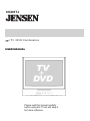 1
1
-
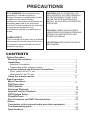 2
2
-
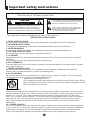 3
3
-
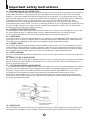 4
4
-
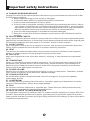 5
5
-
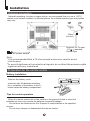 6
6
-
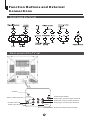 7
7
-
 8
8
-
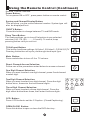 9
9
-
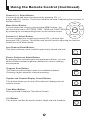 10
10
-
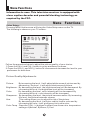 11
11
-
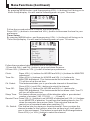 12
12
-
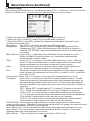 13
13
-
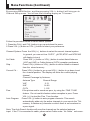 14
14
-
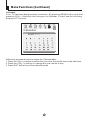 15
15
-
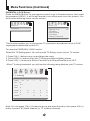 16
16
-
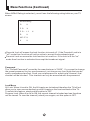 17
17
-
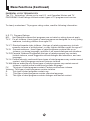 18
18
-
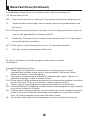 19
19
-
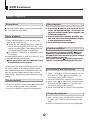 20
20
-
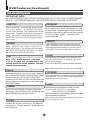 21
21
-
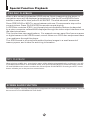 22
22
-
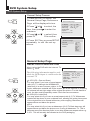 23
23
-
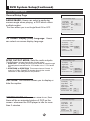 24
24
-
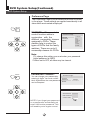 25
25
-
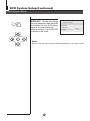 26
26
-
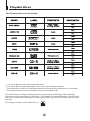 27
27
-
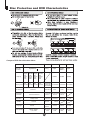 28
28
-
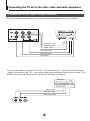 29
29
-
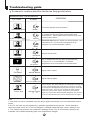 30
30
-
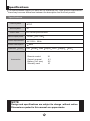 31
31
-
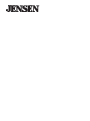 32
32